We are all living in a world of passwords - with so many of them, it is no surprise that you might be locked out of the iPhone/iPad/iPod touch. You may have forgotten the 4-digit passcode or other type of screen passcode, or you inherited a device from some passed-way family. You may have bought a used iPhone but do not know the passcode. We'll lead you through the tutorial on how to reset/restore when you've forgotten the passcode.
- Part 1: Can I Reset/Restore iPhone Locked without Deleting Data?
- Part 2: Four Methods to Reset/Restore When You Are Locked out of iPhone
- Method 1: Reset Locked iPhone without Any Password

- Method 2: Reset Locked iPhone with Synced iTunes
- Method 3: Reset Locked iPhone via iCloud
- Method 4: Reset Locked iPhone via Recovery Mode
- Method 5: Reset Locked iCloud Account without Any Password
- Part 3: Protective Measures to Prevent Data Loss When Locked Out of iPhone

Part 1: Can I Reset/Restore iPhone Locked without Deleting Data?
If you have been locked out iPhone/iPad/iPod touch, resetting the device will delete all data, regardless what method you used. The only situation that you can get back the data is that there is a previous backup and iTunes does not ask you for a passcode before you restore the device. So do not believe those who claim to be able to reset/restore a locked device without data loss without a backup and the synced iTunes. Below are all possible methods to reset/restore when you are locked of iPhone, and other things you may need to know.
Part 2: Four Methods to Reset/Restore When You Are Locked out of iPhone
If you are locked out of your iPhone/iPad/iPod touch, fret not, because we are going to help you gain access to your device once again. Learn how to fix the lock issue below.
Method 1: Reset Locked iPhone without Any Password
Difficulty level: easy
Applicable condition: all Apple devices/iOS versions (iOS 16 Included)
Net promoter score: 




The first and most convenient way to gain access to your locked iPhone is by using iMyFone LockWiper. It is a revolutionary iPhone unlocking tool that is designed to help Apple users to be able to gain access to their devices even without a passcode. It is easy to use, compatible with all iOS versions (iOS 16 Included) and has a high success rate.
- Reset locked iPhone without any passcode or iTunes.
- Remove any type of screen lock: Face ID, Touch ID passcode, etc.
- Help you gain access to your iPhone when the screen is broken, disabled or locked.
- Able to delete the Apple ID on iPhone without any password.
- Very easy to use that anyone knows how to use when he launches the software.
iMyFone LockWiper: iPhone Password Remover
Steps to Reset a Locked iPhone without a Passcode
Before following the text guide, you can follow the video tutorial first!
Step 1: Download, install and open iMyFone LockWiper software program on your computer.
Step 2: Plug your iDevice to the computer. Click “Start” on LockWiper and then click “Download” to get and verify a firmware package.

Step 3: When it’s done, click “Start to Extract”.

Step 4: Wait as the process completes. Click “Start Unlock”. You need to enter 000000 into the box and click “Unlock” to confirm.

Wait as the process completes in just a few minutes and you will be notified once the unlocking process is successful. Please note that, you can download its free trial version to try.

Method 2: Reset Locked iPhone with Synced iTunes
Difficulty level: normal
Applicable condition: previous backup, synced iTunes, deactivated "Find My iPhone", encryption password
Net promoter score: 


Limitations of this method
-
1. The computer to be used must be the same one that was used previously to sync your iPhone to iTunes.
2. If "Find My iPhone" is on, you will be unable to restore. To turn it off, proceed the "Method 3" (except the last step, it should be "remove from Account").
3. iTunes encryption password is needed if you did not turn off iTunes automatic encryption before.
4. If iPhone passcode required during the process, this way is not available for you.
You can use iTunes to reset and unlock your iPhone/iPad/iPod touch. After resetting you can restore the previous backup to your device. The iTunes backup doesn't include the screen lock password, so you can access the phone without data loss. You can do this by following the steps below:
Step 1: Launch synced iTunes on your computer and ensure that it is the latest version.
Step 2: Using the right USB cable, connect your device to the computer and wait for it to be detected.
Step 3: Your iPhone will be automatically synced and back up. If not, go to the devices section and select your iPhone using its name and model. Then open the Summary page to use the “Back Up Now” feature.
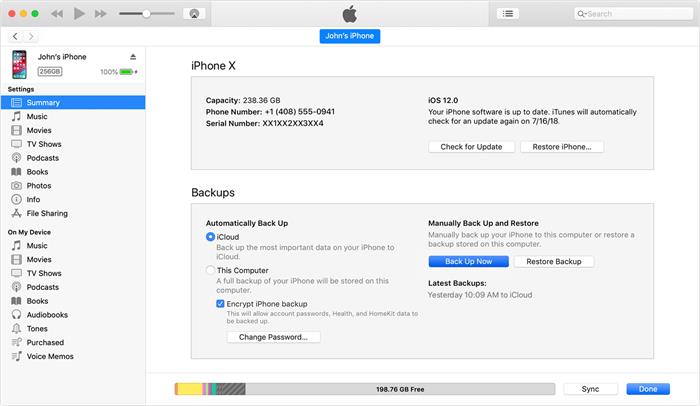
Step 4: When backup is done, you will see two options Restore and Update options. Choose the Restore iPhone option to reset and unlock your device.
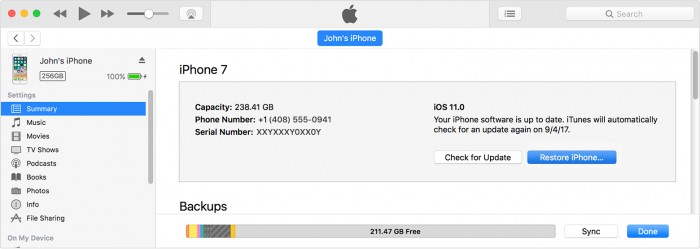
Step 5: Wait for the process to complete.
Method 3: Reset Locked iPhone via iCloud
Difficulty level: normal
Applicable condition: enabled "find My iPhone", have Apple ID, in net-work environment
Net promoter score: 


Limitations of this method
- Your iPhone must have iCloud account signed in and have “Find My iPhone” enabled.
- You will have to use your Apple ID and password to complete the process.
- Your iPhone must have internet to receive the remote erasure.
The Apple’s iCloud service can also be used to unlock an iPhone. Using the service’s Find My iPhone feature, you can locate and wipe your device. Here is how:
Step 1: Visit the official icloud website using another device or a computer.
Step 2: Sign in to iCloud using your Apple ID and password.
Step 3: Then click on the Find iPhone feature.
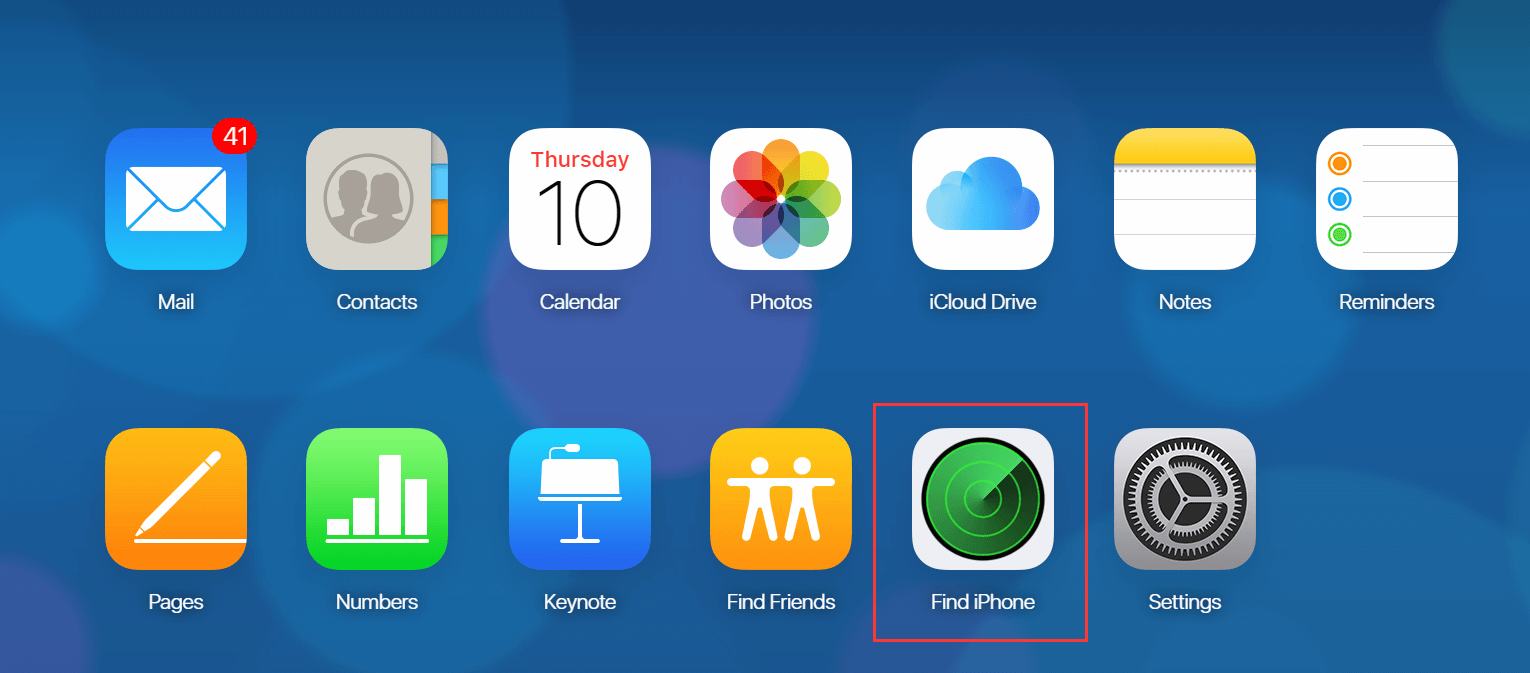
Step 3: Click on All Devices and then select the name of your iPhone that you wish to erase.
Step 4: Then proceed to the Summary page and then click on Erase iPhone tab.

Step 5: Enter your Apple credentials to confirm and wait for the process to complete.
Method 4: Reset Locked iPhone via Recovery Mode
Difficulty level: normal
Applicable condition: deactivated "Find My iPhone"
Net promoter score: 


The recovery mode method of restoring a locked iPhone works when you've switched off "Find My iPhone" on your device and never synced your device on iTunes. However, if Find My iPhone is switched on, recovery mode will not work.
Step 1: Close iTunes on your PC if it's open.
Step 2: Connect your iPhone to your PC using a USB cable.
Step 3: Launch iTunes, and put your iPhone in recovery mode: hold down the Sleep/Wake and Home buttons at the same time. Keep holding them until you see connect to iTunes screen on the iPhone.
Step 4: Choose to Restore for iTunes to download the latest software for your iPhone. Wait for the process to finish before setting up your iPhone.
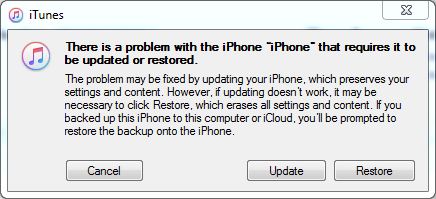
Method 5: Reset Locked iCloud Account without Any Password
Difficulty level: easy
Applicable condition: all activated Apple devices; before iOS 11.4 if "Find My iPhone" is on
Net promoter score: 




If your child tried more than ten times to try your password, Apple will lock you out of the iCloud account due to security reasons. If your iCloud account Email is dead, or if your birthday cannot be recognized so the password cannot be recovered, you will be completely locked out of the iCloud account. Here is a good helper to reset your locked Apple ID. iMyFone LockWiper can not only reset locked iPhone/iPad/iPod touch, but also reset your locked iCloud account.
Steps to Reset The Locked iCloud Account without Any Passcode
Step 1: Download, install and open iMyFone LockWiper program on your computer.
Step 2: Tap "Trust" on the phone screen if the computer has not been trusted by the phone before.
Step 3: Click on "Start to Unlock" and then the software immediately starts to reset your locked device. In few minutes, the locked iCloud account will be deleted and you can reset and sign in a new Apple ID.

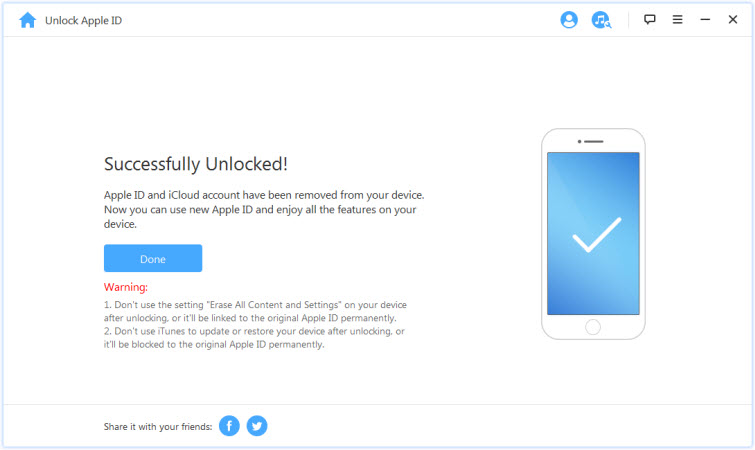
Part 3: Protective Measure to Prevent Data Loss When Locked Out of iPhone
If you are concerned about data on the device, a backup is so important after you reset a locked device. Many people use iTunes or iCloud to back up. However, do you know that backups through iTunes and iCloud will be automatically encrypted? That means you need to enter the encryption password if you want to restore the previous backup to your device. If you have forgotten the screen lock passcode, it is likely that you cannot remember the encryption passcode either. Below is how you can set up an iPhone backup without encryption:
Step 1: You need have iTunes on your Mac/computer. When you download and install it, connect your device with the Mac/computer and open iTunes.
Step 2: Click on your device at the top.
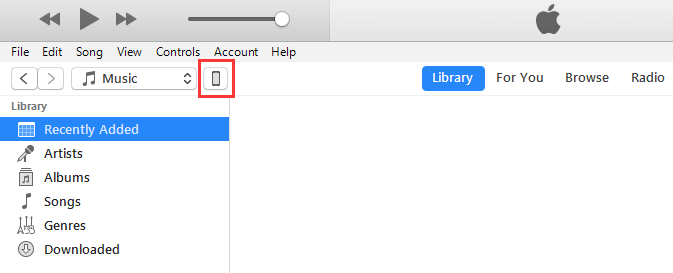
Step 3: Click on “Summary” and then go to “Backups”.
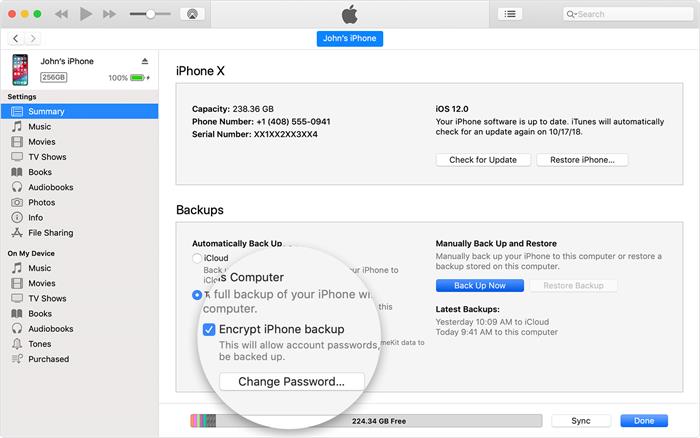
Step 4: Uncheck the Encrypted backup box in the Finder or iTunes and enter the password.
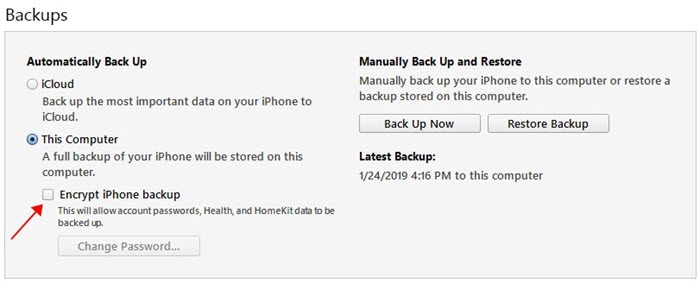
This tutorial introduces all you may need when you are locked out of iPhone. When you can turn off backup encryption, you can restore without encryption password. Using iTunes to backup is not so convenient and you cannot backup all the time, so use iCloud to automatically back up your data. Here is how to set up iCloud Backup on iOS devices.
Step 1: Go to “Settings > [your name] > iCloud”.
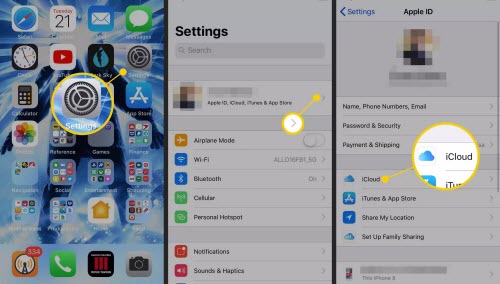
Step 2: Tap the switch to On/green for every option.
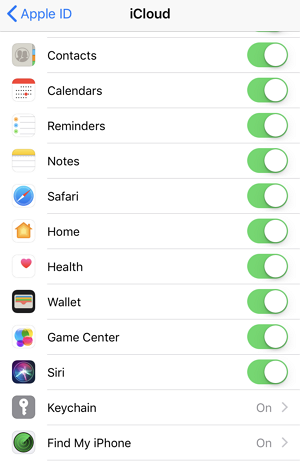
Step 3: Tap on “iCloud Backup”, tap the switch to on. Then you can restore from backup wirelessly via iCloud next time.
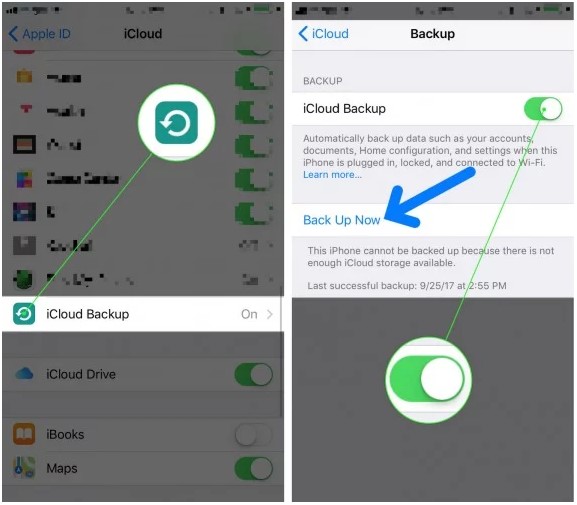
Conclusion:
This tutorial introduces all you may need when you are locked out iPhone. For you to be able to use iTunes to reset your device, you must have previously synced your device with iTunes recently and you must use the same computer that was used. For the iCloud method, you will have to use your iCloud credentials to reset your device. All these are not necessary when you use iMyFone LockWiper. It is easy-to-use, fast and very convenient method to unlock your iPhone.



















 March 31, 2025
March 31, 2025

