Seeing the Profiles/MDM wants to make changes message pop up on your Mac can be confusing, especially if you're not sure where it's coming from or how to get rid of it.
This prompt usually appears when your Mac is managed by an organization, like a school or workplace, but it can also show up unexpectedly on personal devices. In this guide, we'll break down what this message means and how you can fix or remove it safely.
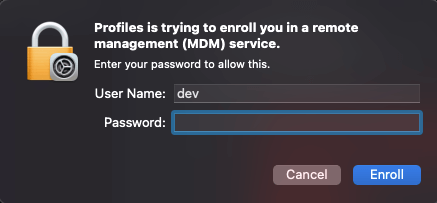
In this article:
- What Is Profiles/MDM Wants to Make Changes Prompt?
- Why Profiles MDM Wants to Make Changes Appears on Your MacBook?
- How to Get Rid of Profiles/MDM Wants to Make Changes Prompt?
- Authenticate The Change
- Check & Delete The Configuration Profile
- Software Updates
- Scan for Malware/Adware
- Contact Apple Support
- How to Prevent Profiles/MDM Wants to Make Changes on Mac?
- How to Remove MDM from iPhone/iPad?

What Is Profiles/MDM Wants to Make Changes Prompt?
The "Profiles/MDM wants to make changes" prompt typically appears when a Mobile Device Management profile is trying to modify system settings on your Mac.
Remote management lock is commonly used by school or organization to manage and control Apple devices remotely. This prompt is macOS asking for permission before allowing changes like network configurations, app installations, or security policies.
This message is usually safe if your Mac is managed by organizations. However, if you’re seeing it on a personal Mac, it could be left by the previous owner, and it's suggested to resolve it.
Why Profiles MDM Wants to Make Changes Appears on Your MacBook?
So, why the "Device Management/MDM wants to make changes" prompt shows up on your screen? Let's explore some reasons behind.
▼Corporate Management Profiles:
If your MacBook was previously used for work and had corporate management profiles installed, the "Profiles/MDM wants to make changes" prompt may still exist even after you've left the job. These profiles are meant to maintain security and control over the device, which is why they can continue to prompt you.
▼Residual Profiles:
Sometimes, a deleted configuration file or software updates can cause this issue. Your MacBook might be trying to access a profile that is no longer relevant.
▼Software Updates:
The prompt might appear after a software update. During the update, the system may need to modify certain profiles for compatibility or security reasons.
▼Malware or Phishing Attempts:
In rare cases, this prompt can be triggered by malicious software or phishing attempts. It's crucial to rule out these possibilities by performing a thorough security check.
How to Get Rid of Profiles/MDM Wants to Make Changes Prompt?
Now that we have a better understanding of what cause the problem, let's dive into the practical steps to resolve the issue of Mac Profiles/MDM wants to make changes prompt, see how to remove MDM from Mac.
1 Authenticate The Change
If you can confirm that the Profiles/MDM wants to make changes request is legitimate, like from your school or company, you can authenticate the change.
Your Mac will typically ask you to enter the administrator username and password. After that, the MDM will update or install the profile.
2 Check & Delete The Configuration Profile
If you're unsure what changes the MDM prompt is trying to make, the best solution is to check and remove the configuration profiles currently installed on your Mac. This can help you determine whether the request is legitimate or potentially harmful.
Step 1: In macOS, from the Apple menu, navigate to System Preferences > Profiles.
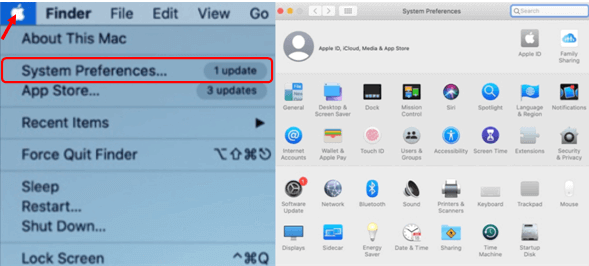
Step 2: If the configuration profile requires a removal password, you can enter an administrator password.
Step 3: Then, in the Profiles pane of System Preferences, hold down the Option key, then click Remove to authenticate as an administrator.
Removing a configuration profile removes policies and all information (including mail accounts) associated with the profile.
If you have Xfinity internet, check your profile settings. If you've tried to connect to a public hotspot, it may have tried to verify the internet profile on your computer.
3 Software Updates
Also, you should ensure that your MacBook is running the latest macOS version. Try to perform all pending software updates to ensure that the system's profiles are up to date.
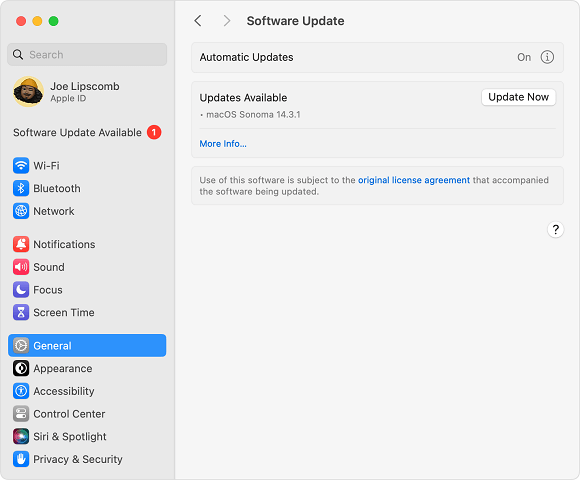
4 Scan for Malware/Adware
If you're not part of any organization using the MDM, and this prompt appeared out of nowhere, it's worth considering scanning for adware or malware.
Some unwanted apps can install malicious configuration profiles to hijack your settings, so it’s a good idea to conduct a comprehensive security scan on your Mac.
Tools like Malwarebytes or EtreCheck can help check for malicious configuration profiles.
5 Contact Apple Support
If the Device Management/MDM wants to make changes issue persists despite following the above steps, it might be best to reach out to Apple's customer support for personalized assistance.
How to Prevent Profiles/MDM Wants to Make Changes on Mac?
To prevent the Macbook Profiles/MDM wants to make changes prompt from reappearing in the future, consider the following best practices:
- Regularly review the profiles on your Mac to remove any outdated or unnecessary ones.
- Stay vigilant against malware and phishing attempts by keeping your antivirus software up to date.
- When using your MacBook for work, communicate with your organization's IT department to ensure a smooth transition when leaving your job.
By following these steps, you can effectively resolve the "Profiles MDM wants to make changes" prompt on your MacBook and enjoy a hassle-free user experience.
How to Remove MDM from iPhone/iPad?
While the steps above focus on resolving MDM prompts on a Mac, you might be dealing with a similar issue on your iPhone or iPad.
Whether you bought a second-hand device that's still under remote management or you're simply trying to regain full control, here's how to remove MDM from iPhone/iPad using a professional tool like iMyFone LockWiper.

Key Features of MDM Removal Tool:
- No Credentials Required: Easily bypass remote management lock without username or password.
- 5 Minutes Done: It takes 5 minutes only to remove the MDM from iPhone/iPad.
- Take Control of Your Device: You can set up and use the device as new after removing the MDM from your device.
- More Powerful Features: Also able to remove Apple ID, unlock different screen locks and bypass Screen Time passcode without data loss.
- Broad Compatibility: Suitable for all types of iPhone and iPad devices running OS 17/18.
Here's how to remove MDM from iPhone/iPad without password using iMyFone LockWiper.
Step 1: Download and install LockWiper. Launch it and click the Bypass MDM from the interface.

Step 2: Connect your device to the computer and select the Bypass MDM mode.

Step 3: Read the notes and click the Start button, the program will direct you to the next step.

Step 4: Make sure your device is in the MDM screen as asked, then click the Already Done button for LockWiper to begin removing the MDM from your Apple device.

When it's done, you can start using your device without any MDM restrictions.

You can also watch the video on how to remove MDM from iPhone/iPad without password.
Conclusion
That's all for what is and how to resolve the Profiles/MDM wants to make changes on Mac issue. To get rid of the annoying problem, you can try all the above methods.
In case you should bypass MDM on other Apple devices like iPhone and iPad, an MDM bypass tool like iMyFone LockWiper is what you need. Within 5 minutes, you can bypass MDM and access the device without trouble.
-
[2025] How to Use iforgot.apple.com Unlock Apple ID?
iforgot.apple.com can unlock Apple ID and reset Apple ID password. Let's see how it works to help you regain control of your device.
3 mins read -
[2025] How to Use 3uTools MDM Bypass & Its Alternatives
How to use 3uTools MDM bypass tool? This article gives a full review of how to bypass MDM with 3uTools and its best alternatives as well.
3 mins read -
What Is iOS 18 iPhone Inactivity Reboot Feature? How Does It Work?
Do you know the feature of iPhone inactivity reboot after 3 days in iOS 18.1? What is it and how does it work? This article tells you all!
2 mins read -
Explore the Best Free iPad Unlock Software: Unlock with Ease
If you are looking for a real free iPad unlocker, you can't miss the free iPad unlock software this article has put together for you, you can choose the best.
4 mins read -
[2025] What Is iOS Account Manager & How to Remove It
What is iOS Account Manager? Can I remove it? This guide will explain what does iOS Account Manager mean and provide steps for you to remove it with ease.
3 mins read -
How to Fix This Apple ID Is Not Valid or Supported
This guide focuses on explaining and resolving why this apple id is not valid or not supported issues to help you fix Apple ID not working on iPhone problems.
3 mins read

















Was this page helpful?
Thanks for your rating
Rated successfully!
You have already rated this article, please do not repeat scoring!