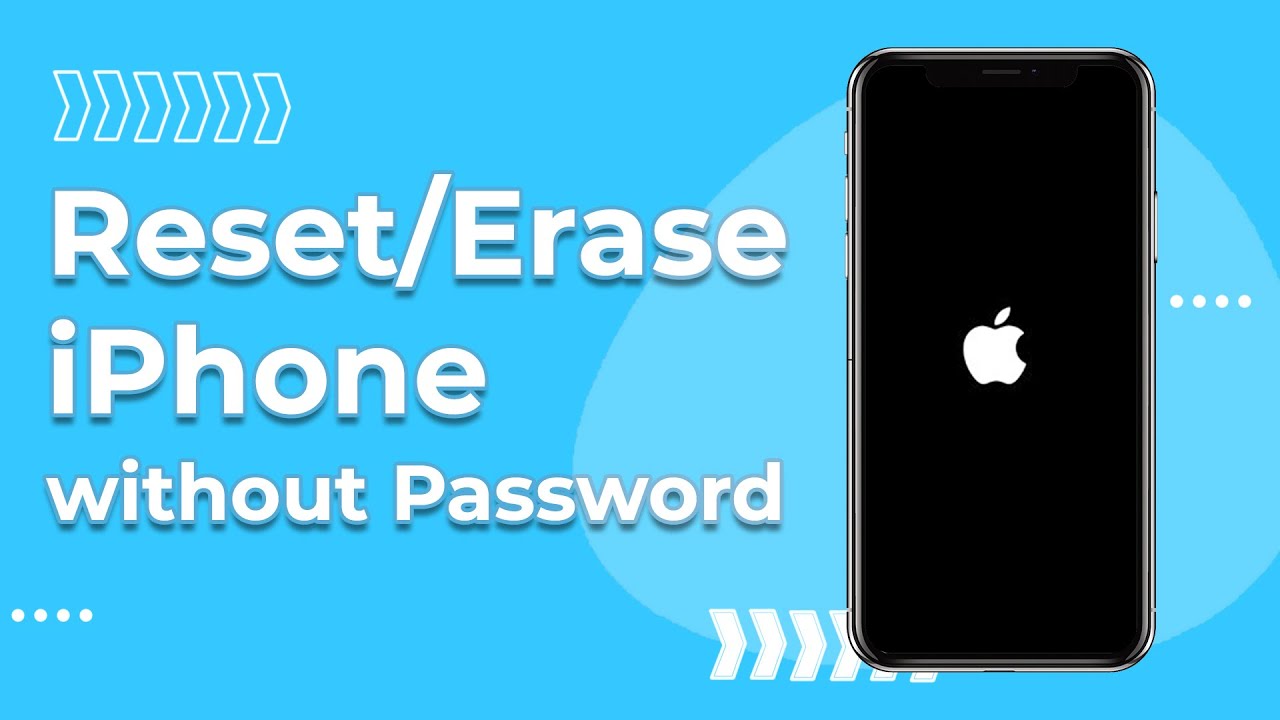How to Factory Reset Disabled iPhone Without Password/Computer
Category: Unlock iPhone

3 mins read
Are you struggling with a disabled iPhone? Don't worry, even disabled iPhone can be used again by restoring factory reset, now you can continue reading to know in depth about how to factory reset disabled iPhone method.
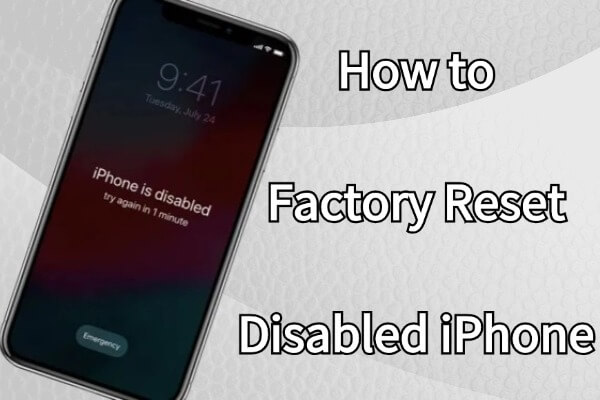
In this article:
- Part 1. How to Factory Reset Disabled iPhone Without Password
- 1. iMyFone LockWiper [No Limit]

- 2. Recovery Mode [Sync Limit]
- Part 2. How to Factory Reset Disabled iPhone Without Computer
- 1. Siri [iOS Limit]
- 2. Erase iPhone [iOS Limit]
- 3. Find My [Feature Limit]
Part 1. How to Factory Reset Disabled iPhone Without Password
1 iMyFone LockWiper
As one of the easiest-to-use reset tools, iMyFone LockWiper can help users factory reset disabled, broken, unavailable iPhone in 5 minutes without any password, without any function turned on in advance, without any version limitation and any skills, just a few clicks to completely free your iPhone.

- Reset your iPhone in 5 minutes without a passcode.
- Quickly reset disabled, broken, unavailable, security locked iPhone.
- Remove all types of screen locks and access iPhone easily. Supports all types of iPhone devices and iOS versions.
- Reset iPhone without limitations, no need any tricks and any features to turn on.
Here is video on iPhone is disabled how to reset by LockWiper.
Step 1: Install and launch LockWiper on your computer and select Unlock Screen Passcode mode.

Step 2: Connect your iPhone to your computer using the USB cable and set your iPhone to DFU or Recovery Mode according to the instructions.

Step 3: Download the firmware package and click Start to Extract.

Step 4: Once extraction is complete, click Start Unlock and the software will automatically begin the reset process.

Follow the above simple 4 steps to factory reset iPhone that is disabled without any effort, you can easily do it yourself, download and try it.
2 Recovery Mode
If you don't want to use third-party software, you can reset disabled iPhone using Recovery Mode, but this method requires that your iPhone has been synchronized with iTunes before, otherwise it won't work and the process is a bit cumbersome.
Step 1: Connect your iPhone to your computer and open iTunes.
Step 2: Putting iPhone in Recovery Mode.
On iPhone 8 or newer: Press and quickly release the Volume Up button > Press the Volume Down button > Press and hold the Side button until the Recovery Mode screen appears.
On iPhone 7 or 7 Plus: Press and hold the Side button and Volume Down button until the Recovery Mode screen appears.
On iPhone 6s or earlier: Press and hold the Side button and Home button until the Recovery Mode screen appears.

Step 3: iTunes will detect that your iPhone is in Recovery Mode and prompt you to Restore it and tap Restore to begin the factory reset process.
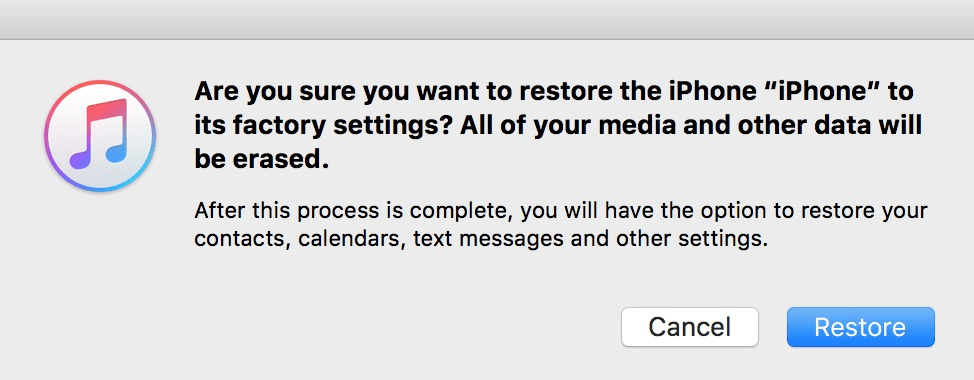
However, if your device is not detected for more than 15 minutes then most likely you will need to repeat the above steps again to reconnect and be detected.
Free download now to factory reset disabled iPhone without any passcode.
Part 2. How to Factory Reset Disabled iPhone Without Computer
1 Siri
If your iPhone's iOS version is between iOS 8 and iOS 10.1, you can use Siri's version bug to help you reset your iPhone bypassing the lock screen.
Step 1: To activate Siri, ask Siri to "Open Settings".
Step 2: Tap General > Reset > Erase all content and settings.
While this approach has iOS version limitations, it's worth a try if your device meets the requirements.
2 Erase iPhone
On iOS 15.2 and above, you can reset your device by using the Erase iPhone feature that comes with your iPhone, but this method requires you to be connected to the internet and remember the Apple ID information on your device.
Step 1: Enter the wrong passcode several times until the Erase iPhone option appears on the screen.
Step 2: Click Erase iPhone and enter your Apple ID password to confirm the erase.
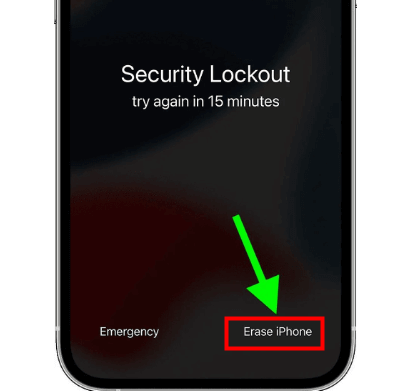
3 Find My
A common way how to factory reset disabled iphone without computer is to use the Find My feature that comes with iCloud, using this method requires that Find My be enabled on the device beforehand.
Step 1: Open the Find My app on another Apple device or visit iCloud.com and sign in with your Apple ID.
Step 2: Select the locked iPhone from the list of devices and click Erase iPhone to begin restoring the disabled iPhone to factory settings.
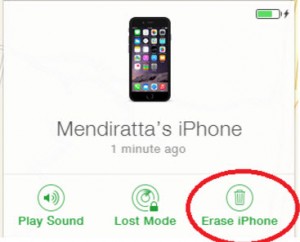
In Conclusion
How to factory reset disabled iPhone can be a daunting task, but it's completely manageable with the right tools and methods. You can reset iPhone for whichever of the above methods you choose to use.
But if you want the most straightforward method, then I recommend you to use iMyFone LockWiper that resets disabled iPhone in 4 steps.