How Long Does It Take to Erase iPhone? A Detailed Guide
Category: Unlock iPhone

4 mins read
When it comes to erasing all the data on your iPhone, knowing how long each of the different erasure methods will take can help you choose the one that's best for you.
Whether you're selling your device, troubleshooting, or starting over, it's crucial to know how long it will take. So, in this article, we'll go over the different methods of erasing iPhone data and how long it usually takes.
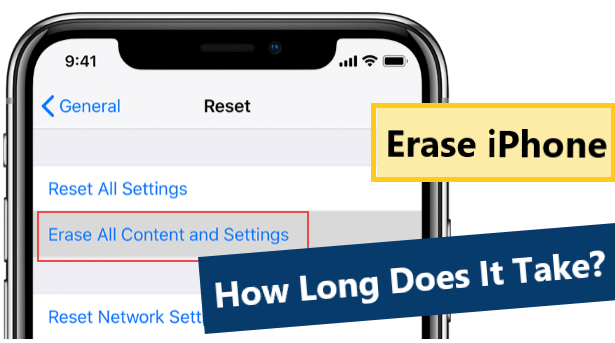
In this article:
Part 1. How Long Does It Take to Erase iPhone
1 How Long Does Erasing iPhone Take via Settings
Deleting an iPhone through the Settings app is one of the most straightforward methods, and requires the user to know the passcode for the iPhone lock screen to use it. Opening Settings > General > Erase All Content and Settings.
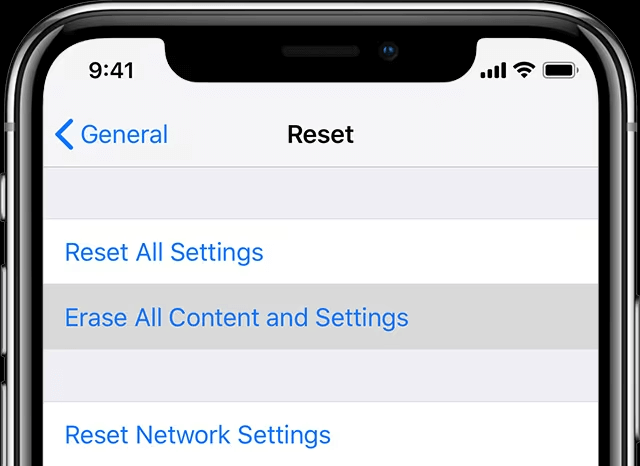
The process usually takes anywhere from 15 minutes to 3 hours depending on the data stored on the device, the larger the device data stored on your iPhone, the longer it will take.
2 How Long Does Erasing iPhone Take by Find My
Find My is another common and effective method to remove iPhone remotely in case you don't have physical access to the device, The time it takes to delete an iPhone using Find My will vary.
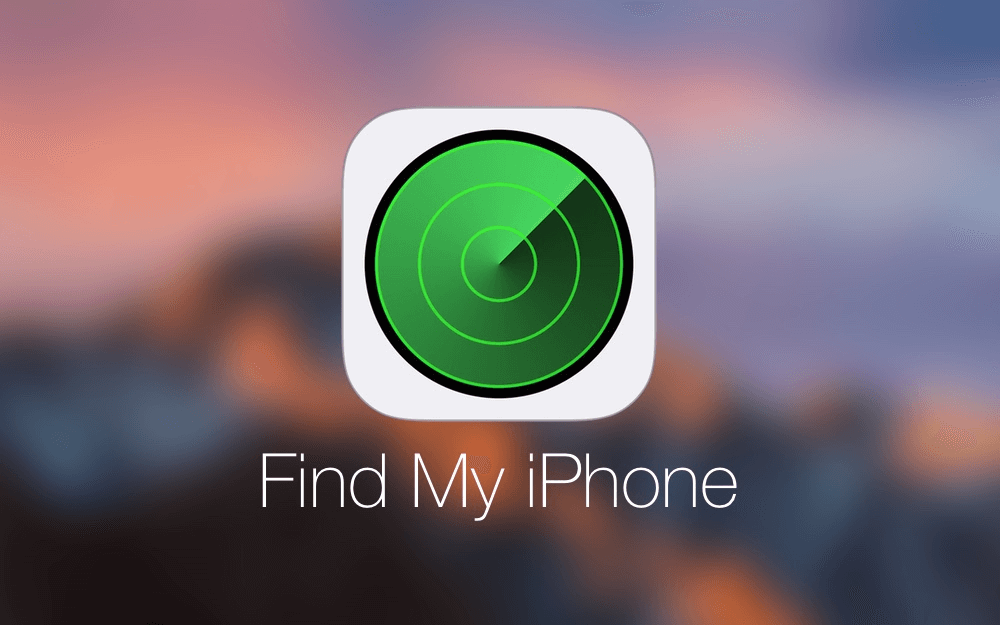
If your device is connected to the network and remains stable, the erasing process usually lasts 20 to 30 minutes. However, if the device is offline, you will not be able to start erasing iPhone, and the time required will last until your device is connected to the network.
3 How Long Does Erasing iPhone Take with iTunes
Deleting an iPhone using iTunes can take anywhere from 30 minutes to 1 hour because iTunes often does not detect the user's device and will need to reconnect to be detected, which can take some time, and the speed of the computer and the amount of data on the iPhone can also add to the time.

Part 2. Unlock in 5 minutes with 1 Click - iMyFone LockWiper
If you are looking for a faster, easier and more successful method than the above, then iMyFone LockWiper is definitely the way to go.
With just a few clicks, your device can erase all data, remove screen lock and Apple ID in 5 minutes without any complicated operation or skill.

- One click to erase iPhone data and settings without password.
- 5 minutes fast efficacy reset iPhone no complicated steps.
- Delete Apple ID, iCloud account without password.
- Bypass iPhone lock screen of all types of lock screen.
- Support iPhone various models and iOS system.
Step 1. Install and open iMyFone LockWiper, select Start and connect your iPhone to your computer.

Step 2. Download the matching firmware package and extract it when done.

Step 3. Click Start Unlock to begin the unlocking process.

With just the above three simple steps and 5 minutes, your iPhone will be reset and erased easily, no need for you to turn on any function in advance and no device unrecognizable, now you can download it for free.
Part 3. What Does Erase Pending Mean
You may encounter the term Erase Pending when trying to reset your iPhone, especially through the Find My App. This status indicates that the command to erase has been sent to the device, but has not yet begun because it is not connected to the Internet.
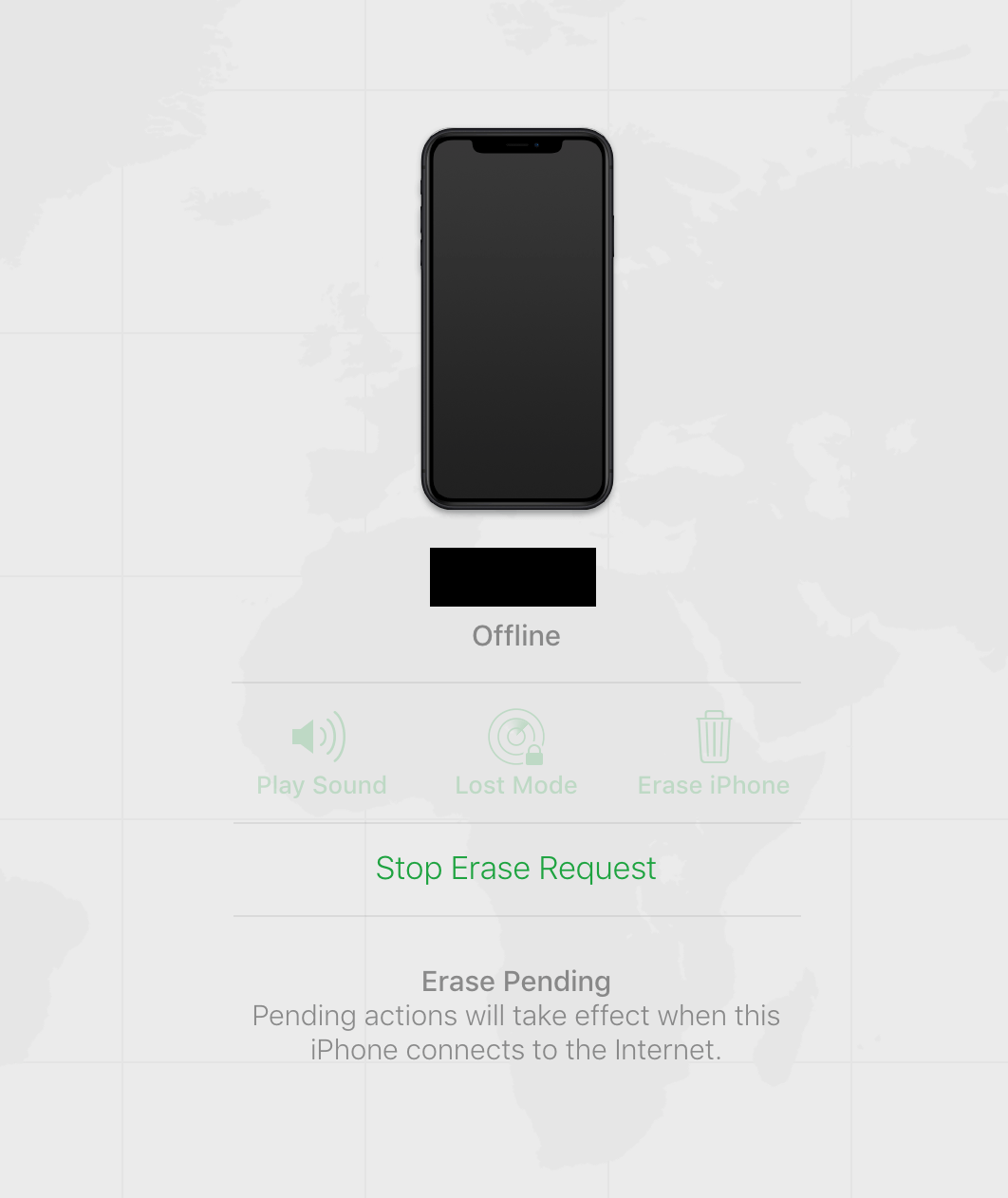
Once the iPhone is connected to the Internet, the erase process begins automatically. If you see Erase Pending, make sure your device's network situation is such that erasing can begin.
Wrap Up
Now you should know the time it takes to erase your iPhone in different ways, which can help you choose the right way for you, whether it's through Settings, Find My, iTunes, or using LockWiper you can erase your iPhone, but if you want the easy and fast way, why not try iMyFone LockWiper.




















