How to Fix Apple Music SSL Error: A Step-by-Step Guide
Category: Unlock iPhone

3 mins read
Music is a huge part of many of our lives. Streaming services like Apple Music give us access to vast libraries of songs and albums at our fingertips. However, technical errors can derail our listening experience. One common issue that iPhone users face with Apple Music is the frustrating "An SSL error has occurred" message. This prevents you from streaming music and can be incredibly annoying.
In this article, we'll explain what causes the Apple Music SSL error on iPhones. We'll then walk through the steps to resolve this issue, get your music streaming again, and avoid further interruptions. Whether the error is occurring consistently or intermittently, we've got some simple troubleshooting tips to fix the problem. We aim to get your Apple Music back up and running, so you can get back to enjoying your favorite songs and playlists. Just follow along as we dive into diagnosing and solving the Apple Music SSL error on your iPhone.
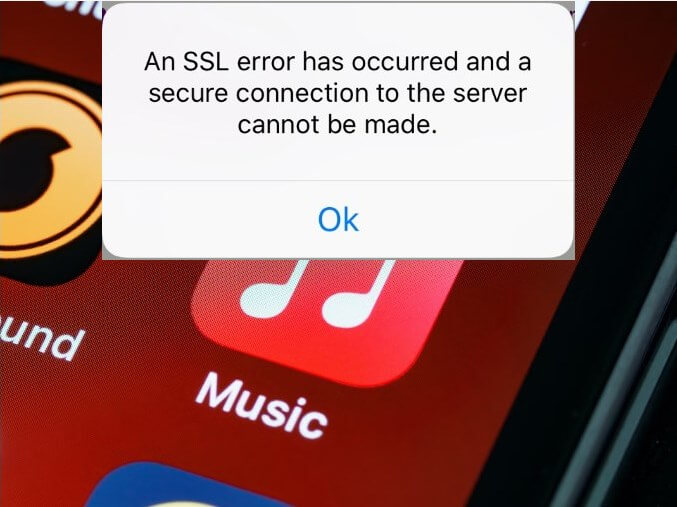
In this article:
What is Apple Music SSL Error and Why it Happen?
An SSL error typically appears as a pop-up notification in Apple Music saying the connection is not private or secure. It means your Apple Music app cannot verify the identity of the server it is communicating with, so it blocks access to protect your information. Some potential causes of SSL errors in Apple Music include:
Expired or invalid SSL certificate. Apple Music uses SSL certificates to secure the connection between your device and Apple's servers. If the certificate expires or becomes invalid for some reason, it will cause an SSL error. This is usually an issue on Apple's end that they need to fix.
Problem with your internet connection. Issues with your own internet connection, like using an insecure public WiFi network, can sometimes cause SSL errors to appear even when there's no actual problem with Apple Music's certificates. Try connecting to a different, more secure network.
Outdated software/firmware. Having outdated software on your device, like an old version of iOS or the Apple Music app, can cause incompatibility issues with the current SSL certificates Apple uses. Make sure your device's operating system and apps are up to date.
Caching/corrupt data. Sometimes cached data or corrupt app files related to Apple Music can cause SSL errors. Try force quitting the Apple Music app, rebooting your device, or reinstalling the app to clear out any problematic cached/corrupt data.
Problems with time/date settings. Incorrect time and date settings on your device can make SSL certificates appear invalid. Check that your device has the correct time, time zone and date.
Solutions to Fix SSL Error in Apple Music on iPhone
1 Checking Apple's system status page
This page shows the status of various Apple services.
If you encounter an SSL error while trying to use Apple Music, it's a good idea to check Apple's system status page before trying any fixes on your device. Go to Apple's system status page and look for the status of Apple Music services.
A green dot means Apple Music is up and running normally.
A red triangle indicates an outage.
A yellow rhombus means there are issues with the service.
If you see an outage or issue posted for Apple Music, then the SSL error is likely due to problems on Apple's end. In this case, there is nothing you can do except wait for Apple to resolve the problem. However, if the system status page shows Apple Music as available, the SSL error may be another reason cause. Checking the system status page first can save you time troubleshooting an SSL error.
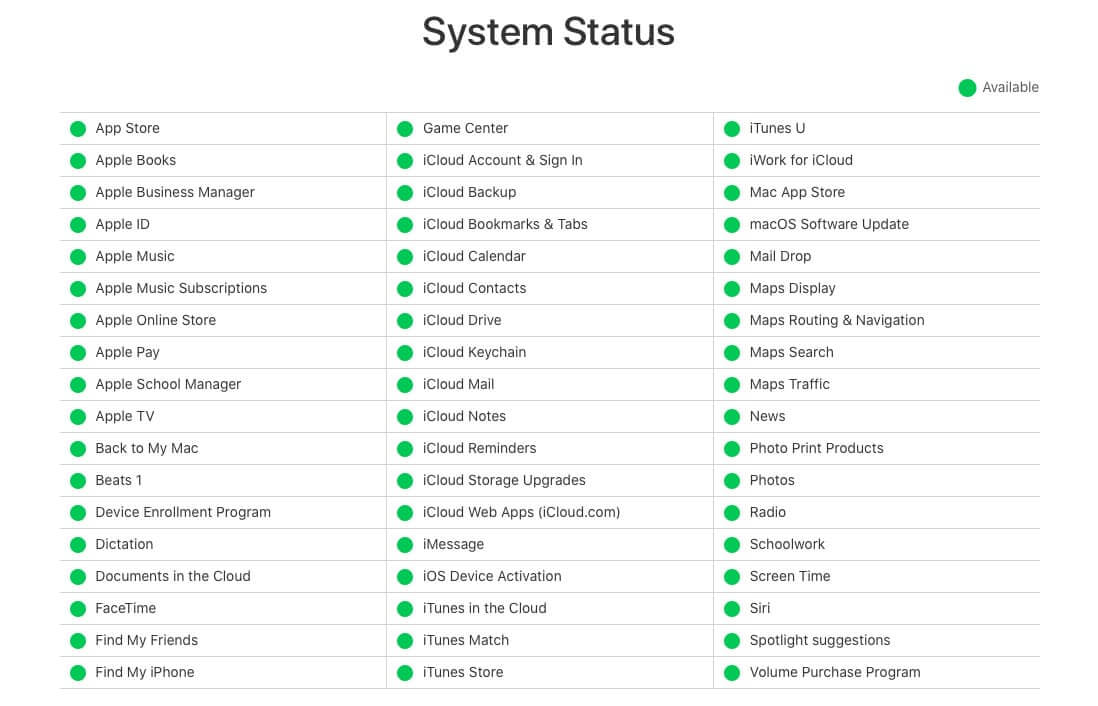
2 Restart your iPhone
Restarting your iPhone is an effective troubleshooting step that can often resolve the "SSL error has occurred" prompt in Apple Music. By restarting your iPhone, you refresh the connection between your device and Apple's servers, which may have been disrupted. To restart your iPhone, press and hold the side/power button and the volume down button at the same time until you see the power off slider appear on screen. Slide the power off slider to turn your phone completely off. After 30 seconds or so, press and hold the side button again until you see the Apple logo appear on screen. This will completely reboot your iPhone and restart all services and processes. Once your iPhone has restarted, open Apple Music again and see if the SSL error has been resolved.
3 Check network connection
An unstable internet connection is the most common cause of SSL errors in Apple Music. To resolve this, first, ensure you have a strong Wi-Fi or cellular data connection by trying other network connections or web pages. Switching between Wi-Fi and cellular data is recommended to determine if one network functions better than the other. A stable, consistent internet connection is required for Apple Music to communicate properly with Apple's servers. Checking your network connection is the best step before exploring other potential causes of SSL errors.
4 Update your iOS version to the latest
One potential fix for the Apple Music SSL error is to update your iPhone's iOS software to the latest stable release. The SSL error can often occur due to bugs and issues in a beta or early iOS version. Rolling back to a stable iOS release, like iOS 16, can resolve these bugs and eliminate the SSL certificate errors faced by Apple Music. Before updating, be sure to backup your iPhone. Then go to Settings > General > Software Update and download and install the latest iOS 16 update. This will downgrade your iOS and replace any buggy code causing Apple Music SSL errors. Many users have found the SSL certificate issues are fixed after updating to the current stable iOS release. So if you're experiencing Apple Music connection issues on a beta iOS, updating to the newest stable version is worth trying.
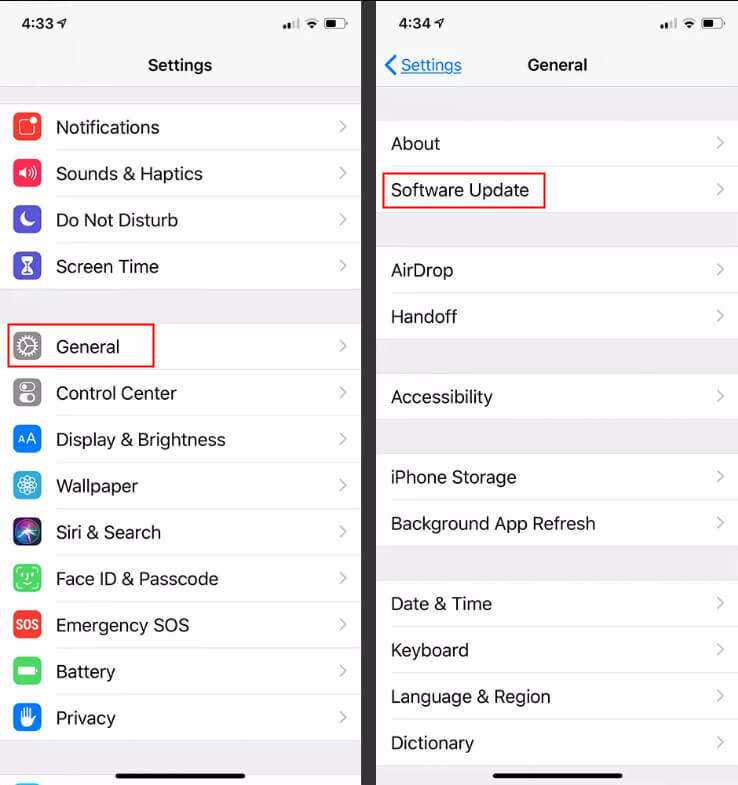
5 Check date/time settings
The most common solution to fix SSL errors in Apple Music is to ensure your iPhone's date and time are set correctly. Go to Settings > General > Date & Time and toggle on 'Set Automatically' - this will sync your iPhone's date and time to your carrier's network time. Manually setting the date and time can cause certificate errors, so allowing your iPhone to automatically update is the best solution. With the right date and time set, Apple Music will be able to verify security certificates and connect without SSL errors.
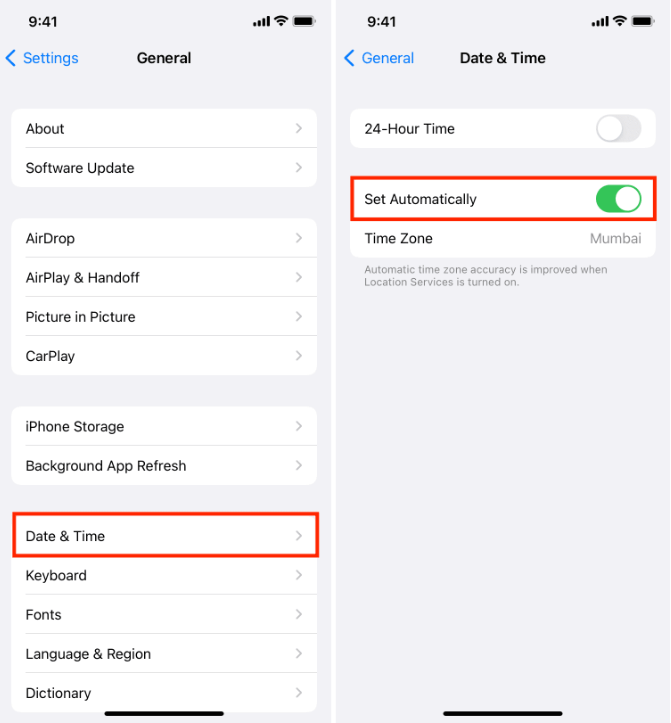
6 Delete and reinstall Apple Music app
As a last resort, uninstalling and reinstalling the Apple Music app can clear any corrupt files. Reinstalling Apple Music is one of the best ways to resolve the apple music ssl error. This error typically occurs when there is a problem connecting to Apple's servers to stream music.
To reinstall Apple Music, first make sure all Apple Music data and cache files are deleted. Go to Settings > General > iPhone Storage or iPad Storage and delete all Apple Music content.
Next, open the App Store and search for Apple Music. Tap 'Get' to redownload and install the app. Sign in with your Apple ID when prompted. Once the reinstallation is complete, Apple Music should work normally without any ssl errors. Reinstalling clears out any corrupt files or cached data that could be causing connection issues. It essentially gives you a clean slate for Apple Music to work properly again. Just be sure your Apple ID login details are accurate when you reinstall. This simple fix usually resolves the frustrating apple music ssl error many users encounter.
7 Contact Apple Support
If you have tried the usual troubleshooting steps but are still seeing the SSL error in Apple Music, your best bet is to reach out to Apple support directly. When you contact them, be ready to provide details like when the error started occurring, the exact error message you see, what device you are using, and steps you've already tried to resolve it. Apple's support team can then walk you through additional troubleshooting, or escalate the issue if needed. With hands-on assistance from Apple, you're much more likely to get the SSL error resolved so you can get back to enjoying your music.
FAQs on Apple Music SSL Error
1 Why am I seeing SSL errors in Apple Music?
SSL errors in Apple Music can happen due to various reasons, such as an expired or invalid SSL certificate on Apple's servers, issues with your device's date and time settings, or network connectivity problems.
2 Are SSL errors common in Apple Music?
SSL errors can occur in any online service, including Apple Music. While they are not extremely common, they are essential security measures designed to protect users. If you encounter an SSL error in Apple Music, follow the recommended troubleshooting steps to address the issue promptly.
3 Should I be concerned about security when getting an Apple Music SSL error?
While frustrating, an SSL error does not necessarily mean your Apple Music connection has been compromised. SSL prevents outsiders from accessing data, but does not protect against all threats. Other Apple security measures still protect your account and financial information. However, recurring SSL errors in Apple Music could indicate a device security issue, malware or network attack in rare cases, so it's best to address the problem.
Conclusion
SSL errors in Apple Music can be frustrating, but resolving them is possible with some persistence. With the right troubleshooting, you can get past the SSL error and enjoy your Apple Music library once again. Patiently trying the various fixes discussed can help narrow down what's not working and find a solution. With streaming services so prevalent, running into connection problems is normal but rarely permanent.



















