How to Find Apple ID Password Without Resetting It
Category: Unlock iPhone

3 mins read
I forgot Apple ID password, what is my iCloud password? And how to find Apple ID password?
The above is a query that many users would send out when they forget their iCloud password after authenticating their identity through Face ID for a long time. So how to find iCloud password?
Come to read this article to learn 5 ways to find Apple ID password and solve the trouble easily.
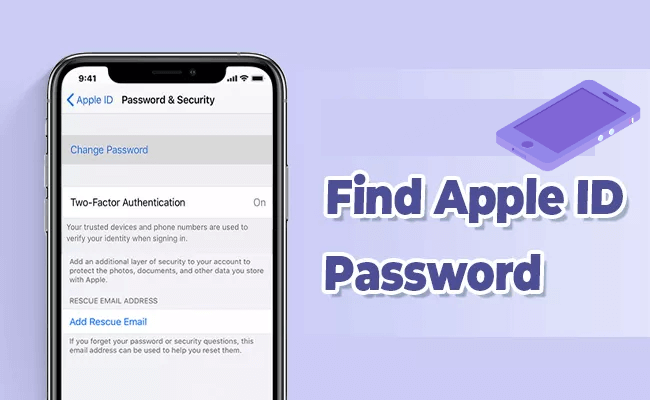
In this article:
- 1. Remove iCloud Password Without Password [No Preconditions]

- 2. Via Keychains to Find iCloud Password [Pre-synchronization Required]
- 3. By Two-factor Authentication to Find Apple ID Password [iOS Restrictions]
- 4. Via Two-step Verification to Find iCloud Password [iOS Restrictions]
- 5. By Security Questions to Find My Apple ID Password [Need to Remember Answers]
- 6. FAQs about How to Find iCloud Password
Before we get into the formalities of how do I find my Apple ID password, we can go through the table to get a rough idea of the conditions for using each method. The first method is also able to factory reset iPhone without Apple ID password.
| Solutions | iMyFone LockWiper | Keychains | Two-factor Authentication | Two-step Verification | Security Questions |
|---|---|---|---|---|---|
|
success rate
|
99%
|
50%
|
75%
|
75%
|
65%
|
|
support all iOS versions
|
 |
 |
 |
 |
 |
|
turn on the password-saving feature in advance
|
 |
 |
 |
 |
 |
|
need screen passcode
|
 |
 |
 |
 |
 |
|
turn on two-factor authentication in advance
|
 |
 |
 |
 |
 |
|
turn on two-step verification in advance
|
 |
 |
 |
 |
 |
|
need to remember security questions
|
 |
 |
 |
 |
 |
Part 1. How to Find My Apple ID Password via Remove Apple ID
The most time-saving and easy-to-use method for how to find your Apple ID password question is to use iMyFone LockWiper iCloud password remover.
Because the prerequisites to find Apple ID password are very strict, you need to enable certain features of your iPhone before you lose your iCloud password or remember the security questions, but users usually can't meet these conditions.
So using LockWiper without any pre-conditions, operating 4 simple steps to delete forgotten Apple ID password and reset iCloud password in 5 minutes is the most efficient way.
Moreover, this program can help you when the iPhone in inactivity reboot state and you can't unlock it through the password.

- One click to delete forgotten Apple ID password and iCloud account without any password.
- Set up a new account and password immediately after deleting the password to solve the Apple ID password recovery problem.
- After deleting Apple ID and iCloud account, your iPhone or iPad cannot be locked or tracked by the previous Apple ID.
- Unlock Apple ID in 5 minutes for all iOS versions and device models.
- Factory Reset iPhone/iPad can restore a used or refurbished phone to a new one.
Watch the video on how to find Apple ID password on iPhone by removing iCloud password.
Step 1: Download iMyFone LockWiper onto your PC, then choose the Unlock Apple ID mode.
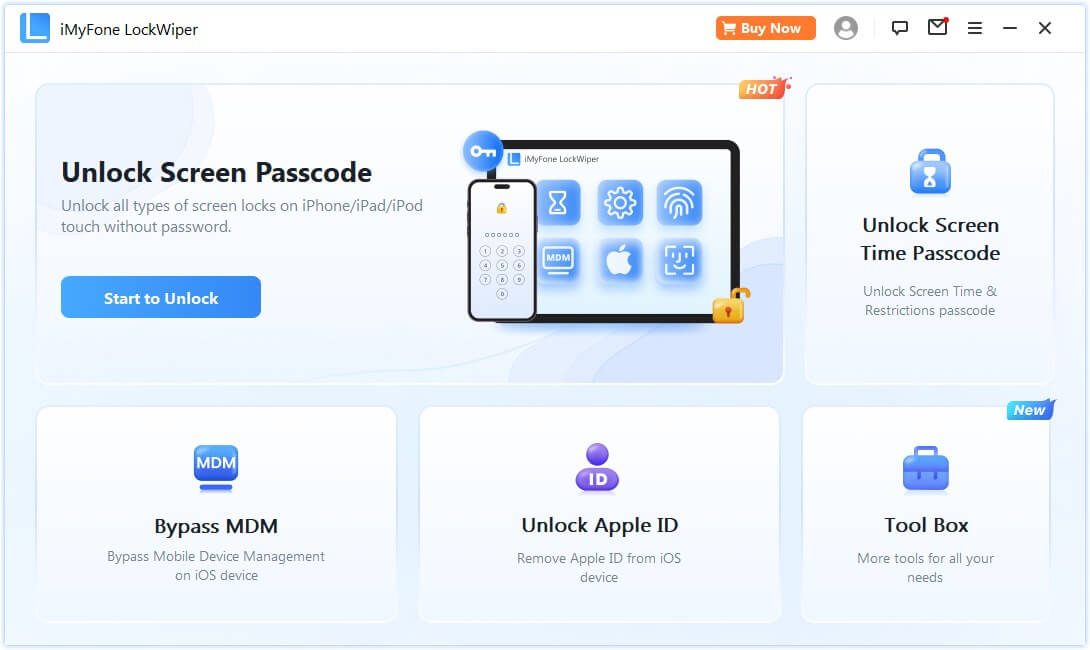
Step 2: Connect your Apple device to your PC using your original USB cable.
Step 3: Click on the Start tab. And wait for the software to detect and remove the Apple ID password on your iPhone.
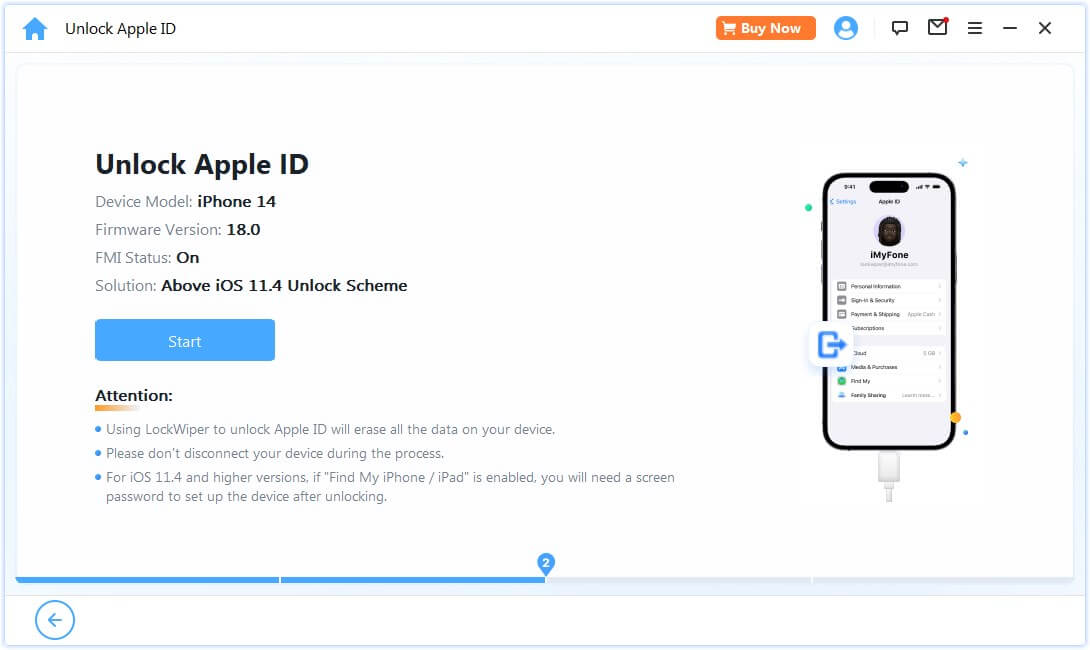
Step 4: LockWiper has completely removed your Apple ID account and iCloud password associated with your iPhone in 5 minutes.
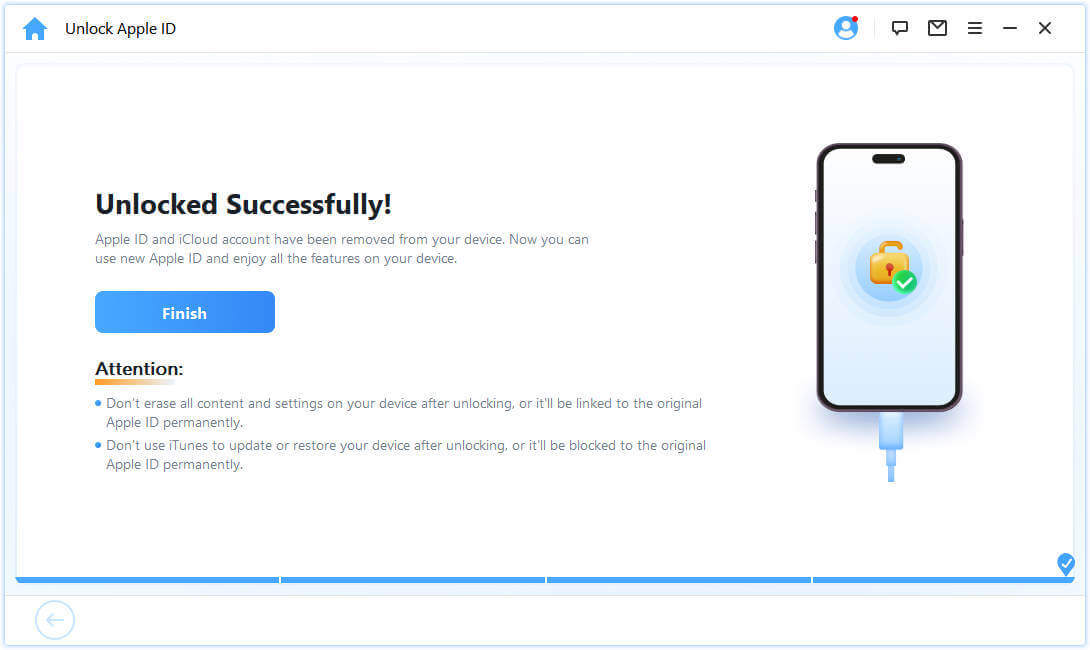
Remove forgotten Apple ID in 5 minutes and set a new iCloud password to solve how to find my iCloud password problem effortlessly, the whole process only needs you to click a few times, it is the most worthwhile and easy way for you to try.
Part 2. How to Find Your Apple ID Password via Keychains
Where to find Apple ID password? The method we are going to introduce is the best answer.
- First, on your iPhone, open Settings > Apple ID > iCloud > iCloud Passwords & Keychains and make sure the Sync this iPhone feature is enabled.
- Next, you will be able to find your stored Apple ID password in Settings > Passwords.
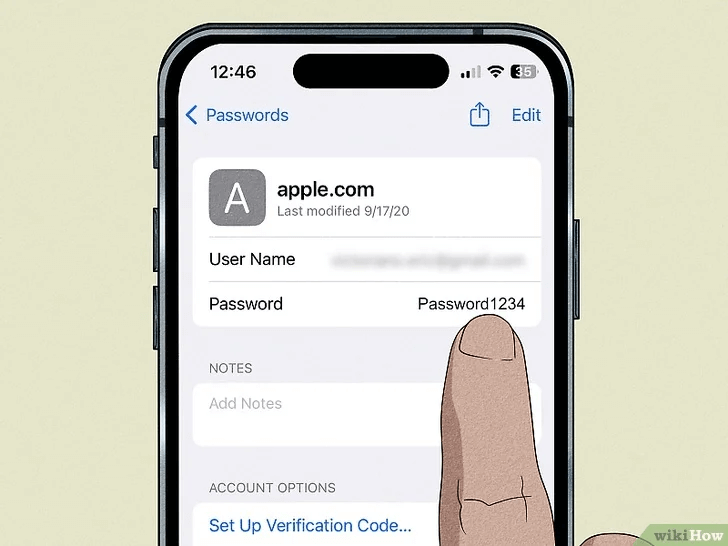
If you find that the Sync this iPhone feature is disabled, then you can try to check your saved passwords in Chrome to see if there is an iCloud password.
- Click on the profile picture or icon in the top right corner of the browser.
- Click on Passwords.
- Scroll through the list of websites and find the Apple ID website to view the password.
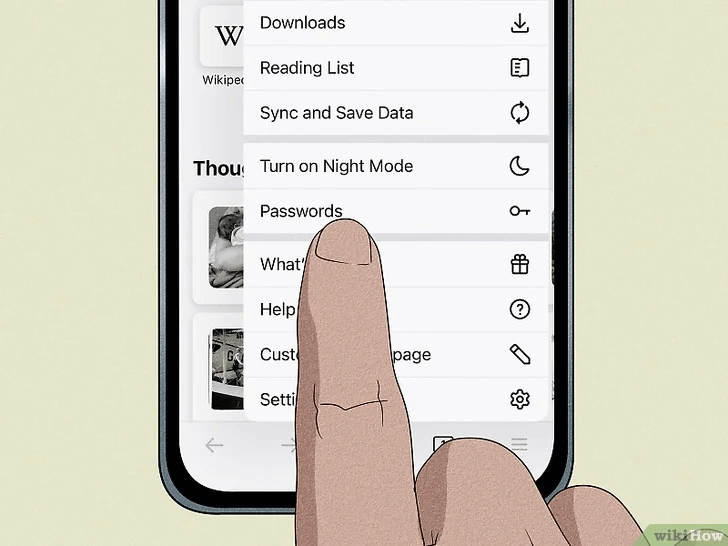
If you don't find the Apple ID website, it means you never have an Apple ID login on Chrome, then this method won't work for you.
Part 3. How to Find iCloud Password by Two-factor Authentication
Two-factor authentication is a security feature that ensures that your Apple ID is logged in to Apple devices that you trust, so you can use a device that you have already trusted with your Apple ID to view and change your Apple ID password to resolve how to find iCloud password issues.
- Your device needs to have two-factor authentication turned on before you lose your Apple ID password.
- This way only supports iOS 10 and later.
Step 1: Go to Settings > [Your Name] > Password & Security on the trusted Apple device.
Step 2: Click on Change Password.
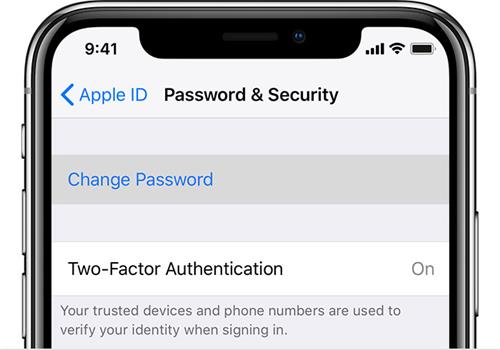
Step 3: Enter the screen passcode on your iPhone or iPad.
Step 4: Enter your new Apple ID password and re-enter to confirm.
Although the two-factor authentication method has a lot of limitations, using it to reset iCloud password is also a quick way to find Apple password on iPhone.
Part 4. How Do I Find My Apple ID Password via Two-step Verification
Two-step verification is the best answer to where can I find my Apple ID password question, if you are using an older version of iOS on your iPhone and have two-step verification turned on, then you can follow the steps below to get your recovery key, view and find Apple ID password to solve how to check Apple ID password.
- Need to turn on two-step verification before you lose your iCloud password.
- This way only supports iOS 9 and earlier.
Step 1: Open Safari on your device and go to iforgot.apple.com.
Step 2: Enter your Apple ID and click on Continue.
Step 3: Click on Change Password.
Step 4: Enter your Recovery Key for two-step verification (14 characters).
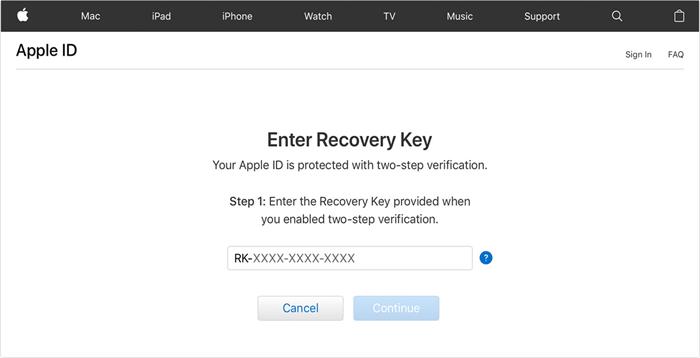
Step 5: Select a trusted device. Apple will send you the verification code.
Step 6: Enter the verification code on your trusted Apple device. Then you can find Apple ID password.
This method is also a good answer for how to find my Apple ID password, but unfortunately, it is not available if you have a newer iOS version.
Download LockWiper now to fix how to find your iCloud password in 5 minutes, it supports all iOS versions and doesn't require any features to be turned on in advance.
Part 5. How to Find Apple ID Password by Security Questions
The last way for how to find Apple ID password on iPhone is to answer security questions, which require you to remember the password that corresponds to the security question you set.
Step 1: Go to Apple ID page. Click on Forgot Apple ID or password.
Step 2: Enter your Apple ID. Choose Reset Your Password, then tap on Continue.
Step 3: Click on Change Password.
Step 4: Choose from Answer security questions and Get an email according to your situation.
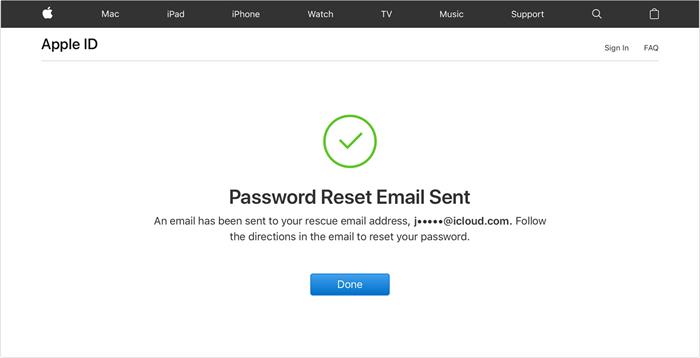
Then follow the guide in the email and you can reset iCloud password, which is also a good way to solve how to find my Apple ID password.
Part 6. FAQs about How to Find iCloud Password
1 How do I find my Apple ID password?
- You can go to App Store, FaceTime, or Messages on your iPhone/iPad/Mac and find your Apple ID password if you have signed in to your Apple ID account.
- You can also go to iCloud.com or appleid.apple.com to check Apple ID information if you have signed in the iTunes on Windows.
2 Is your Apple ID password stored anywhere?
You can refer to iCloud Keychain to find your saved passwords or passkeys. Go to Settings > Passwords > enter your screen passcode to view your passcode.
3 How do I see Apple ID password without my old iPhone?
You can borrow another device from your friend or a family member, and then you can reset/find your Apple ID. Next, follow the instructions below.
Step 1. Download Apple Support App from Apple Store.
Step 2. Choose Passwords & Security > Reset Apple ID Password > Get Started > A different Apple ID.
Step 3. Follow the instructions to reset your Apple ID and proceed.
Conclusion
In the face of how to find Apple ID password problem, the easiest and most time-saving method is to use iMyFone LockWiper Apple ID remover.
Because compared with other methods, it not only does not have any condition limitations, and the operation steps are very simple, but the success rate is as high as 99% of the cases. It is worth your try as there are no technical requirements.




















