"Thank God that Apple has introduced this screen time feature. I wanted to set a screen time passcode to my child's iPhone. I needed to know the exact procedure of how to start a family sharing screen time passcode on iDevices. And later I was thinking if I forget the passcode, how I can unlock it. "
This article will explain the procedure of setting a family sharing screen time passcode for iOS devices and how to unlock this screen time passcode without losing data in case you forget the passcode.
What is Screen Time Passcode?
Screen time is a new feature in iOS devices (above iOS 12). You can apply passcode to protect it. The screen time tells you the time you spend on your iPhone's apps, websites, games, and more. You can easily check your weekly reports and organize your mobile usage. You can also turn on family sharing screen time passcode to check the activity of your kids.
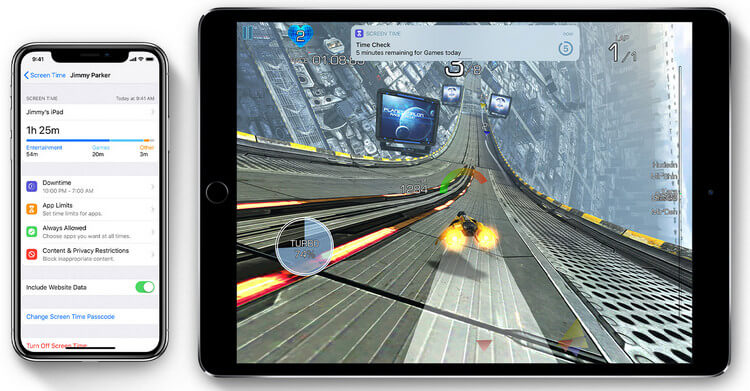
What can you do with a screen time passcode?
You can do the following actions by using screen time passcode:
- Weekly reports of your iOS devices.
- You can manage or set limits to the usage.
- It will give you details of frequently visited websites, apps, games, social media, and many more.
- You can turn on family sharing screen time passcode to check your kids' activities on their iPad or iPhone.
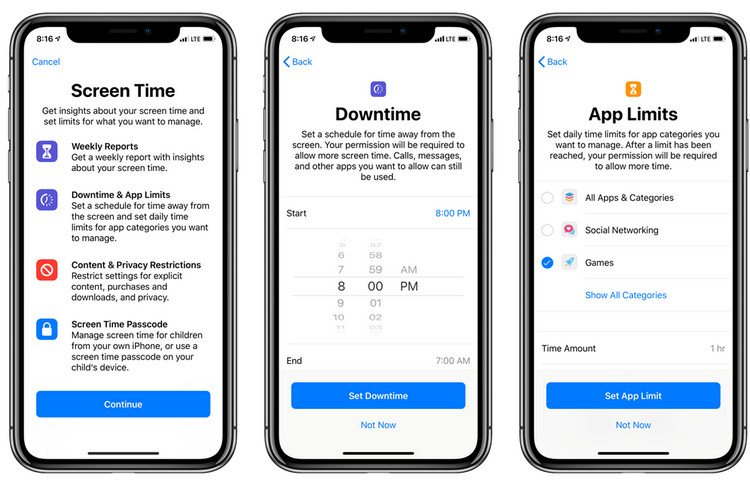
How to Set Screen Time Passcode for Your Child by Family Sharing?
Many parents are curious to know how to set a family sharing screen time passcode for keeping track of their kids' device use. Let's look at the steps of setting screen time passcode.
To enable the family sharing feature for screen time passcode, here are two methods:
Method 1:
Step 1. Go to the Main Menu and open "Settings" on your iPhone.
Step 2. Open "Screen Time".
Step 3. Select the "Set up Screen Time for Family" option.
Step 4. Follow the on-screen instructions to set it up. If the child has an existing account, link it. Or you can make a new account and link it.
Method 2:
Step 1. Again, go to the Main Menu and open Settings.
Step 2. Open your account from the top.
Step 3. Select the "Family Sharing" option.
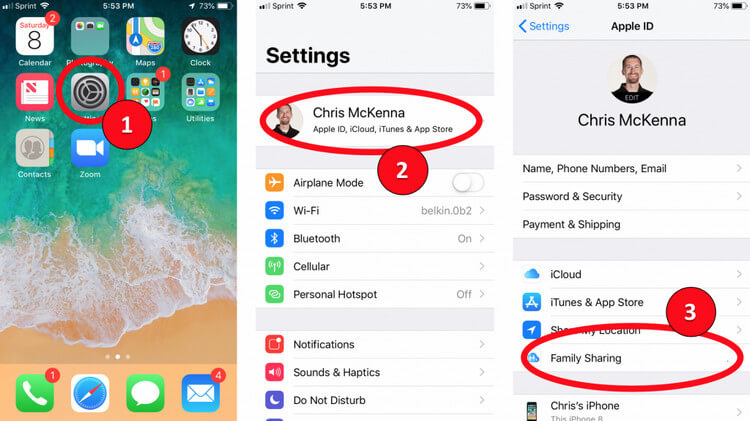
Step 4. Now, choose the Family member, with whom you want to pair. Turn on "Screen Time".
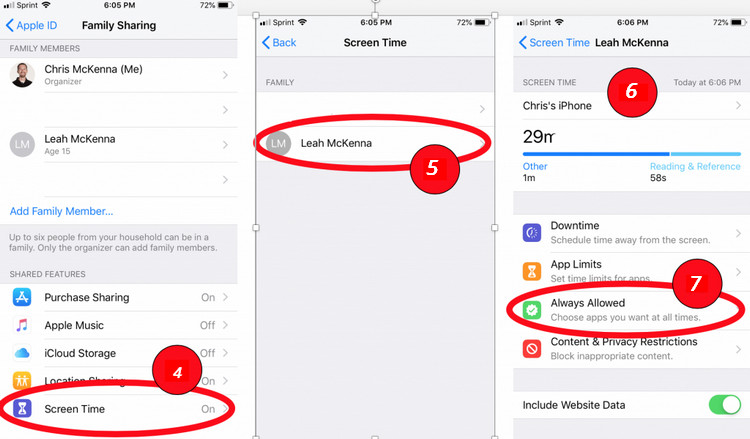
Step 5. After selecting your child's Apple account, you can set downtime, app limits, content & privacy restrictions for your child's device.

Note:
If your child is under 13, you can create a Child Account for your child by providing parental consent and verifying your payment information.
What if You Forgot Your Screen Time or Restrictions Passcode?
Results of forgetting screen time passcode:
- If you forget screen time passcode, you have to wipe your device and erase the data.
- The apple suggests to set it up as a completely new device and remove the screen time passcode.
- You are not able to change the screen time passcode even for your kids.
How to Unlock Screen Time Passcode without Data Loss?
Method 1. Unlock Screen Time Passcode with iMyFone LockWiper
iMyFone LockWiper can instantly remove screen time passcode of iPhone, iPad, and iPod touch. The software will not only unlock screen time lock but also save your device's data. It recovers passcode without losing your important data.
Key features of iMyFone LockWiper:
- Instantly turn off screen time or restrictions passcode without losing data.
- 100% high success rate in removing screen time passcode or recovering restrictions passcode.
- Quick, easy and fast to use, without involving computer technology.
- Easily remove Apple ID without requiring an iCloud password on any iOS device.
Steps to unlock screen time passcode with iMyFone LockWiper
Forgot the Screen Time passcode or Restrictions passcode on your iPhone, iPad or iPod touch? iMyFone LockWiper can help you unlock such passcode easily and quickly without data loss by taking the simple steps below.
Step 1. Install iMyFone LockWiper on your PC and click on the "Unlock Screen Time Passcode" option.

Step 2. Now connect your iDevice to the computer via a USB cable.
Step 3. After connecting the device, click on the "Unlock Screen Time Passcode" option if you have a device above iOS 12.
Note: If the device is on iOS 11 or earlier versions then click the other option of "Recover Restrictions Passcode".

Note:
In case the iTunes backup is encrypted, then enter the password to decrypt it. If you don't remember the password, then click on "Click here" and follow the instructions.
Step 4. If Find My iPhone is enabled on the iOS device, turn it off and LockWiper will immediately start to remove the Screen Time passcode on your device.
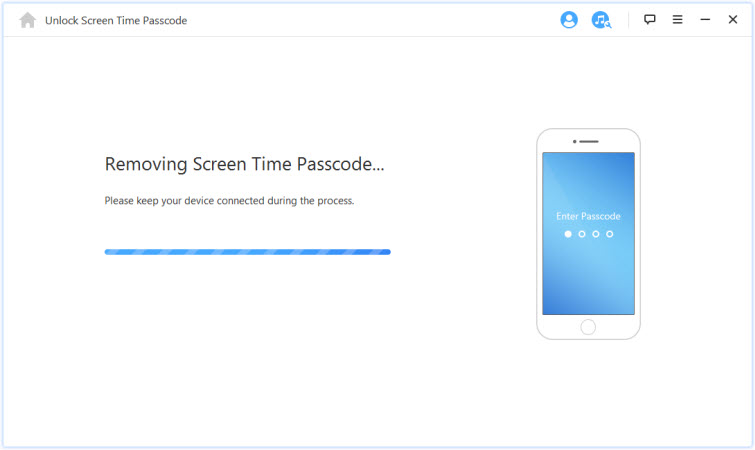
Wait for a while, LockWiper will remove the Screen Time passcode in minutes. After the removal, you need to re-set up your device.
Method 2. Unlock Screen Time Passcode set by Family Sharing with
Pinfinder
Pinfinder is a free program which is used as an iTunes backup for iOS devices to look for the previously set screen time passcode. This software supports Windows, Linux systems, and Mac. It does not transmit your data.
Steps to unlock screen time passcode with Pinfinder
Step 1. Download Pinfinder from Github and run it on your computer.
Step 2. Pinfinder will ask you for your iTunes encryption password. Input the password it requires and then press Enter.
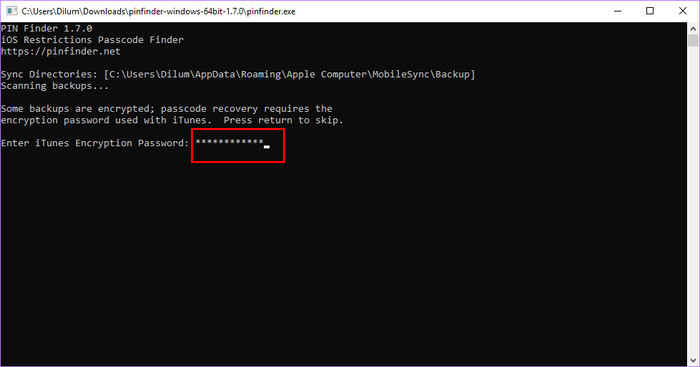
Step 3. It might take seconds or minutes for Pinder to decrypt your iTunes backup. Just wait for a moment.
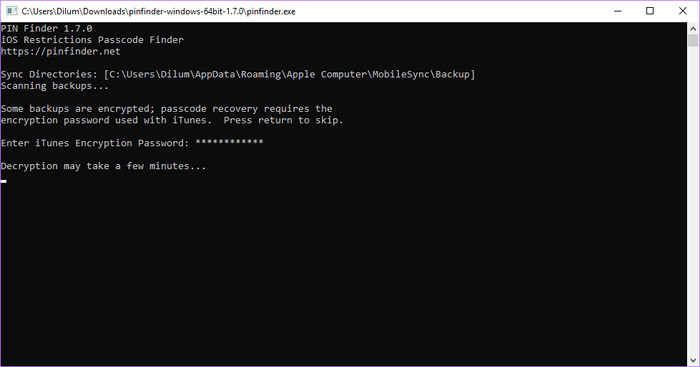
Step 4. When iTunes backup decryption is done, Pinnfinder will display your screen time passcode under the "Restrictions Passcode" part.
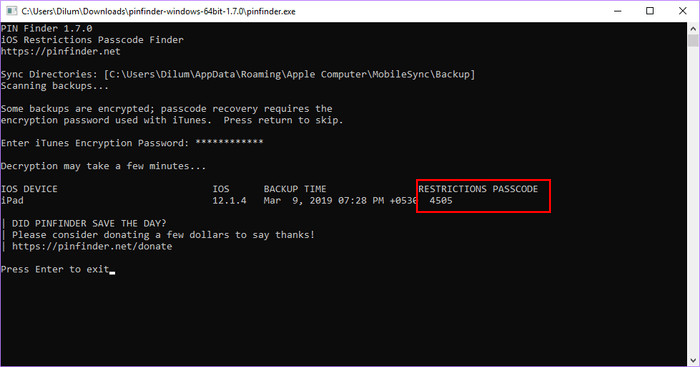
Conclusion
Family sharing screen time passcode is good in case if you want to keep a track of your kids activity on their iPads or iPhones but it can be problematic if you forget the screen time passcode. iMyFone LockWiper is here to save the trouble by featuring its excellent features such as unlocking screen time passcode without erasing your device data. It supports all the iOS device and is efficient in its work.
If you are seeking solutions to unlock family sharing screen time passcode, do not hesitate to give it a try!



















 April 1, 2025
April 1, 2025

