Recently, you may have encountered a situation where you want to sell and reset your iPhone, but even after several attempts, the iPhone won't turn off.
Because this article summarizes how to wipe an iPhone that won't turn on helps you out.
- Solution 1: Three Methods to Turn on Your iPhone
- Solution 2: How to Erase iPhone That Won’t Turn on

Three Methods to Turn on Your iPhone
The issue ranges from charging difficulties to corrupt software programs. However, it can even result from a hardware issue. All you have to do is simply follow the guides in this article and see how you can find a lasting solution before you try to erase iPhone that won't turn on.
1Recharge:
If the battery of your iPhone is drained, you may see any indication of recharging until after several minutes from the time you plugged it with an energy source.
When you plug it in, and you observe that the display is blank, you are advised to wait a while to see if the charging icon will appear.
Otherwise, if you notice the "red filler" of the battery icon flashes up to three consecutive times, and the screen appears blank immediately, it implies that your iPhone isn’t receiving enough power to charge.
Try to recharge your iPhone to see if it can work. If your device does not charge, use another cable or another power outlet.
If it still has nothing changed, then try another method before you find the solution to erase iPhone that won’t turn on.
2Force Restart
To force restart your iPhone may be helpful to turn on your iPhone. There are many reasons why your iPhone won’t turn on. Most of the time, it happens due to a malware attack or a malfunctioning driver.
However, you can get a quick and easy fix to this problem by forcing the restart of an iPhone. To force restart your iPhone, please follow the instructions below.
- For iPhone 6 and earlier:
1. Hold the Power (Sleep/Wake) button.
2. Press the Home button.
3. Keep pressing both the button for at least 10 seconds.
4. Let go of the buttons as the Apple logo will appear on the screen.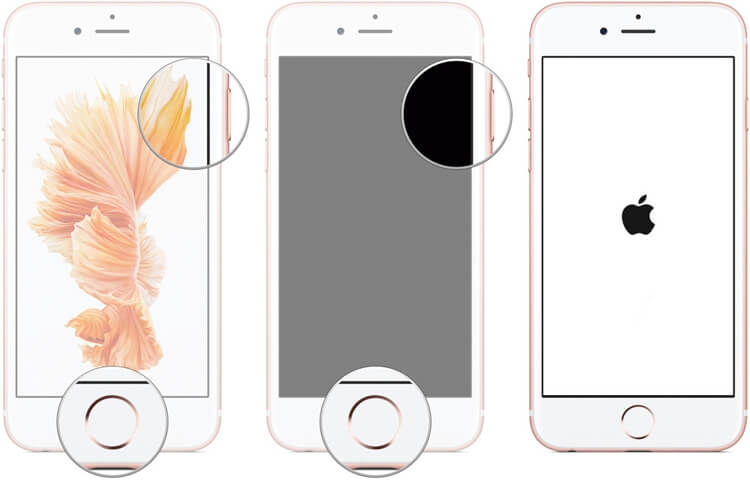
- For iPhone 7 and 7 Plus:
1. Press the Power button on your device.
2. Hold the Volume Down button.
3. Keep holding both the buttons for another 10 seconds.
4. Let go of the buttons as the Apple logo will appear on the screen.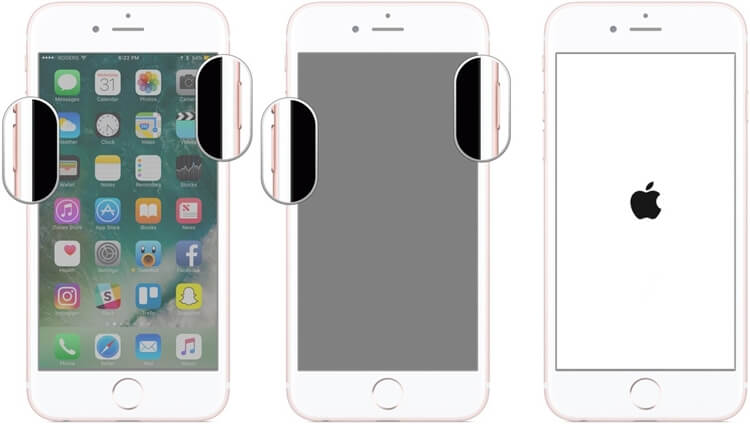
- For iPhone 8 and later:
1. Press Volume Up button.
2. Press the Volume Down button.
3. Press and hold Side button for about 10 seconds.
4. Release the Side button when you see the Apple boot screen.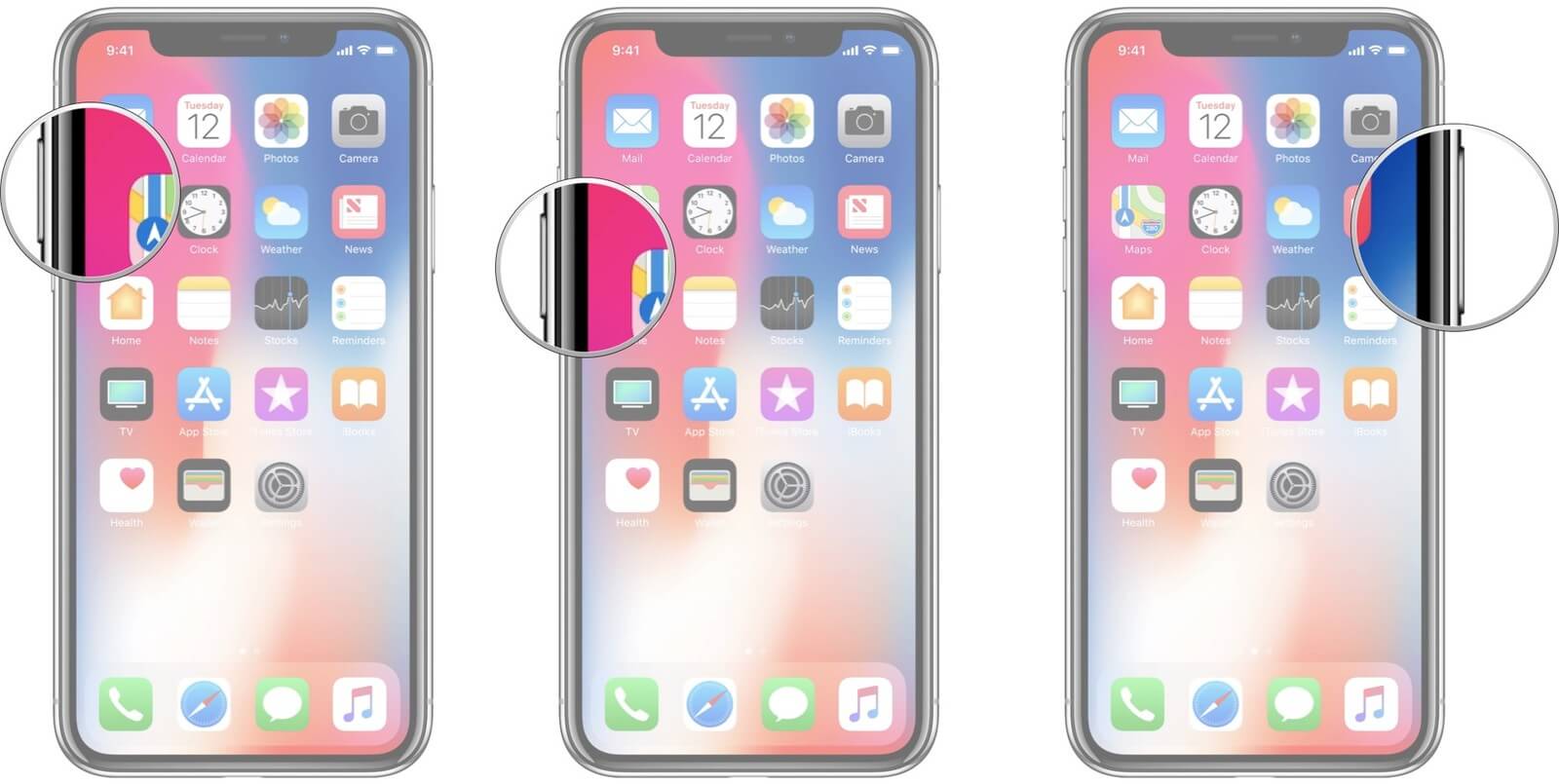
3Put Your Device into Recovery Mode
Erase iPhone by Recovery mode may be the solution when there are signs that nothing else is working on your iPhone. The process is painful but not complicated. However, knowing how to switch to recovery mode is essential because you may need to do that someday. If you can put your device into Recovery mode then you find the solution to factory reset iPhone that won’t turn on.
1. Use the latest version of iTunes on your computer.
2. Connect your device to your computer and open iTunes.
3. Force restart it with these steps:
- On iPhone 8 and later: Press and quickly release the Volume Up button and then Volume Down button. Then, press and hold the Side button until you see the connect to iTunes screen.
- On an iPhone 7 or 7 Plus: Press and hold the Side and Volume Down buttons at the same time. Keep holding them until you see connect to iTunes screen.
- On an iPhone 6s and earlier, iPad, or iPod touch: Press and hold both the Home and the Top (or Side) buttons at the same time. Keep holding them until you see the connect to iTunes screen.
4. When you see the option to Restore or Update, choose Update. iTunes will try to reinstall iOS without erasing your data.
How to Erase iPhone That Won’t Turn on
If the above methods can’t help you erase iPhone that won’t turn on. Using an iPhone eraser tool like iMyFone LockWiper iPhone unlock could solve the issue quickly.
Having your iPhone wiped off is simple and can be done when the need arises.
Features of iMyFone LockWiper:
- Its one-touch feature allows you to erase an iPhone that won’t turn on without any hassle.
- It will erase all the data on your iPhone and install the latest iOS version on it.
- It can also erase iCloud account even without password.
- It also supports factory reset iPhone with broken screens, disabling and stuck on the Apple logo or black screen.
- It supports all iOS versions and models even the latest iPhone series.
- It can help you unlock the iPhone if you forget the passcode.
Steps to factory reset iPhone that won’t turn on with iMyFone LockWiper:
Step 1: Launch iMyFone LockWiper and Click on the “Start” button to begin with the wiping and erasing process.

Step 2: Connect your device. Choose the model of your device on the top bar and put your device into DFU or Recovery Mode.

Step 3: Check if the auto-detected device is the same as the model of your device, and then click the “Download” the firmware package.

Step 4: During the process of downloading the software, click “Start to Verify” and the software will be examined with your device.
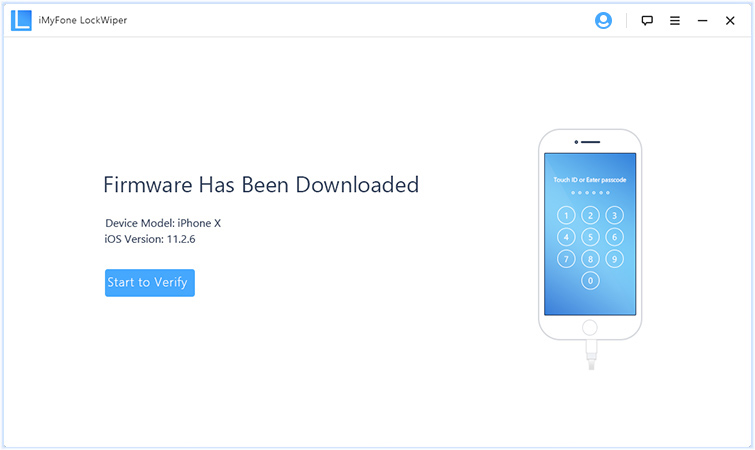
Step 5: Click the “Start Unlock” button to wipe iPhone that won't turn on.

Step 6: Enter “000000” into the box to confirm the process.

In conclusion, you do not need to worry anymore if you are having issues with your iPhone. All that is required is to take all the above guides on how to wipe an iPhone that won't turn on.
However, if you would love to turn on your iPhone and erase sensitive information, you can make use of the tool iMyFone LockWiper iPhone unlock and it will be done with a few clicks.



















 September 25, 2024
September 25, 2024

