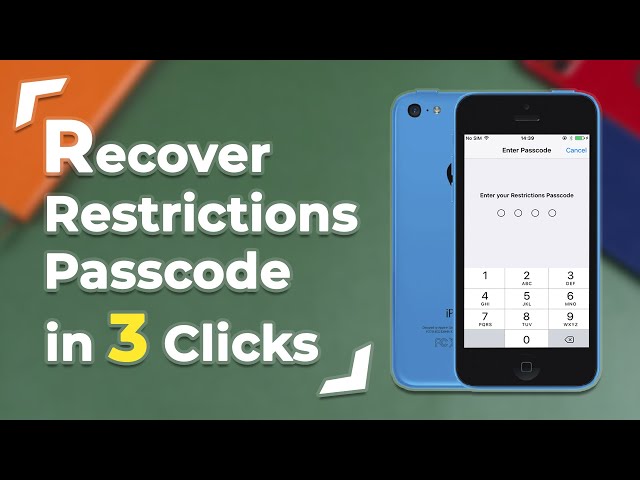How to Turn Off Restrictions on iPhone Without Password
Category: Unlock iPhone

3 mins read
Hi friend, I lost the passcode for Restrictions, how to turn off Restrictions on iPhone without password? Please help, your suggestions are greatly appreciated. Thanks!
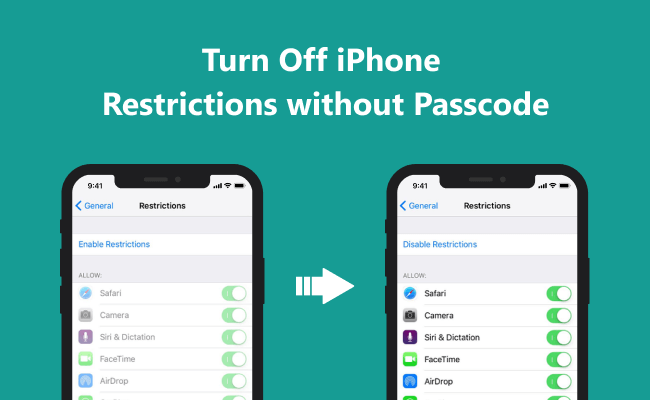
Restrictions for iPhone is an amazing parental control feature that helps parents set boundaries and limits as to what their children can access on their iDevice.
However, this can turn around to be a pain in the butt should you forget the Restriction passcode. Want to know how to turn off Restrictions on iPhone without password? If you are in such a fix, read on to find some solutions you can try.
In this article:
Now download LockWiper to fix how to remove parental controls on iPhone without password.
Part 1. Best Way to Turn Off Restrictions on iPhone Without Password
Step 1. Recover Restrictions Passcode without Resetting
Though you cannot find the Restrictions passcode on iPhone directly, you can recover it on PC or Mac. With the easy-to-use iPhone unlocking tool called iMyFone LockWiper, you'll instantly delete the Restrictions passcode and access into your device again. It supports all iOS versions and devices, including iOS 17.

- Quickly delete the Restrictions passcode without losing any data.
- Completely remove Screen Time passcode from iPhone without any passwords.
- Enjoy all features on iPhone after unlocking restrictions.
- 98% success rate is guaranteed as it employs the latest unlocking technologies.
- Various locks can be unlocked, including the iCloud account/Apple ID, screen lock and MDM, etc.
Check The Video Guide on How to Turn Off Restrictions on iPhone
3 Steps to Remove Restrictions Passcode on iPhone Without Data Loss:
Step 1: Click the above trial buttons to download and install iMyFone LockWiper on your computer. Launch LockWiper and select the mode called "Unlock Screen Time Passcode".

Step 2: Connect your iPhone to computer and click "Start to Unlock". It will start to connect your iPhone and then recover the passcode.
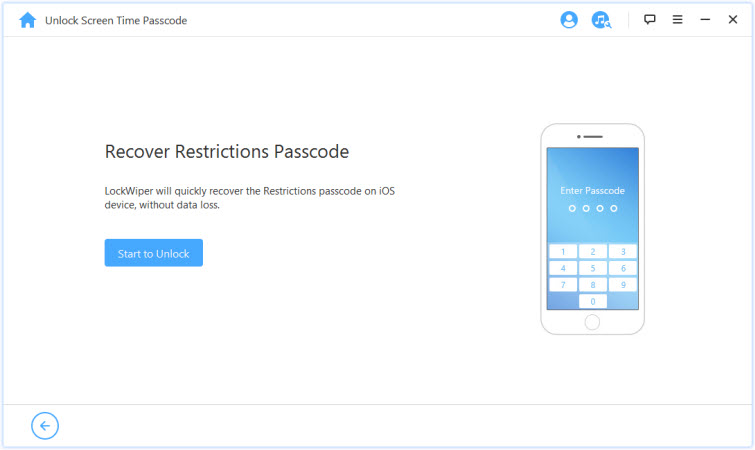
Step 3: When it's done, it will show you the Restrictions passcode set on your iPhone.
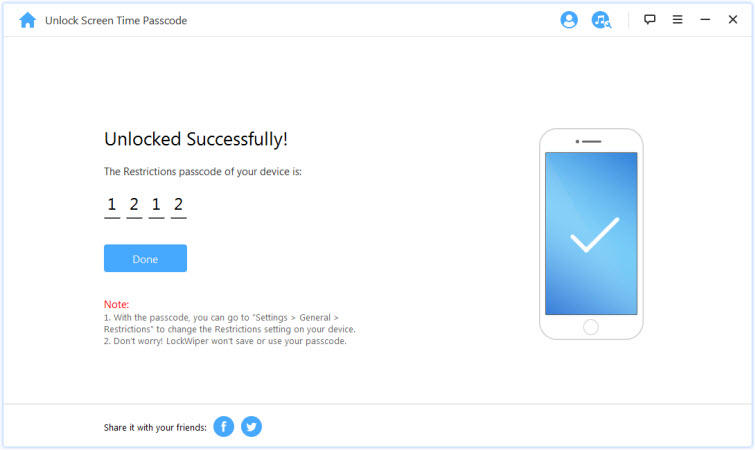
If your iPhone is running on iOS 12 or later, LockWiper will start removing the Restrictions passcode on iPhone when you click "Start to Unlock".
Limited Time 10% OFF Coupon Code for LockWiper: YTR5E7
Step 2. Use the Recovered Passcode to Turn off Restrictions
if you remember the passcode, you can easily remove the restrictions, here are the steps.
Step 1: Go to the Settings app on your iPhone.
Step 2: Click on General.
Step 3: Tap Restrictions.
Step 4: Enter the passcode you just recovered using the above process.
Step 5: Select Disable Restrictions and re-enter the passcode to confirm.
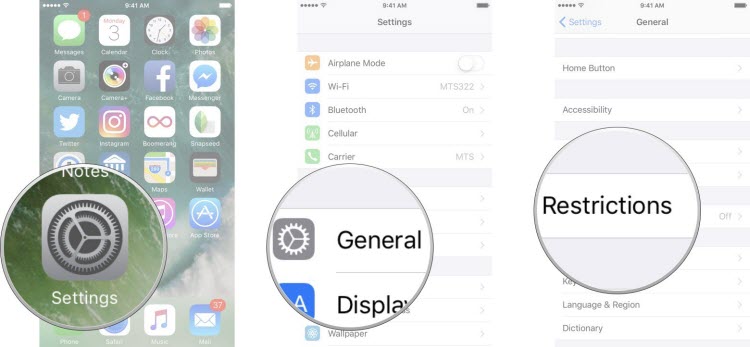
Tip. What Does Enable Restrictions Mean?
When you first set up Restrictions, you may ask what does enable restrictions mean.
Restrictions work like parental controls, so you can restrict access to certain content and features. You can set restrictions so your children cannot listen to music or read books with explicit content, watch movies or TV shows with specific ratings, or download apps with inappropriate age ratings.
Here we will show you how to enable or disable Restrictions mode on your iOS device.
How to enable Restrictions on iPhone:
Step 1: Go to "Settings > General".
Step 2: Tap on "Restrictions > Enable Restriction".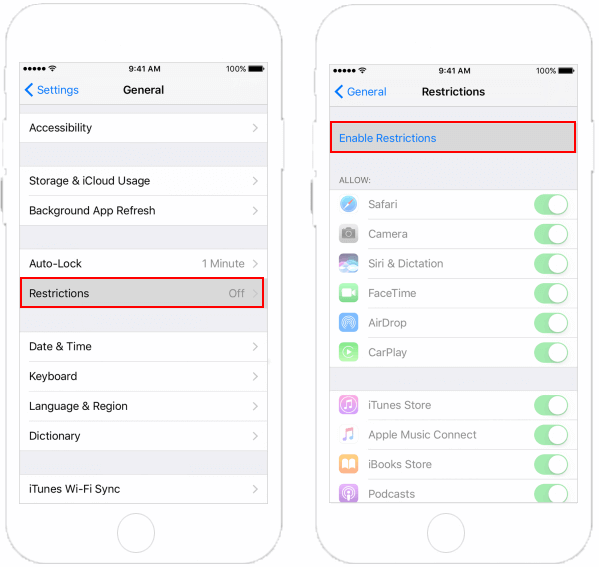
Step 3: Set up a Restriction passcode, and re-enter the passcode to vertify.
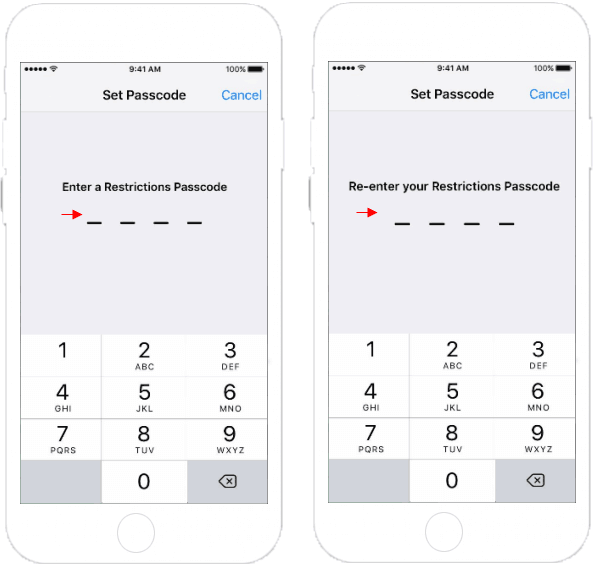
How to disable Restrictions on iPhone
If you remember the Restrictions passcode you set before, you can easily turn it off.
Step 1: Go to "Settings > General > Restrictions". Enter your current Restrictions passcode.
Step 2: Tap on "Disable Restrictions", then enter Restrictions passcode.
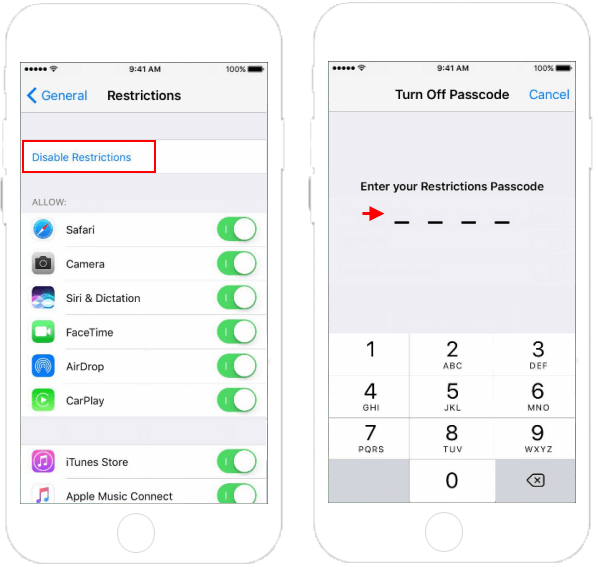
Conclusion
Now you learned how to turn off Restrictions on iPhone without password with the powerful tool iMyFone LockWiper. With the professional iOS unlock tool, you can unlock most of the locks on your iDevices. Don't hesitate to have a try.