Many schools use Mobile Device Management to enforce restrictions on iPad, limiting access to certain apps, settings, and features to ensure that they are used only for learning.
But when you've graduated and no longer need the school to monitor your device, or have purchased a used iPad that still carries the school's MDM, these restrictions can affect your personal use.
So, how to remove school restrictions on iPad? Let's explore this article to see how to unlock a school iPad with different methods!
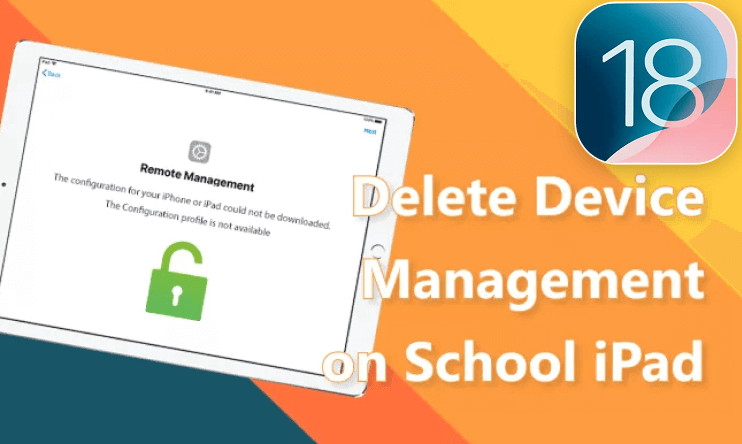
In this article:
What Is Device Management on School iPad & Why Remove It?
1 What is Device Management on School iPad?
Device Management is a system that allows administrator to control and monitor the device. On the school iPad, it normally includes limiting app downloads, blocking certain websites, disabling features like AirDrop and more.
There are two types of MDM providers. Generally, schools use Apple School Manager or third-party solutions like Jamf, Mosyle, or Meraki to control or manage supervised iPad, making it challenging to remove restrictions.
2 Why Do You Need to Delete Device Management on School iPad?
Some people think that it's okay not to delete device management on the school iPad. For others, here're two main reasons why you should remove school iPad's restrictions:
- Personal Use: After graduation, you might want full control over the iPad to use it for personal tasks, such as downloading apps or changing settings.
- Second-hand iPad: If you’ve bought a second-hand school iPad, it may still have MDM in place, restricting your ability to fully use the device. Removing the device management will give you access to all its functions.
How to Delete Device Management on Schoole iPad for Free?
If you can acquire the credentials of the MDM installed on your schoole iPad, then it should be easy for you to remove the mobile device management. If not, you can follow this part to see how to take off school restrictions on iPad for free.
1 How to Unlock a School iPad via Factory Reset?
1. Screen passcode for iPad.
2. Apple ID password to turn off Find My, or your iPad wil stuck in activation lock after resetting.
If you don't have the admin credentials to remove the MDM profile directly, performing a factory reset can be an option. This process will erase all the data on your iPad and restore it to its original settings.
Though it's possible for the MDM to reinstall after the reset, it’s still worth trying if you’re looking to regain control over the device. Here's how to backup your device's data then perform a factory reset.
Step 1: Go to Settings > Your Name > iCloud > iCloud Backup > Back Up This iPad > Back Up Now.
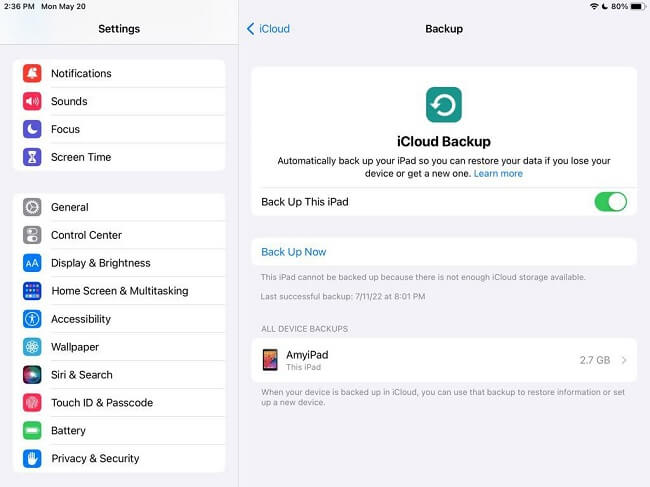
Step 2: Navigate back to General > Transfer or Reset iPad > Erase All Content and Settings.
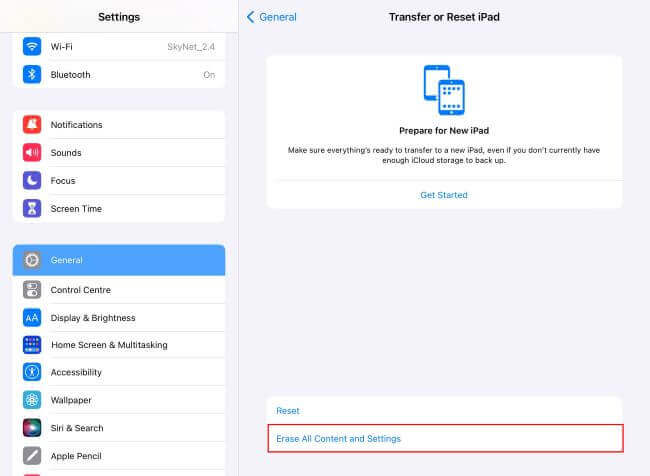
Step 3: Tap Continue > Erase iPad.
Step 4: Enter the screen passcode and the Apple ID password for the iPad to proceed.
2 How to Remove School iPad Restrictions via Jailbreaking?
1. iPad must be running iPadOS or later.
2. A computer running macOS or Linux, also prepare a USB cable.
3. Download a trustworthy jailbreaking tool like Unc0ver or Checkra1n.
Jailbreaking could be another option to delete device management on school iPad for free. This process removes Apple’s restrictions, allowing you to bypass MDM profiles and gain full access to your device.
However, it's important to note that jailbreaking the iPad may void your warranty, exposing the device to security vulnerabilities, and potential instability. Let's see how to jailbreak a school iPad.
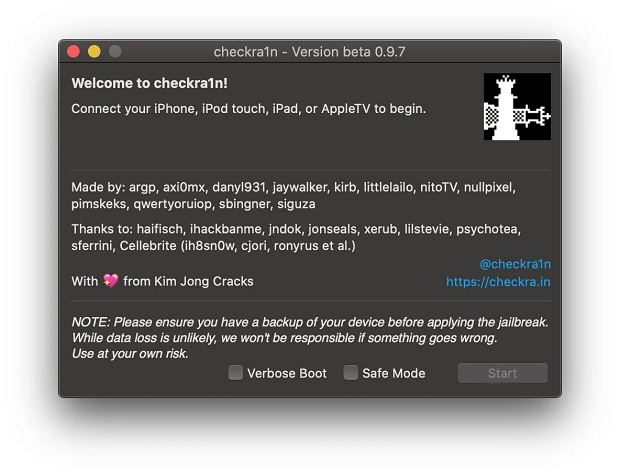
Step 1: Follow the first step on method 1 to back up your iPad data.
Step 2: Visit the Checkra1n website to download the latest version of the tool for Mac or Linux.
Step 3: Use iProxy to open the port on your iPad, allowing you to SSH into the device through a USB cable.
Step 4: Once connected via SSH, enter cd ../../ to navigate to the root directory of the device.
Step 5: Then, run cd /private/var/containers/Shared/SystemGroup/ to access the folder where the MDM files are stored.
Step 6: To remove the MDM profile from your device, execute the command rm -rf systemgroup.com.apple.configurationprofiles/.
Step 7: After jailbreaking your iPad, the Checkra1n app will show a new Cydia app icon on the home screen. Open Cydia, if it loads correctly, it indicates that the iPad has been jailbroken.
Jailbreaking your iPad can expose it to security vulnerabilities, you can try LockWiper to safely remove device management without jailbreak.
3 How to Get Rid of School Restrictions on iPad via iTunes Restore?
1. Screen passcode for unlocking the device.
2. Apple ID password to turn off Find My iPad.
3. Ensure the iTunes is in the latest version.
Restoring your iPad through iTunes may also remove the device management from your school iPad for free. However, this school supervision may reinstall on your device later if not followed carefully. Here's how to do.
Step 1: Connect your iPad to the computer with a USB cable.
Step 2: Open iTunes, navigate to Summary > Back Up Now.
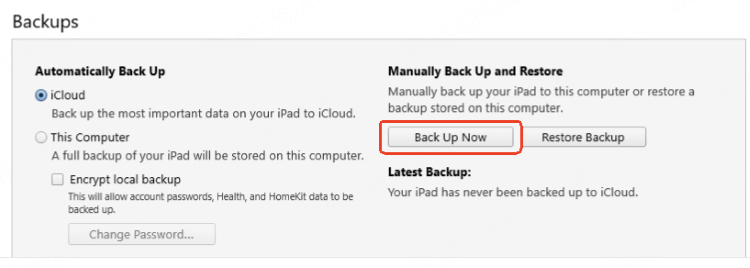
Step 3: After the backup completes, disconnect then reconnect the iPad to the computer, then long press the Power button to slide to turn it off.
Step 4: Prepare your iPad for jailbreaking, which should be in DFU mode.
For iPad with Face ID:
- Quickly press and release the Volume Up button, then do the same to the Volume Down button. Later, press and hold the Power button for 10 seconds.
- While holding the Power button, press and hold the Volume Down button for 5 seconds.
- Release the Power button but continue holding the Volume Down button for another 10 seconds until the screen remains black, which indicates that the iPad is in DFU mode.
For iPad with Home Button:
- Press and hold the Power + Home buttons simultaneously for 10 seconds.
- After 10 seconds, release the Power button but continue holding the Home button for another 5-10 seconds until the screen stays black.
Step 5: When your iPad is detected in DFU mode, you can click the Restore button, confirm the action again for iTunes to restore your iPad to factory settings.
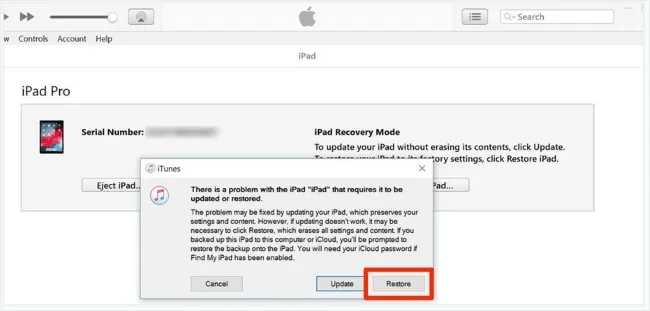
How to Remove School Restrictions on iPad Without Password?
If you're not the adminstrator, how to delete device management on school iPad without password? To remove the device management on your own, the easiest way is to use a Mobile Device Management remover - iMyFone LockWiper.
With this powerful tool, you can unlock school iPad and delete MDM profile with 3 easy steps, no username or password required. In 5 minutes, you can remove school restrictions on iPad and access all features again without hassle.

- No Password Required: Easily remove MDM from iPad without username or password.
- Access iPad in Minutes: Enjoy full access to your device after MDM removal, 5 minutes only.
- Wide Compatibility: Support removing device management from iPad Mini/Air/Pro running iPadOS 16/17/18.
- Intuitive Guide: User-friendly and no technical skill required, provides detailed guide for everyone.
- Other Key Functions: Also support removing Apple ID from iPhone/iPad and unlocking different iPhone/iPad screen locks.
Let's see how to remove school restrictions on iPad without password.
Step 1: Download and install LockWiper. Launch it and click the Bypass MDM from the interface.

Step 2: Connect your iPad to the computer using a USBcable and select the Remove MDM mode (Make sure your iPad is in device management screen now. If your iPad is supervised by organization, you can choose Remove MDM instead).

Step 3: Click on the Start button, the program will begin to remove device management from your school iPad.

Step 4: After making sure your device is in the remote management screen as asked, LockWiper will immediately bypass the MDM on your Apple device.

With the above 3 simple steps, you can delete device management on school iPad without password. To stop being monitored or controlled by the MDM restriction, try LockWiper. It enables you to gain access to the iPad with ease.

You can also watch the video on how to remove school restrictions on iPad/iPhone.
How to Remove School iPad Restrictions with Password?
If you know the MDM credentials on the school iPad, you can follow the two methods below to reset school iPad for personal use with password. Let's dive in for more details.
1 How to Unlock a School iPad via Settings?
1. MDM removal password.
2. Screen passcode to unlock the device.
If you know the password to remove MDM management, then you can remove the device management yourself from the settings on your iPad.
Step 1: Open Settings and go to General.
Step 2: Select VPN & Device Management > MDM Profiles & Remove Management.
Step 3: Click on Remove Management option and enter your account and password to complete the process.
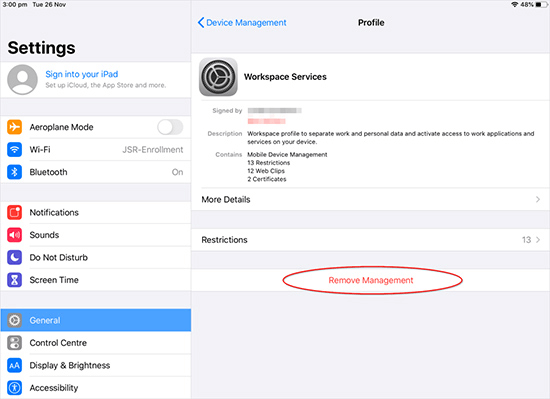
2 How to Remove Restrictions on School iPad by Apple School Manager?
Administrator's login ID and password.
If your iPad is managed through Apple School Manager, the Mobile Device Management profile may have been set up by your school or institution.
That's why you can remove the restriction directly through Apple School Manager. If you're the administrator or comes from the school IT department, follow the steps below to take off school restrictions on iPad.
Step 1: Visit the official Apple School Manager website and log in with your administrator account.
Step 2: Click Devices in the sidebar and find your school iPad in the search bar.
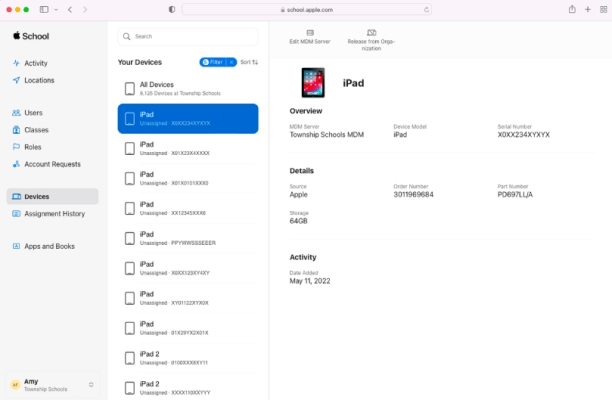
Step 3: Select your device from the list, then click Eject and view the information dialog box.
Step 4: Tick the checkbox labeled "I understand that this cannot be undone" and click Release.
Verify that your device is again in the search field and confirm that school management has been successfully removed from your iPad.
Conclusion
You can either use the password or jailbreak to remove school restrictions on iPad, but both of these methods have significant limitations. To delete device management on school iPad without hassle, try iMyFone LockWiper, which can unlock your school iPad without password within 5 minutes only.
-
[2025] How to Use iforgot.apple.com Unlock Apple ID?
iforgot.apple.com can unlock Apple ID and reset Apple ID password. Let's see how it works to help you regain control of your device.
3 mins read -
[2025] How to Use 3uTools MDM Bypass on iOS 16/17/18
How to use 3uTools MDM bypass tool? This article gives a full review of how to bypass MDM with 3uTools and its best alternative as well.
3 mins read -
What Is iOS 18 iPhone Inactivity Reboot Feature? How Does It Work?
Do you know the feature of iPhone inactivity reboot after 3 days in iOS 18.1? What is it and how does it work? This article tells you all!
2 mins read -
Explore the Best Free iPad Unlock Software: Unlock with Ease
If you are looking for a real free iPad unlocker, you can't miss the free iPad unlock software this article has put together for you, you can choose the best.
4 mins read -
Top MDM Bypass Tools: Find the Perfect Solution for You
A collection of common MDM bypass tools in the market is in this article, you can refer to it according to your needs and choose the most suitable MDM removal tool.
4 mins read -
What Is iOS Account Manager & How to Delete Guide
Many users are confused about iOS Account Manager, neither they know what it is nor how to remove it, this guide has prepared detailed answers as well as removal tutorials for this purpose.
3 mins read





















Was this page helpful?
Thanks for your rating
Rated successfully!
You have already rated this article, please do not repeat scoring!