You may now be stuck in one of those situations below:
“I have forgotten my iPhone 7 passcode, but still can unlock it with my fingerprint. Now the problem is, when I connect the iPhone to a computer, it requires me to enter a device passcode to trust this computer. Without my iPhone passcode, I can’t have the computer to access my iPhone. How can I solve this problem?”
“I can open my iPhone 6s with finger print but I have forgotten the passcode.”
“Can you recover passcode using Touch ID? Using Touch ID all the time I forgot my iPad passcode. Do I still need to erase my device? Or can I recover my passcode with Touch ID?”
No worries. If you can’t remember your iPhone passcode for any reasons, we got solutions for you. Let’s have it solved here.
But first, let’s answer a few questions that most people asked.
- Can I recover passcode using Touch ID? ---- No!
- Do I need to erase my device to reset the passcode? ---- Yes!
- Will I lose all my data on the device? --- No, you can make a backup first.
Solution 1: Using iCloud If You Have Find My iPhone Feature Enabled
If you have your Find My iPhone feature turned on then you can use iCloud to unlock your phone when you can’t remember iPhone passcode but still have Touch ID. It will take only 3 steps: 1.do an iCloud backup first, 2.wipe iPhone remotely and 3.restore from the backup so you won’t lose any data.
1 Do an iCloud backup
Using this method will erase all the data on your device, so please make a iCloud backup first: Go to Settings > [your name] > iCloud > iCloud Backup, and tap Back Up Now.
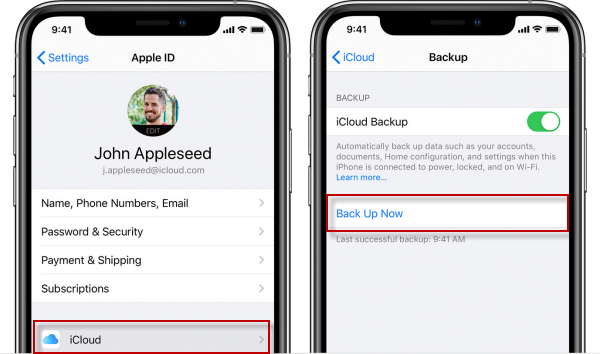
2 Remotely Wipe using Find My iPhone
Step 1: Go to icloud.com/#find and log-in your Apple ID.
Step 2: Click “Find my iPhone”. Then select “All Devices”.
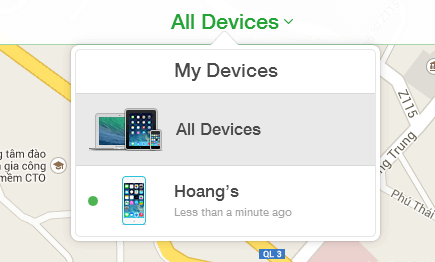
Step 3: Find your iPhone’s name and click “Erase iPhone”.
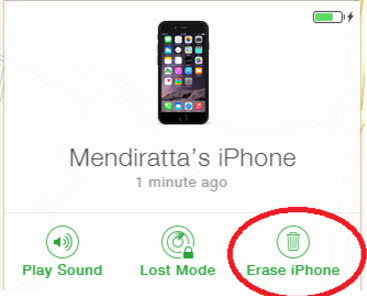
3 Reactivate the phone and restore from the iCloud backup
After erasing your iPhone, it will restart. Follow the setup steps until you reach the Apps & Data screen, then choose Restore from iCloud Backup using the backup that you just made.
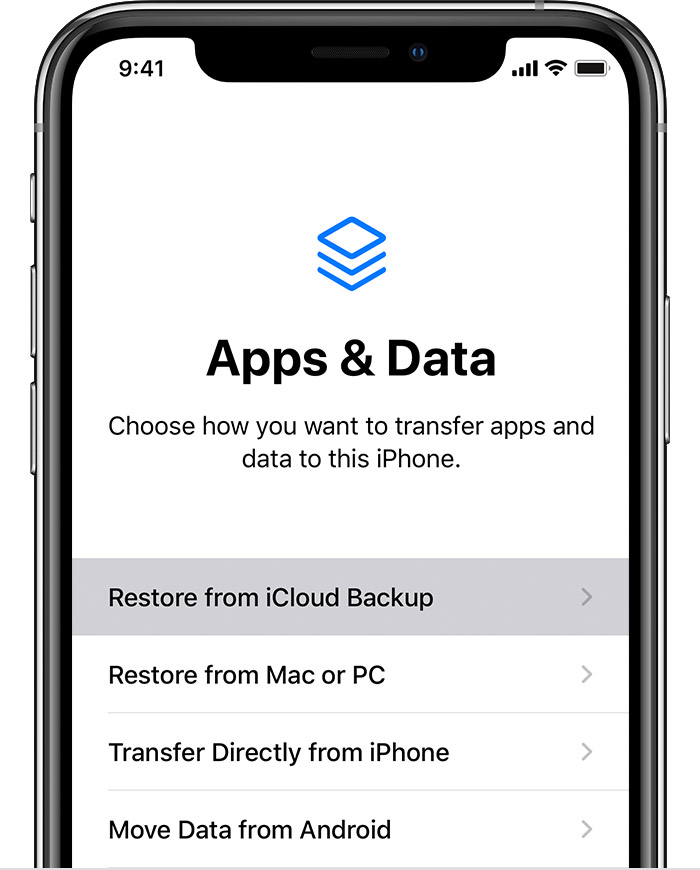
Solution 2: Using iTunes to Restore If You Have Synced with It before
iTunes is the classic way to reset your phone. Many people don’t like to use this method because they don’t find iTunes user-friendly, but if you can work with iTunes then it is an easy method to restore your passcode. Here’s how to do it:
Step 1: Connect your phone to your computer via USB.
Step 2: Open iTunes. If a password is requested you can try using another computer, or opt to use Recovery Mode.
Step 3: Perform a sync and wait for it to complete. Click on “Restore iPhone”.
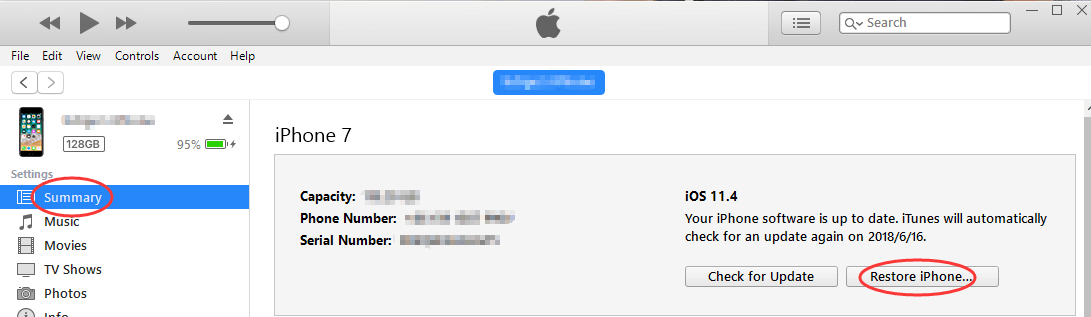
Step 4: On your iPhone, when you reach your Set up Screen, tap “Restore from this backup”.
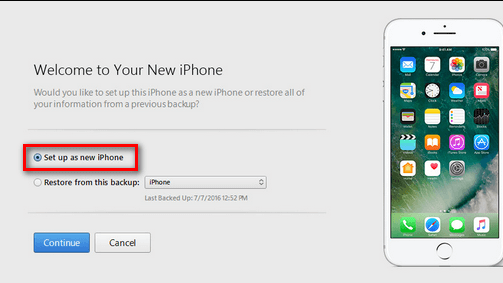
Step 5: In iTunes, select your device and choose the latest backup.
Step 6: Wait for backup to complete.
After that, you can now use your iPhone without password and make a new password.
Solution 3: Using An Unlocking Tool to Remove Passcode without Any Limit
If you don't have access to iCloud or iTunes, iMyFone LockWiper is the perfect tool to reset your iPhone passcode if you forget or forget. With iMyFone LockWiper, you can unlock any 4-digit or 6-digit code, as well as any Touch ID or Face ID, when you don't remember your iPhone passcode and Apple ID. iMyFone LockWiper is compatible with all iOS devices and unlocks your phone in 3 simple steps.
With iMyFone LockWiper you can unlock any:
- Forgotten iPhone password/passcode, Face ID, or Touch ID.
- iPhone that has been disabled after numerous attempts.
- Second-hand iPhone with a locked screen.
- iPhone with a broken screen.
- Apple ID/iCloud account without knowing the password.
- Easily bypass MDM without passcode within few simple steps.
Here’s how to use it when you can’t remember iPhone passcode:
Step 1: Launch iMyFone LockWiper and click “Start” to begin.

Step 2: Connect your iPhone to your computer via USB cable.

Step 3: Click “Download” to download your firmware package..

Step 4: Wait a second to download and verify the firmware.

Step 5: Click “Start Unlock ” once package has been extacted.

Step 6: Read the notice given, and then type “000000” in the box to confirm your decision.

Wait for the process to complete, and then you can use your iPhone again.

In just a few simple steps, your iPhone will be unlocked, helping you solve the problem of resetting your iPhone even if you haven't synced iTunes or don't meet the iCloud conditions.
Solution 4: Using Recovery Mode to Reset iPhone and Passcode
If you have never synced your iPhone to iTunes, you’ll need to put your phone into Recovery Mode to restore your password when you can’t remember iPhone passcode. Here’s how to do it:
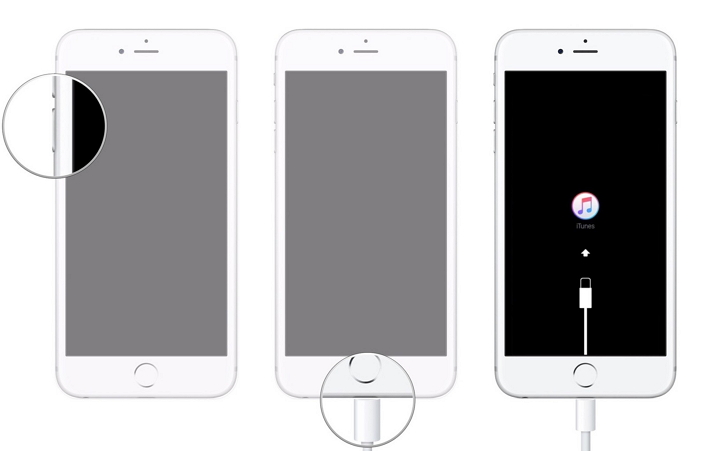
Step 1: Put your iPhone into Recovery Mode.
- (If you have iPhone X or later, or iPhone 8 or later): Press and release the “Volume Up” button. Then do the same with the Volume down button. Press and hold the side button until your phone goes into Recovery Mode.
- (If you have iPhone 7 or 7 Plus): Hold the side and volume down buttons simultaneously until the Recovery Mode Screen pops up.
- (If you have iPhone 6s and earlier): Press and hold the Home and Side button simultaneously until you see the Recovery Screen.
Step 2: Connect your iPhone to the computer. Then it will detect that your iPhone is in the recovery mode.
Step 3: A message will show up then you can choose “Restore”.
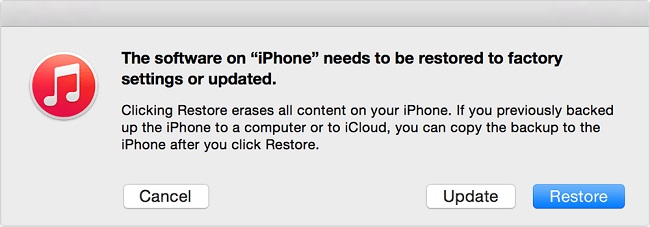
Step 4: Wait for process to finish and set up your device.
Always remember that you must back up your phone before restoring if you want to keep all of your information and data. Restoring without a backup will lead to loss of data, and will reset your phone to its factory settings.
If you can't remember your iPhone passcode even though you still have Touch ID, and you don't meet the conditions for iTunes or iCloud, then you can try iMyFone LockWiper, which will help you easily unlock your iPhone in just 5 minutes. try it now.



















 August 14, 2024
August 14, 2024

