What to Do If Can't Change Password for Apple ID - 4 Ways
Category: Unlock iPhone

2 mins read
Want to change your Apple ID, but you get a message that you can't change it?
In this case, this article will explain why you can’t change password for Apple ID, and summarizes 4 ways, if you also have this kind of trouble, hurry to read down below.
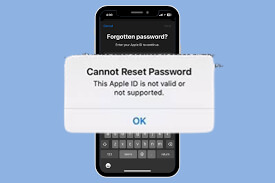
In this article:
Part 1. Why Can’t I Change My Apple ID Password?
1. Changing your Apple ID password on a new device will most likely fail because your Apple ID account is not yet signed in on the new device and Apple is denying this action for security reasons.
2. Another scenario is that Apple Security Support believes that the user does not have enough trusted identifying information to reset the iPhone/iPad password, so it denies the operation.
So how can I reset my Apple ID password if I forgot it? Here are 4 ways to use it, try it out!
Part 2. Restore "Can't Reset Apple ID Password" via Device Settings
The official method provided that can be operated directly on the iPhone/iPad is to repair it through the device settings, now you can do by following these steps.
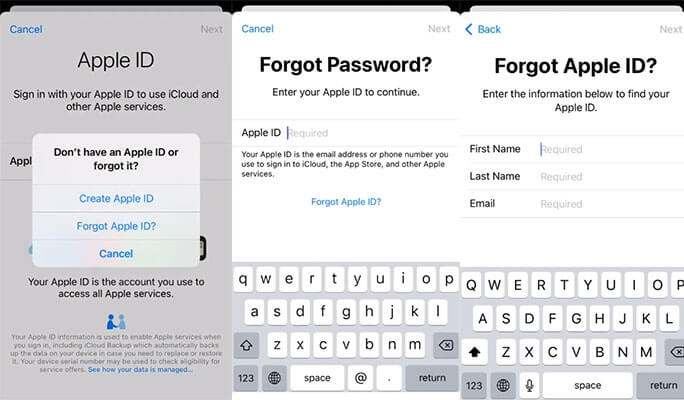
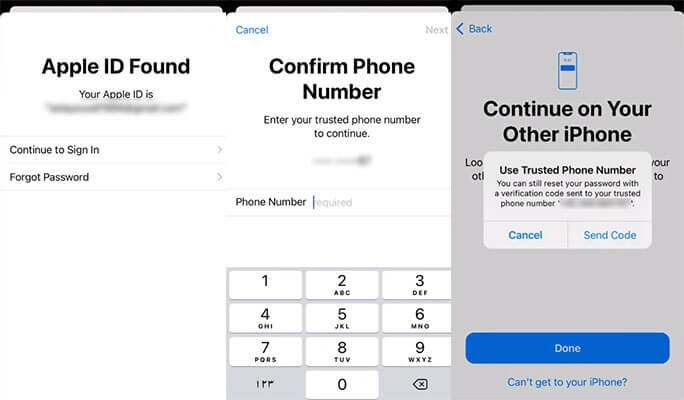
Download now to reset and change your Apple ID password on iPhone/iPad without password in 5 minutes.
Part 3. Fix "Can't Change Apple ID Password" by Account Recovery
If the settings doesn't completely solve the problem, here's another official solution to not being able to reset your Apple ID password by applying for a recovery account on your device and visit the iforgot.apple.com.
3.1 Try iforgot.apple.com to Reset Apple ID Password
iforgot.apple.com is also worth a try as the official solution of Apple ID can't change password, which requires you to remember your account.
The feedback process for Account Recovery takes a few days to a few weeks, but you can cancel the application at any time.
3.2 Use Anther Device to Change Your Apple ID Password
The Account Recovery feature is available in iOS 15, iPad OS15 and later to help reset your Apple ID password. But to reset your iCloud password using this method, you'll need to set up Account Recovery Contacts beforehand.
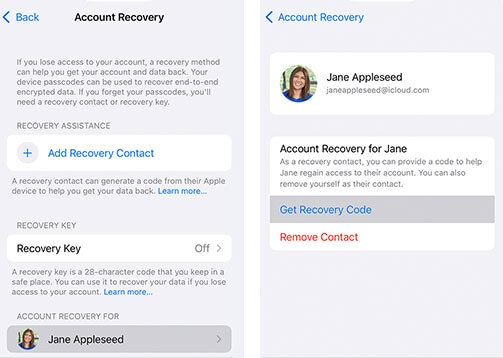
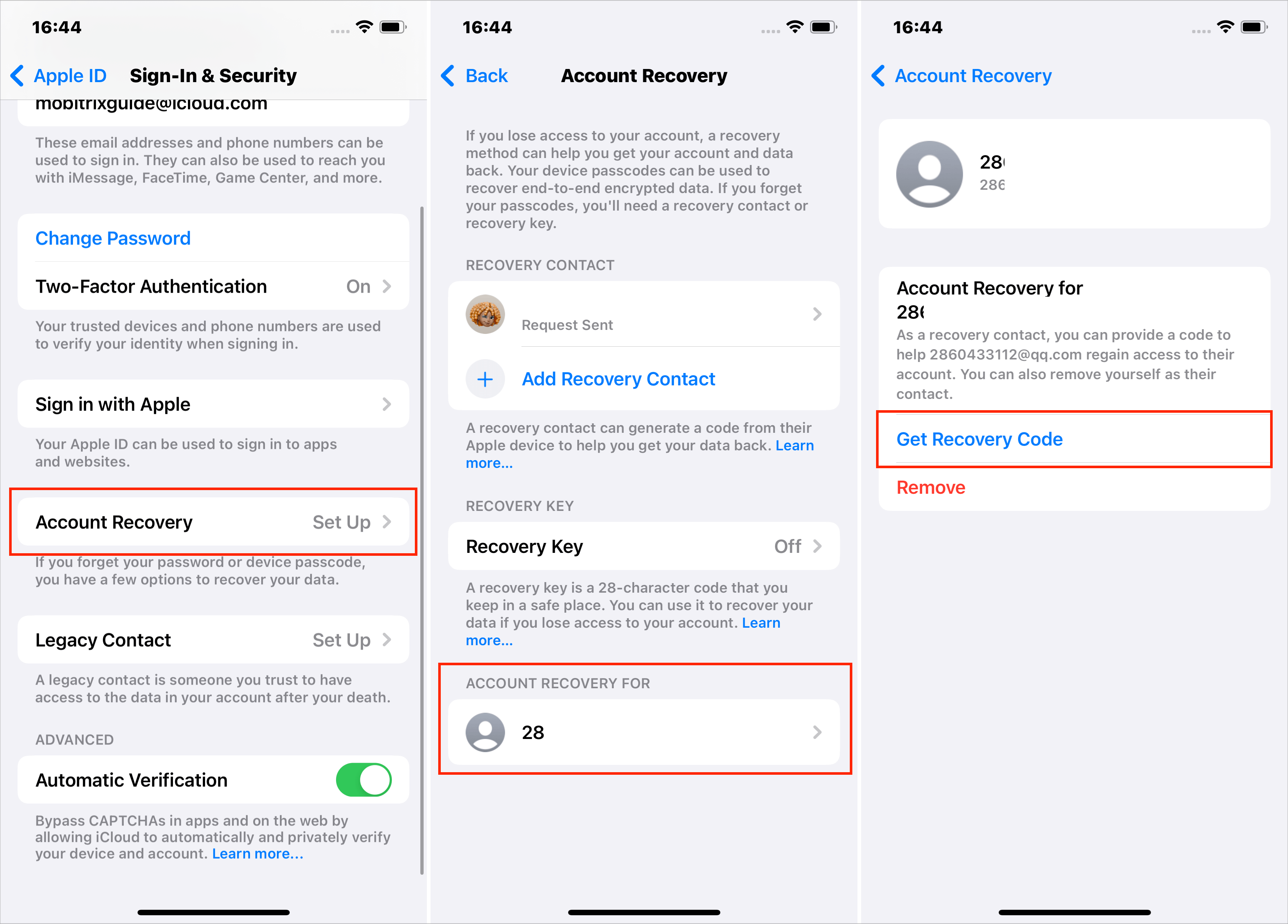
However, it may be difficult to change your iCloud password right away if you don't have your contacts restored, or if you can no longer access your trusted device.
But you can try the next reset Apple ID password tool, it can help you easily solve the problem of can't change Apple ID password.
Part 4. Erase and Reset Apple ID Password with LockWiper
If you don't want to spend time waiting for your official account to be restored, then we introduce you to a third-party tool called LockWiper that can help you solve the problem of can't change password for Apple ID.
It allows you to change your Apple ID password by deleting the Apple ID without password!

- Delete Apple ID instantly and permanently from iPhone/iPad/iPod touch without password.
- 3 simple steps to delete your Apple account and change your password in 5 minutes .
- Unlock Apple ID and change your password in one click without turning on any function on your iPhone.
- Supports the latest iOS 15/16/17/18 beta operating system and all iOS models.
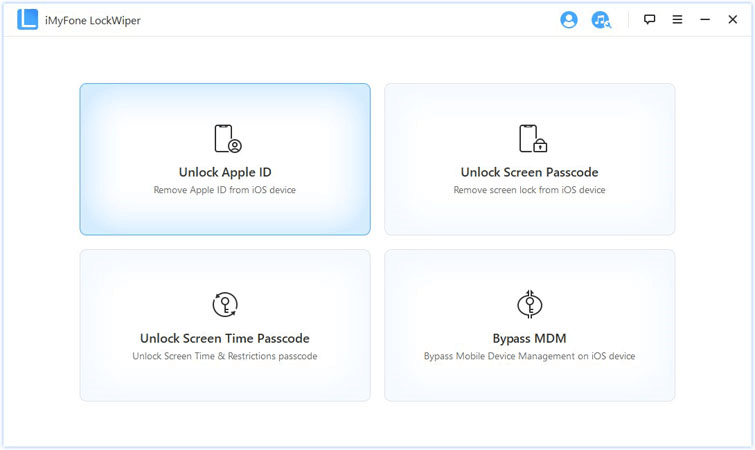
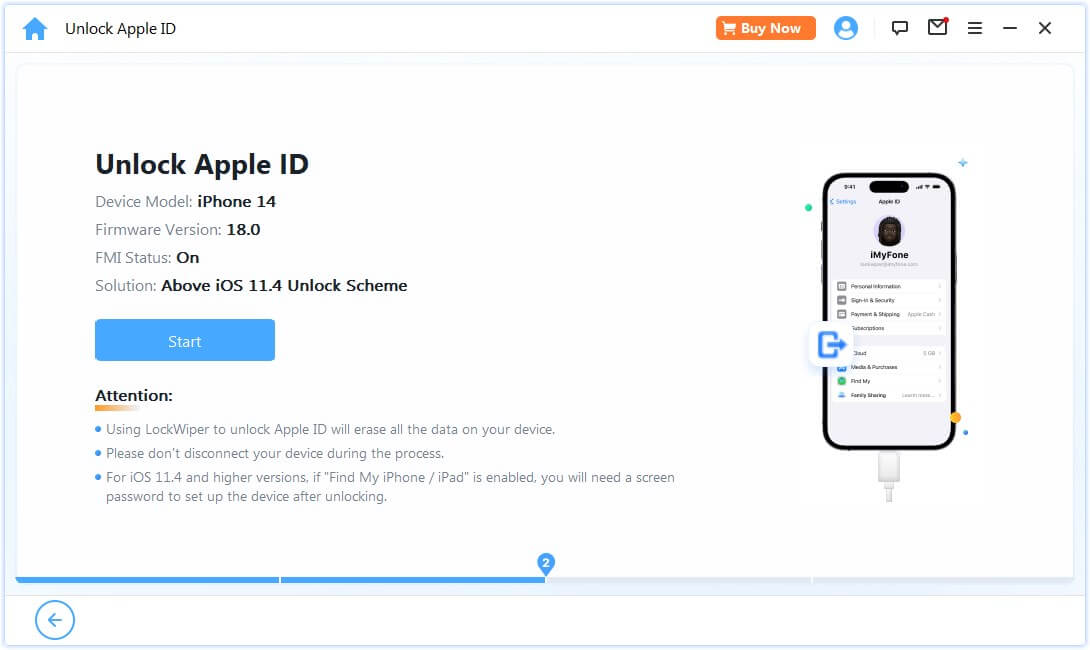
Wait for LockWiper to delete your Apple ID and iCloud account within 5 minutes and you can change your password for Apple ID.
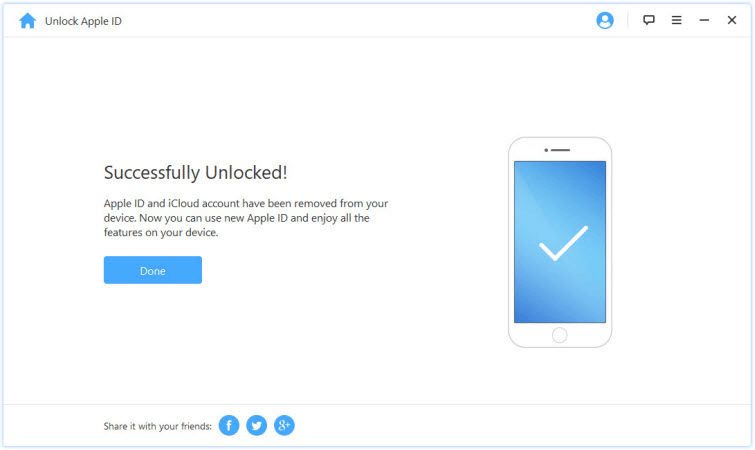
Watch Video to Change iPhone/iPad Apple ID Password
Conclusion
We've already covered 4 ways to fix an iPhone that can't change password for Apple ID, and all of the officially offered methods require certain conditions.
Don't be alarmed if you find that your iPhone doesn't have a certain feature turned on, LockWiper can help you remove any restrictions such as Apple ID, etc. without having to enter any passwords!
Unlock Apple ID Without Passcode
168,282 people have downloaded it.
- Remove Apple ID without password, remove predecessor Apple ID.
- Delete Apple ID account completely, delete iCloud account.
- Restore factory settings and change Apple ID password.





















