[Perfect Answer] Can Someone Unlock My iPhone in Lost Mode
Category: Unlock iPhone

4 mins read
Can Someone Unlock My iPhone in Lost Mode?
This question often plagues those who have had the misfortune of losing or misplacing their device. But unfortunately, the answer is Yes.
If you've set a simple passcode and someone has memorized your passcode at a glance, they can easily unlock your iPhone even if it's in Lost Mode.

In this article:
- Part 1. Things about Lost Mode
- Part 2. How to Unlock an iPhone in Lost Mode
- 1. Unlock an iPhone in Lost Mode with Password
- 2. Bypass an iPhone in Lost Mode Without Password via LockWiper

- 3. Unlock an iPhone in Lost Mode by iCloud DNS
- Part 3. How to Turn Off Lost iPhone Mode
- Part 4. FAQs about Unlocking an iPhone in Lost Mode
Part 1. Things about Lost Mode
1 What is Lost Mode on iPhone?
Lost Mode is an iOS feature that lets you remotely lock and track your iPhone if it's lost or stolen.
When you activate Lost Mode, you can display a customized message on your device's lock screen that can include your contact information or a reward for the return of your iPhone.
2 What happens when you mark an iPhone as lost?
When you mark your iPhone as lost, several security measures automatically kick in.
- The device is locked to prevent unauthorized access.
- An email confirmation that your iPhone is in Lost Mode is sent to your Apple ID email address.
- A customized message displayed on your lock screen, which can include your contact or reward information, increases the chances that someone will return your device.
- It can be tracked using the Find My feature or the iCloud website.
- Stop alarms, reminders, or notifications on your iPhone and receive only FaceTime calls and phone calls.
- Payment cards, transit cards, student IDs, and other services will be suspended.
3 How to turn on and activate Lost Mode?
Open the iCloud website on any device and sign in with the same Apple ID and password.
Step 1: Go to the Find iPhone > All Devices tab.
Select the iPhone you want to try to put in Lost Mode.
Step 2: Click the Lost Modee option.
You can set a lock screen passcode, enter a phone number and leave a message.
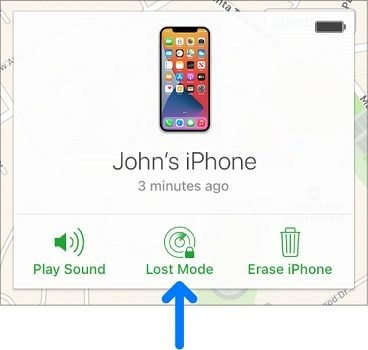
Step 3: Click Done. Lost Mode is now enabled.
Now download LockWiper to unlock iPhone in Lost Mode without password.
Part 2. How to Unlock an iPhone in Lost Mode
When your iPhone is in Lost Mode, you might find yourself unable to access the device normally. However, there are 3 methods to unlock an iPhone in Lost Mode, depending on your specific situation.
1 Unlock an iPhone in Lost Mode with Password
If you are lucky enough to remember the iPhone passcode and retrieve the iPhone in Lost Mode, then you can unlock it by entering the correct passcode. However, this option is not available if you have forgotten your passcode.
Step 1: Enter the correct passcode on your iPhone's lock screen.
Step 2: Once the passcode is verified, Lost Mode will be deactivated, and you'll be able to use your iPhone normally again.
2 Bypass an iPhone in Lost Mode Without Passcode
If you've forgotten your iPhone's passcode, you can use an iPhone password unlock tool - iMyFone LockWiper to bypass the lock screen and unlock your iPhone in Lost Mode.
LockWiper is a powerful and reliable tool that can remove various types of screen passwords, including locked screen, disabled screen whether you have turn on or turn off the lost mode.

- Unlock iPhone without Password in Lost Mode.
- Delete all kinds of screen locks including Face ID, Touch ID and other types.
- Remove Apple ID from iPhone in Lost Mode.
- Supports all iPhone models and iOS systems including iPhone 15 and iOS 17.
Download and install LockWiper on computer. Connect your iPhone to the computer.
Step 1: choose Unlock Screen Passcode mode.

Step 2: Click Start.

Step 3: Click Download to download the firmware Package, and extract the firmware.

Wait for a moment, the screen lock on your iPhone will be unlocked.

Whether it's an iPhone in Lost Mode or an iPhone with an unresponsive screen, you can solve the unlocking problem with LockWiper, download and try it.
3 Unlock an iPhone in Lost Mode by iCloud DNS
Another way to unlock your iPhone in Lost Mode is to use iCloud DNS. This method involves changing the DNS settings on your iPhone to bypass the lock screen.
This method only works for iOS 11 and earlier.
Step 1: Go to Settings > WLAN on your iPhone.
Step 2: Tap the information icon- i, next to the Wi-Fi network you are connected to.
Step 3: Scroll down to the DNS section and tap on a number to edit it.
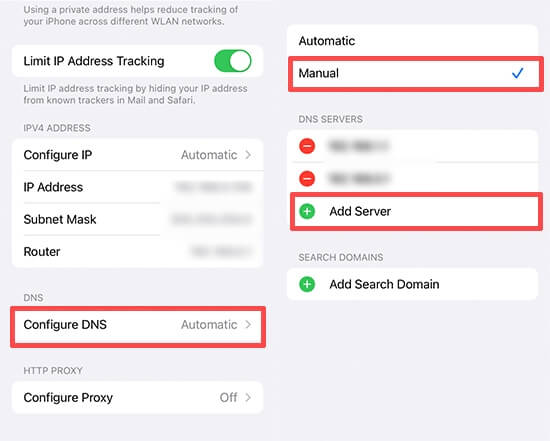
Step 4: Replace the existing DNS number with the new DNS address.
- United States: 104.154.51.7
- South America: 35.199.88.219
- Europe: 104.155.28.90
- Asia: 104.155.220.58
- Australia and Oceania: 35.189.47.23
- Other: 78.100.17.60
Step 5: Click Back and select the Wi-Fi you want to connect to.
Step 6: Click Next and Back to go to the iCloud DNS bypass screen.
Changing your DNS settings may affect your internet connection and security.
Make sure to revert to your original DNS settings after unlocking your iPhone in Lost Mode to ensure optimal internet performance and security.
Part 3. How to Turn Off Lost iPhone Mode
If you have found a lost iPhone and want to turn off Lost Mode, you can refer to the following steps:
Step 1: Open the iCloud website on any device and sign in with the same Apple ID and password you used to activate Lost Mode.
Step 2: Click on the Find My tab and select the device you want to turn off Lost Mode for.
Step 3: Click on the Lost Mode option and then click on the Stop Lost Mode button to deactivate it. You may need to enter your Apple ID password for verification.
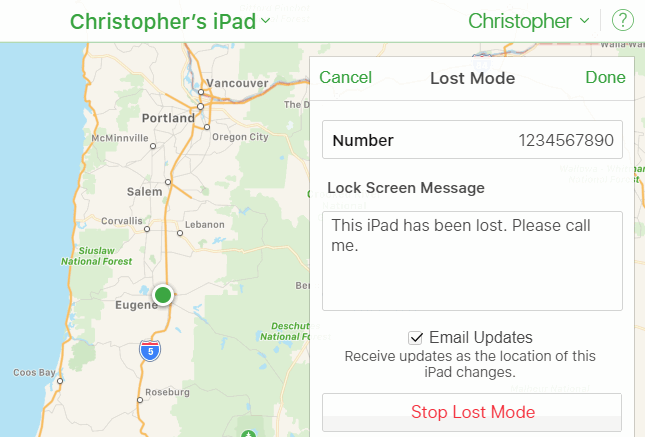
Once Lost Mode is turned off, you can use your iPhone normally again.
But to prevent losing it again, it's recommended that you protect your data by creating a strong passcode, enabling Touch ID or Face ID, and backing up your data regularly.
Part 4. FAQs about Unlocking an iPhone in Lost Mode
1 Can iPhone be answered on lost mode?
Mark a device as lost in Find My on iPhone - Apple Support, you can create a message for the device that says it's lost and how to contact you.
Your device doesn't display alerts or make noise when you receive messages or notifications, or if any alarms go off.
2 Can an iPhone be recovered from Lost Mode?
In Lost Mode, the iPhone will be permanently in an activated locked state and can only be unlocked by a very lucky guess of your email address and password.
Even if it's recovered, it is impossible to retrieve data from a deleted iPhone.
3 How long does Lost Mode last?
By default, if you enable Lost Mode on your device, Lost Mode will remain active until you turn it off or the device's battery runs out.
Conclusion
Lost Mode is a particularly useful feature. In this article, we answer the question about can someone unlock my iPhone in lost mode and describes how to set your iPhone to Lost Mode and how to unlock your iPhone in Lost Mode.
The easiest way to unlock iPhone without passcode is to use the screen unlock tool - LockWiper, which has always been the optimal solution for users, now come to get it.



















