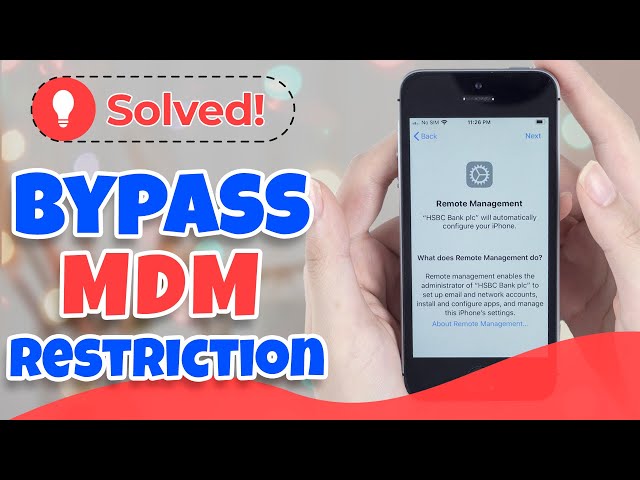How to Bypass MDM on iPhone for Free? 6 Proven Methods!
Category: Unlock iPhone

5 mins read
MDM, or Mobile Device Management, is usually installed on your iPad or iPhone by a business or school administrator to monitor your device activity.
If you don't want your device to be under constant scrutiny, and privacy breaches and want to bypass MDM, then don't miss the next 6 ways to bypass MDM on iPhone for free in this blog.
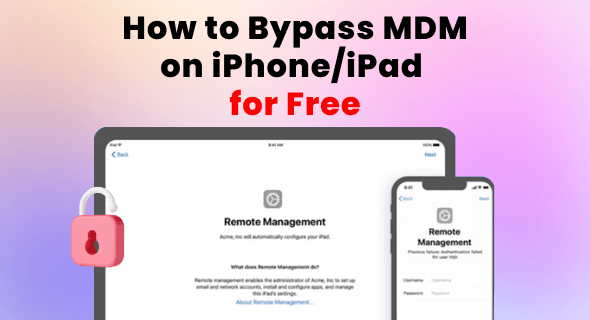
In this article:
- What is MDM?
- How to Bypass MDM on iPhone for Free
- iMyFone LockWiper for MDM Bypass [For All iOS]
- Settings to Bypass MDM [Need Screen Passcode]
- Fiddler to Delete MDM [Only for iOS 11]
- iOS 13 Bug to Remove MDM [Only for iOS 13]
- 3uTool to Skip MDM [Complex Steps]
- Apple School Manager to Bypass MDM [Need Manage Password]
- FAQs about MDM Bypass
What is MDM Lock?
MDM stands for Mobile Device Management. It is a tool for managing and securely controlling mobile devices (e.g. smartphones, tablets, laptops).
On the iPhone, MDM allows a business or organization to remotely manage and monitor their iPhone for internal use, including features such as application installation, data protection, remote locking and wiping, and more.
MDM offers many features such as:
- Configuration and Settings: MDM allows to remotely configure and set various options on iPhone, such as Wi-Fi network settings.
- Application Management: Administrators can push applications to user devices and perform updates and upgrades to applications.
- Security and Privacy: MDM enables the implementation of security policies such as password requirements, and data encryption.
- Monitoring and Reporting: Administrators can monitor activity and generate reports to assess device usage and compliance.
So, summarizing the above, MDM will leak most of the privacy on your iPhone and iPad, bypass MDM iPhone and iPad is very necessary, check out the method of MDM bypass for free below.
How to Bypass MDM on iPhone for Free
How to bypass MDM on iPhone and iPad? The answer is our collection of 6 MDM bypass methods so you to choose the one that meets your needs.
Before you learn about the specific methods, you can compare what each method requires.
| Solutions | LockWiper | Settings | Fiddler | iOS 13 Bug | 3uTool | Apple School Manager |
|---|---|---|---|---|---|---|
|
requires screen passcode
|
 |
 |
 |
 |
 |
 |
|
requires iTunes sync
|
 |
 |
 |
 |
 |
 |
|
requires administrator passcode
|
 |
 |
 |
 |
 |
 |
|
support all iOS version
|
 |
 |
 |
 |
 |
 |
|
complex operation
|
4 easy steps
|
3 easy steps
|
9 steps
|
7 steps
|
10 steps
|
4 easy steps
|
|
success rate
|
99%
|
70%
|
80%
|
50%
|
80%
|
40%
|
Next, you can read each iPad and iPhone MDM bypass method as well as procedure carefully.
1 Using iMyFone LockWiper for MDM Bypass
As the easiest and fastest way to bypass MDM, iMyFone LockWiper bypasses MDM iPhone and iPad, and removes the MDM lock on its own without having to provide any password and account information.
The steps to use LockWiper are also extremely simple, following the detailed in-app instructions, you can complete the MDM bypass iPhone and iPad in 5 minutes in just 4 simple steps with 99% success rate and 100% device security.

Key Features of iPhone/iPad MDM Removal Tool:
- No MDM Password Needed: Easily bypass MDM on iPhone/iPad without password.
- Extensive Compatibility: Compatible with all iPhone/iPad models running iOS 11-18.
- Completely Remove: Permanently bypass MDM lock with 99% success rate, making sure the device and activities won't be monitored.
- 5 Minutes & Easy-to-use: Intuitive instructions, 5 minutes only to remove iPhone MDM.
- Start Fresh: After removing MDM, you can configure and restore complete control of your iPhone/iPad.
- Powerful Features: Also able to bypass Apple ID and other iPhone locks.
To bypass iPhone/iPad MDM quickly and safely, follow the detailed steps below to try LockWiper.
Step 1: Please download and install LockWiper. Then, launch it and click on the Bypass MDM from the interface.

Step 2: Connect your iPhone/iPad to the computer and select the Bypass MDM mode, which can help you get rid of the MDM restrictions.

Step 3: Proceed to click on the Start button, the program will begin to bypass MDM on iPhone/iPad.

5 minutes later, the MDM restriction on your device will be bypassed. You can set up the device freely and access to all features at will. Quite easy, right? Don't worry about the MDM, you have LockWiper now!

If your device doesn't stuck on the MDM screen right now and you simply want to remove the MDM, choose the Remove MDM instead of the Bypass MDM from LockWiper, which can remove the restrictions anytime.
Watch the video tutorial on how to bypass MDM on iPhone.
2 Using Settings to Bypass MDM
If you have iPhone screen passcode and MDM managed passcode, then you can remove MDM iPhone for free and easily from Settings, now follow the steps below.
Step 1: Open Settings and go to General > VPN and Device Management.
Step 2: See the Remote Management Profile. Click on it.
Step 3: Click Remove Management. Enter a password to confirm the MDM bypass operation.
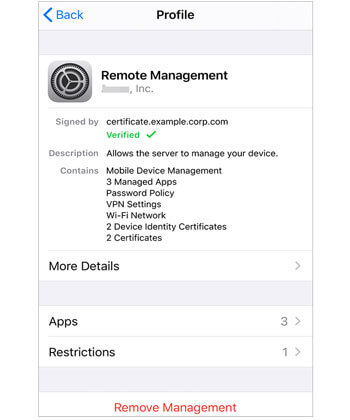
As long as you have the password of MDM lock, remove MDM from iPhone for free is a very simple thing for you.
3 Via Fiddler to Delete MDM Lock
Fiddler is a free MDM bypass tool, this web debugging tool is suitable for iPhone MDM bypass on iOS 11, the steps to use this tool are a bit complicated, so please read the following steps carefully.
The restrictions to remove MDM for free with Fiddler.
Step 1: Download and install the Fiddler tool on your computer.
Step 2: Now, open iTunes on your computer and Restore your device. Make sure not to update your iPhone at this time.
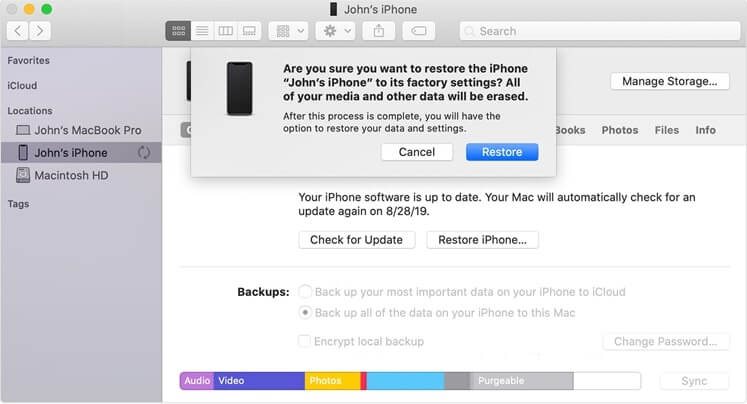
Step 3: Open Telerik Fiddler Web Debugger application on your computer and navigate to the Tools tab on the top.
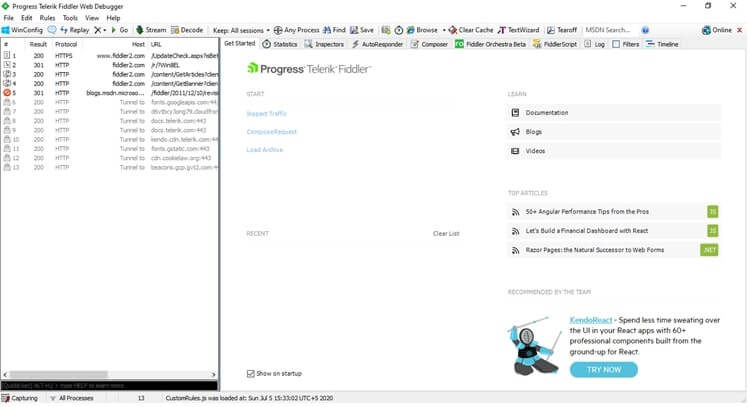
Step 4: On the available lists of options from the drop-down of Tools select Options.
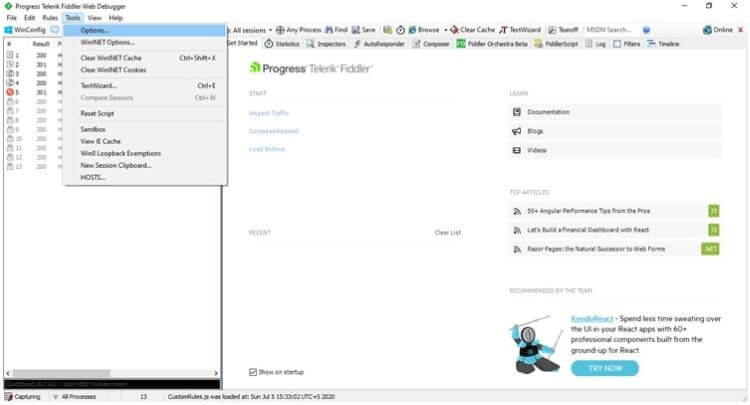
Step 5: Now, on the HTTPS window, check Capture HTTPS Connect and other available options then click on OK.
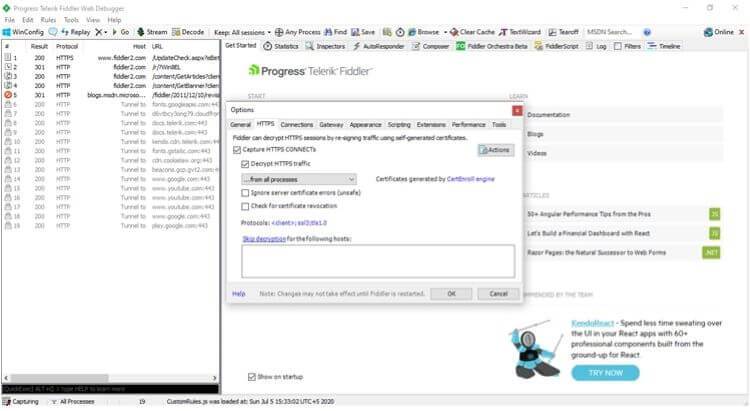
Step 6: Also, connect your iPhone to iTunes on your PC. The Fiddler tool will show available connection logs in the window. The generated config results should look similar to the image below.
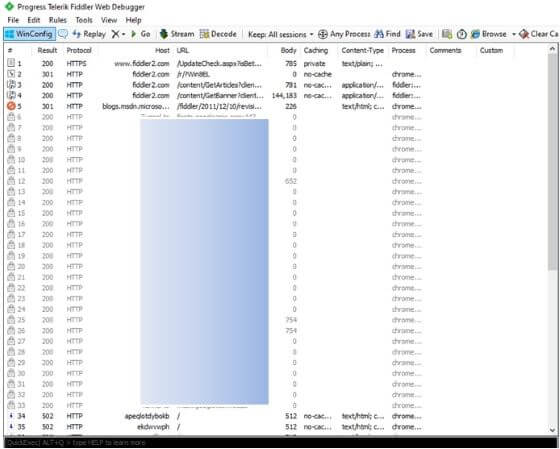
On the available lists of capture, find albert.apple.com.
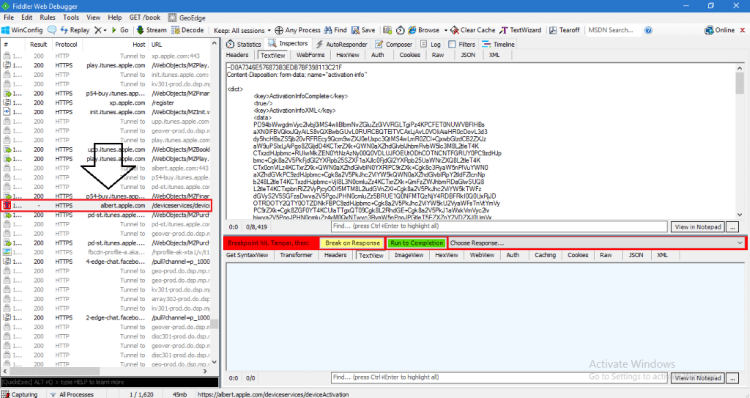
Step 7: Click on albert.apple.com. On the right panel, you might see a yellow button saying, Response body is encoded. Click to decode. Click on the option.
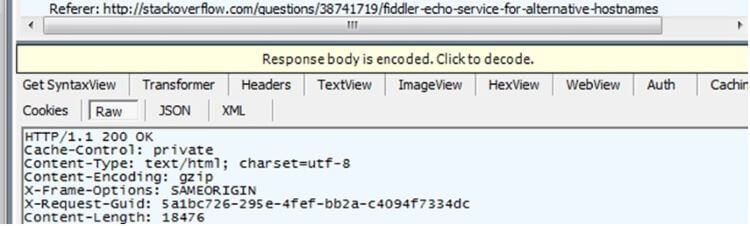
Step 8: On the TextView at the bottom tab, search and find the line "Flag = 1". Now change the value to "Flag=0".
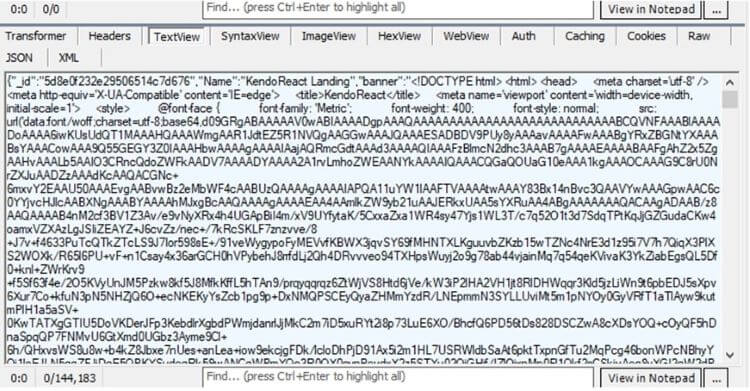
Step 9: Now, after the editing is done, click on the green button that says, Run to Completion.
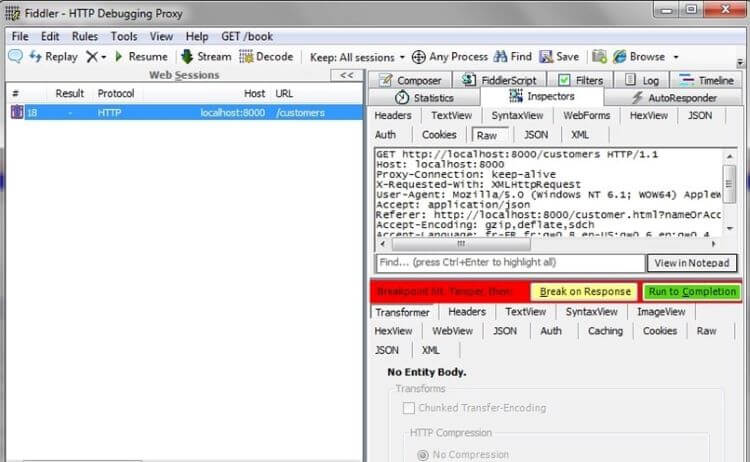
Wait for it to finish running and the MDM lock on your iPhone or iPad will be bypassed, the process of using this tool is very tricky so you need to be careful with it.
4 Via iOS 13 Bug to Remove MDM for Free
There is a small bug in iOS 13 that helps iOS 13 users bypass MDM iPhone for free. The free MDM bypass method works only if you have activated a 4G SIM card on your device. The following steps are particularly for iOS 13 and may work on the previous version.
Step 1: Insert a SIM card into your iPhone and boot the iPhone. It's better to use Cellular internet rather than Wi-Fi; thus, the SIM card is essential.
Step 2: Activate the SIM card and take it out of your iPhone. Also, do not add iCloud lock or passcode to your device.
Step 3: Now, follow the setup instructions and continue until the Remote Management screen opens. This needs to be done without inserting a SIM card.
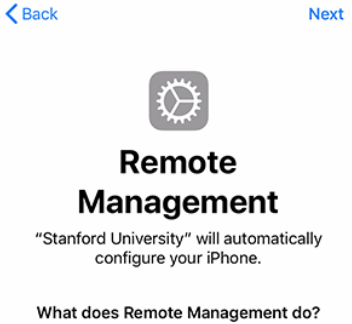
Step 4: Once you are on the MDM screen, instantly put the SIM card back on the iPhone.
Step 5: Then, go back four steps from the screen to the initial setup page.
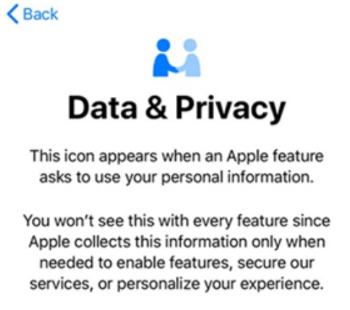
Step 6: Follow the same instructions from the initial page till the Remote Management page.
Step 7: Again, go back four steps back to the setup page. At this moment, you should bypass remote management on iPhone for free on iOS 13.
If your iPhone is running iOS 13 then this MDM bypass free method is good for you, if your device is running a newer version then it is recommended that you use another method.
If your device is not running iOS 13, this method doesn't work for you. You can try LockWiper instead, which can bypass MDM on iPhone/iPad running iOS 11-18, no restrictions.
5 By 3uTool to Skip MDM
3uTools is an all-in-one solution MDM bypass tool for Apple devices. The tool favors the management of data along with flashing and jailbreaking your iPhone. Moreover, 3uTools is also available to bypass MDM, activation lock, and backups.
The method works for all iOS versions. Also, consider downloading the latest version (3uTools V2.39 and 3uTools V2.36) of 3uTools as only the recent version seems can't support the "Skip Setup" feature.
Please follow these steps carefully to bypass MDM.
Step 1: First thing first, after you boot into your phone, select your preferred language.
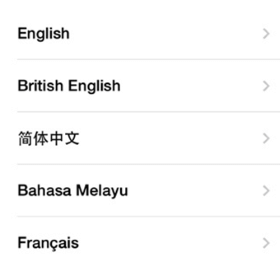
Step 2: Secondly, select your country or region then continue.
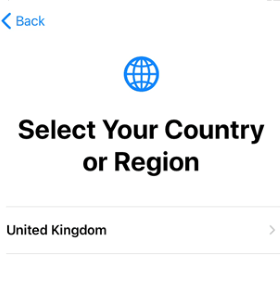
Step 3: Now, click on Set Up Manually, then continue again.
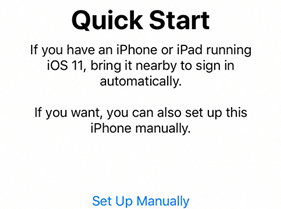
Step 4: Also, choose a Wi-Fi network and enter the password to connect.
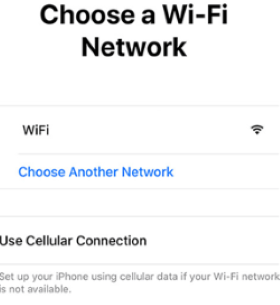
You can set up the necessary installation manually when your iPhone boots. Wait for around 10 seconds for the iPhone to manage the setup.
Now, attach your iPhone to the PC with a USB cable and follow the steps below.
Step 1: Download 3uTools (3uTools V2.39 or 3uTools V2.36) on your computer from the given link and install it. The installation is general and should not take longer than a minute.
Step 2: On your iPhone, the activation lock screen should look something like the image below.
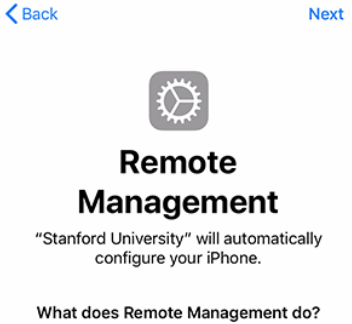
Step 3: Once you are on the Remote Management page, connect iPhone to PC. Double-click on the executable file to open 3uTools on your computer.
Wait for 3uTools to recognize your device. Detailed information about your device will be shown on the screen. Confirm the details and continue to the next step.
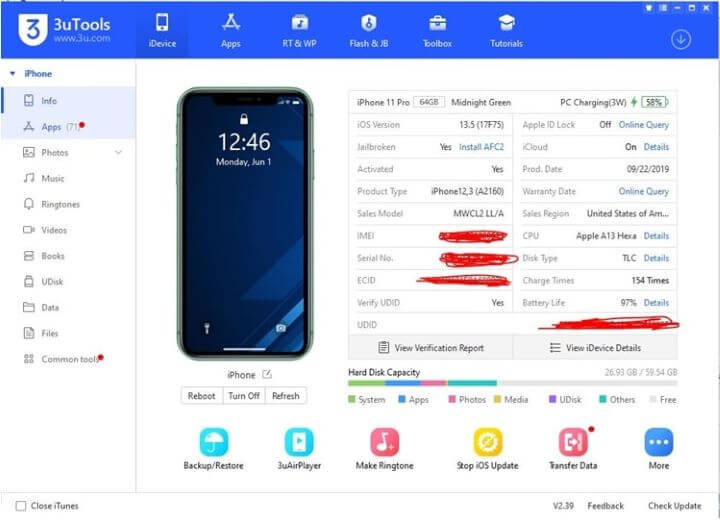
Step 4: Subsequently, go to the ToolBox menu located at the top, and on the tile select Skip Setup.
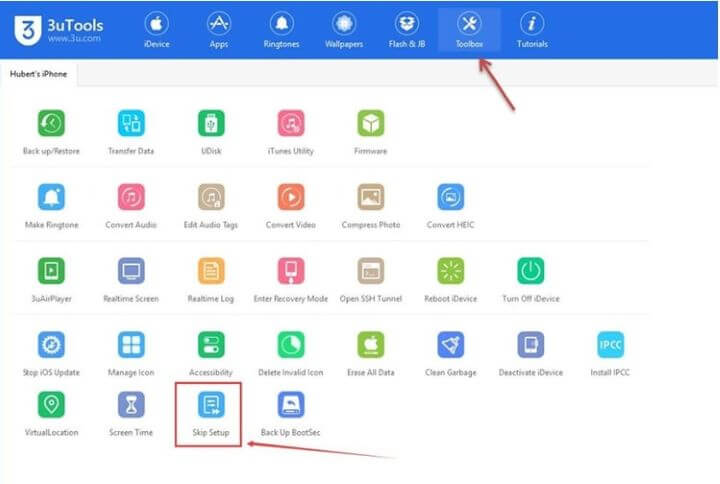
Step 5: Now, simply head down and click on Skip Setup Assistant on the pop-up confirmation box.
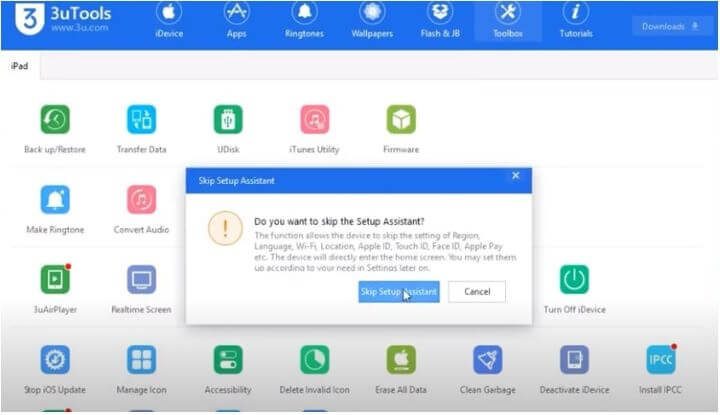
Step 6: Another pop-up will generate confirming the setup assistant has been a success, and your iPhone will restart to normal.
The process completely bypasses the requirement for MDM on the setup process. However, it does not remove the MDM setup. Next time you reset, your iPhone will again pop up the remote management lock screen.
6 By Apple School Manager to Bypass MDM
If you know the MDM administrator's identifying information and password, then you can use this free MDM removal tool, by logging into the Apple School Manager website and removing bypass MDM iPad for free from it.
The restrictions to use Apple School Manager.
Step 1: Open the Apple School Manager website and log in with your administrator information.
Step 2: Select Devices from the sidebar and look for your iPad.
Step 3: Click on your iPad and check the box that says I understand that this cannot be undone.
Step 4: Click the Release button and the MDM lock and profile on your iPad will be removed.
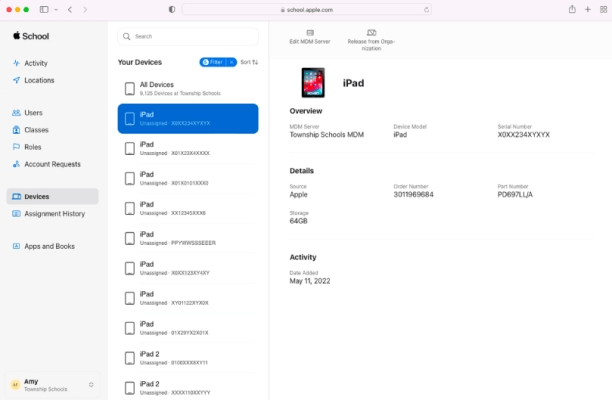
Getting the administrator password is not an easy task, and we recommend you choose the simpler and more direct method.
FAQs about MDM Bypass
1 Does restoring factory settings delete the MDM?
Restoring factory settings may temporarily disable the MDM settings, but it does not permanently delete the MDM profile on the device; Once the device is reset and reconnected to the MDM server, the MDM lock and profile will reappear.
2 Can I jailbreak my device to remove MDM?
Jailbreaking can remove MDM from your iPad/iPhone, but your iPhone may brick or have other issues after jailbreaking. So it is not recommended.
3 Will MDM bypassing affect the device warranty?
Yes, bypassing Mobile Device Management (MDM) may void your device warranty. This is because it involves changing or manipulating the software or security measures of the device. This may violate the terms of the warranty agreement.
A Brief Ending
These are all the ways for bypass MDM for free, each method has different conditions for use, and you can choose the method that meets the conditions to use.
I most recommend you to use iMyFone LockWiper which does not have any restriction conditions and does not require any applicable prerequisites, given its 99% high success rate and 100% high security, you can download it for free and try it.