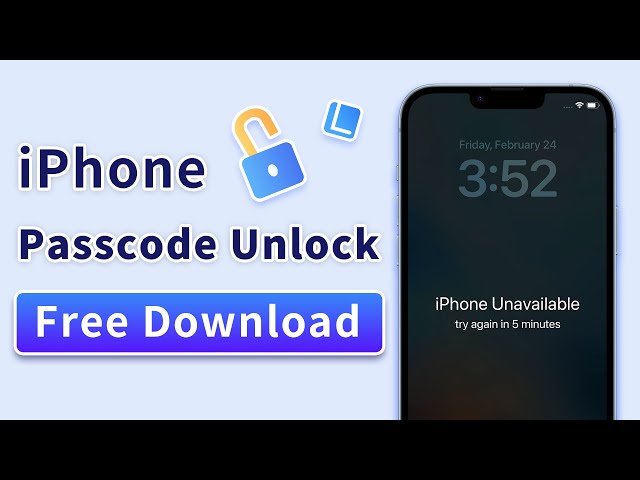The Best Buhounlocker Alternatives to Remove iPhone Password
Category: Unlock iPhone

5 mins read
For an iPhone owner, it’s obvious to get panicked after forgetting the Apple ID password. Getting access to your phone becomes next to impossible until you don’t find a way to remove it. One of the ways is to use a third-party app like Buhounlocker iPhone password remover.
But many people have reported issues with using this tool so they keep finding an alternative. So here we are going to highlight the most amazing buhounlocker alternativefor you to remove your iPhone password easier than ever. You will learn about both in a detailed manner.
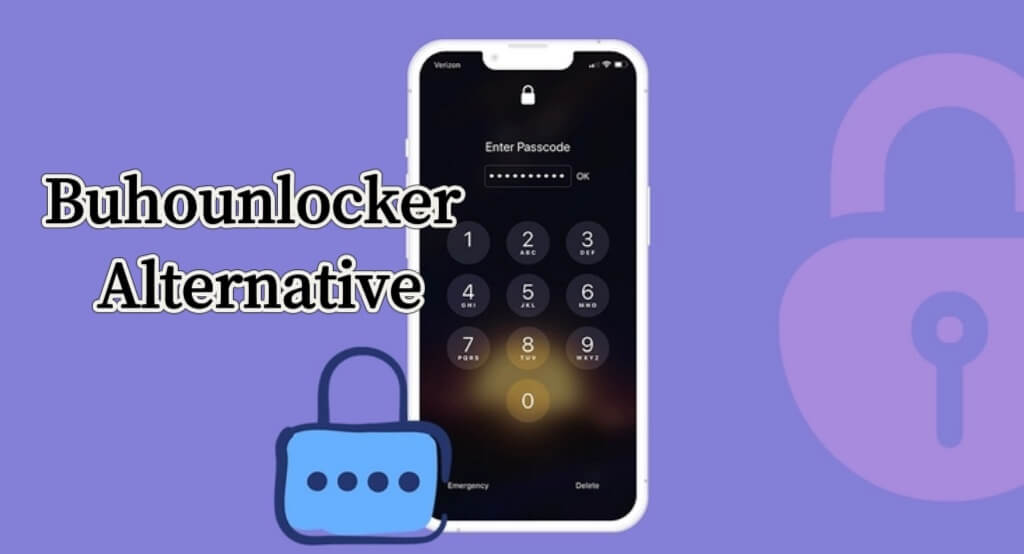
In this article:
Now download iMyFone LockWiper to unlock iPhone without passwords.
Part 1. All about Buhounlocker Tool
1 What is Buhounlocker?
BuhoUnlocker is a new and simplified utility tool to remove all kinds of Apple security locks including iPhone passcode, Apple ID, MDM, Screen Time, and much more.
In case you have made too many wrong password attempts, don’t worry even if the device has been locked. This software can also remove your Apple ID without asking for the password. You can eliminate the screen time passcode too without facing any data loss problems.
The best part is the software has been developed by the apple certified developer so the results are guaranteed to be delivered.
Features of Buhounlocker
- Can remove all kind of apple security locks.
- Remove Apple ID without the need of entering a password.
- Allow you to download apps, modify settings, and more by bypassing MDM lock.
- Erase screen time passcode with no data loss.
2 Steps to unlock iPhone with Buhounlocker
To unlock your iPhone with Buhounlocker, follow these steps:
Step 1: Choose the Appropriate Option
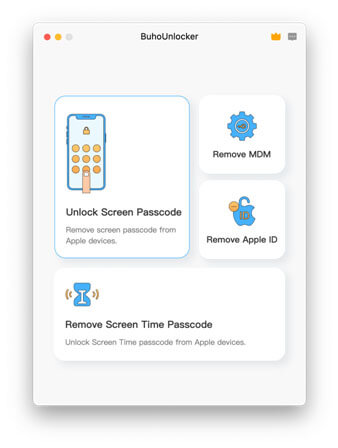
Install Buhounlocker password remover on your PC and launch it. Connect your iPhone using a USB cable and click “Unlock Screen Passcode”. Now, read the disclaimer carefully and hit the “Start” button.
Step 2: Enter Recovery Mode
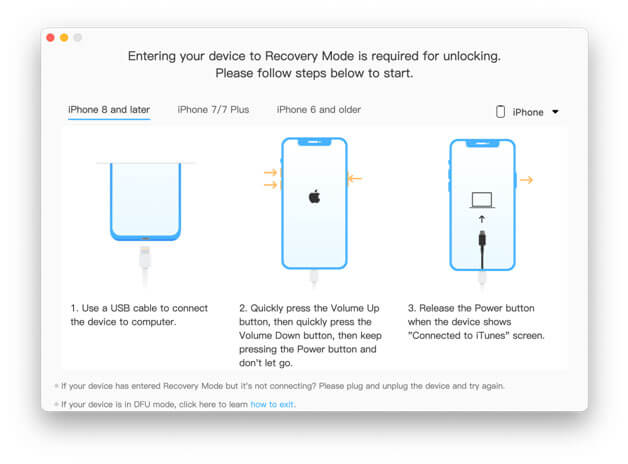
Go through the on-screen instructions for putting the device into recovery mode. After that, you need to click on the “Download” button to initiate the downloading of compatible iOS firmware.
Step 3: Start Unlock
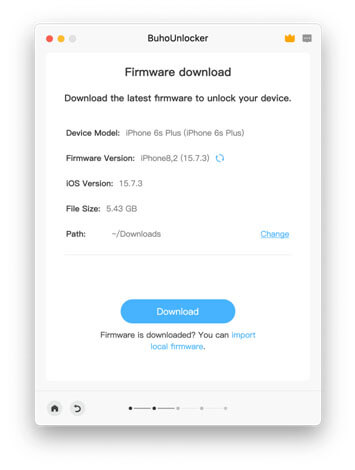
- Simplified interface.
- Easy to use
- Offers compatibility for major iOS models.
- Not much popular.
- Relatively new in the industry.
- No flexibility on purchase plans.
- Lack of support for Android devices.
Part 2. The Best Buhounlocker Alternative to Unlock iPhone Password
Apart from the above-mentioned software, iMyFone LockWiper is also a hot topic among tech enthusiasts. It is one of the best Buhounlocker alternatives to unlock iPhone.
No matter what you encounter, such as iPhone disabled/damaged, or forgetting your passcode, LockWiper can instantly unlock your iPhone, also delete your Apple ID and iCloud account, supports more functions, the software is compatible with all models of iPhone and can be downloaded for free.

- Unlock any of your iOS devices without a passcode, be it Apple ID lock, Screen Time lock, MDM or the usual screen lock.
- The process only involves 3-4 simple steps to bypass iPhone locks effortlessly.
- Compatible with all iOS versions including iPhone 14 and the latest iOS 16.
- Enjoy all features after unlocking iPhone.
- Works pretty fast in removing the locks and has the highest success rate in the market.
A Step by Step & Video Tutorial to Unlock iPhone without Password
Step 1: Select the Right Option
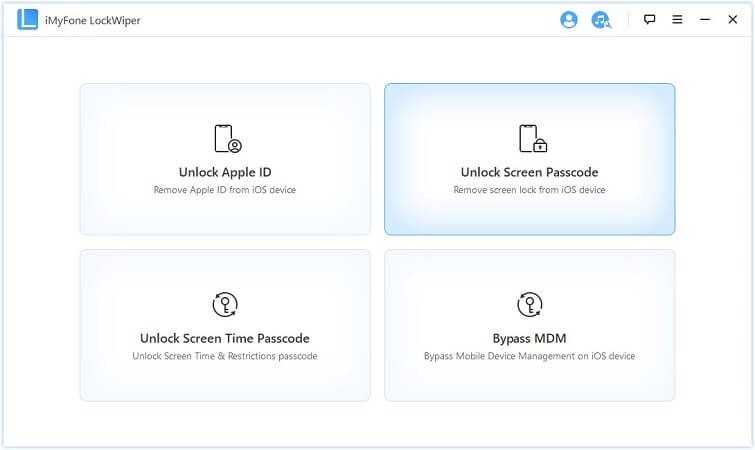
Download and install the iMyFone LockWiper on your PC and run it. From the home interface, choose “Unlock Screen Passcode” and hit the “Start” button.
Step 2: Connect Your iPhone
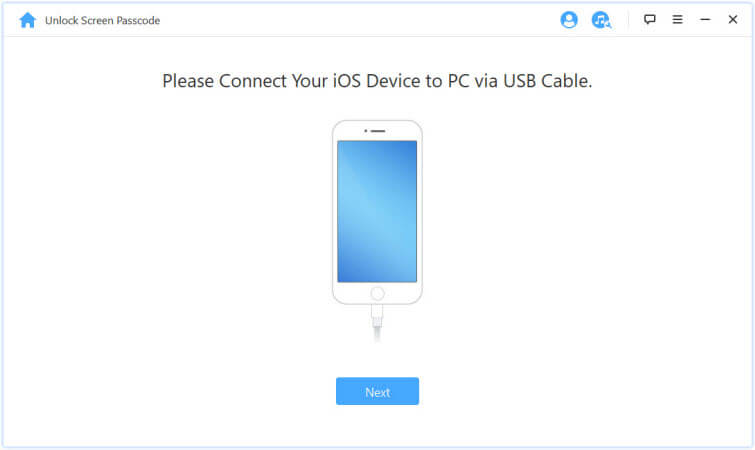
Connect your iPhone (or any other locked iOS device) using USB cable. After that, click “Next” and wait for the software to load your device info. If the information is inappropriate, put your device into recovery mode.
Step 3: Download Firmware Package
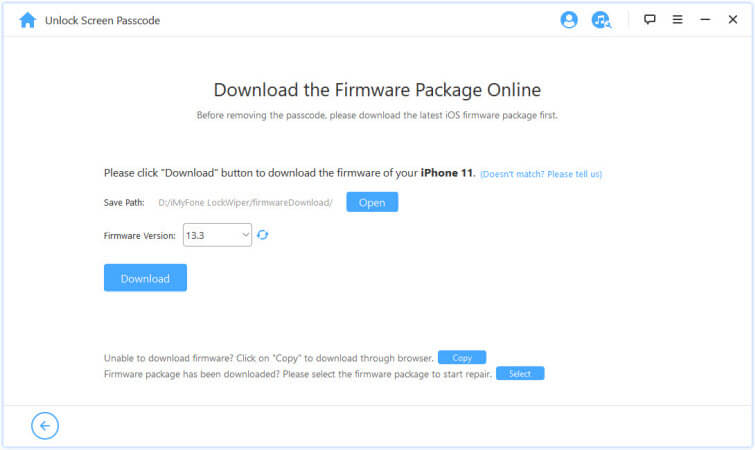
Once the tool auto-detects your device, select the firmware version and click “Download”. If the downloading fails, just click the “Copy” button for downloading the firmware package on the browser.
Those who have already stored it on their computer, click “Select” to add. However, be patient when the firmware package is still downloading and getting verified. Once the verification completes, click “Start to Extract”.
Step 4: Unlock Your iPhone
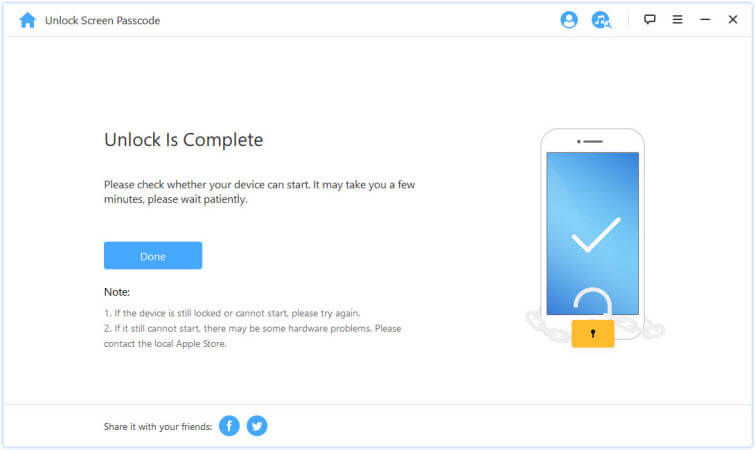
Following the completion of extraction, you just have to click on the “Start Unlock” button and then give the confirmation of unlocking by entering 000000. At the end, click the“Unlock” button to enter the recovery mode automatically.
- Free trial available.
- Multiple plans with free lifetime upgrade.
- 30-day money-back guarantee.
- Easy to use.
- Your iOS version will be updated to the latest verison after unlocking.
Part 3. A Comparison Table for Buhounlocker & LockWiper
Comparing both of the tools, we can’t say if one is more reliable than the other but one thing that we have to admit is the iMyFone LockWiper popularity. People have more trust in this Buhounlocker alternative.
Although Buhounlocker does the same thing and contain similar features, it’s hard to trust on it. Still to understand the similarity and dissimilarity, the comparison table below will help you to understand more:
| Metrics | iMyFone LockWiper | Buhounlocker |
|---|---|---|
| Ease of Use | 3 step unlock process | 3 step unlock process |
| Security Locks | Removes all apple security locks | Removes all apple security locks |
| Plans |
|
|
| Money-Back Guarantee | 30-days back guarantee | 30-days back guarantee |
| Success Rate | 100% Effective | Claims high success rate |
Conclusion
Let’s admit this – Buhounlocker tool is not for everyone. If you are looking for a Buhounlocker alternative, it’s worth to try out iMyFone LockWiper tool. Its robustness and user-friendly interface has attracted many international users.
The tool also has a strong fan base and the proof is its 129,530+ worldwide downloads. It’s iOS 16 supported so being future ready, you can feel peace of mind when upgrading your iPhone. What’s more? It carries plenty of additional functionalities to help you get back access to your iPhone device.