Full Fix Guide about Apple ID Password Not Working
Category: Unlock iPhone

5 mins read
Entering the correct Apple ID password but appearing to encounter the warning "Apple ID password not working" may be confusing for users.
To help users fix this issue, this expert blog will analyze in-depth the reasons why Apple ID password not working and provide practical step-by-step fixes to help you quickly restore Apple ID login.
In this article:
- 1. Why is My Apple ID Password Not Working
- 2. How to Fix Apple ID Password Not Working
- 2.1. Restart Your Device
- 2.2. Use iMyFone LockWiper to Reset Apple ID

- 2.3. Sign Out and Sign in the Same Apple ID Again
- 2.4. Create a New Apple ID Account
- 2.5. Update to the Latest iOS Version
- 2.6. Reset Apple ID Password via iforgot
- 3. FAQ about Apple ID Not Working
Part 1. Why is My Apple ID Password Not Working
There are several common reasons why Apple ID passwords don't work, and you can troubleshoot them by following the issues below.
- A recent Apple ID password change or reset is invalid.
- Server issues or security settings cause your account to be in doubt.
- Unstable network connection affecting Apple authentication.
- Outdated iOS version on the device is incompatible with Apple services.
Part 2. How to Fix Apple ID Password Not Working
1 Restart Your Device
Sometimes, a simple reboot can fix an Apple ID password not working.
Step 1: Press and hold the Power button and slide it to the Off state.
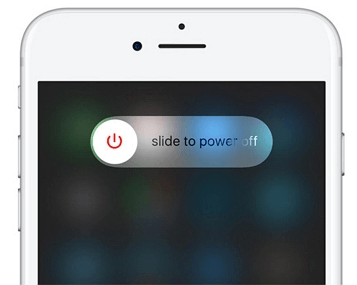
Step 2: After a minute, turn the device back on.
When you restart your iPhone, you refresh its system processes, which clears temporary glitches that may be causing the problem.
2 Use iMyFone LockWiper to Reset Apple ID
If a reboot doesn't solve the problem, consider using iMyFone LockWiper to reset your Apple ID in 1 click.
As a professional tool to fix Apple ID, LockWiper can easily bypass the Apple ID password problem and allow you to quickly regain access to your iPhone without any passwords or prerequisites. With detailed guidelines and simple steps, you can easily reset your Apple ID password.

- Reser Apple ID without any password in 1 click.
- Remove the previous owner's Apple ID account and iCloud account with a 99% success rate.
- Delete all types of screen locks and bypass screen time passcode.
- Support all iOS versions and iPhone, iPad models, including iOS 18 and iPhone 15.
Step 1: Download iMyFone LockWiper onto your PC, then choose the Unlock Apple ID mode, and connect your device to PC.
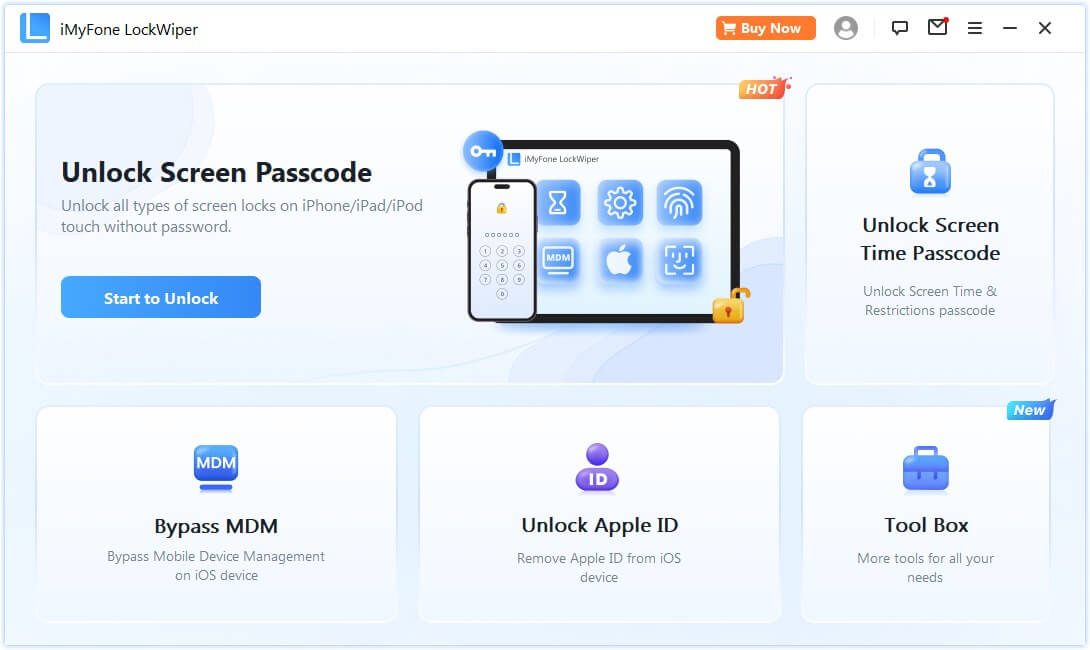
Step 2: Click Start to Unlock tab. And wait for the software to bypass Apple ID passcde on iDevice.
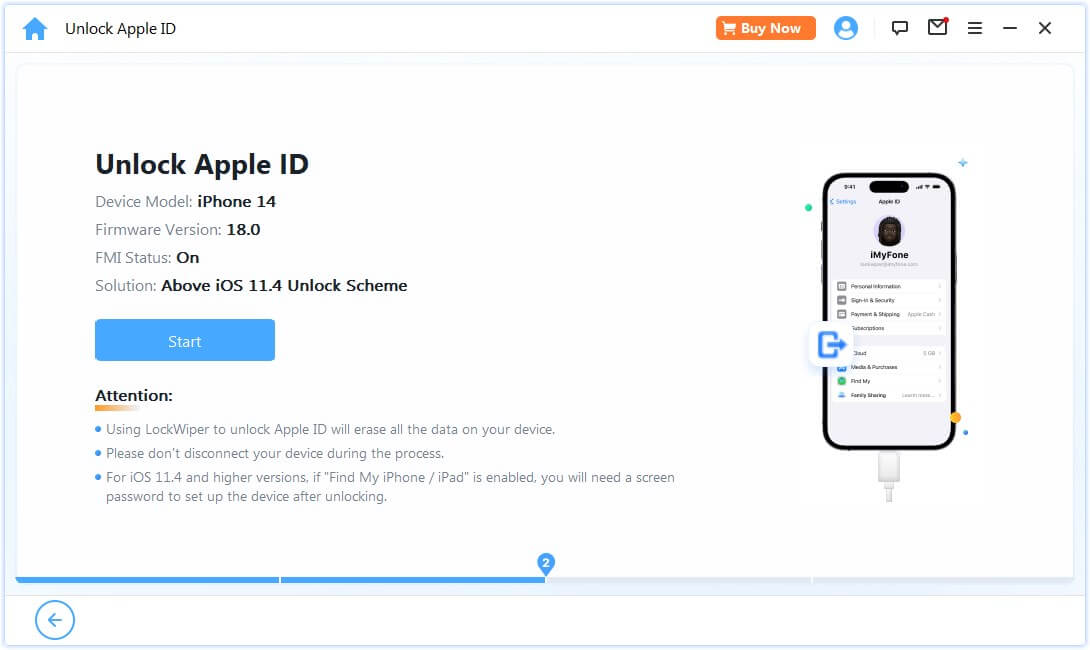
LockWiper will completely bypass Apple ID passcode and fix Apple ID not working within 5 minutes.
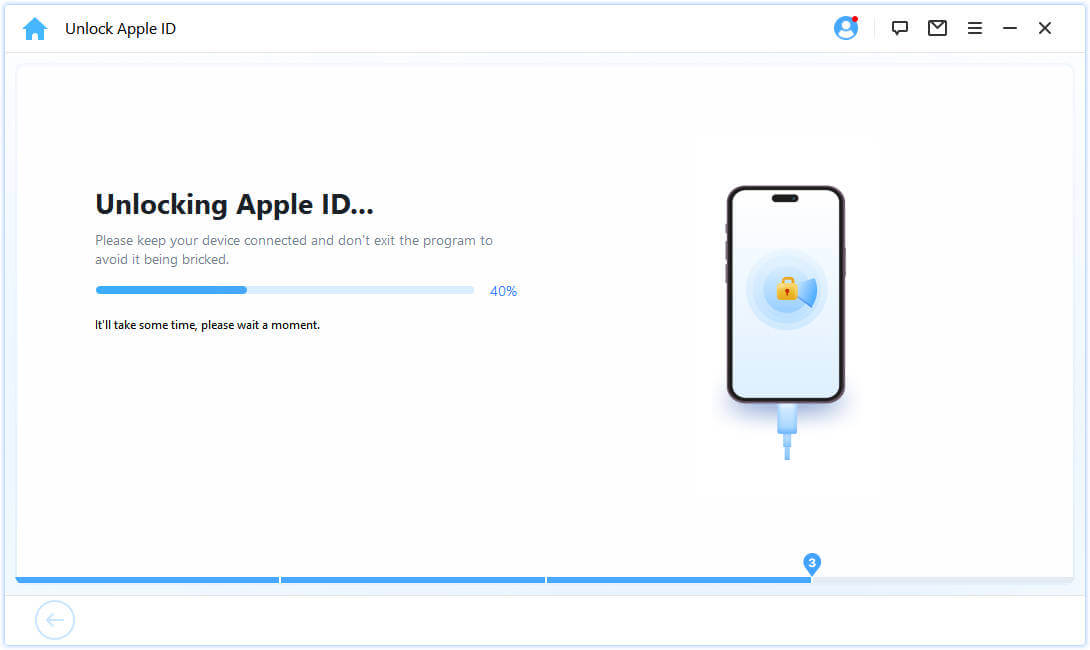
Following the detailed instructions within the software, you will be able to easily reset your Apple ID and fix password for Apple ID not working issue, the whole process will take less than 5 minutes.
3 Sign Out and Sign in the Same Apple ID Again
Try logging out and then logging back into your Apple ID account, an action that refreshes your account's connection to Apple's servers, thus resolving the password verification issue.
Step 1: Go to Settings, click on your name, scroll down and select Sign Out.
Step 2: Sign in again using your credentials. If your Apple ID password is correct but not working, this method may clear all errors.
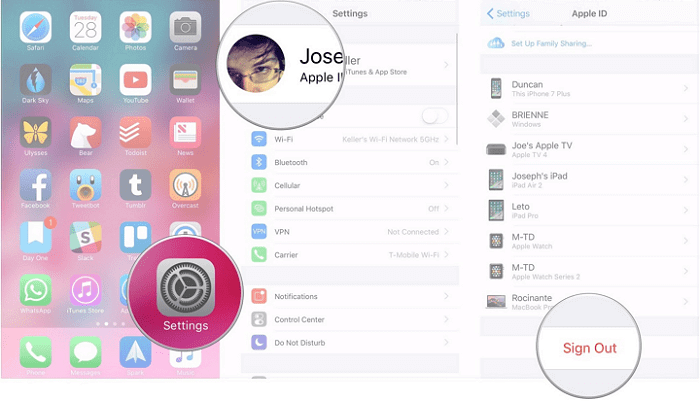
4 Create a New Apple ID Account
When all else fails, it may be necessary to create a new Apple ID. This option allows you to start from scratch and eliminate persistent password problems.
Navigate to the Apple ID creation page and follow the prompts to set up your new account.
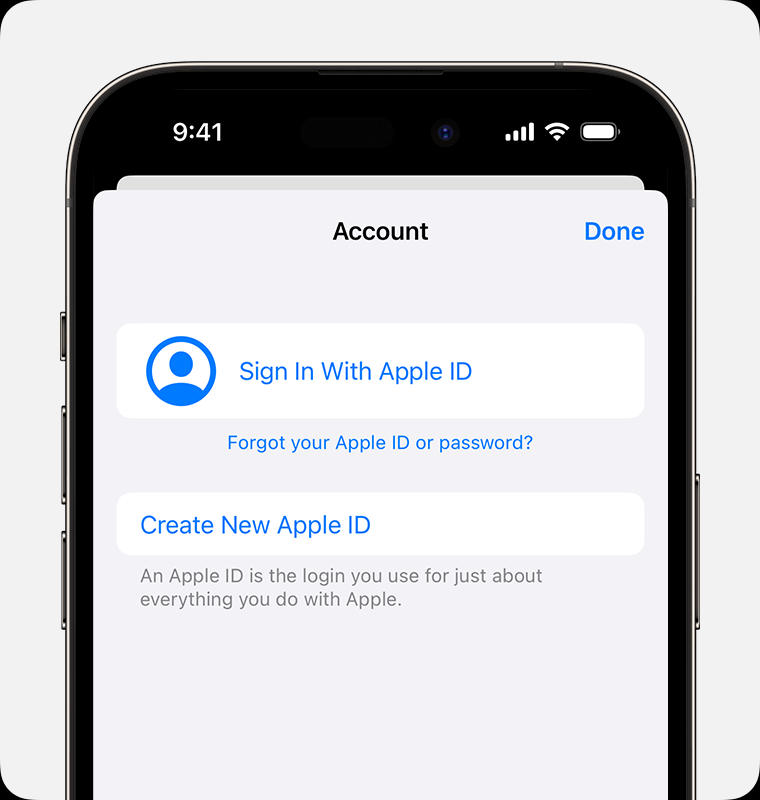
While this may seem a bit drastic, it's an effective way to bypass the ongoing issue of your current Apple ID not working properly.
Free download now to remove Apple ID password with 99% success rate in 5 minutes.
5 Create a New Apple ID Account
Ensuring that your device is running on the latest version of iOS can fix potential problems, including Apple ID password issues.
Go to Settings > General > Software Update to check for available updates.
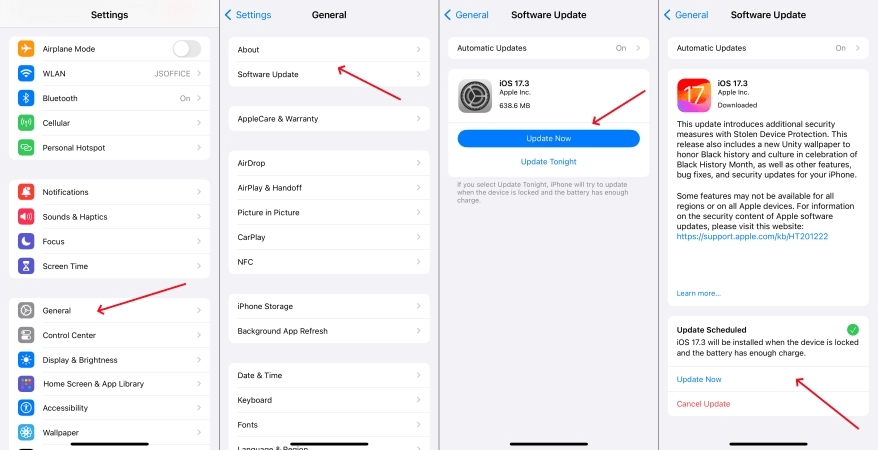
Installing the latest iOS can fix issues with your Apple ID password not working, making your device more secure and efficient.
6 Reset Apple ID Password via iforgot
If the above still doesn't work, try resetting your Apple ID password through iforgot.apple.com, which will guide you through the password recovery process and ensure you regain access to your account.
Visit the site, enter your Apple ID, and follow the instructions to securely reset your password.
Part 3. FAQ about Apple ID Not Working
1 Why is my Apple ID password not working even though it's correct?
Your Apple ID password may not work due to a recent password change, server issue, or case sensitivity error. Please make sure your network connection is stable and that your password is entered correctly. If the problem persists, consider restarting your device or logging out and back into your Apple ID to refresh your connection.
2 What should I do if my Apple ID password reset is not working?
If resetting your Apple ID password isn't effective, try using tools like iMyFone LockWiper to reset it. Additionally, confirm your internet connection and consider updating your iOS to address any software glitches. If these solutions don't help, visit iforgot.apple.com for a secure password reset.
Conclusion
In conclusion, experiencing a failed Apple ID password can be confusing, but with the right approach, the problem can still be solved.
The easiest and most direct way to solve Apple ID not working problem by understanding the potential causes and taking corresponding wise measures is to directly use iMyFone LockWiper to remove and reset Apple ID.


















