How to Fix Account Disabled in App Store with/Without Password
Category: Unlock iPhone

4 mins read
Feeling overwhelmed by the unexpected situation of having your account disabled in the App Store while using iPhone?
To help you quickly understand and resolve the issue of App Store account disabled, this guide offers 7 practical solutions to get back to enjoying the convenience of the digital world.
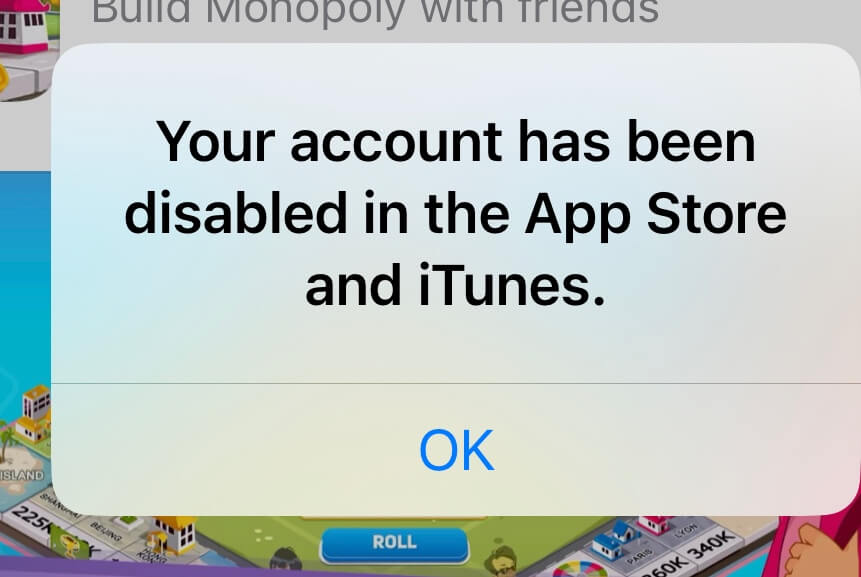
In this article:
- Part 1. Why is My Account Disabled in App Store
- Part 2. How Do I Fix Disabled App Store Account with Password
- 1. Check Restrictions
- 2. Check Payment Methods
- 3. Log Out and Log In Apple ID
- 4. Reset Apple ID Password
- 5. iforgot.apple.com
- Part 3. How Do I Fix Disabled App Store Account Without Password
Part 1. Why is My Account Disabled in App Store
App Store accounts can be disabled for a variety of reasons, but they all boil down to user behavior or account security.
Here are some of the reasons why you may see this error message pop up on iPhone:
- Entering the wrong Apple ID and password multiple times.
- Not using Apple ID for an extended period of time.
- Any billing issues, such as unpaid iTunes and App Store orders.
- Security reasons, such as when Apple suspects your account may have been hacked.
- When there is a charge dispute on your credit card.
Part 2. How Do I Fix Disabled App Store Account
Next, see what can be done to help you fix your App Store account unavailability if you know your password.
1 Check Restrictions to Solve Account Disabled in App Store
If you have restrictions enabled on your iPhone, they may be preventing you from accessing the App Store.
To check and adjust the restrictions, read the following steps that may help you resolve the Apple ID is disabled App Store hassle.
Step 1: Go to Settings > General > Restrictions. (If using iOS 12 or later, click Screen Time.)
Step 2: Tap Disable Restrictions or Content & Privacy Restrictions for iOS 12 or later.
If it's not enabled, tap to enable it and then try visiting the App Store again.
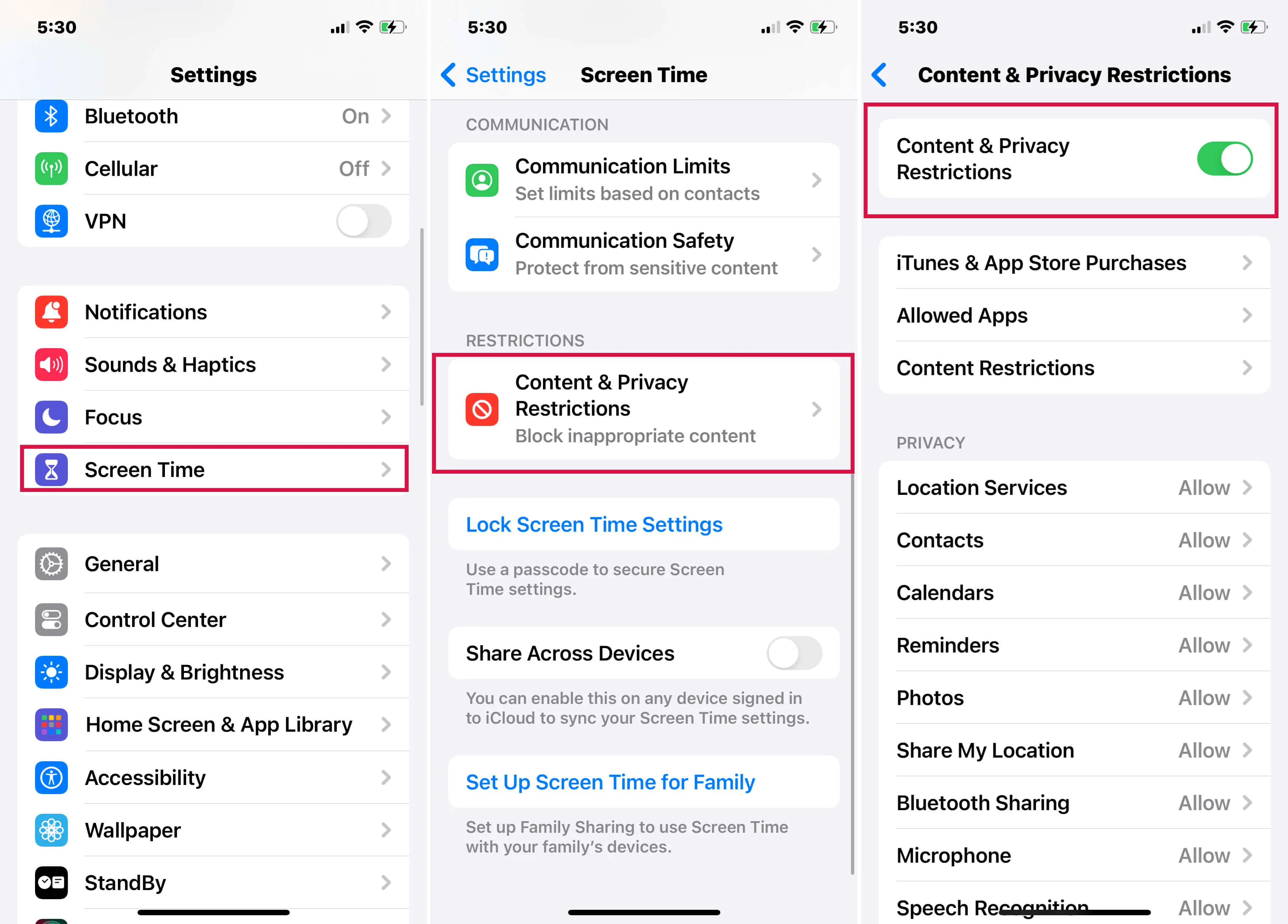
If it's not enabled, click enable and then try visiting the App Store again to see if the issue is resolved.
2 Check Payment Methods to Fix App Store Account Disabled
If you're trying to download a paid app or update a subscription and your payment method is expired or invalid, it can lead to an "Apple ID is disabled" error in the App Store.
To resolve this issue, make sure your payment method is up-to-date and valid.
Step 1: Go to Settings > [Your Name] > Payment & Shipping.
Step 2: Enter your iPhone PIN > Update your current payment details or click Add Payment Method to add a new payment method.
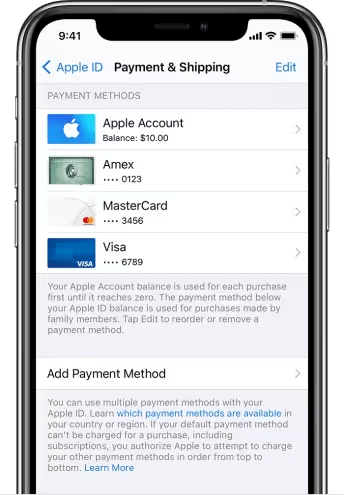
Once you've updated or added a payment method, try downloading or updating the app again. If you can't solve the problem by operating on your iPhone, you can try a simple method.
3 Log Out Apple ID to Fix Apple ID is Disabled App Store
If resetting your password doesn't solve the problem, try logging out of your Apple ID on your iPhone and then logging back in.
Step 1: Go to Settings > [Your Name] > iTunes Store & App Store.
Step 2: Tap on your Apple ID. Select Sign Out.
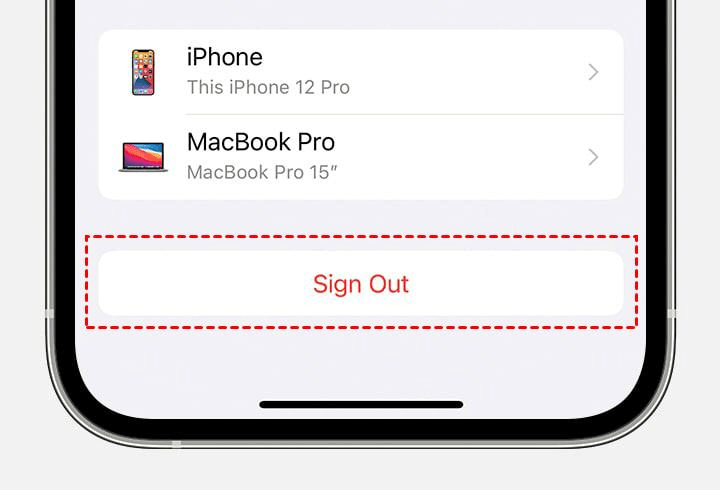
Step 3: Then sign in with your correct Apple ID and password.
After logging back into your Apple ID, try again to see if you can download the app.
If the problem is caused by a software glitch, logging out of your account and logging back in can sometimes solve the problem of account being disabled App Store.
Now download iMyFone LockWiper to solve your account has been disabled in the App Store and iTunes issue without Apple ID and password.
4 Reset Apple ID Password to Fix Apple ID Account Disabled
When your account has been disabled in the App Store, the first step is to reset your Apple ID password. This is a common solution to many account-related issues and is worth a try.
Step 1: Tap Settings.
Step 2: Tap [Your Name] > Password & Security > Change Password.
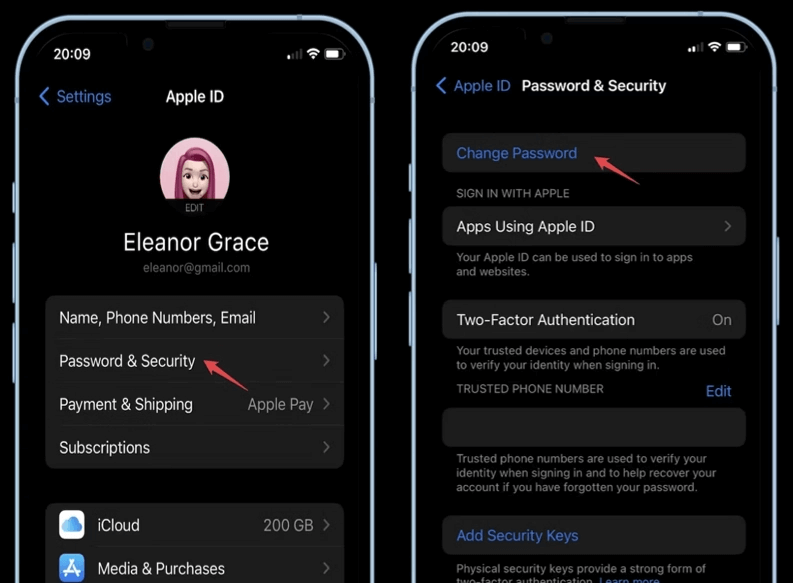
Step 3: Enter your old password and change it again.
Step 4: Confirm your new password.
After resetting your password, try signing into the App Store again to see if the problem has been resolved.
But if that doesn't fix it, I recommend that you use a specialized third-party tool and just delete your Apple ID.
5 Use iforgot.apple.com to Solve My App Store is Not Working
If your account disabled in App Store and iTunes on your iPhone because you forgot your Apple ID password, then refer to the following steps.
Step 1: Go to iforgot.apple.com.
Step 2: Enter your Apple ID > Click Continue.
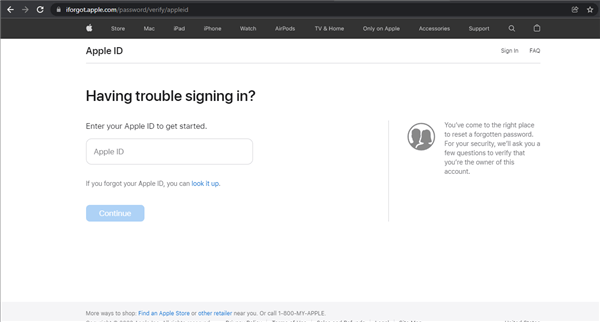
Step 3: Follow the instructions provided.
Reset an Apple ID and try signing in at the App Store again.
Part 3. How Do I Fix Disabled App Store Account Without Password
1 Use LockWiper to Solve App Store Account Disabled
Deleting your Apple ID may be the last best solution for account disabled in App Store and iTunes issues.
In this case, use a professional Apple ID removal tool - LockWiper to help you easily remove your Apple ID without password from iPhone.

- Delete Apple ID/iCloud account in 10 minutes, no password required.
- Solve App Store account unavailability issues with a simple click without any technical steps.
- Unlock Screen Lock, Face ID, Touch ID, Apple ID.
- Supports all versions and models of iPhone including iPhone 15 and iOS 17/18 beta.
Download LockWiper, then, connect your iOS device to your computer using a USB cable.
Step 1: Select Unlock Apple ID mode.

Step 2: Click the Start to Unlock button to begin removing your Apple ID.
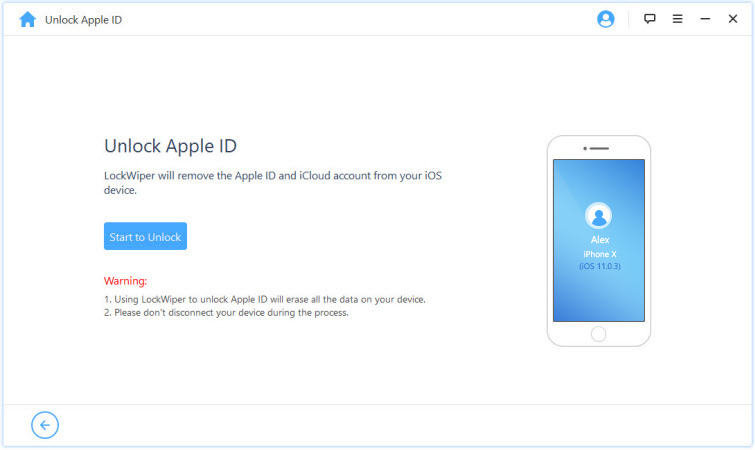
LockWiper will start deleting the Apple ID. wait a moment and your Apple ID will be successfully deleted.

Once the Apple ID on the iPhone has been cleared, you can log into the original account again or log into a new account if you have, at which point the account has been disabled in the App Store issue should be resolved.
2 Contact Apple Support Help to Solve App Store Account Disabled
If none of the above solutions work for you, it's recommended to contact Apple Support for further assistance. They will be able to provide you with additional troubleshooting steps or resolve the issue remotely if needed.
Step 1: Open getsupport.apple.com.
Step 2: Then tap Start Chat to chat with an Apple Support person right away, or schedule a call to Apple Support.
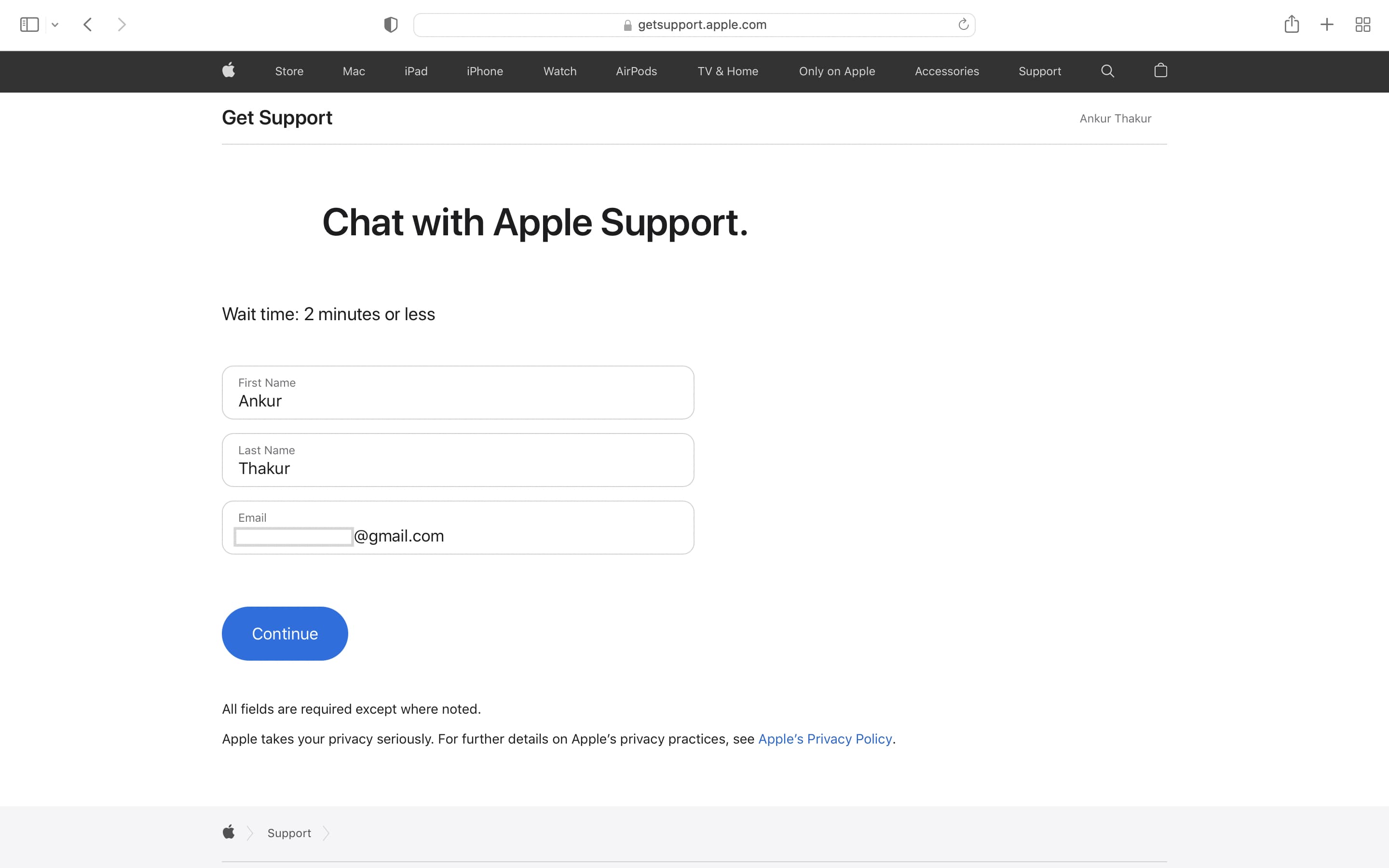
Talk to the staff about your issue and see what solutions they have, but the process can take a long time and success is not guaranteed.
Conclusion
Dealing with disabled accounts in the App Store can be frustrating, but try the solutions mentioned in this article and you can quickly resolve the issue. The easiest way is iMyFone LockWiper, so download and try it and enjoy your apps again.




















