MDM restrictions can limit how you use your iPhone or iPad, especially if you bought a second-hand device that is still managed by an organization or a school.
Luckily, tools like 3uTools MDM bypass can help remove MDM lock and get rid of the restrictions. This guide will show you how to bypass MDM using 3uTools, with step-by-step instructions and troubleshooting tips. Let’s get started!
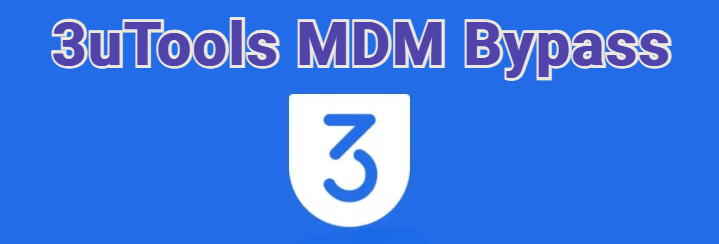
In this article:
What Is 3uTools MDM Bypass Tool?
The "Skip MDM Lock" option within the 3uTools software is a feature that helps users remove Mobile Device Management (MDM) restrictions set by the administrators on iPhone or iPad. With this tool, you can regain full control over your device without technical skills.
Besides, as a free software, 3uTools has other features to explore, let's see some of its key feature:
- MDM Bypass: Remove Remote Management restrictions from iOS/iPadOS devices.
- Flashing and Jailbreaking: Install, upgrade, or downgrade iOS firmware.
- Data Backup and Restore: Safely back up your device data and restore it when needed.
- File Management: Transfer photos, music, videos, and other files between your device and PC.
- Battery and Performance Monitoring:Check battery health and system performance.
How to Use 3uTools Bypass MDM iOS 17/18?
3utools can be quite powerful in terms of skipping MDM on iPhone/iPad. Before bypassing MDM with 3uTools, you can make a full backup in case of data loss. Now, let's see how to bypass MDM with 3uTools.
Step 1: Download 3uTools MDM bypass tool on your computer. Install and open it, then connect your iPhone using a USB cable.
Step 2: Go to the Toolbox section on the top menu and choose Skip MDM Lock under the More Tools.
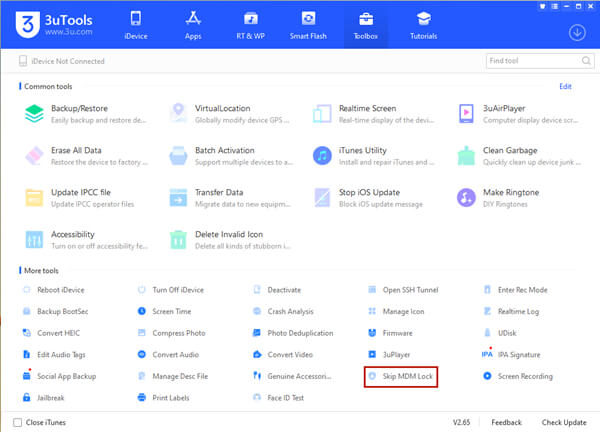
Step 3: Read the notes that appear in a pop-up window, then press Skip Now button.
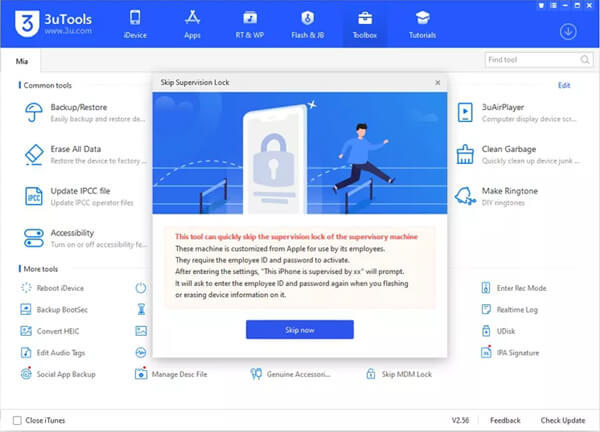
Step 4: Click Deactivate to confirm that you want to remove MDM from your iPhone/iPad.
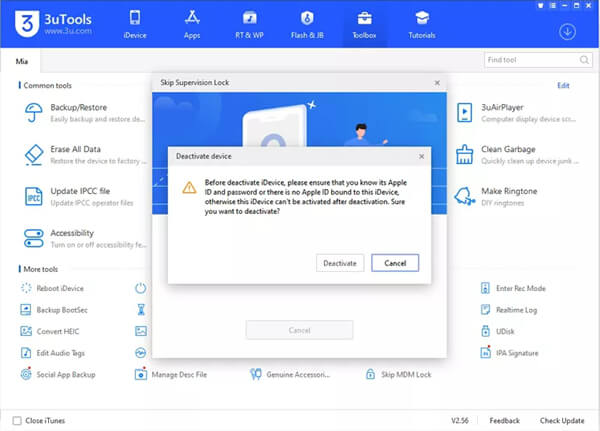
Step 5: Wait for the process of 3uTools bypass MDM to complete. Once finished, your device will be free from MDM restrictions and ready to use.
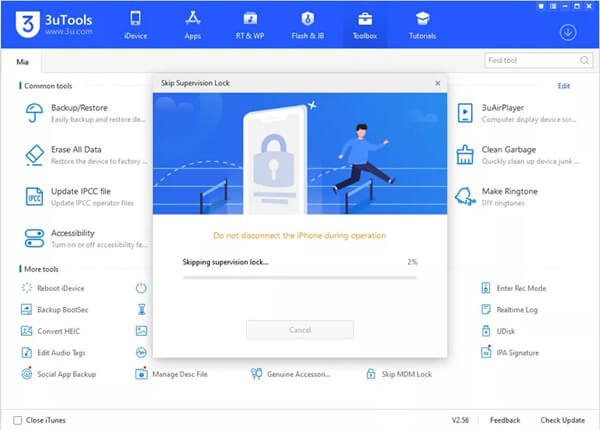
That's the detailed steps on how to use 3uTools to bypass MDM. Though there are some benefits of using 3uTools MDM bypass tool, it comes with some limitations as well.
- 3uTools can bypass MDM for totally free, making it accessible to everyone.
- It has an intuitive interface.
- You don’t need to jailbreak your device to bypass MDM using 3uTools.
- If you reset your device, the MDM restrictions could return.
- New iOS versions may not be supported, like the iOS 16/17/18.
- It doesn’t offer direct customer support for troubleshooting.
How to Fix 3uTools Skip MDM Lock Missing?
One problem that many users have encountered is that the 3uTools Skip MDM Lock missing from the list, preventing them from bypassing MDM restrictions. If you are experiencing the same issue, this section will provide several fixes to ensure that you can successfully get rid of the MDM and continue accessing the device using 3uTools.
- Update 3uTools to the Latest Version: Ensure you’re running the most up-to-date version of 3uTools. Visit the official website to download the latest version.
- Check Device Compatibility: Make sure your iPhone version is supported by 3uTools, some models are not supported.
- Reconnect Your Device: Disconnect your iPhone from the computer and reconnect it with a high-quality USB cable.
- Disable Antivirus or Security Software: Some antivirus or security programs might disrupt 3uTools' functionality. Try disable them temporarily and re-connect your device.
How to Fix 3uTools Skip Setup MDM Not Working?
Besides the missing of "Skip MDM Lock", some users on the 3uTools's forum have also reported that they can't skip setup MDM. Let's see how to troubleshoot this problem.
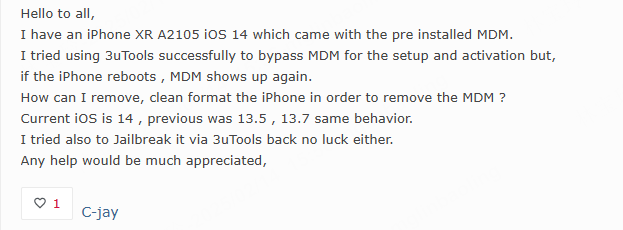
- Perform a Reinstallation: If the problem persists, consider uninstalling and reinstalling 3uTools to have a fresh start.
- Verify Device Status: Confirm that your iPhone is in normal mode, not in recovery mode or DFU mode.
- Disable VPN or Firewall: Temporarily disable the VPN or firewall services and check if the MDM bypass option appears.
If you still can't skip MDM lock with 3uTools, proceed to know the best alternative to 3uTools MDM bypass software.
Best Alternative to 3uTools MDM Bypass Tool
If you want to bypass MDM but there is no option on 3uTools, here's the best alternative to this tool - LockWiper MDM removal tool. It's a professional iPhone unlocker that can easily remove MDM from iPhone/iPad without password.
Besides, LockWiper can bypass MDM without causing data loss. In 5 minutes, you can regain full control of your device without MDM restriction.

- No Password Required: Remove MDM lock from iPhone/iPad without password.
- No Data Loss: No data or settings will be erased after the MDM removal process.
- Permanently Remove: Permanently remove MDM restrictions on your device.
- High Success Rate: Bypass MDM with up to 99% success rate, easy-to-use for everyone.
- Enjoy All Features: Gain full access to all features after MDM lock removal.
- Wide Compatibility: Compatible with iOS 13/14/15/16/17/18 and iPhone 11/12/13/14/15/16.
Let's explore the steps for removing MDM using this MDM bypass tool.
Step 1: Download and install LockWiper on your computer. Launch it and select the Bypass MDM from the interface (Please make sure your device is on the Remote Management screen before you start to bypass the MDM lock).

Step 2: Connect your device that has the MDM lock to the computer and select the Bypass MDM mode.

Step 3: Click the Start button, the program will begin to bypass MDM without password.

Step 4: Follow the instruction to make sure again, then LockWiper will immediately bypass the MDM on your Apple device.

5 minutes later, the MDM lock will be bypassed by LockWiper MDM removal tool. Your device will restart and you can have full access to it now.

You can also watch the video on how to bypass MDM without password.
Hot FAQs about 3uTools MDM Bypass Tool
01 Can 3uTools bypass MDM for free?
Yes, 3uTools can bypass MDM for free. However, the success rate may vary depending on the iOS version and the specific MDM configuration on the device.
02 Can you bypass MDM on iOS 15/16/17/18 via 3uTools?
No, 3utools MDM bypass only supports iOS 13 or below, for newer iOS models, you can try LockWiper.
03 Can 3uTools remove MDM permanently?
No, you cannot completely remove MDM on your device with 3uTools. This tool can only skip MDM, when you reset the device, the MDM profile will be installed on the device again.
Conclusion
To perform an iPhone MDM bypass, 3uTools can be an option on the list. However, it may fail to bypass MDM sometimes, which prompts you to seek for a better solution. iMyFone LockWiper is such an easy-to-use MDM removal tool that can delete MDM profile on your Apple device in minutes, no username or password required. ry it today!
-
[2025] How to Use iforgot.apple.com Unlock Apple ID?
iforgot.apple.com can unlock Apple ID and reset Apple ID password. Let's see how it works to help you regain control of your device.
3 mins read -
What Is iOS 18 iPhone Inactivity Reboot Feature? How Does It Work?
Do you know the feature of iPhone inactivity reboot after 3 days in iOS 18.1? What is it and how does it work? This article tells you all!
2 mins read -
Explore the Best Free iPad Unlock Software: Unlock with Ease
If you are looking for a real free iPad unlocker, you can't miss the free iPad unlock software this article has put together for you, you can choose the best.
4 mins read -
[2025] What Is iOS Account Manager & How to Remove It
What is iOS Account Manager? Can I remove it? This guide will explain what does iOS Account Manager mean and provide steps for you to remove it with ease.
3 mins read -
How to Fix This Apple ID Is Not Valid or Supported
This guide focuses on explaining and resolving why this apple id is not valid or not supported issues to help you fix Apple ID not working on iPhone problems.
3 mins read -
Easy Fix! Cannot Create Apple ID at This Time
If you are facing the dilemma of cannot create apple id at this time and don't know how to solve it, read this guide for an exhaustive solution.
3 mins read























Was this page helpful?
Thanks for your rating
Rated successfully!
You have already rated this article, please do not repeat scoring!