Screen Unlock Android Free & Paid 6 Ways [100% Safety]
Category: Unlock Android

3 mins read
Screen locks serve to protect Android data and deny unauthorized access, but they can become tricky when it comes to forgetting your device's password.
Next, this article will discuss 6 Android lock screen removal online free or paid tools to try to remove screen lock without data loss.
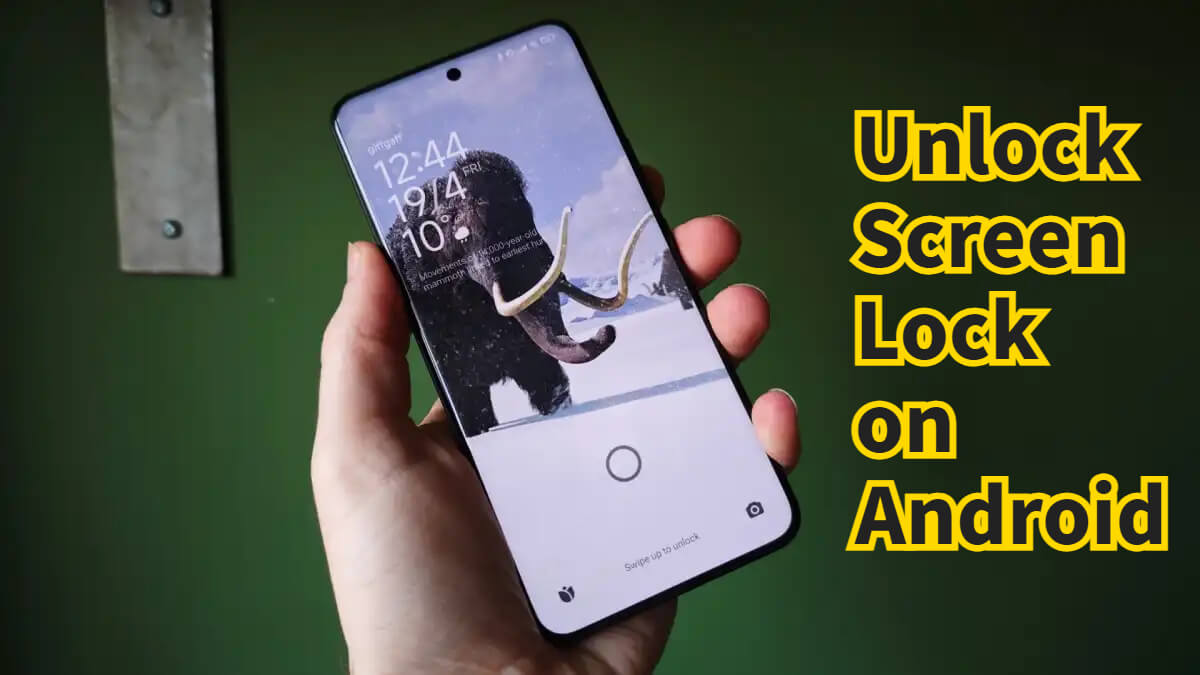
In this article:
- 1. Via iMyFone LockWiepr Screen Unlocker [No Prerequisites]

- 2. Reboot System to Unlock Screen Lock on Android [May Stuck on Recovery Page]
- 3. Use ADB to Delete the Password File [Enable USB Debugging in Advance]
- 4. Use Find My Device for Android Screen Unlock [Enable Location in Advance]
- 5. Using Your Google Account [Only for Android 4.4 and Below]
- 6. Using Your Samsung Account [Only for Samsung]
- Bonus: How to Disable Screen Lock on Android
Method 1. iMyFone LockWiper Screen Unlocker
As the most efficient screen unlocker on the market, iMyFone LockWiper (Android) can remove all screen passwords in less than 5 minutes without any passwords or account information, and the whole process is simple, smooth, and friendly to novice users with no prior skills.
Whether it's a fingerprint, face, PIN, password, or pattern, LockWiper removes screen locks in 4 steps. It can also remove screen lock without data loss on Samsung.
LockWiper Android is now for unlocking Android screen locks, it has supported most brands of phones, including Samsung, Xiaomi, Vivo, OPPO, Google, LG, One Plus, Motorola, Huawei, Realme, Meizu, Sony, ZTE, Asus, Honor, HTC, Lenovo, Wiko, Infinix, Teco, Alcatel, and so on.

Android Screen Unlocker Free Download
- Remove all screen locks without any password.
- No account information is required to remove all screen locks.
- Remove screen lock without data loss on Samsung.
- Patterns, fingerprints, passwords, PINs, and faces are removed in 5 minutes.
- 98% success rate to bypass FRP and remove Google account.
- Factory reset Android phone, and clear all data in 1 click.
- Supports all major Android brands and phone models, and supports the latest Android.
Check out the video to learn how to remove screen lock without data loss on Samsung.
Steps for Android Screen Unlock via LockWiper (Android) Screen Unlocker Free Download
Step 1: Download and launch LockWiper on your PC, choose Remove Screen Lock, and click Start to begin Android lock screen removal process.

Step 2: Select your device name, model, and select Start. Then, confirm your device information by clicking Confirm to continue.

Step 3: The program will download the data package, click Next when the download process is complete.

This screen unlocker will remove screen lock without data loss on your device.

Voila, follow the simple steps above and use the iMyFone Android screen lock removal free download, the whole process takes only 5 minutes and a few clicks on your part, and you get a phone with no lock screen and as much access as you want.
Method 2. Reboot System to Unlock Screen Lock on Android
Using factory reset is a remove screen lock Android free method, as long as you don't mind data loss then this simple method is for you. Please note, however, that the operation may get stuck on the Recovery Mode page.
Different brands and models have different ways of entering the Recovery Mode.
Step 1: Hold Power button and the Volume Down button at the same time.
Step 2: Press Volume Down button to navigate to Recovery Mode and select it by clicking Power button.
Step 3: Hold down the Power button and tap the Volume Down button to enter recovery mode.
Step 4: Select Wipe Data/Factory Reset option using the Power button.
Step 5: Select Reboot System Now when the process is complete.
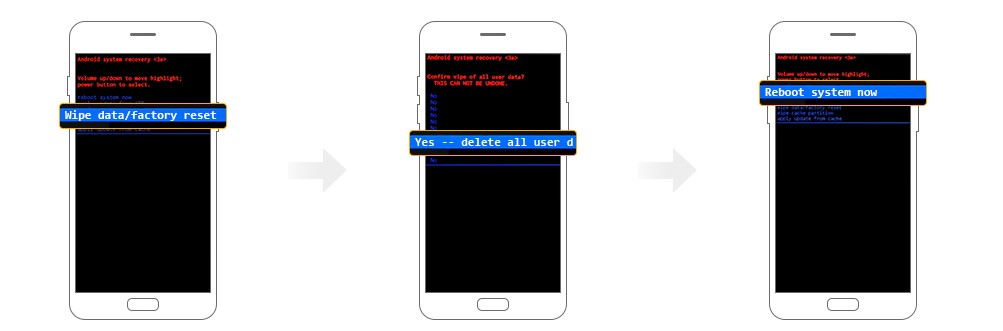
Wait for the reboot to complete and you'll have an unlocked, data-free phone with this free unlock screen Android way.
Method 3. Use ADB to Delete the Password File
Another Android lock screen removal software without losing data is ADB, if you have previously enabled USB debugging on your device, then you can use this method on your computer.
This solution only works for those who have previously enabled USB debugging on their devices.
Step 1: Connect your device to your PC via USB cable, and open your command prompt in the ADB directory.
Step 2: Type the command adb shell rm /data/system/gesture.key and click the Enter key.
Step 3: When you restart your phone, the lock screen will be gone.
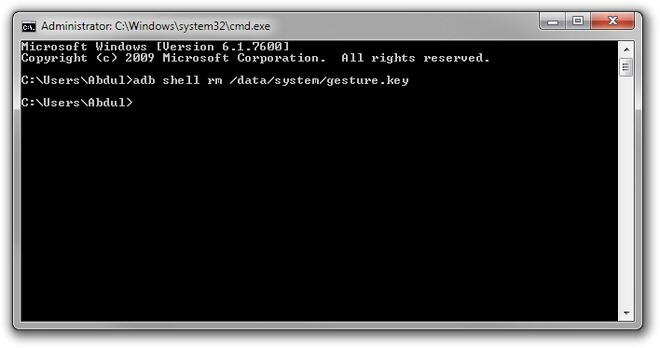
If you can't fulfill the conditions of this free screen unlock for Android method, then it is recommended that you use another method that does not have any restrictions.
Method 4. Use Find My Device for Android Screen Unlock
Developed by Google as an unlock screen lock Android free method, Find My Device utilizes a method of remotely setting a new password, helping users unlock the lock screen and regain access to their phone.
To use this method you need to enable Location services and Find My Device feature in advance.
Step 1: Open Find My Device.
Step 2: Sign in with your Google account.
Step 3: Select your Android phone from the list of devices.
Step 4: Select SECURE DEVICE to set a new password for your Android device.
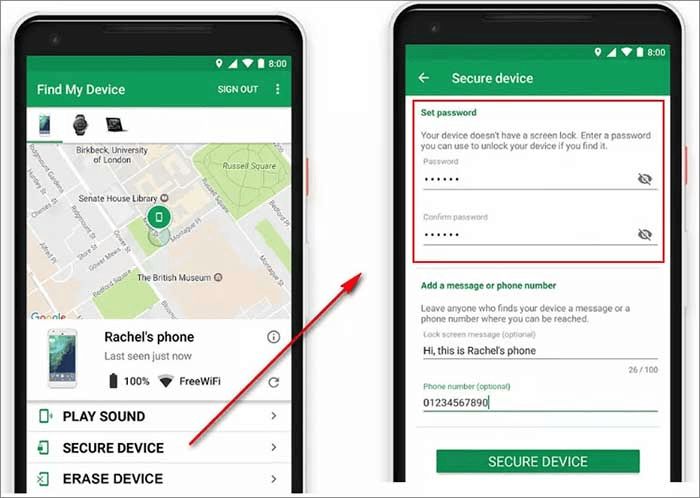
Once done, you can unlock your phone using this new password.
Now try LockWiper (Android) lock screen removal to remove screen lock without prerequisites or complicated steps to unlock your screen in 5 minutes.
Method 5. Using Your Google Account
For users of lower versions of Android, using Google account credentials to unlock the screen is also a good free screen unlock for Android method.
This method is only for those using Android 4.4 and earlier versions.
Step 1: Try to unlock your locked Android device several times until the Forgot Pattern link appears on your screen.
Step 2: Click Next and provide the credentials (username and password) to the Google account that's associated with the device.
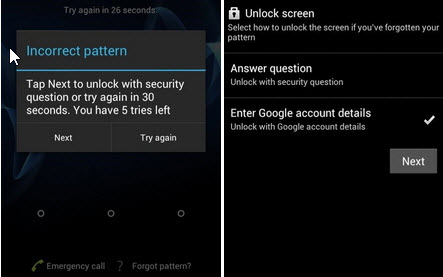
Step 3: Once you're logged in, you'll now have access to remove your Android device screen lock and set a new one.
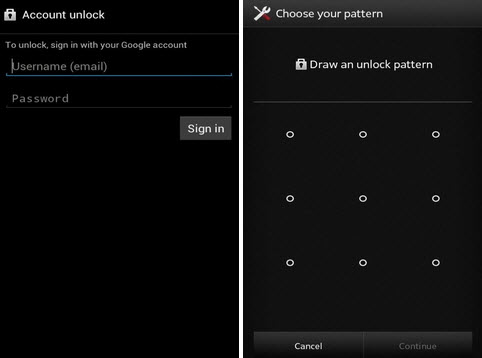
If you have a newer version of the system on your Android phone, then it is recommended that you use a screen unlocker that covers the full version.
Method 6. Using Your Samsung Account
The Samsung Find My Mobile feature is not only a good feature for finding missing, stolen, or lost Samsung devices but also can be used to remove screen lock without data loss.
This method only works for Samsung device owners who have set up and associated their Samsung accounts with the devices.
Step 1: If you've created a Samsung account that is associated with your locked device, then go to findmymobile.samsung.com and log in using your credentials.
Step 2: Select Unlock My Device option and click Unlock.
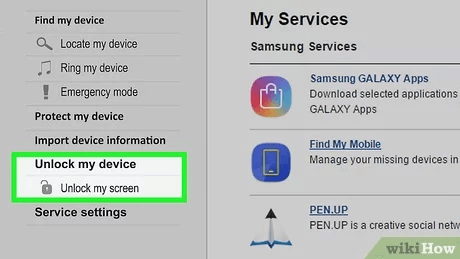
Wait for about 30 minutes or so and your Samsung device will be successfully unlocked with this self-hosted app.
How to Disable Screen Lock on Android
If you are tired of having to enter your password every time to unlock and use your phone, then below we provide you with a way to disable your phone's lock screen, by doing so, everyone who gets your phone will be able to use and view your phone's information.
Here is an example of Samsung, the detailed steps are different for different brands and models.
Step 1: Open Settings and select Lock Screen.
Step 2: Select Screen lock type.
Step 3: Enter your current lock screen password.
Step 4: Select None to disable all lock screens.
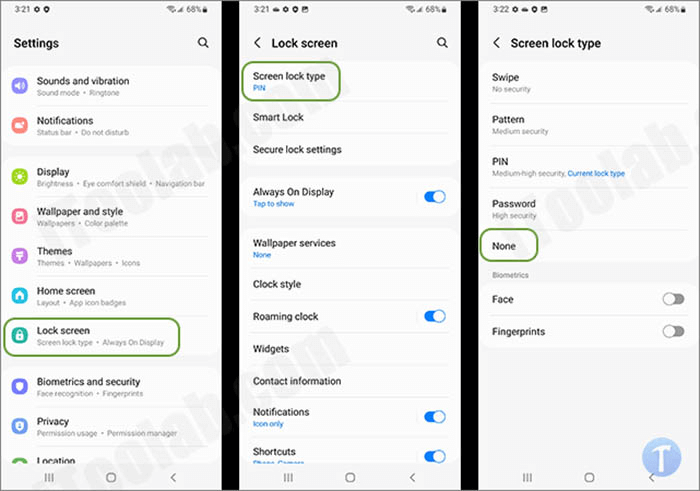
Step 5: Select Remove data in the pop-up box.
This will clear all lock screen passwords used on your device, and after following the above steps, you don't need to enter the password when you turn on your phone again.
Conclusion
These are the 6 common ways for Android lock screen removal online free to try. If you want to choose the screen unlocker free download with the easiest steps and least conditions to use, iMyFone LockWiper (Android) is your best choice which can unlock screen in 1 click.




















