There are many security features in Samsung Galaxy 3 models, like screen lock and Google account/FRP lock. Those locks are designed to protect your Samsung phone from being stolen or getting lost. However, you will be the one who locked out of device and if you forget the Google account password after factory reset. Or you bought a second hand Samsung Express Prime 3 with FRP lock on it. In such situations, you have to unlock Samsung Express 3. Here we will talk about best 4 methods to remove Google account from Samsung Express 3 devices.
- Part 1. How to Unlock Samsung Express 3 Google Account with LockWiper (Android)

- Part 2. Remove Google Account on Samsung Express 3 by Disabling FRP
- Part 3. How to Unlock Samsung Express 3 FRP Lock By Resetting the Device
- Part 4. How to Unlock Samsung Express 3 Google Account without PC
- FAQs about How to Unlock Samsung Galaxy Express 3 Phones
Part 1. How to Unlock Samsung Express 3 Google Account with LockWiper (Android)
To unlock the Samsung Express 3 with Google account, using iMyFone LockWiper (Android) is the most convenient and easiest way. It is a professional FRP removal tool which can help you remove Google account in a quick way. Even a person without technical skills can erase FRP lock in a few steps. Except Samsung Express 3, the program work on most types of Samsung devices.
LockWiper (Android) with comprehensive features to unlock Samsung Express 3:
-
Completely unlock Google account from Samsung Express Prime 3/Galaxy Tab 3 and other Samsung devices without entering passcode.
-
Use a different Google account after FRP bypass on Samsung Galaxy 3.
-
Access the full value of your Samsung device when finish removal.
-
Work quickly and efficiently on Samsungs with 98% success rate.
-
Support to remove any screen lock without data loss on Samsung devices.
From there, follow the simple steps to start unlocking Samsung Galaxy Express 3.
Step 1. Install and launch LockWiper (Android) on your Windows computer. Tap “Remove Google Lock (FRP)” on the interface and click “Start”.

Step 2. Connect your Samsung Galaxy Express 3 via USB. Then confirm the information for your device, click “Download”.

Step 3. The software will start to download the data package. After downloading, click “Start to Extract” the data package.
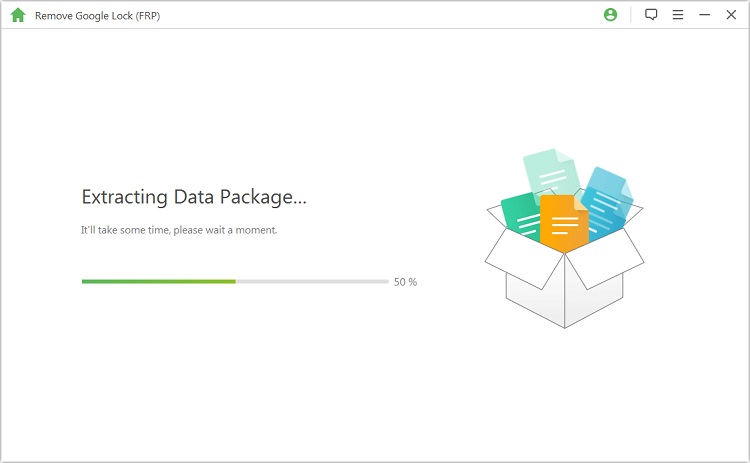
Step 4. Follow the prompts to install data package. Next set up “USB debugging” and “OEM unlock” on Samsung Express 3.
.jpg)
Step 5. Set up your device to download the firmware package for the system then extract it.

Step 6. Allow the Google unlocking system to finish, and your Samsung Express 3 is now unlocked.

There is also a detailed video tutorial for you to learn how to unlock Samsung Express 3. Not only Samsung Express 3, but all Android versions are supported.
Part 2. Remove Google Account on Samsung Express 3 by Disabling FRP
By using disabling FRP, there are some technical nuances to keep in mind. A full understanding will make it easier to perform the functions.
Situations where you CAN disable FRP on Samsung Express 3:
-
The device is working properly, and you want to proceed.
-
You want to sell your Samsung device to others. In this case, it’s better for you to remove Google account before selling it.
-
You just want to create a new Google account for your device.
- Stuck at Google vertification after factory reset.
- Can’t get access to your Samsung Express 3 normally.
- Faulty hardware like a broken phone causing damage.
- The trouble with software (virus or malware) that precludes the bypass.
- This method is unavailable on some types of Samsung models.
- Everything on your Samsung device will erased if you don’t have a back up.
- This takes a few extra steps to unlock your Samsung Express 3 device. It is very time-consuming.
- The unlocking process will fail whenever a error appears.
- It is only work on some models of Samsung Galaxy Express and Android 7.1 or below.
- Dial *#06# as a phone number to get IMEI number with 15 digits unique number.
- Start the your phone with an unaccepted simcard. An unlocked window will appear and enter the codes.
- The network on your Samsung Express 3 will be unlocked.
There is a specific guide about how to disable FRP lock.
Step 1. Navigate to “Apps”, and click “ Settings”.
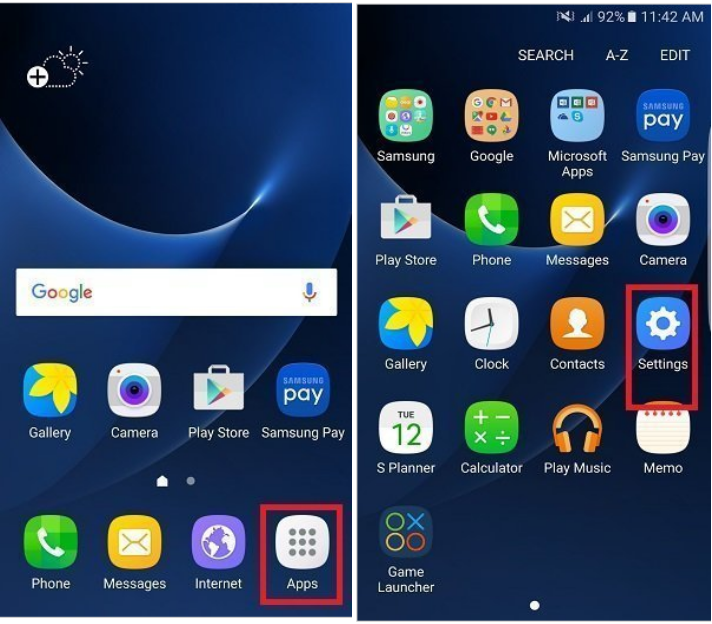
Step 2. Click on “ Accounts”, find the “ Remove account” section in the list.
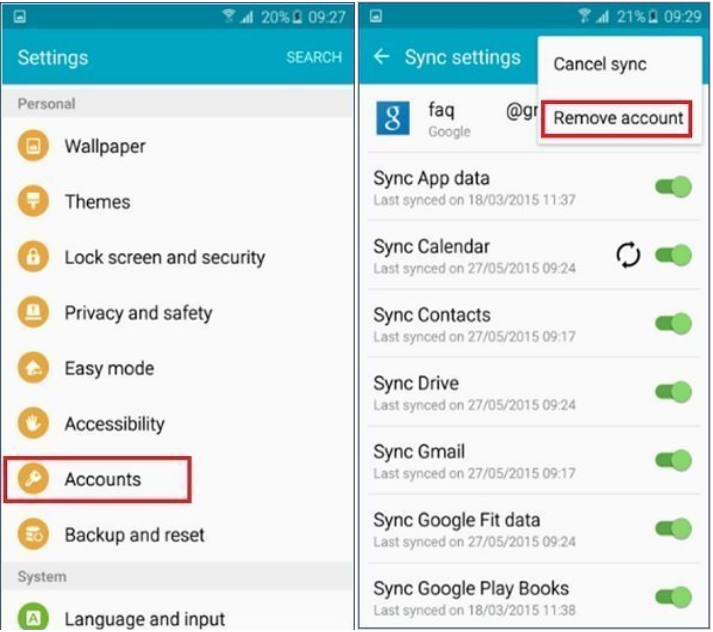
Step 3. Click the name of your Google account. Then tap “MORE > Google > Remove”. After that, you have now taken away the FRP protocols.
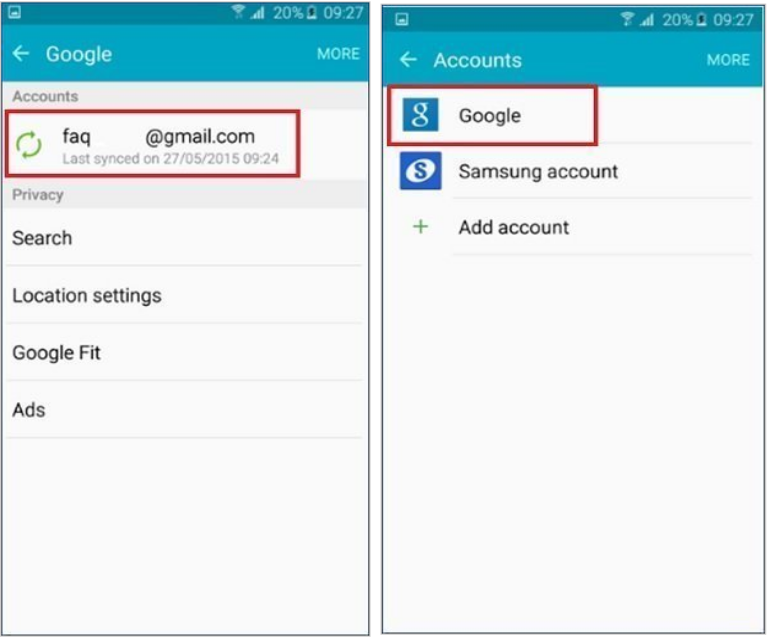
NOTE:
There are other situations (however uncommon) meaning that you CAN'T remove your Google account by disabling FRP such as:
Part 3. How to Unlock Samsung Express 3 FRP Lock By Resetting the Device
Since disabling FRP has so many restrictions, you can reset your device to unlock your Samsung Galaxy Express 3. By using this method, you can reset your Samsung phone to factory default.
Here are the steps to remove Google accounts from Samsung devices.
Step 1. Reset the device and when you get to a verification screen, go “Back” to access “Wireless Network” settings.
Step 2. Click “Add Network”. In this text box, enter a random alphanumeric string.
Step 3. Press on the string until highlighted then click “Share”.
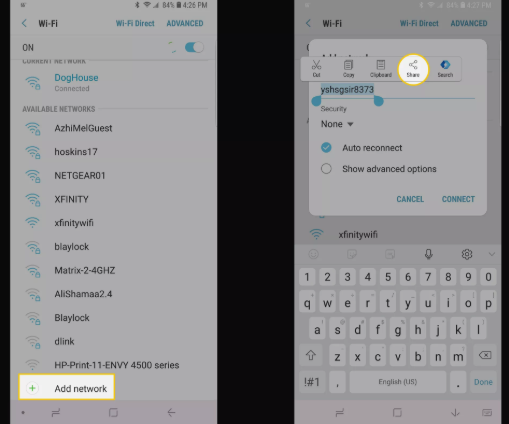
Step 4. Share via “Gmail” then go to “Notifications” and “App Settings”.
Step 5. Access the “Account” component by selecting the 3 dots menu at the right corner.
Step 6. Go further into “Settings > Continue” and click on “Backup & Reset”. Then choose “Factory Data Reset”.
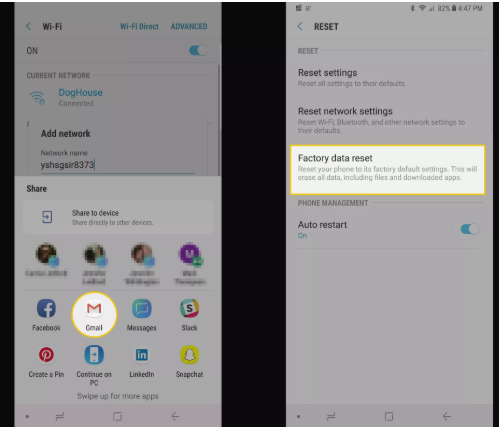
Step 7. During the reset, the FRP lock will be removed from your Samsung Express 3.
NOTE:
Part 4. How to Unlock Samsung Express 3 Google Account without PC
If you don’t have a PC, then you need to learn how to unlock Samsung Express Prime 3 devices in a more complex way. It will be very difficult for you to bypass FRP if you don’t have any technical skills. And make sure that there is at least 75% power on your phone before you use this solution.
The steps are very long, you should follow it carefully.
Step 1. Turn on the Samsung Express 3, and connect to WiFi network.

Step 2. Press Home button thrice, then Talkback tutorial appears. Tap “Turn ON TalkBack” and swipe the “letter L”.
Step 3. Double-tap the “Talkback Setting” to “disable TalkBack” by pressing Home thrice.
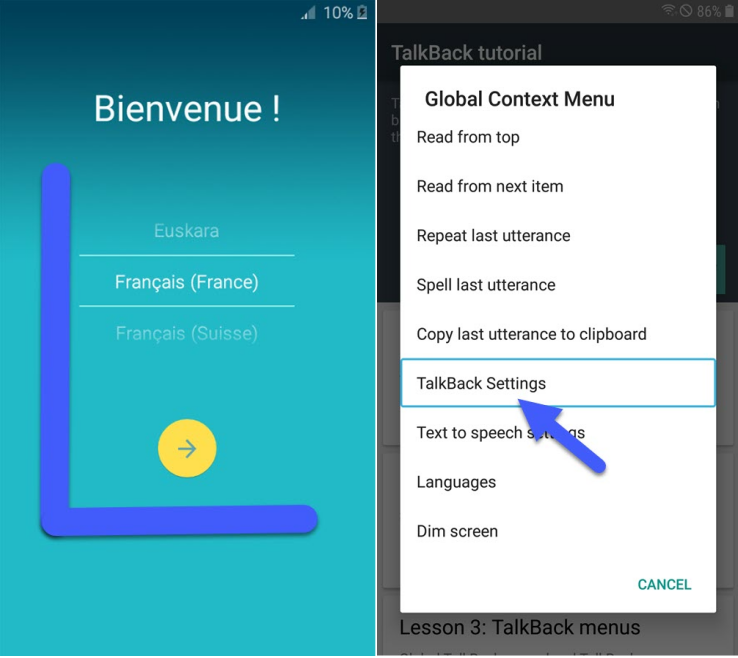
Step 4. Hit “Help and Feedback >Start with Voice Access”. This will open the video on Youtube.
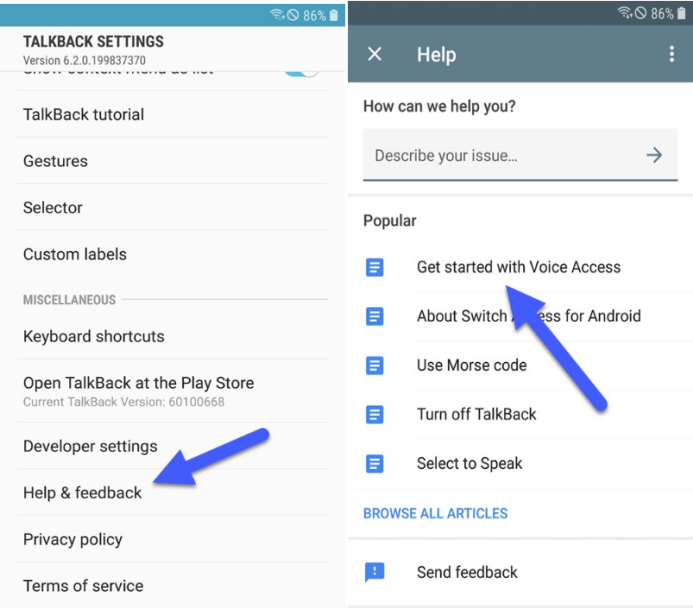
Step 5. Go to “Account > Terms & Privacy policy”. The Chrome brower will open. Click “Accept and Continue”.
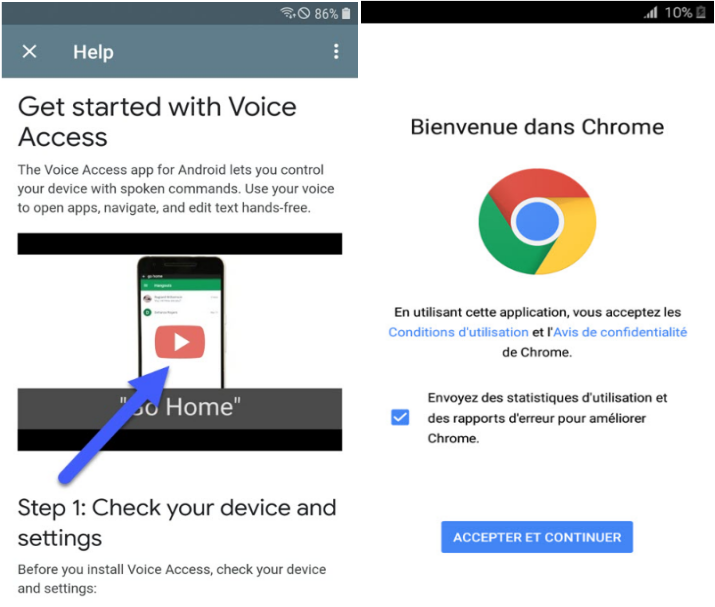
Step 6. Follow the link and download “Apex Launcher” APK & FRP vnROM APK.
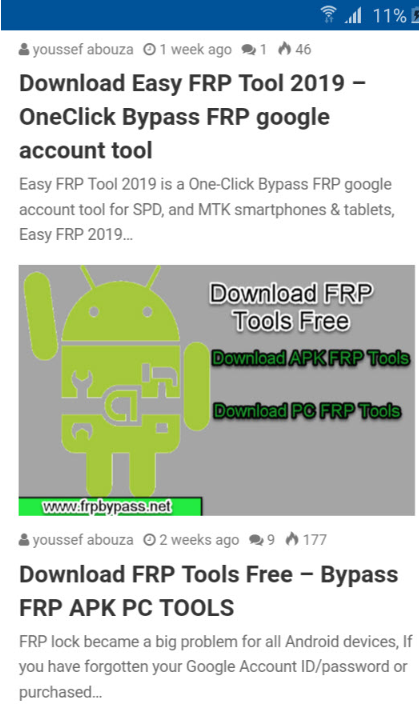
Step 7. Install FRP vnROM APK, but don’t open it after downloading.
Step 8. Install “Apex Launcher”, and follow the path to run the APK.
Step 9. Go back to “Setting”, click “APPS”, then go to Google Account Manager to turn off Google Play from the path below.
Google Play Services > Storage > Manage Storage > Delete All Data > Disable
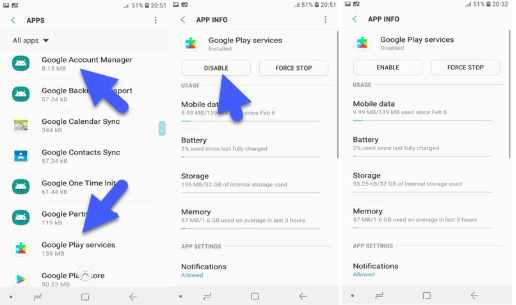
Step 10. Return to “Setting > Cloud and accounts” then “add Google account”. Then, sign in to your Gmail account. Tap “Next”.
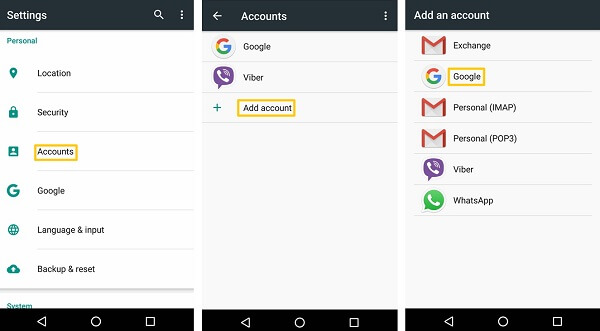
Step 11. Return to “Setting > apps” then enable “Google Play Service”. After that, restart your Samsung Express 3. The FRP lock will be erased completely.
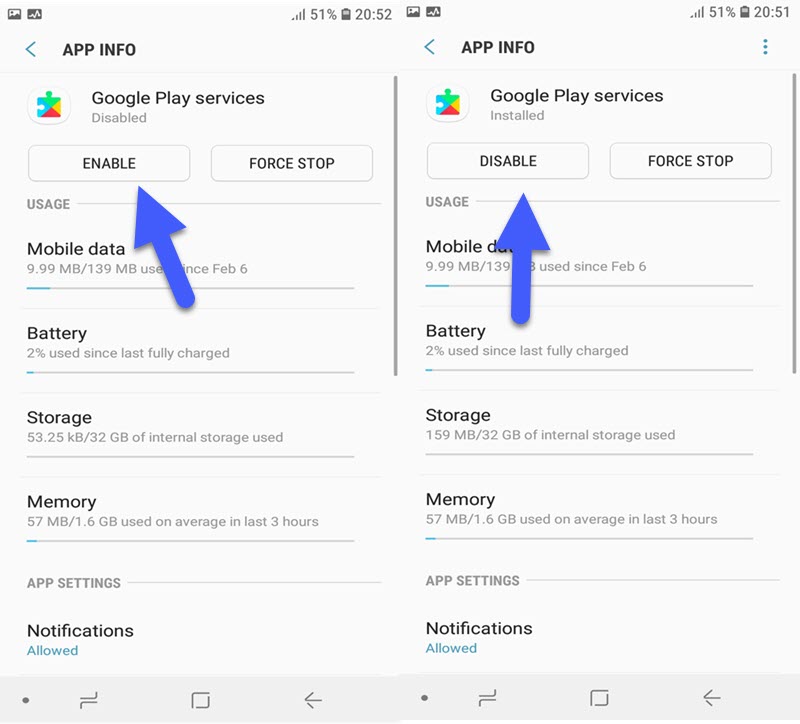
NOTE:
FAQs about How to Unlock Samsung Galaxy Express 3 Phones
1 Is it safe and legal to remove Google accounts from Samsung Express 3 devices?
Yes, it is both safe and legal to remove Google accounts from these devices. In fact, it is a common requirement for lost passwords and accessing the system in the face of issues.
2 Will my Samsung device be locked again by the previous Google account?
No, once you removed the old account, it no longer has access to the device. This means that the previous account will be unable to lock you out of the system.
3 How do I unlock my Samsung Express 3/Prime 3/Tab 3 if my phone is locked out by the SIM network?
You can follow the steps to unlock SIM network.
4 How do I unlock my Samsung Express 3/Prime 3/Tab 3 if I forget the screen password?
Forgotten passwords are common struggles. To unlock screen lock, the quickest way is also using LockWiper (Android). Check the details for removing Android Lock without password.
If you follow the steps on this page, you can easily unlock your Samsung Express 3.
Conclusion
Now that you know the ins and outs of how to unlock Samsung Express 3 devices with FRP lock. you can easily get into your phone anytime, anywhere. As with everything, some approaches work better than others. Systems like iMyFone LockWiper (Android) unlock tool are proven successful, so to save yourself some time, opt for this quality solution to get into your phone simply and quickly. As long as you take your time and follow the procedures on this page, you will be back on your Samsung Express 3 Phones in no time.



















 June 22, 2024
June 22, 2024
