Does this sound familiar? If you are unable to bypass FRP Google verification on your Samsung J7 and want to do it via PC, then you have come to the right place. Factory Reset Protection is a default security protocol in all Android devices that automatically locks the device while running a Google account verification. To get past this issue and save your time in bypassing FRP Google verifications, read on. This informative article will explain the most effective method for Samsung J7 Google account bypass with PC.
1. Best Solution for Samsung J7 Google Account Bypass with PC
The first method to bypass Samsung J7 Google Account with PC is via a special FRP unlock tool - iMyFone LockWiper (Android), which is specially designed to bypass Google account verification on Android devices. It can easily remove FRP locks in no time without any passwords. The tool has various functions that can help remove all kinds of Android screen locks. Moreover, it is compatible with all Android devices which makes it the most efficient tool available to unlock Android phones.

120,000,000 Downloads
Features of iMyFone LockWiper (Android)
Work effectively on Samsung J7 FRP to bypass Google account without the password.
Completely access your device, remove the FRP lock and let you enjoy all features.
Support to use a different Google account if you have lost the password.
Won't be tracked or blocked by the previous owner Google account.
Remove pattern, PIN, password, face lock or fingerprint screen locks with ease.
Watch the video to learn how to remove FRP lock without password.
Steps to Bypass Samsung J7 FRP Lock with PC Using iMyFone LockWiper (Android)
Follow these basic steps below to bypass Samsung J7 FRP lock and gain access to your device again without any disturbance.
Step 1. Connect Your Device
Download iMyFone LockWiper (Android) on your PC and install it. On the first screen, choose the Remove Google Lock (FRP) mode. Click on the Start button and then connect your Samsung Galaxy J7 device to the computer through a USB cable.

Step 2. Select Your Device and Confirm its Information
Usually, the device information is detected automatically. In case it doesn't, then correct the Device brand and name with the dropdown box. Click on the Next button to proceed.

There will be onscreen instructions to apply recovery mode on your device, follow the instructions and click Next. Select PDA, country and carrier of your device from the list or enter the information manually, then click the Download button to go on.

Step 3. Prepare Data Package for Your Device
After confirming PDA information, the tool will start searching and downloading a data package to your device.

Click on Start to Extract to use the package when the download completes. After extraction, you can put your device into downloading mode by following onscreen instructions and click Start. To start the installation process, enter this code 000000.

After the data package is successfully downloaded and installed, allow the USB Debugging and OEM Unlock on your Samsung J7 with the onscreen instructions. Confirm the OEM unlock again.
.jpg)
Step 4. Prepare Firmware Package for Your Device
Take the steps displayed on the computer screen to reset your device. Turn your Samsung Galaxy J7 into Downloading Mode again and download the firmware package.
After a successful download, click on Start to Extract and it will formulate the firmware for your device.
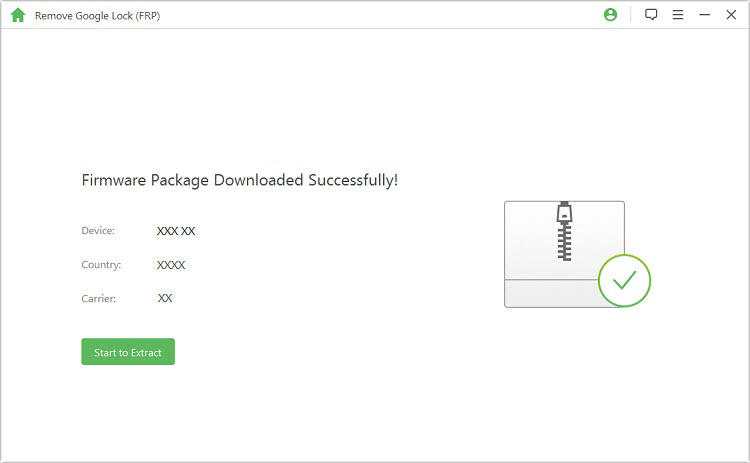
Step 5. Unlocking the Google Lock
Once the firmware is extracted, iMyFone LockWiper (Android) will start to unlock Google FRP lock for your Samsung Galaxy J7 device. Just sit around and wait for the unlocking process to finish.

2 Solutions to Samsung J7 FRP Google Account Bypass without PC
01 By Quick Shortcut Maker
You can also bypass Samsung J7 Google account by another method that doesn’t involve PC. Here are the steps to unlock Google account on your Android device without taking help from a laptop or PC.
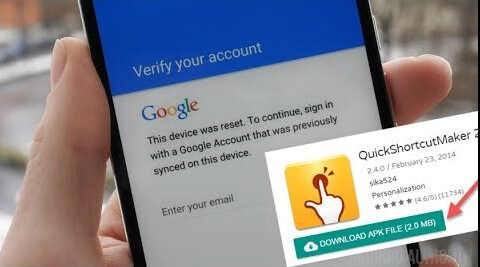
Step 1. Start the device, choose a language and click on Start. If you are asked to insert a SIM Card, skip this and proceed further.
Step 2. Connect Wi-Fi and click on Next. There will be an option Tap on more in the Wi-Fi screen, click on it. The next option Add Network will appear, click on it.
Step 3. Then, type the in a network name in SSID Field and double tap on the same words. An optional panel of Cut, Copy, and Assist will appear.
Step 4.Click on the Assist option and search for it in Google Chrome.Click to open it.
Step 5. Download the Google Account Manager relevant to Samsung J7.
Step 6. Also download the Quick Shortcut Maker. When the download finishes, you will see a pop-up at the corner end of your screen. Click on Open the Download Folder, and start bypassing the FRP lock of Samsun J7.
Step 7. Then, click on Google Account Manager and install it.
Note: If the Installation Blocked Pop Up, tap on Settings and click on Enable the Unknown Sources.
Step 8. Now download Quick Shortcut Maker from https://quickshortcutmakerapk.com/index.php/quick-shortcut-maker-apk-latest-version/, then install and open it.
Step 9. Go to Search Bar and type Google Account Manager. Then click on the resulted Google Account Manager and open it.
Step 10. There will be a list of Google Account Manager, select one from it which has an option of Type Email and Password. Click on Try button.
Step 11. From the above right corner of your Samsung J7, click on the 3 dots and tap on Browser Sign In.
Step 12. Add a new Gmail Account to Bypass the Samsung J7 FRP Lock. After that you can restart your Samsung J7.
Step 13. When the device restarts again, click on Start> Next> Next> Agree> Next and wait for some seconds. It will take some time, so be patient.
Likewise, in the Date and Time section, click on Next > Not Now >No Thank you > Skip > Skip Anyway.
Swipe up from the option of Which Device. Click on Do Not Restore, also swipe up from the Sign In option and then click on Skip > Skip > Next > Agree > Not Now > Next > Finish.
When you've completed all the steps above, the Google FRP lock will have been removed from your Samsung Galaxy J7. You can set up your phone now!
Limitation of this method:
The process is lengthy and complicated.
Many supplementary downloads are needed.
02 By OTG Cable
p>With OTG, it is also easy to break through the FRP of your Google Account. Let’s start the OTG process of removing Samsung Google Account.
Step 1: Download an APK file to your flash drive.
Step 2: Connect your Samsung device with the flash drive via the OTG cable.
Step 3: Find the APK file and install it on your device.
Note: If you can’t install it correctly, go to “Settings & Lock Screen and Security” and turn on “Unknown Sources”.
Step 4: Then go to “Settings & Backup and Reset” and choose “Factory Data Reset”.
Step 7: Choose “Reset Device” and “Erase all data” when pops on your screen.
Step 6: After this process, the FRP lock of your device will be removed.
How to Avoid Samsung J7 Phone Being Locked by Google Account?
Here are some precautionary measures that you can perform beforehand to save the trouble of locking out of your Samsung device:
Remove your Google account from Samsung J7 phone. In this case, you will not have to worry about remembering or forgetting Google account information. This also means that you should stop using all kind of Google services on your Samsung J7 device.
If you cannot comply with the precaution above, then back up the information of your Google account and password. Make sure you can access the information whenever needed.
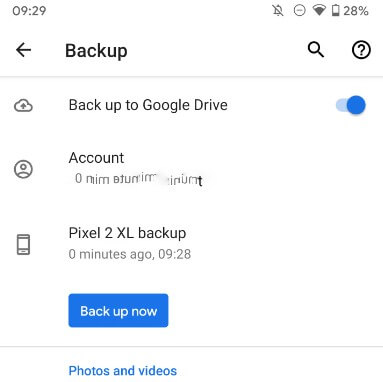
Conclusion
In this comprehensive article, we have explained 3 methods to bypass Samsung J7 Google password. You can bypass it with PC or without PC, but we cannot guarantee the effectiveness of bypassing it without PC. We highly recommend iMyFone LockWiper (Android) in bypassing Google account verification on your Android devices as the tool is specially designed to do so. It is an efficient, effective, and easy-to-use solution for all Android users in times of emergency. It will make sure you unlock your device without losing your important data. Anyone can use it for any type of Android device. If you want an easy solution for your Samsung J7 Google account to bypass with PC, then download iMyFone LockWiper (Android) and use your FREE TRIAL version.



















 June 25, 2024
June 25, 2024

