The Samsung Galaxy J3 is a mid-priced phone that has incredible features including 8 MP rear and 5 MP front-facing cameras, 5-inch HD display, and advanced phone lock options. Its screen lock feature adds extra security and privacy to your mobile device.
However, in case you forgot your pattern or PIN lock, do you know how to do Samsung J3 lock screen bypass? While you can always do a factory reset, remember that it will erase all the content stored in your phone. This article will provide you 4 ways on how you can remove the lock of your Samsung Galaxy J3 mobile phone.
- Part 1. How to Bypass Samsung J3 Locked Screen?
- Method 1. Bypass Samsung J3 Locked Screen using iMyFone LockWiper (Android)

- Method 2. Bypass Samsung J3 Locked Screen with Samsung Find My Mobile
- Method 3. Bypass Samsung J3 Locked Screen by Factory Reset
- Method 4. Bypass Samsung J3 Locked Screen by Android Device Manager
- Part 2. How to Change Samsung J3 Locked Screen?
Part 1. How to Bypass Samsung J3 Locked Screen?
1 Bypass Samsung J3 Lock Screen Using iMyFone LockWiper (Android)
There are several conditions where you might not be able to access your Samsung J3 phone. iMyFone LockWiper (Android) is a computer program that enables users to bypass an Android lock screen fast without keying a password. Whatever the reason that prevents you from accessing your phone is, the software can provide a definite solution.

1,000,000 Downloads
Features of iMyFone LockWiper (Android)
- Remove various screen locks of Samsung Galaxy J3 mobile phone - PIN, pattern, password, fingerprint, and face lock.
- Can do the Samsung J3 lock screen bypass in less than 5 minutes!
- Easy to use, even if you don't have any technical knowledge.
- Work on all Android phones and tablets running on system version 2.3 to 12.0.
Here is the video to learn detailed tutorial for Samsung unlocking with no data loss:
Steps of Bypassing Samsung J3 Lock Screen with iMyFone LockWiper (Android)
To use the iMyFone LockWiper (Android) in accessing your locked Samsung J3 device, follow the steps below:
Step 1. Free download the iMyFone LockWiper (Android) program from our website and launch it on your PC. Click Start to begin.

Step 2. Connect your Samsung J3 device to your computer using a USB cable. The program will automatically detect the brand and model information of your device. Confirm the accuracy of the information on the screen, and then click Start Unlock to proceed.
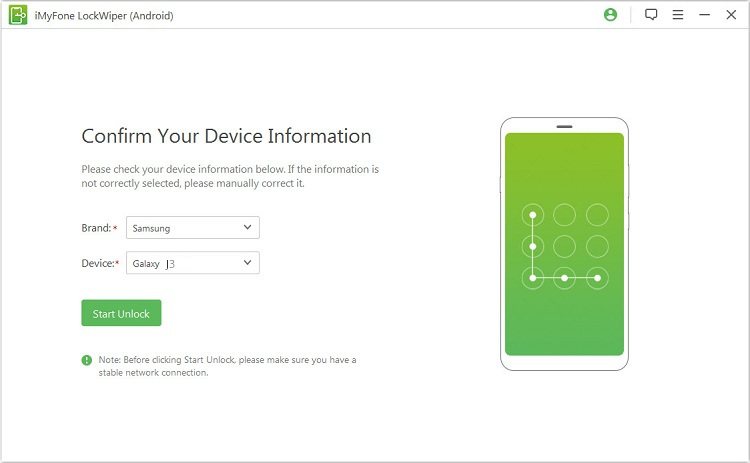
Step 3. The program will then download a data package and send it to your device. The data package provides customized an unlocking solution to your Samsung Galaxy J3 device.
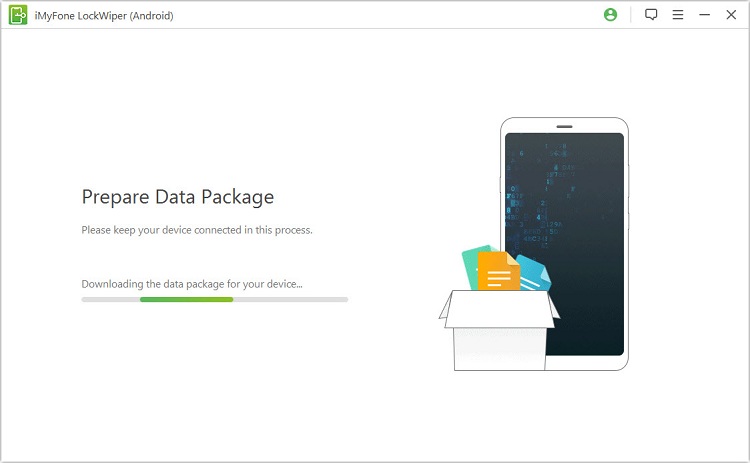
Step 4. Follow the on-screen instructions and wait until the program removes your phone's lock. This will take no longer than 5 minutes, and it will help you remove your lock screen even if you don't have any technical know-how.

2 Bypass Samsung J3 Lock Screen with Samsung Find My Mobile
Samsung Find My Mobile is a tool that can help you temporarily remove the lock of your Samsung J3 phone, especially when it's lost or missing. To use this in performing Samsung J3 lock screen bypass, do the following steps:
Step 1. Go to Find My Mobile page https://findmymobile.samsung.com/ and log in using the account associated with your Samsung J3 phone.
Step 2. Click "Unlock".
Step 3. A pop up message will appear. Click Unlock again.
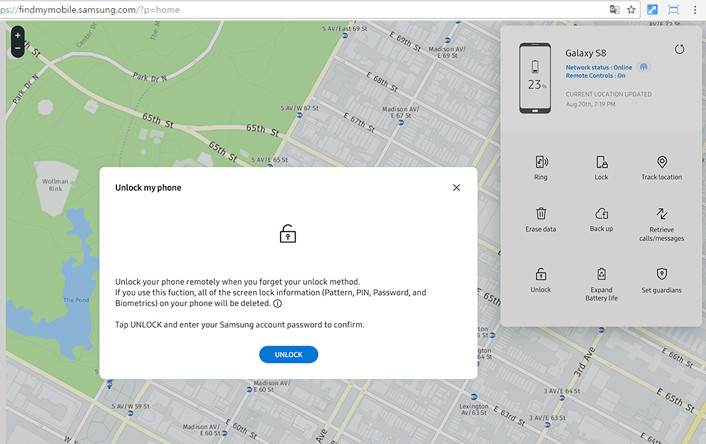
Step 4. The program will ask you to sign in to your account again. Fill in your login details, as well the captcha.
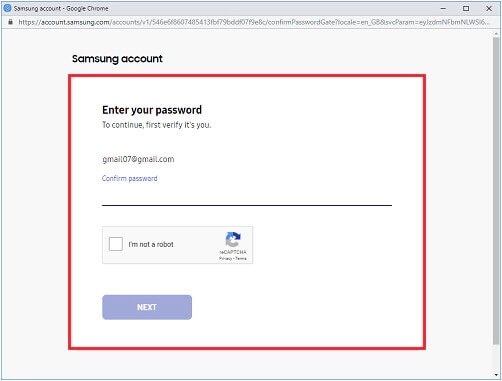
Step 5. Upon successfully logging in, your phone will be unlocked.
Note
Remember that you can only use this approach if the Samsung Find My Mobile service on your locked phone is enabled and your phone is singed in to your Samsung account. Otherwise, this approach will not work.3 Bypass Samsung J3 Lock Screen by Factory Reset
Another popular method in removing the lock screen of Samsung Galaxy J3 is by using factory reset. Factory reset is a way to clear all the settings of your phone such that it will go back to its original condition. To do the factory reset:
Step 1. Turn off your Samsung J3 phone.
Step 2. Press and hold the Power, Volume Up, and Home buttons at the same time.
Step 3. You will feel a quick vibration from your phone. When this happens, release the Power button only.
Step 4. When you see a menu on the screen, you can release the other buttons as well.
Step 5. Select Wipe data / factory reset from the menu. Use the Volume up and down buttons to move from the options and press the Power button to confirm your selection.

Step 6. Confirm by choosing Yes - delete all user data option. Press the Power button to select.
Step 7. Select Reboot by pressing the Power button.
Note
When you do the factory reset approach, make sure that you are willing to lose all the data stored in your mobile device.4 Bypass Samsung J3 Lock Screen Using Android Device Manager
You can also choose Android Device Manager (ADM) to unlock Samsung phones. Here are the simple steps about how to unlock Samsung Galaxy J3 password.
Step 1. Go to google.com/android/devicemanager website and sign in by using the same google account you use for your Samsung Galaxy J7/J3.
Step 2. Choose your device that you want to unlock,then select the “Lock” option.
Step 3. Enter a temporary password and select “Lock” again.
Step 4. Now, you will see a confirmation below the box with the button “Ring, Lock & Erase”. Then your phone will show you a password field where you will have to enter the temporary password. This will unlock your phone.
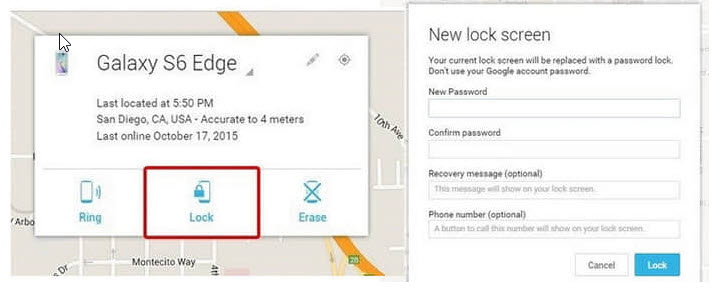
Congratulations! You have learned how to unlock Samsung Galaxy J3 password.
Note
Part 2: How to Change Samsung J3 Lock Screen?
Of course, if you are not locked out of your phone and you have complete access to your Samsung J3 device, you can easily change your lock preference. To change the Samsung J3 lock screen, here are steps you can follow:
Step 1. On your phone homescreen, tap Apps which is normally located at the bottom menu.
Step 2. From your phone's applications, find Settings and tap its icon.
Step 3. From the Settings options, tap Lock screen and security.
Step 4. Tap Screen lock type.
Step 5. If you have an existing lock, you will be asked to enter it. Otherwise, you can go ahead and choose your lock preference.
Step 6. Choose your preferred screen lock format (Pattern, PIN, or Password). If you don't want to use any lock option for your Samsung Galaxy J3 phone, choose None or Swipe.
Step 7. In the last step, you will be asked how you want your incoming messages and calls to be shown on your homescreen. Select your preferred option, then tap Done.
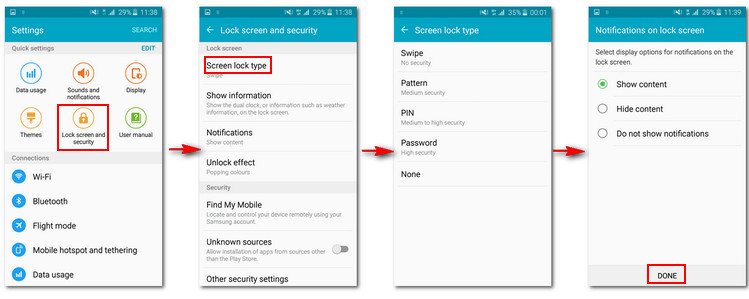
Conclusion
There are a number of ways you can do if you want to perform a Samsung J3 lock screen bypass, especially if you forgot your password or the lock screen of your device is malfunctioning. For the easiest and most convenient way, use the iMyFone LockWiper Android lock screen removal to remove the lock screen of your Samsung J3 device. You can download a free trial of the software and give it a try!



















 June 18, 2024
June 18, 2024
