[Updated] How to Bypass Samsung FRP on Android 13
Category: Unlock Android

5 mins read
Factory Reset Protection (FRP) serves as a crucial safeguard. However, there are instances when you may find yourself locked out of your Samsung device. Whether you've forgotten your Google account credentials, purchased a pre-owned device with FRP enabled, or encountered other scenarios where FRP poses a barrier, bypassing Samsung FRP on Android 13 becomes essential to restore access to your Samsung device. Now we will explore the best Samsung FRP bypass tools for you to fix this issue.
.png
)
In this article:
Download iMyFone LockWiper (Android) to unlock FRP lock/Google account and screen locks without password.
Part 1: What is Factory Reset Protection
Factory Reset Protection (FRP) is a security feature implemented by Google on Android devices running Android 5.1 Lollipop and above. It is designed to protect users' data and prevent unauthorized access to their devices in case they are lost, stolen, or reset to factory settings.
When FRP is enabled on an Android device, it requires the user to verify their identity by entering the Google account credentials that were previously associated with the device. This verification process takes place during the device setup after a factory reset or when attempting to sign in to the device after it has been reset.
FRP is particularly effective in situations where a device has been lost or stolen because it prevents unauthorized individuals from gaining access to personal data, such as contacts, messages, photos, and other sensitive information stored on the device. This security measure ensures that the device remains locked and protected until the original owner signs in with their Google account credentials.
Part 2: 2 New Samsung FRP Bypass Tools on Android 13
1 DM Unlocker for Android
Bypassing Samsung FRP on Android 13 is a breeze with the DM Unlocker for Android. This incredible easy Samsung FRP bypass tool not only removes FRP locks on various Android devices but also has specialized support for bypassing Samsung FRP on Android 6, 7, 8, 9, 10, 11, and now, the latest Android 13! Get ready to unlock your Samsung A13 with this video guide that we've prepared for you. Let's dive into the step-by-step tips below!
Removing FRP from SAMSUNG A13 5G is as easy as 1, 2, 3... well, actually, there are a few more steps, but don't worry, we'll guide you through it with this friendly article. We take Samsung A13 as example.
Step 1: Let's get started by downloading and installing the powerful ST MTK Universal & Chimera Tool. This dynamic duo will be your ticket to FRP freedom!
Step 2: Once installed, it's time to register the Chimera Tool using your email and username. Get ready to unlock the full potential of this tool!
Step 3: Login to the Chimera Tool using your credentials. Your journey to bypass FRP is about to take off!
Step 4: Now, turn off your Samsung A13 and connect it to your PC using a trusty USB cable. We're getting closer to unlocking greatness!
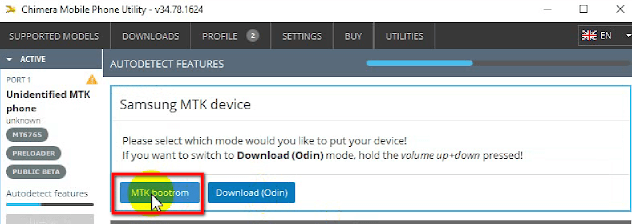
Step 5: Hit that “MTK bootrom” button and if you encounter any hiccups while reading data from your phone, simply reconnect the USB for a seamless experience.
Step 6: Keep your eyes on the Chimera Tool as you'll see the device name of your Samsung A13 proudly displayed. It's like a digital handshake between your PC and smartphone!
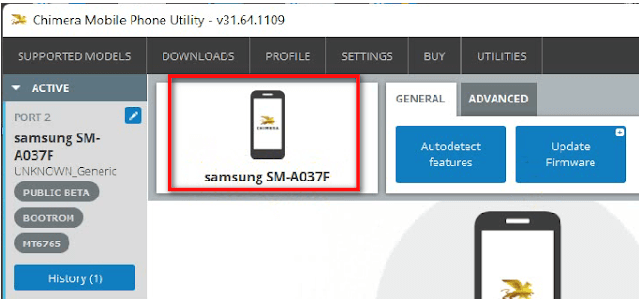
Step 7: Open the ST MTK Universal Tool and locate the magical "Erase FRP (SAMSUNG)" option. Click on “Start” and let the unlocking magic begin!
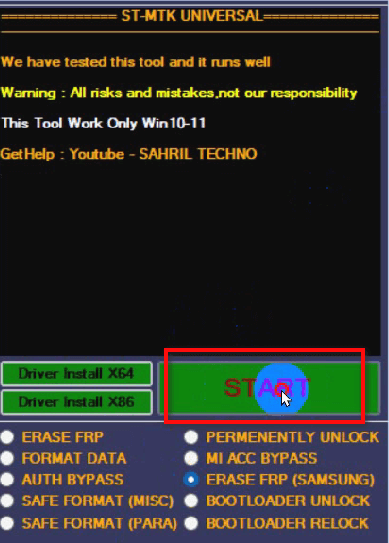
Step 8: Once the operation starts, close the Chimera Tool and witness the ST-MTK Universal Tool diligently completing its task. It won't take long, trust us!
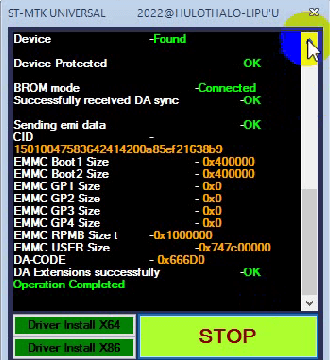
Step 9: Congratulations! You've successfully unlocked the FRP on your Galaxy A13. It's time to celebrate your victory over pesky FRP locks!
2 SamFW Unlock Tool
The SamFW Unlock Tool is another unlock tool designed to help you bypass Android 13 FRP on your Samsung device, giving you back control and access to your precious smartphone. With SamFW Unlock Tool, you can wave goodbye to the frustration of forgotten Google account credentials and regain control of your Android 13-powered Samsung device. This tool is specifically crafted to tackle the latest Android version, ensuring compatibility and effectiveness in bypassing FRP on your device.
Step 1: Visit the post and grab the latest version of the SamFW Tool. Click on the "Remove FRP" button within the SamFW tool.
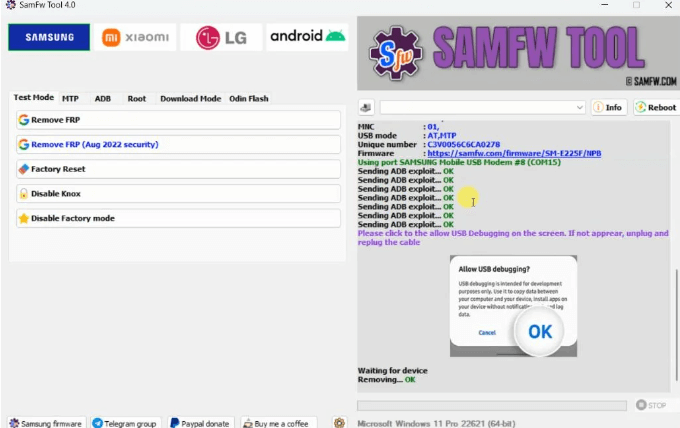
Step 2: Once downloaded, extract the zip file. Locate the setup.exe file and start the installation process. Wait for the installation to complete, and then launch the tool.
This process takes place on your PC, so make sure to disable Windows Defender for a smooth installation.
Step 3: Connect your device to your PC using a USB cable. Make sure to connect to a preferred Wi-Fi network on your device.
Step 4: Return to the home screen and tap on the “Emergency” button. In the dialer section, enter #01# to access the device settings. This will open up various settings options for your phone.
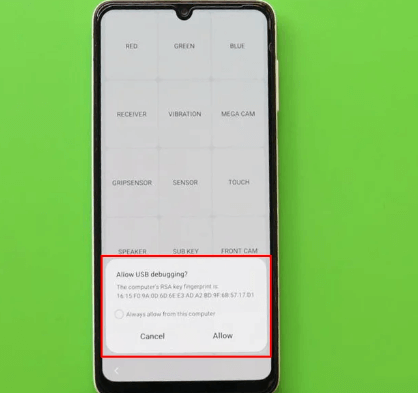
Step 5: With your device properly connected to your PC, it's time to open the SamFW tool. If your Samsung device is connected correctly, the tool will detect it seamlessly. Let's proceed with removing FRP on Android 13.
Step 6: Click on the “Setting” button within the tool. Install Samsung USB drivers and Windows C++ Visual if needed.
Step 7: Check the connectivity of the drivers from the settings menu. Go to the Test Mode section within the tool.
Step 8: Enter #01# as the serial code in the dialer app. Accept the USB debugging option on your phone if prompted.
Step 9: Select the Factory Reset button from the list. The tool will execute various commands. Finally, your device will reboot, just like it used to be.
With these straightforward steps, you can bypass Samsung FRP on Android 13 and regain access to your device. Enjoy the freedom of an unlocked factory reset and get back to using your phone hassle-free!
Part 3. How to Bypass Samsung FRP Below Android 13 without Password
If you're looking for a reliable Samsung FRP bypass tool for Android below 13 versions, iMyFone LockWiper (Android) is your key to regaining full access to your Samsung device without the hassle of forgotten Google account credentials. This powerful tool specializes in bypassing Samsung FRP, ensuring that you can reclaim control of your device quickly and effortlessly. With its intuitive interface and user-friendly features, LockWiper (Android) makes the FRP-bypassing process a breeze for users of all levels of expertise.

Key Features of LockWiper (Android):
- Quickily bypass Samsung FRP lock without password or Google account information.
- Prevent your Android device from being blocked or tracked by the previous owner.
- Enjoy all features after bypassing Google account/FRP lock.
- Also remove various Samsung screen lock types, including pattern, PIN, password, and fingerprint.
- Support 6000+ Android devices, including LG, Motorola, Huawei, and more.
- Have a 99% success rate to bypass Samsung locks.
Watch the video and steps to remove Samsung FRP lock by iMyFone LockWiper (Android):
Step 1: Install and launch iMyFone LockWiper (Android) on your PC. And click the "Remove Google Lock (FRP)" mode.
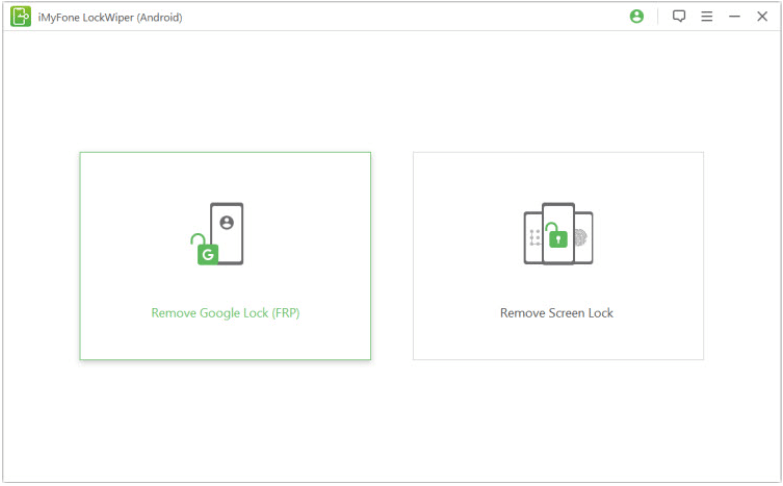
Step 2: Then choose your Samsung OS version. And connect your Samsung device to the computer by a USB cable.
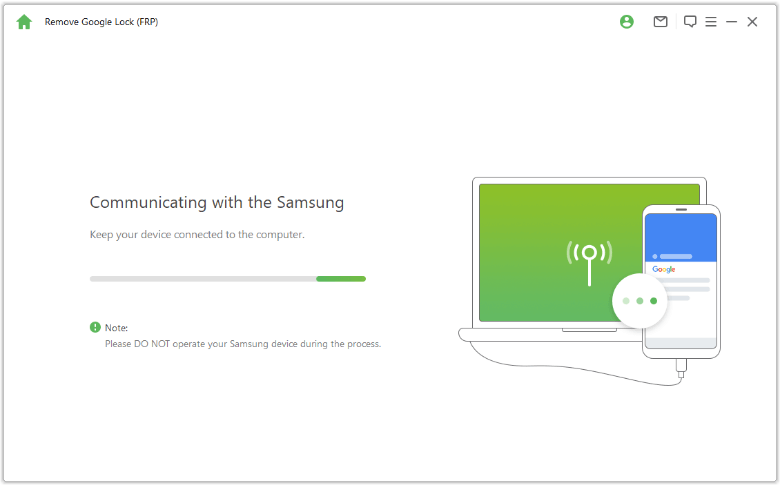
Step 3: Follow the onscreen instructions to access the hidden Samsung Diagnostics menu. Meanwhile, make sure your device allows USB debugging.
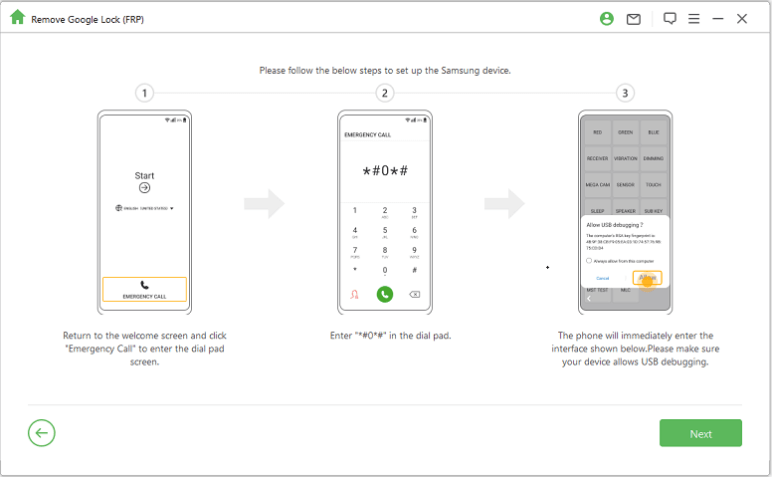
Step 4: LockWiper (Android) will start to bypass Samsung FRP lock immediately. After a while, Samsung FRP lock will be bypassed after restarting your Samsung device.
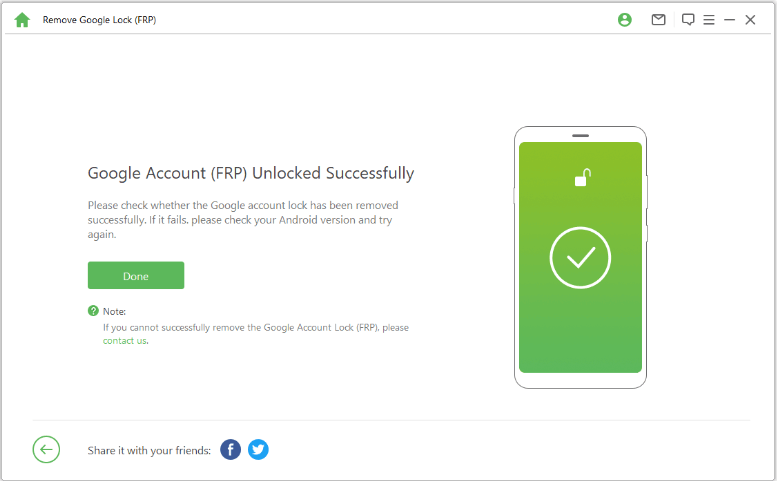
Part 4. How to Enable and Disable Google Account Lock on Samsung Phone
For the safety and protection of users' data, the FRP feature is automatically activated on Samsung devices. This feature means that you need to provide the Google account credentials to access the mobile phone.
Add Existing Google Account to Enable FRP Lock
If you want to add an existing Google account to a Samsung device to activate the Google FRP lock:
Step 1. Go to "Settings" and then click on "Accounts".
Step 2. Choose the "Add an Account" option, and then tap on "Google".
Step 3. Enter the Email and Password for the Google account.
Step 4. Setup the payment methods and finalize the account setup if necessary.
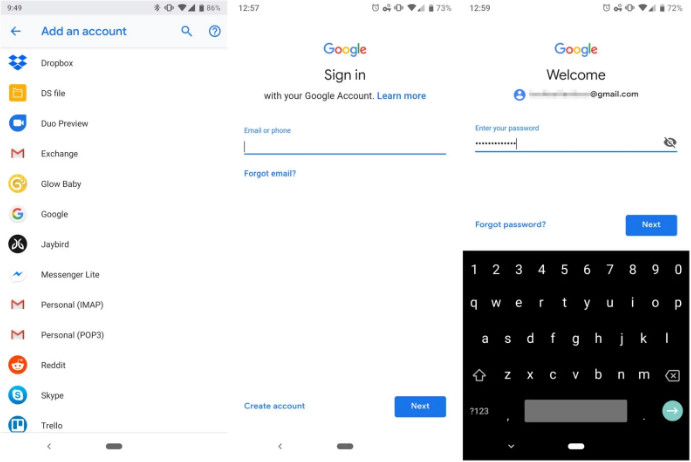
Disable Google Account Lock from a Samsung Device
If you ever want to disable FRP for your Samsung device, you can easily remove the account from the "Settings" menu on your Samsung device.
Step 1. Open your Samsung device's "Settings" app, and tap "Accounts".
Step 2. At the top, tap the Google account you want to remove.
Step 3. Tap the "Remove Account" button and conform to the action by tapping "Remove Account" again in the pop-up window.
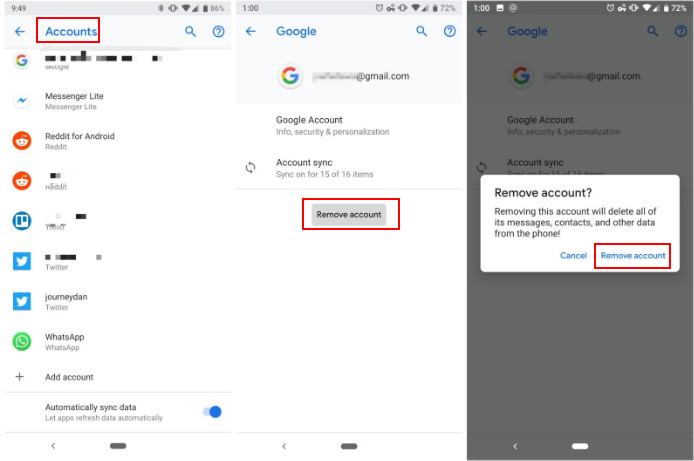
Conclusion
Bypassing Samsung FRP on Android 13 is an essential skill that allows individuals to overcome the restrictions imposed by Factory Reset Protection. After reading the blog, you may find how to bypass Samsung FRP lock on and below Android 13. Hope the above methods will be helpful when removing Samsung Google account/FRP lock.





















