From security issues to selling the device to a malfunctioning account on the device, users have different reasons for wanting to know how to remove Gmail account without password.
So in this article, we will show you 5 effective ways to delete Gmail account without password.
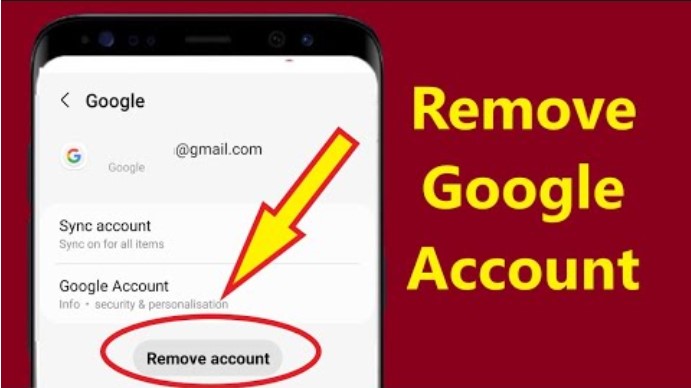
In this article:
Part 1. Things before Deleting Gmail Account
There are some things that users need to know and be aware of before deleting their Gmail account completely, which are exemplified in this article below:
- Unrecoverable: If you choose to delete your Gmail account, the process cannot be reversed and all details will be lost.
- Cannot reset password if connected: If the Gmail account is connected to any other service, make sure you remember the password. Since the account will be deleted, you can't reset passwords for other services.
- Have access to other services: Although the Gmail account is being deleted, you will still have access to Google Albums, Google Drive, and other services.
Part 2. How to Remove Gmail Account Without Password
01 Remove Gmail Account Without Email Address and Password
If you are looking for the right answer for remove Google account from Samsung without password then I recommend you professional unlocking tool-iMyFone Lockwiper (Android).
This application is capable of removing Gmail accounts and Google FRP locks from Samsung as well as other devices in 1 click without entering any relevant password. It also removes screen locks from Android devices within 5 minutes.

Key Features of LockWiper (Android):
Bypass Google account verification on android without any prior knowledge of the accounts and passwords.
Remove your synced account from the previous one and avoid tracing and blocking.
Support all types of screen lock types from PIN to the pattern, password and fingerprint.
Allow you to fully enjoy all Android features after you delete Google account from phone without password.
Support over 6000+ Android devices from known brands such as Samsung, LG, Huawei and more.
Learn how to remove Gmail account from Samsung without password using LockWiper (Android).
Step 1: Download and start the application, then select Remove Google Lock (FRP).

Step 2: Connect your Android device to your computer and click Start.

Step 3: Select your device information and click Download. Then, install it.

Step 4: Follow the instruction and select Start to unlock, it will unlock your Google lock.

Step 5: Then the Google/Gmail account will be removed on your device. You can use a new account and take full control of your device now.

As you can see, with LockWiper (Android), you can remove Google account from samsung without password in just 5 steps. Now you can free download LockWiper and enjoy its convenience.
LockWiper (Android) can remove your Android locks in each of the following cases:
- When you cannot remove the Gmail account linked with your device.
- When you buy a second-hand phone locked with Google FRP lock.
- When one forgets the screen password or the password has been changed unknowingly.
- When your Pin, fingerprint or face unlock doesn’t work.
- When a device gets disabled because of entry of the wrong password multiple times.
02 Remove Gmail Account with APK File
How to remove google account from phone without password, you can try the APK. This method only works on old version Android system, some newer version may not be supported. You will also need a OTG cable and a flash drive to finish this process.
Step 1: Download the APK application on the flash drive. After downloading the app, connect the flash drive to a locked Android device.
Step 2: Install the downloaded application on your device.
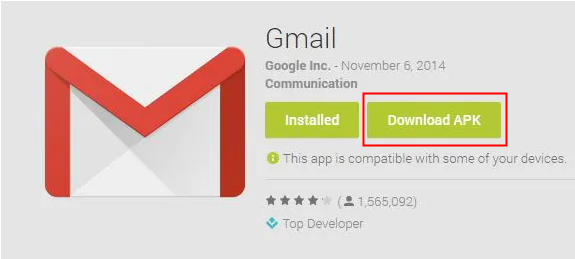
If it’s blocked, go to Settings, then click Lock Screen and Security and open Unknown Sources to permit the installation.
Step 3: After the development installed, click Open and find Backup and reset, then click Factory data reset. Then go to Settings -> Backup -> Reset -> Factory data reset.
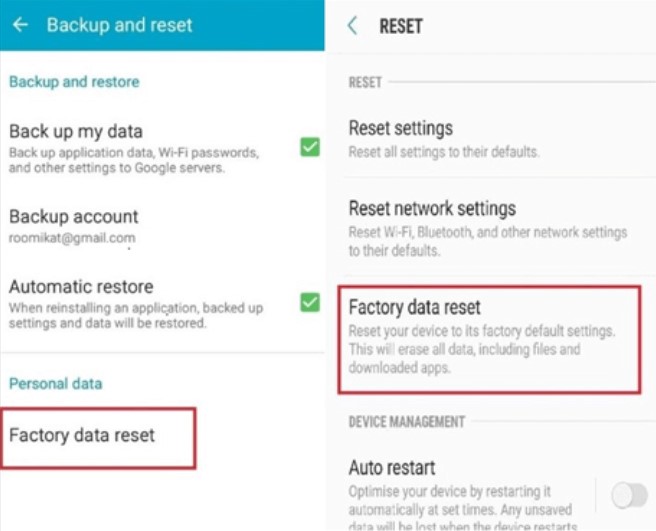
Your Android will be factory reset now. The google lock will also be removed during the process. You can check out the avideo for further instruction.
- An OTG cable, a flash drive and a computer are needed.
- It only works on a few Android deivces due to system versions.
- It is also a very complicated process.
03 Remove Gmail Account by Factory Data Reset
How to delete Gmail account permanently without password in mobile? Apart from using LockWiper (Android), you can also try the restore factory settings method. You just need to follow the steps below to perform a factory reset, but it is only available for a few device models.
Option 1: If you can access your device normally
Step 1: Go to Settings and tap Accounts -> Backup -> Reset.
Step 2: Choose Factory data reset and your device will reboot again.
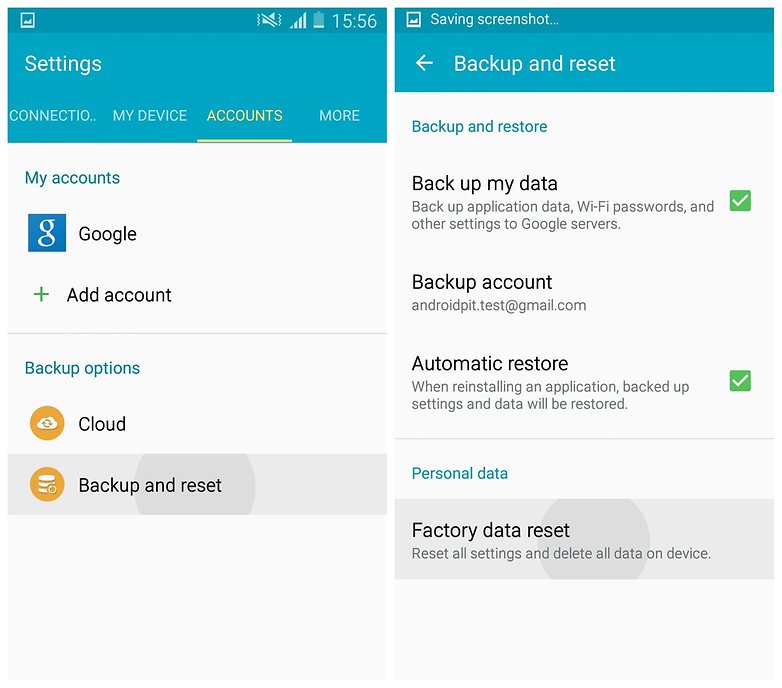
Option 2: If you cannot access your device normally
Step 1: Put your device into recovery mode. This step is slightly different due to different models, usually press Power button, Volume Up button and Home button will be ok.
Step 2: Use the volume buttons to move and power button to choose Wipe data/factory reset after you enter the recovery mode. Then select Yes -- delete all user data. Select Reboot system now. All data has been removed now.
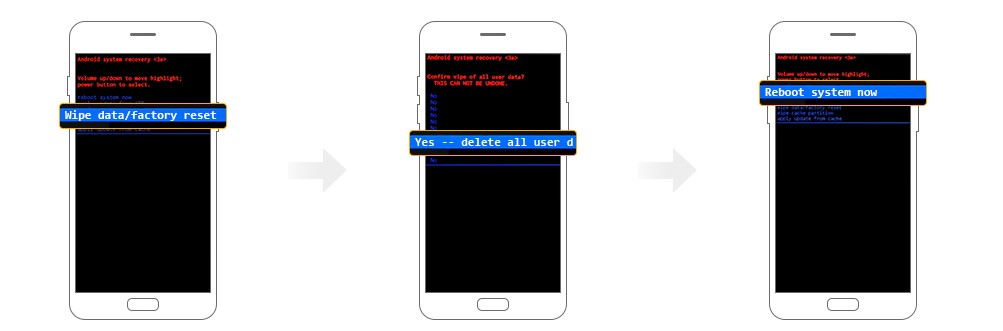
- Only Android version 5.0 or earlier are supported.
- Other Android devices with OS 5.1 or later will be stuck on Google FRP lock when you factory reset your device.
04 Remove Gmail Account Through Phone Settings
If you have access to your phone's Settings, you can remove Google account without password through your phone's Settings. This method is convenient if you have access to your phone's Settings.
Step 1: Select Settings on your device. Select Cloud and Accounts (or Accounts) in the settings options and click on Accounts from option on the screen.
Step 2: Find your Google account and click Remove Account. Then it will be removed successfully.
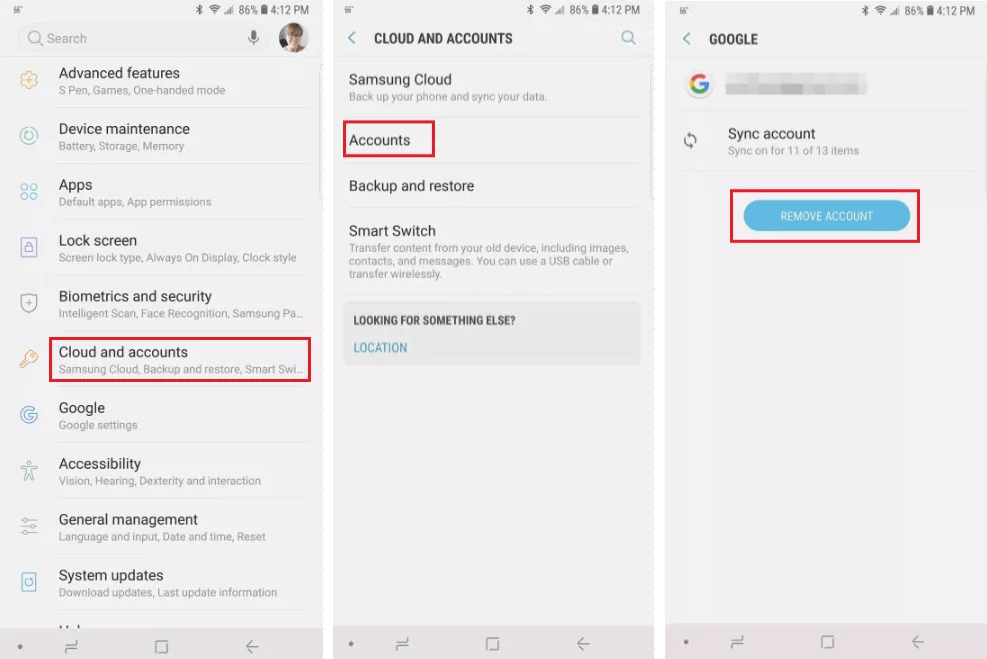
Once the phone is done rebooting, you can enter your new Gmail information in the Settings page and adhere to the instructions on the screen to finish up the process.
- You have to access your device settings first.
05 Remove Gmail Account Remotely with Find My Device
Removing your Gmail account remotely using Find My Device will help you locate, lock, or erase your device from the google account. These are the steps to follow:
Step 1: Go to android.com/find and log in your Gmail account.
Step 2: Find the device you want to remove and click Erase.
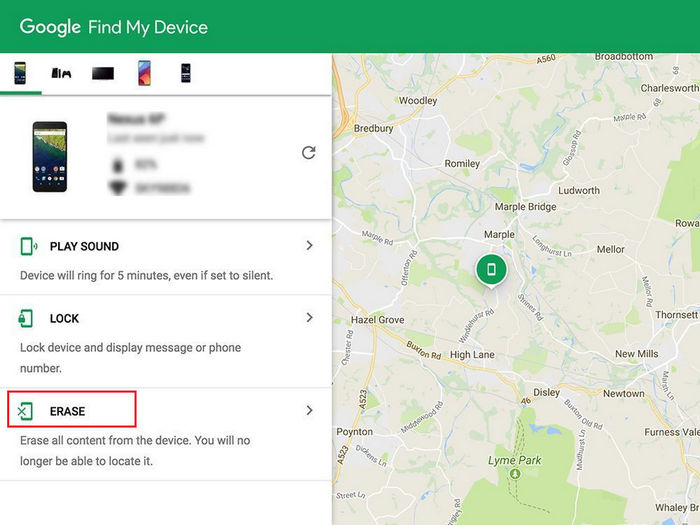
- You will need to know the Gmail account and password to log in Find My Device.
- The Find My Device has to be turned ON on your phone.
Conclusion
There are all quick and easy ways to remove google account from Samsung without password. Follow these steps and you will surely get the desired result. iMyFone LockWiper (Android) is recommended as one of the easiest and most successful methods to download and use now.






















Was this page helpful?
Thanks for your rating
Rated successfully!
You have already rated this article, please do not repeat scoring!