The Android device screen lock can protect your private information. However, what if you forget your own screen lock credentials? What if you purchase a secondhand smartphone and later learn that the secondhand device dealer couldn’t remove the screen lock?
If you are in one of the above situations, you would probably want to know whether it is possible to remove android lock without the unlock credentials. The good news is that it is possible to remove phone lock without the password/PIN/pattern/fingerprint/face used to lock the phone. In this article, we will show you 4 solutions that you can use to remove an android screen lock password .
Part 1. Use Android Screen Unlocker to Remove Phone Lock Without Password
Irrespective of whether you forgot your password or you just purchased a secondhand device that still had a screen lock on it, you can use a third-party tool known as iMyFone LockWiper (Android) to remove android lock. The tool makes Android lock removal as easy as 1-2-3. Within a couple of minutes, you should be able to use your device normally and even set up a new pattern/PIN/fingerprint/password lock.
Meanwhile, you can use LockWiper (Android) to unlock more than 6000 Android device models. This means that irrespective of the Android device model you own, the tool can help you remove screen lock password. Please check the fantastic features below.
Features of iMyFone LockWiper (Android)
Remove screen lock without the password/PIN/pattern/fingerprint/face lock.
Unlock your device in less than 5 minutes.
Help you unlock broken screen devices.
Help fix the devices if your LG, Samsung, Huawei, or other Android devices got disabled.
No technical knowledge is required when using the tool.
Support almost all Android versions, from Android 2.3 to Android 9.0.
Steps to Unlock Andriod Screen Lock with LockWiper (Android)
Step 1. Choose “Remove without Data Loss” after installing the tool on your PC, then tap “Start”.

Step 2. Click “Start” after confirming correct device information.

Step 3. LockWiper (Android) will download a data package for your device. After the download, the data package will be installed. Then tap “Next”.

Step 4. Use a USB cable to connect your Android phone to the PC. Follow the instructions, then click “Start to Unlock”.
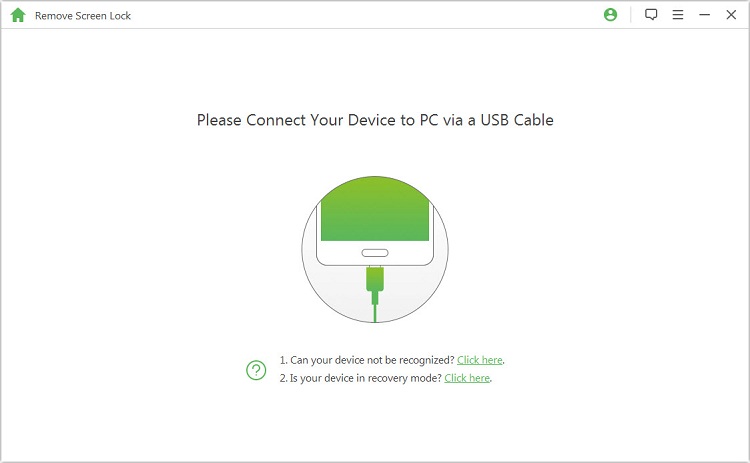
Step 5. The program will start to remove screen lock without losing data.

Step 6. Completely finish the removal process.

Part 2. Use Password to Remove Android Phone Lock
Removing the Android phone lock with password is extremely easy. If you have your password, use the steps below to unlock your device.
Step 1. Press the Sleep/Wake button. The screen will light up and display the password textbox.
Step 2. Tap the textbox to display the keyboard.
Step 3. Enter the password and then tap OK. This should unlock your device.
Part 3. Use Android Device Manager to Remove Screen Lock
If the Android Device Manager is already enabled on your device, you can use it to unlock your device without password. However, it’s necessary for you to know the Google credentials used on the smartphones.
Follow the steps below to remove android lock by using Android Device Manager:
Step 1. Visit www.google.com/android/devicemanager and sign in by using the Google credentials used on the locked phones.
Step 2. After logging in, you will be redirected to the Android Device Manager page automatically. If this is your first time to log in, just tap “Accept”.
Step 3. Choose the device that you would like to remove. Then select “Lock”.
Step 4. The Android Device Manager will try to locate your device. Make sure that your device is on and it is connected to the Internet.
Step 5. After your device has been located, tap on “Enable Lock & Erase option”. A popup will appear on your device’s screen, confirm it.
Step 6. Create a new screen lock password and then tap ”Lock”.
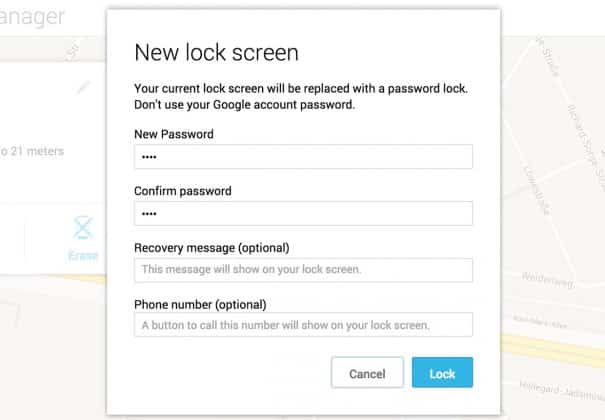
Step 7. Enter the password created in Step 6 above on your Android device. This will unlock your Android device.
Part 4. Use Google Account to Remove Android Lock When You Forgot It
It is worth noting that this solution is only applicable on old versions of Android. If your device is running the latest Android version, this solution will not work for you. If you want to use this solution, you have to know the Google credentials used on the locked phone. Follow the steps below to remove screen lock password by using Google account:
Step 1. Repeatedly enter wrong password for 5 times.
Step 2. Tap “Forgot Pattern?”At the bottom of the screen.

Step 3. Enter the Google Account Username and Password used on the locked Android device.
Step 4. Click “Sign In”. This will unlock your device.
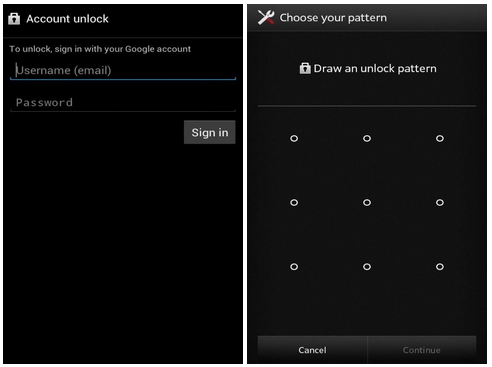
Note: The device you intend to unlock has to be connected to the Internet. If the device is not connected to the Internet, unlocking will be impossible. After unlocking the device, you can go ahead and create a new password.
Conclusion
You can use Android Device Manager to remove android lock, if you know the Google credentials used on the phone. However, iMyFone LockWiper (Android) will be the top one to be recommended if you don’t know the Google credentials. This tool makes it extremely easy for you to unlock your device. You can use LockWiper (Android) trial version for free to verify whether the tool will work for you.
















 April 10, 2025
April 10, 2025

