If you are using a Moto Z Play Android device, and you would like to know the reasons why you ought to unlock your device, then the following scenarios describe the reasons to unlock your device.
You will need Moto Z Play unlock when your device is SIM locked or restricted by Network carrier.
- If your phone is blacklisted by Android or domestic carrier, then you need Moto Z Play unlocking solution.
- Every Moto phone with a screen lock (PIN, password, pattern, fingerprint, or irises) needs to be unlocked.
- If your device is Factory Reset Protection (FRP) locked, you will need an unlocker tool.
- If you need to remove a Google account from your Android device, then you need a solution to facilitate the account removal.
Therefore, this article gives you a complete guide on how to get Moto Z Play smartphone completely unlocked.
Part 1. Remove Screen Lock to Get Unlocked LG Phones for Sale
iMyFone LockWiper (Android) lock screen removal does more than the aforementioned features and functions. We have over 100,000+ users of this software and none of them has ever complained of data bleach or inefficiency of the software in unlocking his/her device. So, choose LockWiper (Android) to unlock your Android phone now.

1,000,000 Downloads
- Permanently and completely removes screen locks.
- Unlock PIN, pattern, password/, fingerprint, face lock from devices.
- Support lg devices in various conditions even phones with faulty keys and broken screens.
- Compatible with over 6,000 Android devices such as Samsung, LG, Huawei, etc.
- Provide custom solution according to the brand and device model.
Steps to Unlock Moto Z Play Smartphone Using LockWiper (Android)
If you want to unlock your device via LockWiper (Android), download LockWiper (Android) on your Windows PC, and then follow the steps below:
Step 1 Download and install iMyFone LockWiper (Android) on your LG phone. After the installation, open the program and select Remove Screen Lock mode from the Home interface, then click the Start button.

Step 2 Select the model and name of your Moto Z device from the given information. The program will fetch up the information about your connected device. Go through the details of your phone, and if the information is correct, click Start to Unlock button.
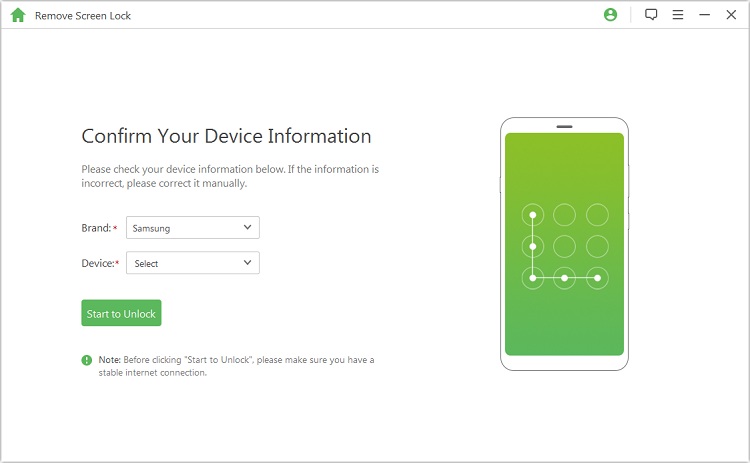
Step 3 The program will start downloading the data package for your device. Once the data package is downloaded, click on the Next button.
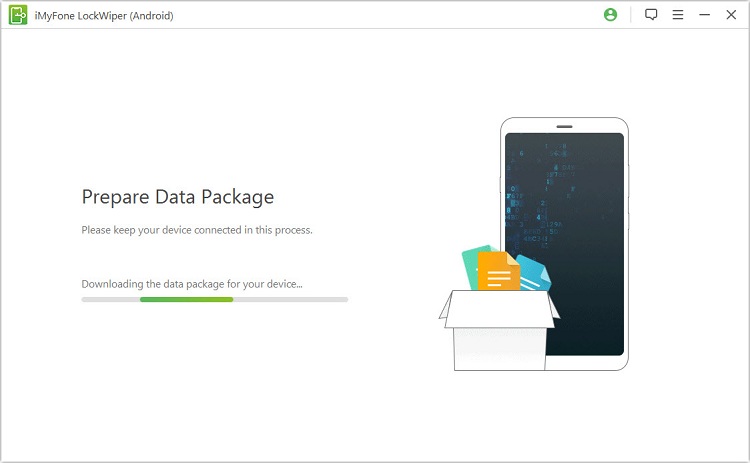
Step 4 Make sure your phone is connected to the device and put your mobile in downloading mode and click Start to Unlock option.
iMyFone LockWiper (Android) will start the unlocking process, and the screen lock of your Moto Z Play phone will be removed in a few minutes.

Part 2. How to Get Moto Z Play Unlocked with Google Account
Do you know that it's possible to unlock a screen locked Moto Z Play smartphone using your Google account credentials? This method is old but still works for those using Android 4.4 and earlier versions.
To unlock your device using Google account, follow the steps below:
Step 1 Attempt to draw patterns on your locked screen several times.
Step 2 Once you get the prompt with the caption Incorrect pattern click the Forgot Pattern tab at the end of the page.
Step 3 Select Enter Google Account Details" and tap on the Next tab.
Step 4 Log in using your Google account credentials (username and password).
Step 5 Create a new passcode for your device, and use it to unlock the device. You can then go back to your phone settings and set up a new pattern lock.
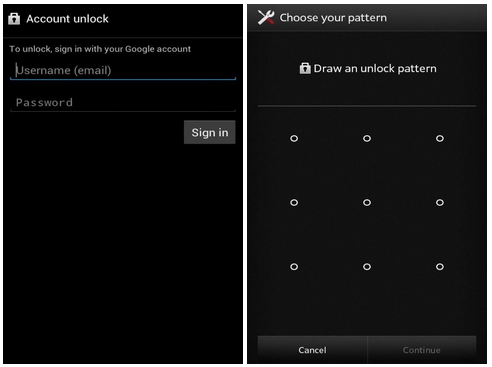
Limitations of this Method
- Requires Google account credentials to unlock your device.
- Works only on Android 4.4 and earlier versions.
Part 3. How to Get Moto Z Play Unlocked with Android Device Manager
Android Device Manager (ADM) is a good way of unlocking LG phones and tablets running Android 5.1 Lollipop and later versions. It's a remote service which must be enabled in the device before it got locked, and it can be accessed on any browser using Google account credentials. the SIM lock is also very important.
Therefore, if your Moto Z Playis locked and you meet all the requirements of ADM, then you can follow the steps below to unlock your device.
Step 1 Go to https://google.com/android/devicemanager and log in using your Google account credentials (username and password).
Step 2 Ensure your Phone's Location Service is turned on. Then, c hoose from any of the following actions listed below: Ring, Lock, Reset
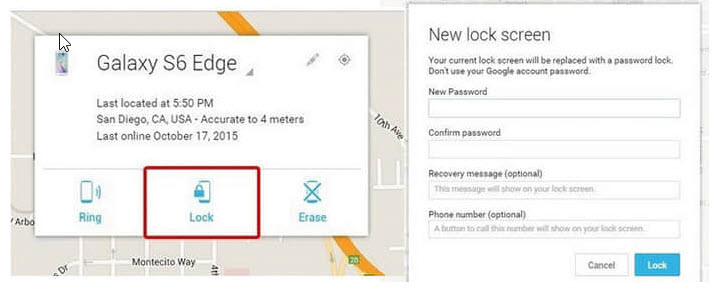
Step 3 If you choose Lock then you can set up a temporary passcode (PIN) for your device.
Step 4 Go back to your Moto Z Playphone and use the temporary PIN to unlock it.
Step 5 Go to your Settings app and change the temporary PIN to a new one.
Limitations of this Method
- If ADB is not pre-enabled in the device before it became locked, you won't be able to access your device from the platform.
- It requires Google account credentials (i.e. your username and password) to access without which it can't be accessed.
Conclusion
We've come to the final words of this article, and I believe we've learned all there is to know about getting your Moto Z Play unlocked. Therefore, we urge you to get a trial (free) version of iMyFone LockWiper Android lock screen removal now to unlock your device.
















 March 30, 2023
March 30, 2023
