Are you searching for solutions to perform a mobile password unlock on your Android device? This blog furnishes us with 3 effective solutions to unlock Android password.
#1. Excellent iMyFone Device Unlock App in Removing Screen Lock and FRP
If you need a third-party tool/solution for mobile password unlock, then iMyFone LockWiper (Android) would be the perfect solution for you. It takes iMyFone LockWiper (Android) only 5 minutes to fully and completely remove Android screen locks such as PIN, pattern, password, fingerprint, or face lock without erasing even the smallest data from the Android device.
Another functionality of LockWiper (Android) is Google FRL lock removal on Android devices without requesting for the Google account username or password that is linked to the device. Therefore, if you’re tired of trying numerous ineffective Android screen locks software and online services, then it’s time you use LockWiper (Android) – a tool that can deliver as promised!

120,000,000 Downloads
Features of iMyFone LockWiper (Android)
Completely performs mobile password unlock without erasing data on some Samsung devices.
Remove android screen locks such as PIN, passcode, pattern, fingerprint, and face lock.
Instantly removes Android locks from other Android device manufacturers/brands like Samsung, LG, HTC, Motorola, Huawei, etc.
Support 6,000+ Android devices and even the most recent versions of the Android operating system (OS).
How to Unlock Mobile Password on Android Devices in 5 Minutes
As has been discussed above, iMyFone LockWiper (Android) supports to remove screen lock without data loss and bypass FRP lock on some Samsung devices.
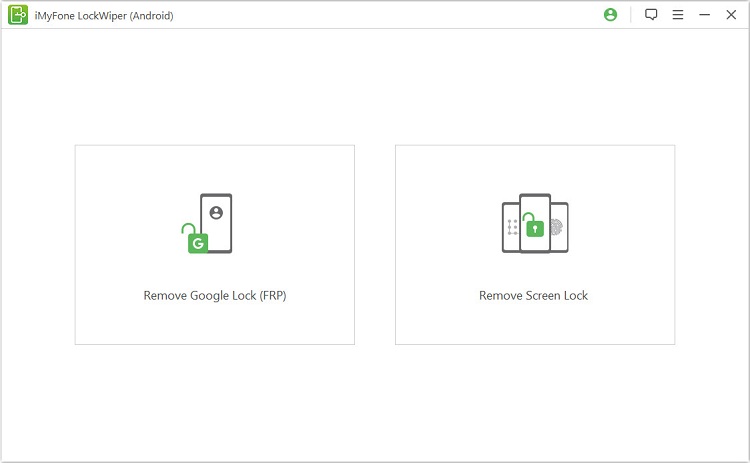
The following steps describe how to remove Android screen lock without losing data:
Step 1. Select "Remove Screen Lock" mode from thE home interface, and Choose the “Remove without Data Loss” mode from the home interface, and click “Start” to begin the process of mobile password unlock.

Step 2. Select the information that matches your device and click "Start".

Step 3. Download the data package for your device and click "Next".

Step 4. Connect your Android phone to your computer using a USB cable. Then, follow the on-screen guide to put your device in downloading mode.
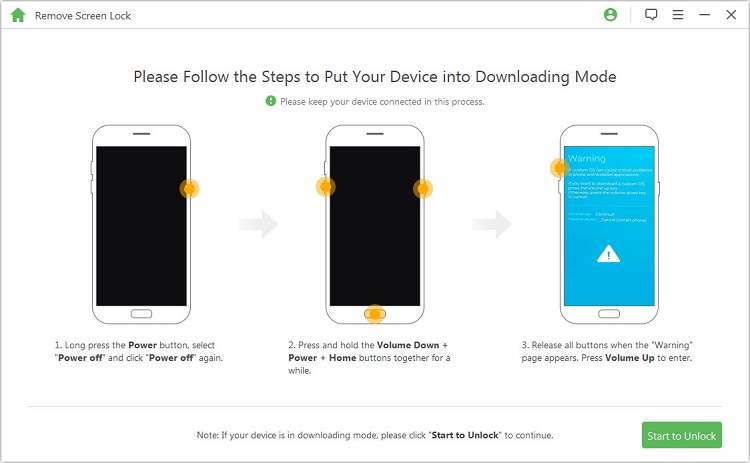
Step 5. Click "Start to Unlock". The program starts to remove the screen lock on your device.

Good news is that using the "Remove Screen Lock without Data Loss" mode won't erase the files. No worries about losing valueable data!"
#2. Mobile Password Unlock with Android Device Manager
The Android Device Manager (ADM) is a tool that helps Android device users locate and remotely wipe or lock their Android device from the ADM platform. This online service is also capable of unlocking your device, this is done by setting a new lock on the Android device through the ADM platform, and you can use the new lock to open the device.
Step 1. Visit https://www.google.com/android/find on any device and sign in to the service using your Google credentials.
Step 2. In the ADM interface, choose the device you want to unlock and select "Lock" as your action.
Step 3. Enter a temporary password and click "Lock" again.
Step 4. Now, use the temporary password to unlock your Android device.
Step 5. Open your phone "Settings" app and change the password to something else.
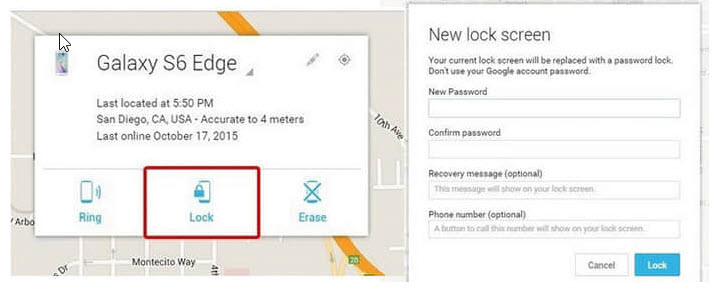
Limitations of Mobile Password Unlock with ADM:
ADM must be enabled on the device before it was locked or stolen.
Your Wi-Fi or mobile data network must be connected and working.
You must be signed in to your Google account to access this service.
Your Location Services must be enabled in the locked device.
ADM must be enabled on the device before it was locked or stolen.
#3. Mobile Password Unlock Using "Forgot Pattern" Feature
If your locked phone is running Android 4.4 or lower, you can perform a mobile password unlock on the device through Google account.
Here is how to reset pattern lock using Google account:
Step 1. Try to unlock your device for multiple times and "Forgot Pattern" notification will appear, then tap "Forgot Pattern" tab.
Step 2. Enter your Google account credential (username and password) that is linked to your device.
Step 3. Draw a new pattern lock and then you can unlock your mobile with the new one.
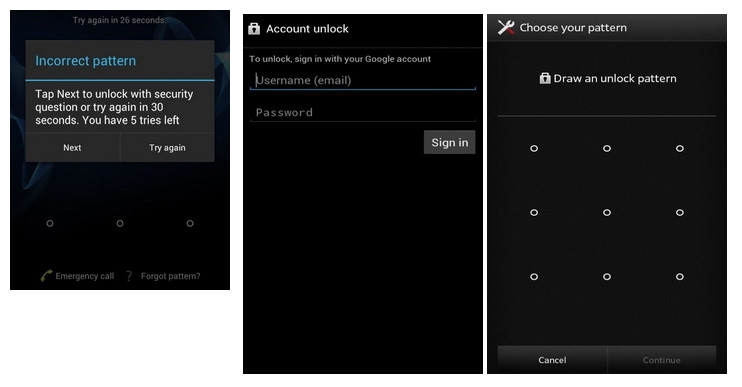
Conclusion
We have successfully discussed the 3 effective solutions to perform a mobile password unlock on Android devices. All the solutions we discussed above are effective in unlocking Android screen password, but iMyFone LockWiper (Android) is the only efficient solution that offers multiple benefits. Ensure to download the trial version of LockWiper (Android) for Android mobile password unlock.



















 March 31, 2023
March 31, 2023
