Setting up a screen passcode for the Android phone is a must step for anyone who want to pretect their private data from unauthorized access. However, if you’re locked out of your Android phone and can’t get into it with the usual methods, what should you do?
You may wonder if there is any master code to unlock any phone as said. This article will introduce what is a master code and unveil whether you can rely on the master code to unlock your Android phone.
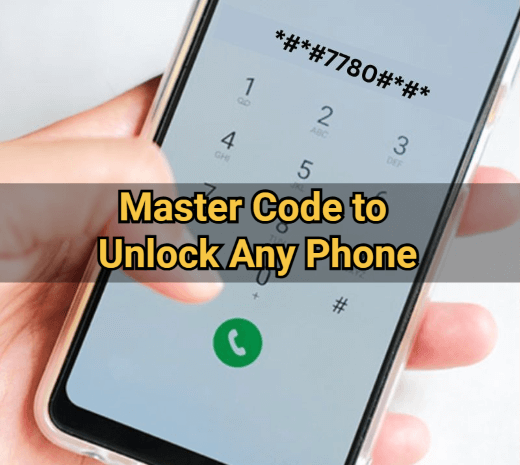
In this article:
What Is the Master Code to Unlock Any Phone?
The master code to unlock any phone for free is one of the codes set by the phone manufacturer that can be used to unlock the phone by removing the locked screen passcode and data of Samsung, Xiaomi and other Android phones.
While the two known master codes are *2767*3855# and *#*#7780#*#*, they only work on older Android models. Many modern Android systems disable them for security reasons, making them incompatible with newer devices. If you have a newer Android model, the master code may won't be used to unlock your device.
How to Use the Master Code to Unlock Any Phone?
If your Android phone is locked for long, then you can use the master code to unlock any Android phone you have. Both codes utilize the same unlocking method, so let's see exactly how they work.
Below are the steps on how to use the master code to unlock any phone without computer.
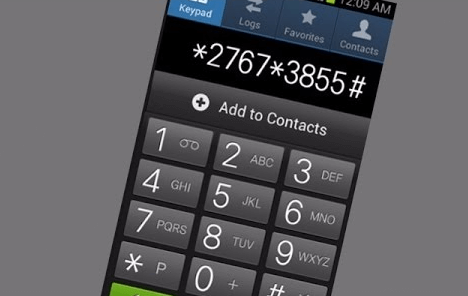
Step 1: Open the dialer on your Android phone, then click on the Emergency Call icon on the screen.
Step 2: Dial *#*#7780#*#* or *2767*3855#.
Step 3: After dialing, the phone may prompt you to confirm the reset, follow the instructions to continue.
Step 4: The phone will automatically reset. Once completed, the phone will restart and be reset to its default settings. After that, you can set up the device again and create a new screen passcode.
- Free: Unlocking your device with a master code allows you to regain control of your device for free.
- Convenient: You don't need to use a computer or external tools to unlock your device.
- No skills required: Even newbies can unlock the device using the master code.
- Device limitations: Does not work on newer Android devices.
- Low success rate: The success rate of unlocking a device using the master code is only 45%, and the results vary depending on the device model and brand.
- Risk of data loss: Unlocking your device using a master code will erase almost all your data, which may be a trouble if you don’t have a backup.
- Other impact: Using the master code to unlock improperly may void the warranty.
Can I Use Master Code to Unlock Any Phone Without Losing Data?
No, you can't use master code to unlock any phone without losing data. Both the master codes risk losing your device's data, but to different degrees. Before using the master code to unlock any phone with pattern/pin lock, it's necessary to see what are their differences.
Below are the differences between the two master codes used for unlocking any phone without password.
| *#*#7780#*#* | *2767*3855# | |
|---|---|---|
| Function | Soft factory reset | Full factory reset |
| Data Affected | Removes apps and system settings | Wipes all data (apps, settings, files) |
| Effect on Device | Keeps personal files (photos, videos, etc.) intact | Restores device to original factory settings |
| Use Case | Resetting settings or troubleshooting problems | Preparing for resale or complete reset |
The Best Way to Unlock Any Android Phone Without Master Code
Using the master code to unlock your phone has certain restrictions. If you want to remove the screen lock from your Android phone immediately, here's an effective solution - iMyFone Lockwiper (Android).
As a professional Android phone unlocker, LockWiper (Android) can help you unlock any Android phones when you forget the passcode, PIN or pattern lock. In less than 5 minutes, you can regain full control of your phone with ease.

Main Features of Android Phone Unlocker:
- No Master Code Required: Safely unlock Android screen locks without passcode or master code.
- Support Removing Various Screen Locks: Able to remove various types of screen locks, including numeric passcode, pattern, PIN, fingerprint, face ID...
- Wide Compatibility: It works perfectly on all Android devices, including Samsung, Xiaomi, LG, OnePlus, Motorola...
- No Tech Skills Needed: 100% secure to unlock your Android phone, easy to use for even newbies.
- No Data Loss: It supports removing screen locks on certain Samsung models without losing data.
- 5 Minutes: You can unlock your Android phone in 5 minutes, up to 99% success rate.
That's all benefits of using iMyFone LockWiper(Android). Let's see how to use it to unlock your Android phone without passcode.
Step 1: Free download and launch the program on your computer. Select Remove screen lock option from the interface.

Step 2: After selecting your phone's brand, connect your device to the computer using a USB cable. Choose from the dropdown list then click the Start button to proceed.

Step 3: Follow the on-screen instruction to set up your Android phone then click the Next button to continue.

The tool will soon start removing the screen lock on your Android device. Wait for your phone to restart and you can create a new screen passcode for it.

If you want to unlock your locked phone instantly, don't hesitate to try iMyFone LockWiper (Android), it won't let you down!
LockWiper (Android) also supports unlocking some Samsung devices without losing data! If you prefer to keep all the data, this tool can help!
You can watch the video to see how to unlock your Android phone without passcode.
3 Other Ways to Unlock Any Phone Without Master Code
Besides using the master code to unlock any button phone or the third-party Android phone unlocker, there are still other unlocking methods that can help you unlock your Android phone without passcode.
However, please note that all these solutions will reset your device to factory settings, protect your private data against unauthorized access. Therefore, it's recommended to make a full backup first.
1 Perform a Factory Reset to Unlock Android Phone
Even if you're locked out of your device, you can have access to the recovery mode, which can help you unlock the phone by factory resetting the device.
Please make sure your phone is connected to a strong network. Then, follow to see how to factory reset your phone and unlock it.
Step 1: Power off your Android phone.
Step 2: Press and hold the Volume Up + Power buttons simultaneously. Hold both buttons until the phone vibrates or you see the Android logo.
Step 3: Use the volume button to scroll through the menu. When the Wipe data/factory reset option shows up, press the Power buton to select it.
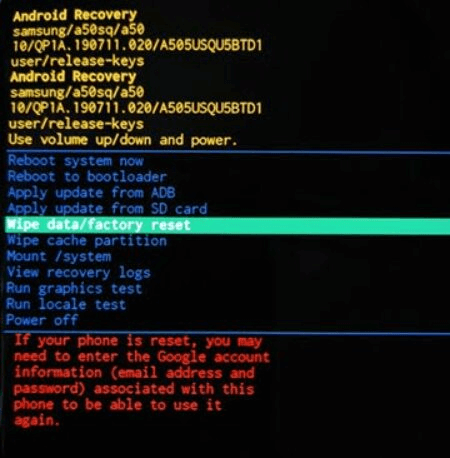
Step 4: You will be prompted to confirm the reset, select Yes with the Power button to proceed. The system will begin erasing all data and resetting your phone later.
Step 5: After the reset is complete, choose Reboot System Now from the menu to restart your phone.
2 Use Google Find My Device to Unlock Android Device
If your locked phone has enabled the "Google Find My Device" feature and has logged in the Google account before it's locked, then you can use another device to remotely factory reset your locked Android phone.
Step 1: Go to the Find My Device website, then sign in with the Google account that is linked to your locked Android phone.
Step 2: After signing in, find the locked device from the list and clik the ERASE DEVICE option.
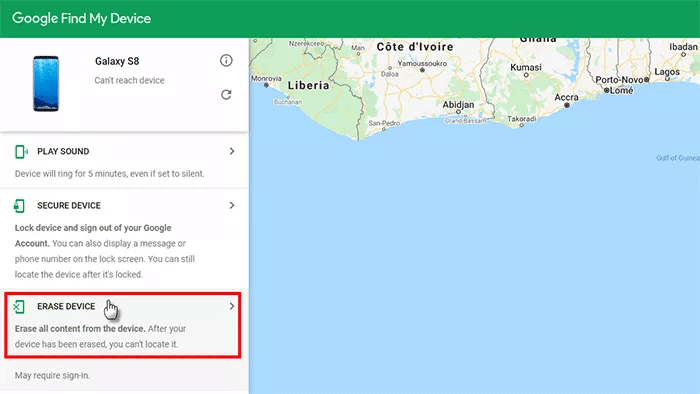
Step 3: Click it again, then confirm the action by clicking the Erase button.
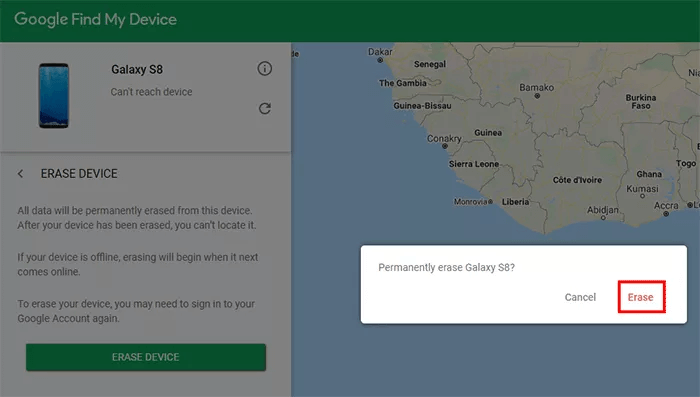
Step 4: A few minutes later, this tool will reset your locked phone to factory settings and unlock it without the master code.
3 Try Find My Mobile to Unlock Samsung Android Phone
For Samsung users, you can use the Find My Mobile feature to unlock your locked device by factory resetting it. However, there are two requirements before using this method to regain access.
- Your Samsung device has logged in the Google account and the "Find My Mobile" feature is enabled before it's locked.
- Your Samsung phone is connected to a stable Wi-Fi or cellular data.
Step 1: Go to the Find My Mobile website. Then, sign in with the Samsung account that is associated with the locked phone you want to factory reset.
Step 2: When prompted, follow to complete the two-step verification.
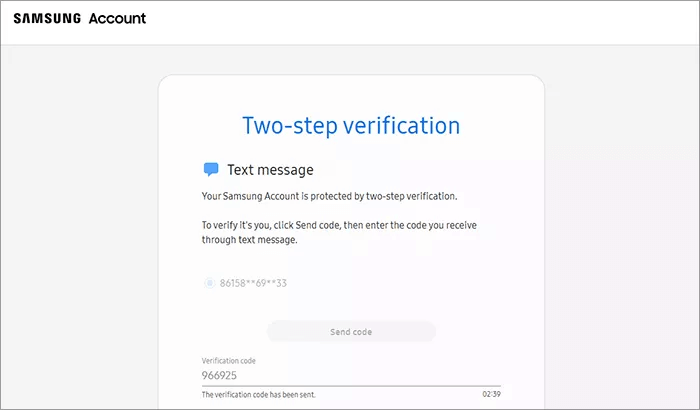
Step 3: When signed in, find the Erase Data option on the list, click on it to proceed.
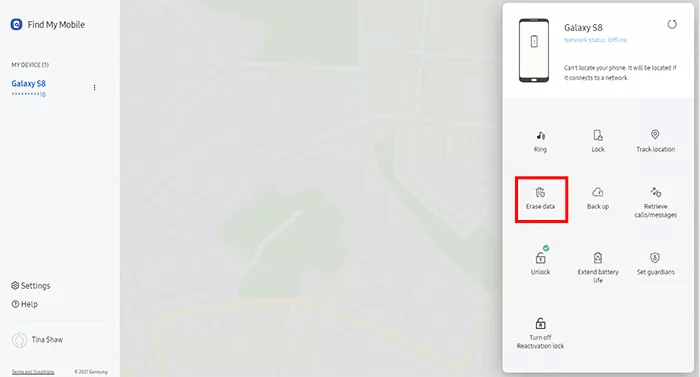
Step 4: When the Erase phone data window appears, click Erase to begin the process of factory resetting your locked Samsung phone.
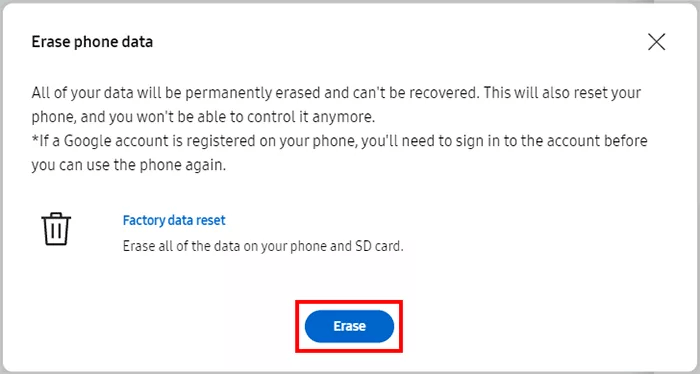
Step 5: Wait for a few minutes, your Samsung device will be reset to factory settings. You can set up again.
Conclusion
After reading this article, you should learn about what is the master code to unlock any phone. Since the master code does not work for every Android phone model, if you want to unlock your phone without restrictions, try iMyFone LockWiper (Android)! It can unlock your Android phone in minutes without hassle!
-
[2025 Guide] How to Download & Use Easy Samsung FRP Tool?
Samsung phone stuck on FRP lock, how to bypass it? This article will introduce how to bypass Samsung FRP with easy Samsung FRP Tool for PC.
4 mins read -
OPPO FRP Lock Solutions: Unlocking Your Used OPPO Made Easy
If you have purchased a used OPPO and can't factory reset and stuck in the FRP lock, this post will take you through FRP tool and you can choose the right one.
4 mins read -
How to Bypass Vivo FRP Lock : A Comprehensive Guide
If you are using a Vivo phone and experiencing Google account lockout, then you need to read this article for all the details about Vivo FRP bypass.
3 mins read -
[2025] 9 Popular Phone Unlocking Software for Android
Here are the features and comparisons of 9 popular phone password unlock software to help users whose phones are locked to use their Android phones again.
7 mins read -
Top 5 Samsung FRP Bypass Tool to Remove Google Account
Looking for samsung frp tool? This blog will discuss top 5 Samsung FRP bypass tools to remove Google account. download samsung frp tools now!
4 mins read -
Universal Unlock Pattern for Android & Unlocking Guide
What are the universal unlock patterns for Android and how to do if you forget the possible patterns to unlock phone, this guide will answer them for you.
3 mins read























Was this page helpful?
Thanks for your rating
Rated successfully!
You have already rated this article, please do not repeat scoring!