Have you ever come across the following situations?
- You have forgotten the screen password of Sony phone.
- You have bought a locked second hand Sony phone.
- You have entered the wrong passcode for more than 5 times and still couldn’t unlock Sony phone.
- Your Sony phone screen has been damaged, the password/pattern/fingerprint couldn’t be recognized.
All of these situations can be annoying and frustrating. The only thing you have to do is to remove screen lock from Sony phone, so that you can regain access to your phone.

Part 1. How to Unlock Sony Phone Screen Lock without Password
The screen lock on Sony phones is a security feature which is designed to protect user’s private information. There are 5 different types of screen lock on Sony phones, including pattern, passcode, PIN, fingerprint, and face ID. After a thorough research, we found 5 simple solutions to unlock Sony/Sony Xperia.
Solutions | Find My Device | Security Questions | Google Account | Factory Reset | |
|---|---|---|---|---|---|
Success Rate | High | Moderate | Low | Low | Moderate |
Difficulty | Easy | Moderate | Easy | Easy | Moderate |
Required Time | Short | Long | Short | Short | Long |
iMyFone LockWiper (Android), Google Find My Device, Security Questions, Google Account and Factory Reset will be discussed in the next part. However, before talking about the details of every method, we’d like to give you a comparison table at first. According to this table, it will be much easier for you to choose the best one among all the methods before you start to learn about how to unlock Sony phones.
1. By iMyFone LockWiper (Android)
Score: 4.5/5
User-friendly interface: Safety:
Compatibility: Ease of use:
iMyFone LockWiper (Android) is one of the best third-party removal tools in the market. The software can help you remove any kinds of screen lock on Sony phones without going elsewhere or asking someone to get it done. No matter you are using Sony Xperia V series or Xperia Z series, your smartphones are all supported by LockWiper (Android). In short, it is a very useful and professional application for those who need to unlock Android phones.
Brilliant features of LockWiper (Android):
Support to remove all types of Android screen lock, including other passwords like, pattern, fingerprint, face recognition and PIN.
-
Remove screen lock without entering any password permanently.
Support most brands of Android devices (over 6,000 devices), like Sony, Samsung, LG and Huawei.
Support to unlock Android phone even the screen is broken or damaged.
-
Erase Samsung Google account/FRP lock completely and create a new Google account.
Here are 5 steps on how to unlock Sony phone:
Step 1. Download and launch LockWiper (Android) to get started. Choose the mode of "Remove Screen Lock (For all Android devices)" and tap "Start".

Step 2. Use a USB cable to connect your Sony phone to your computer.
.jpg)
Step 3. Follow the instructions to confirm Brand and Device information, and tap "Start to Unlock" .
.jpg)
Step 4. Then the application will start to download the data package for your Sony phone.
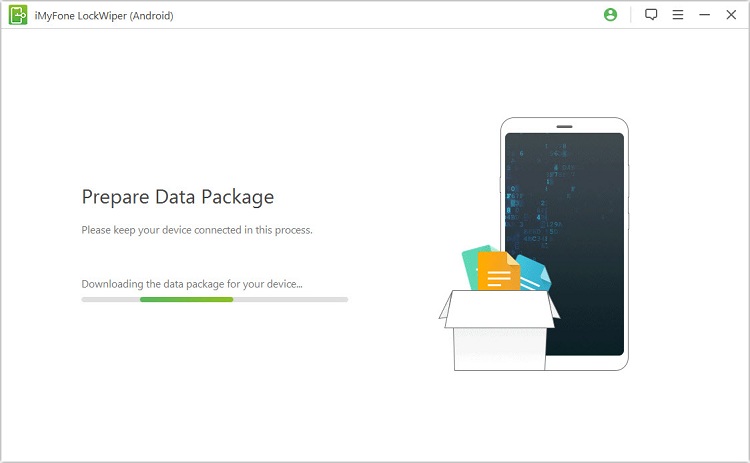
Step 5. Wait for a moment, your Sony will be successfully unlocked.

That’s it. With several clicks, you’re going to be able to enjoy all features of your device again. This will take less than 3 minutes. Many users who succeeded in removing passcode by LockWiper (Android), have even said how easy this process was and how effective the software was. If you wanto to read more reviews on this tool, then you can go to our webisites to see them.
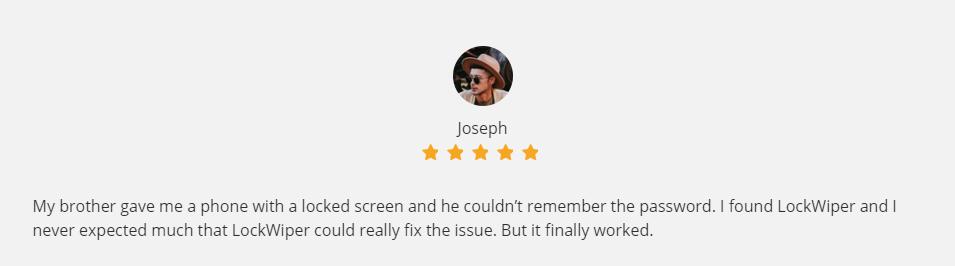
Note
There is still one thing you should remember, which is to make a backup. The software will not require any password, but the phone data will be erased after removal. So we suggest you to backup before unlocking. And always remember to back up your private information on the phone for every 2-3 months.2. By Google Find My Device
Score: 3.5/5
User-friendly interface: Safety:
Compatibility: Ease of use:
Google Find My Device is another good option to unlock Sony Xperia. Through Find My Device, you can not only remove Android password, but can remotely track, and erase the data on a lost or stolen phone. The biggest advantage of Find My Device is that you can unlock Sony without data loss. However, when using unlocking function, you have to make sure that you have a Google account.
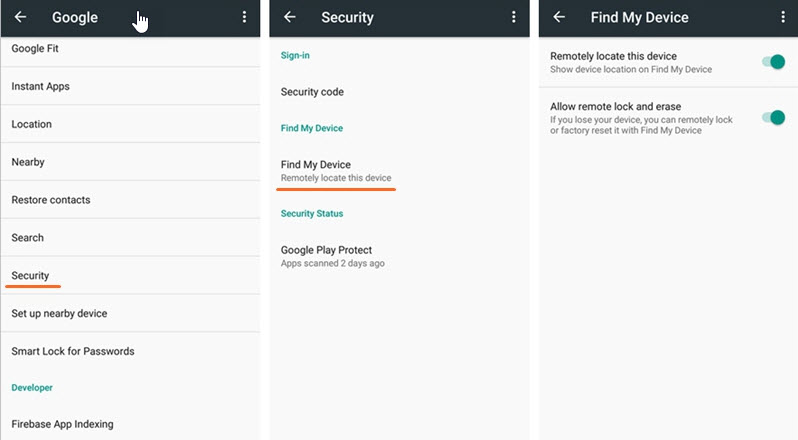
Following are detailed process on how to unlock Sony Xperia.
Step 1. Visit "www.google.com/android/find" on your PC or tablet.
Step 2. Sign in with the Google account that you used to sign into your Sony Xperia.
Step 3. Choose the model of your device on the interface. And select "Lock".
Step 4. Then you will be asked to enter a temporary password and confirm it. After that, tap "Lock" again.

Step 5. Use your temporary password that you created in step 4 to unlock your Sony Xperia.
Note
- Find My Device works on Android 4.0 and later versions.
- Your Sony Xperia must be visible on Google Play.
- The Location Service on your Sony phone must be enabled.
- Find My Device must be enabled on Sony Xperia.
3. By Google Security Questions
Score: 3/5
User-friendly interface: Safety:
Compatibility: Ease of use:
If the “Forgot pattern” or “Forgot password” showed on your Sony screen when entering wrong password for so many times, it’s better for you to use Google Security Questions to unlock Sony. Just make sure that you are paying attention to each of the question, so that you can quickly and easily get into your device.
Therefore, as long as you know the questions that are associated with your Google account, you will have a super simple process to follow.
Step 1. Select "Forgot pattern" or "Forgot password" on the Sony interface after typing wrong screen password for over 5 times.
Step 2. Then choose "Answer question". And enter the current answer to the question that is presented by Google security.
Step 3. Tap "Unlock", next select "Yes" to continue the procedure.
Step 4. Set up a new password or a pattern that you can easily remember, your Sony phone will be unlocked.
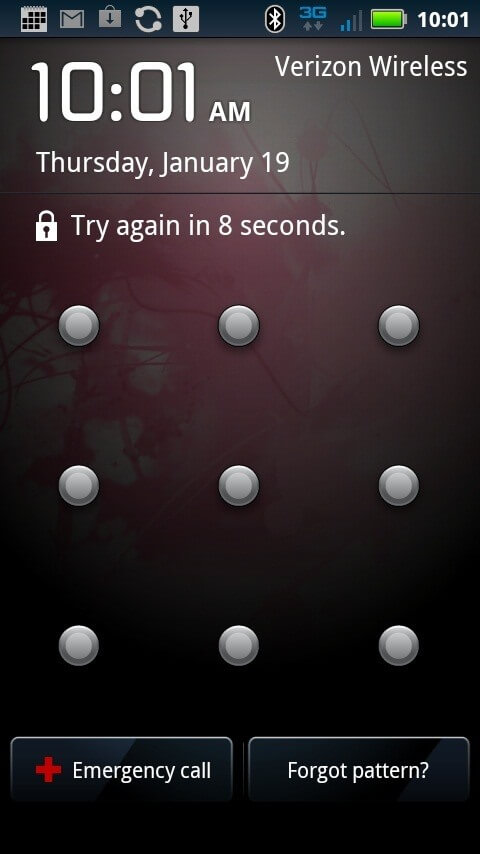
Note
- The method of Google Security Questions only works on some types of Sony phones, like Xperia Z series.
- The Google account must be linked to your Sony Xperia.
- If you do not know your security questions, this solution isn’t going to work.
4. By Google Account
Score: 2.5/5
User-friendly interface: Safety:
Compatibility: Ease of use:
Did you know that you can also use your Google account information to get you into your device? And you don’t necessarily need to have the specific pin or pattern. If you have Google account information, you’ll be able to change the current pattern or password to something that you can more easily remember. Besides, the biggest advantage of Google account is that your data stored on your Sony phone will not be lost after removal.
The process about how to unlock Sony phone can be very simple.
Step 1. The "Forgot pattern" option will be displayed after a number of unsuccessful attempts. Tap this option.
Step 2. Input your Google account user name and password to sign in.
Step 3. Reset a new password or pattern of your Sony Xperia, your phone will be free to use.
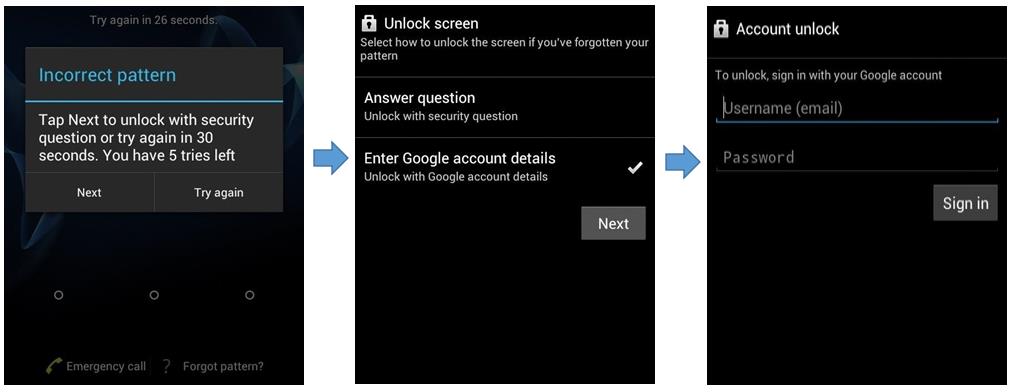
Note
- If you don’t have a Google account, or you forget Google password, Google account will not be your choice.
- Google account is applicable for Android 4.4 or lower versions.
- This method will not work for other types of screen lock, like face ID or fingerprint lock.
5. By Factory Reset
Score: 3/5
User-friendly interface: Safety:
Compatibility: Ease of use:
There is another way that you can do to remove screen password from your Sony Xperia. You can reset your Sony devices entirely. This is also known as factor reset. When you try to factory reset your devices, you’re going to start over from nothing. Therefore, the most important that you should keep in mind is to back up all your private data before you decide to factory reset your Sony phone.
Learning to factory reset your device means following through the following steps.
Step 1. Power down your Sony Xperia.
Step 2. Press the volume up button and the power button together until recovery mode appears.
Step 3. Use volume down to choose "wipe data/factory reset", and confirm it by using the power button.
Step 4. Select "Yes -- delete all user data" with volume down and power button.
Step 5. Next, press power button to select "reboot system now". Then wait for the the process of factory reset to finish. This will unlock your Sony phone.
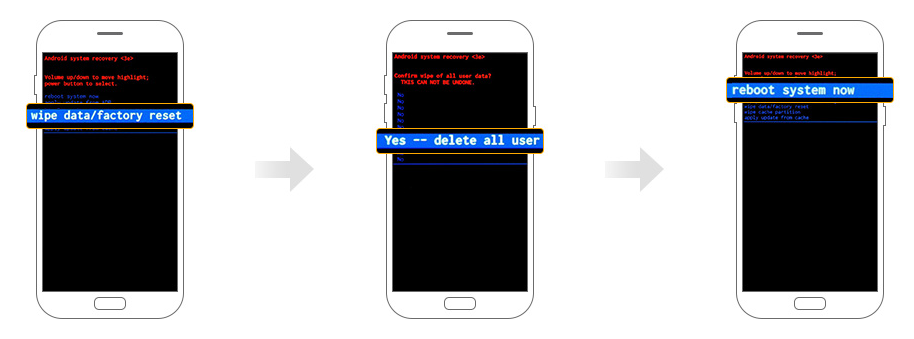
Note
Part 2. Bonus: FAQs on How to Unlock Sony Xperia
After learning the above 5 solutions on how to unlock Sony Xperia, you might want to know the other useful information about unlocking Sony devices. Here we have sorted out some of the questions that most people asked.

1. Is it safe to unlock Sony Xperia screen lock?
Yes, it is safe and legal to unlock your Sony Xperia. You can try every method discussed in this blog to get rid of the screen lock on Sony phones.
2. What kind of Sony models are supported to remove screen lock?
All Sony Android based smartphones are supported to remove the screen lock, such as Sony Xperia X series, Sony Xperia S series, Sony Xperia C series, etc.
3. Apart from screen lock, are there other locks on Sony Xperia?
Google account/FRP lock: it is also known as factory reset protection (FRP). FRP is a security method that is designed to make sure someone can't just wipe and factory reset your Sony phone if your phone has been lost or stolen.
Bootloader: it is a piece of code or program that is uniquely designed to check and load the operating system. A locked bootloader phone doesn’t allow users to install any applications that they want. But an unlocked phone can.
SIM lock: it is a technical restriction built into GSM and CDMA mobile phones by mobile phone manufacturers to restrict the use of Sony phones to specific countries and/or networks.
4. What can you benefit from removing SIM lock?
Unlocking a SIM card will allow you to access any carriers, but not originally designed for Sony devices. That is, you can get access to other local networks you may not have had access to before. If you often travel around the world, having an unlocked Sony Xperia would be beneficial.
Conclusion
Now, we have talked about 5 five solutions on how to unlock Sony phone and other related questions. To sum up, iMyFone LockWiper (Android) is the quickest and easiest process among the above methods when it comes to unlocking Sony screen lock. You don’t need any requirements or restrictions to remove the password. There’s no reason that you need to struggle with any of the rest ways.



















 June 20, 2024
June 20, 2024
