Samsung phones like most other Android devices, have a pattern lock feature that allows you to lock your device to prevent unauthorized access.
What happens if I forgot my Samsung pattern? you can't use your device. In this situation, you may wonder how to unlock Samsung phone after trying too many incorrect unlock attempts at Samsung. Fortunately, there are several solutions available.
Part 1: How to Unlock Phone after Too Many Incorrect Unlock Attempts Samsung
When you try to unlock the pattern password again and again and it keeps showing an error, you may want to find a way to fix the problem.
But the problem at the same time is that you may forget the Gmail account stored on your phone. What should we do then? Here I have found three very practical solutions for you to solve this problem.
1 Use Unlock Tool - iMyFone LockWiper (Android)
If you forgot your Google account credentials or cannot recover them, the best solution would be to use a professional pattern lock removal tool to unlock the Samsung phone after too many incorrect unlock attempts.
iMyFone LockWiper - Lock Screen Removal for Android is one such tool you can rely on in this regard. LockWiper (Android) can help you quickly remove any type of Android screen lock. The best part is it won’t lead to any data loss.
Following are the top features of LockWiper (Android)
- Unlock Samsung device screen lock within just a few minutes without password.
- Support screen lock types include PIN, pattern, password, fingerprint, face lock, and more.
- Work on all Android types including Samsung, LG, Huawei. etc.
- It can also help to remove Google account verification/FRP lock without password.
Follow these instructions to use LockWiper (Android) to unlock:
Step 1: Launch LockWiper (Android) and click on Remove Screen Lock > Remove Screen Lock without Data Loss mode.

Step 2: Connect your device via USB cable. Then choose your device information and download the data package for your device.

Step 3: Start the unlocking process and wait a second to complete the process.

Step 4: After that, the device will reboot and the pattern lock will be removed.
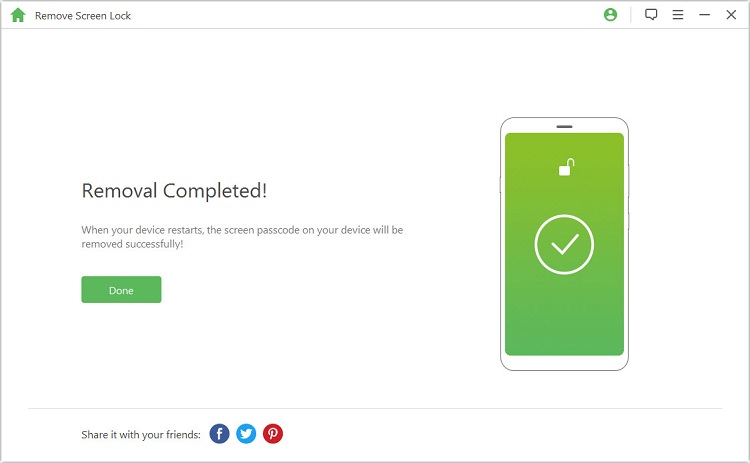
Here you can check the full guide on how to unlock Samsung phone after too many incorrect unlock attempts without password and without any data loss too. You will get more than you expected from here.
2 Use Android Device Manager
To use this method, you must be signed in to your Google account on your Samsung phone otherwise the method won’t work. You can use this method on any device or computer you want.
Follow these instructions use Android Device Manager to unlock:
Step 1: Visit the Android Device Manger website on your favorite web browser and log in using your Google account credentials.
Step 2: Next, choose your Samsung device from the list of connected devices to your Google account.
Step 3: After that, click on the Lock option. Then provide the new password that you want to set. You can also write an optional recovery message.

Step 4: Once you have set the password, exit the window to save the changes.
Step 5: Now use the new password to unlock your device.
3 Use Your Gmail – Forgot Pattern Feature
Tried too many incorrect unlock attempts on Samsung? There’s an option called Forgot Pattern which appears when you attempt the wrong pattern five times. You can use that option to unlock the device.
Follow these instructions to use Forgot Pattern feature to unlock:
Step 1: Attempt wrong patterns on your device until the Forgot pattern option appears. Then tap on that option.
Step 2: Next, provide your Google account credentials.
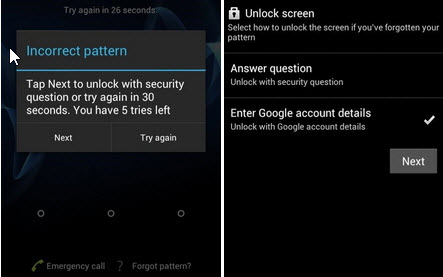
Step 3: If everything goes right, you will be able to set a new pattern for your device.
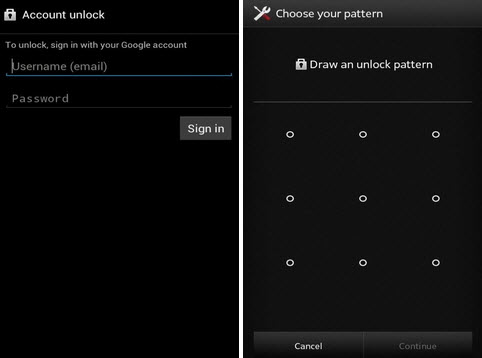
Note
This method only works if you are signed in with your Google account on your device. So if you don't have this feature on your device or don't register your Google account, you need another way to help you.Part 2: How to Unlock Samsung Phone after Wrong Pattern with Gmail?
Of course, there is also a situation where you remember your Gmail account and password, then we can help you solve these difficulties through other methods.
1 Use Android Debug Bridge
You can also unlock Samsung phone after too many incorrect unlock attempts via Android Debug Bridge or ADB.
For this method, you will need to use your computer. Also, this method will only work if USB Debugging is enabled on your Samsung phone and your computer is allowed to connect via Android Debug Bridge.
Follow these instructions use Android Debug Bridge to unlock:
Step 1: Use a compatible USB cable to connect your Samsung phone to your computer.
Step 2:Navigate to ADB directory on your PC and launch Command Prompt.
Step 3: In CMD window, input this command adb shell rm /data/system/gesture.key and press Enter to execute.
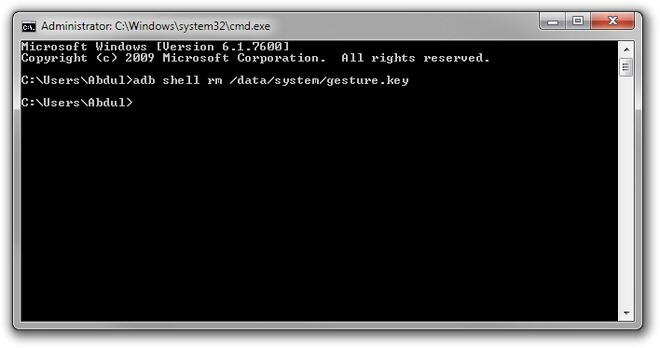
Step 4: Once the command is executed, reboot your phone. After restart, the pattern lock should be removed from your device.
Note
To use ADB, you'll have to install some applications, and this leaves you at the risk of malware attacks that can damage your device.2 Hard Reset (Factory Reset)
You can remove any type of screen lock from your device by simply hard resetting it. However, hard reset erases all data from the device so you should consider this method as a last resort to remove screen lock.
Follow these instructions to factory reset your device:
Step 1: Enter Recovery Mode on your Samsung phone. To do this, turn off your device and then press and hold Volume Up, Power, and Home buttons simultaneously.
Step 2: Once the Recovery Mode is opened, choose the Wipe data/factory reset option.
Step 3: Restart your phone, and your phone should be reformatted.
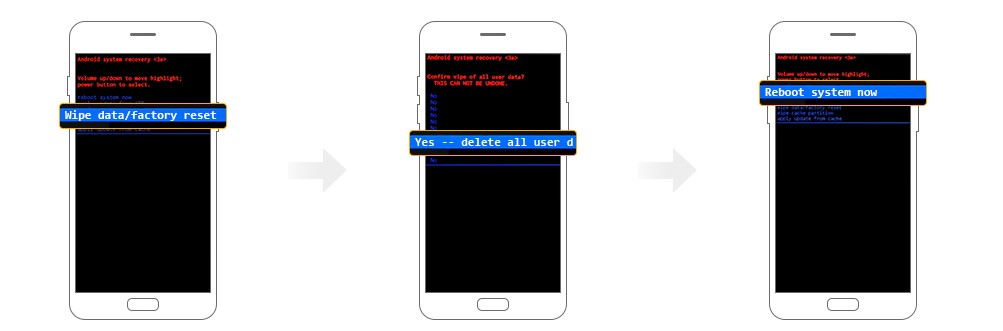
Note
Different devices may have different methods to enter into the Recovery Mode, so you need to find the right way to do it if the method here didn’t help you.Conclusion
There are several methods to unlock Samsung phone after too many incorrect unlock attempts. Some of the most common methods include using Forgot Pattern feature, Android Device Manager, ADB, and hard reset.
However, iMyFone LockWiper (Android) is one of the best, and the easiest ways to unlock phone after too many incorrect unlock attempts because it has a user-friendly interface and its successful screen lock removal rate is very high.



















 March 13, 2025
March 13, 2025

