When does an Android device user have the urgent need to unlock Samsung Galaxy J3? The answers are simple: when the device is stuck on the Google Account Verification screen (FRP lock) and when screen lock is restricting him/her from accessing the device features.
If your Samsung Galaxy J3 is screen locked or FRP locked, then you need a useful tool or method to unlock the device. This article will outline and discuss different useful tools to unlock the Galaxy J3 smartphone. The guide we will discuss will also be applicable in unlocking other Android phones or tablets.
Part 1: How to Unlock Samsung Galaxy J3 with Professional Tool
When an Android phone is locked to PIN, pattern, password, fingerprint or face ID, one of the best solutions for removing the lock when you can't remember the passcode is iMyFone LockWiper (Android). This computer-based tool is very useful in permanently removing Android screen locks of any type from any Android device as it supports over 6,000 different varieties of Android phones and tablets.

100,233,123 Downloads
Features of iMyFone LockWiper (Android)
- Provide two broad unlocking functions: Unlock FRP locks and Unlock screen lock.
- Recognized as the safest and most secure means of factory resetting an Android device without breaching privacy.
- Unlocks all types of Android screen locks such as PIN, pattern, password, fingerprint, or facial authentication.
- Factory resets even screen-broken Android devices and devices with faulty keys.
Steps to Unlock Samsung Galaxy J3 without Data Loss
Step 1. Launch iMyFone LockWiper (Android) on your Mac or Windows computer. Then, choose "Remove without Data Loss" and click "Start" to begin the reset process.

Step 2. Select your device name, the model, and then click "Start".

Step 3. Now, download the data package for Samsung Galaxy J3, and connect your device to the computer using a USB cable

Step 4. Click "Start to Unlock" to reset your Samsung phone and remove screen lock without data loss.

After the unocking process is done successfully, your Android phone has been reset without data loss.
Part 2: How to Unlock Samsung Galaxy J3 for Free with Samsung Find My Mobile
If you lost your Samsung Android device, the Samsung ‘Find My Mobile' online service can help you track and recover the lost device. This feature of Samsung phones is effective in preventing loss of devices, and can remotely locate the device, back up the data, and lock or unlock the screen. Hence, if you want to unlock your Samsung Galaxy J3 for free, you can use this solution to unlock it completely.
Step 1. Sign in your Samsung account in https://findmymobile.samsung.com/ website. Sign up by using an email, if you already have an account sign in.
Step 2. Click "Unlock" on the right hand side of the main page.
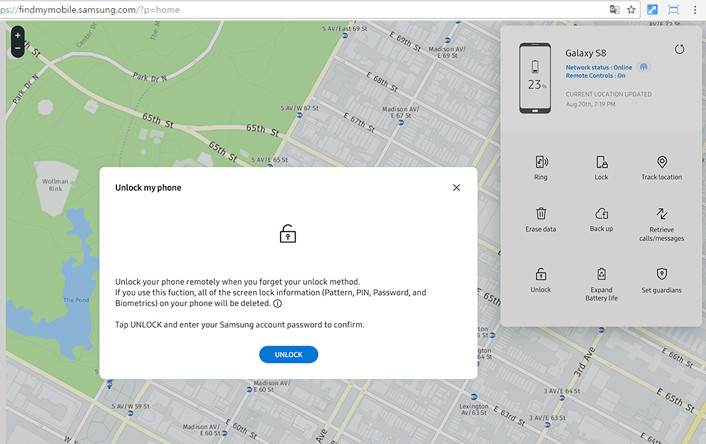
Step 3. Click "Unlock" again.
Step 4. Here you will type your Samsung account password, and then click "Next". Your phone has been unlocked.
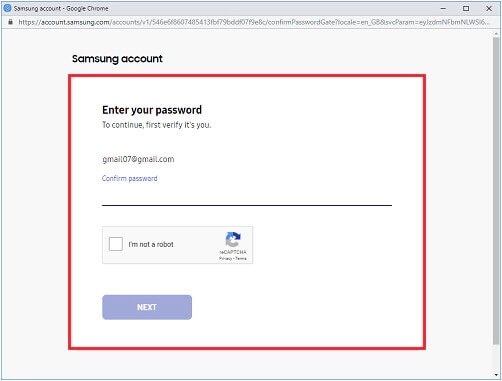
Cons
Samsung Find My Mobile does not support Galaxy A6s.
You must have set up your Samsung account on your locked device.
The Remote Controls must be enabled on your locked device before you can use the Samsung Find My Mobile service.
Part 3. How to Unlock Samsung Galaxy J3 for Free with Factory Reset
Another way to unlock a Samsung Galaxy J3 is by hard resetting the device. This method is effective but if the FRP is activated, you will be required to provide the Google account credentials (username and password) before you can set up the device.
Steps to Unlock Samsung Galaxy J3 with factory Reset
Step 1. Power off your device.
Step 2. Press and hold the Volume Up and Home buttons simultaneously.
Step 3. While still holding the buttons, press and hold the Power button until "RECOVERY BOOTING" appears on the screen, and then release all the buttons.
Step 4. Scroll to "Wipe data/factory reset" by pressing the Volume Down button, and select the option by pressing the Power button.
Step 5. Select "Yes" and wait for the factory reset to complete.
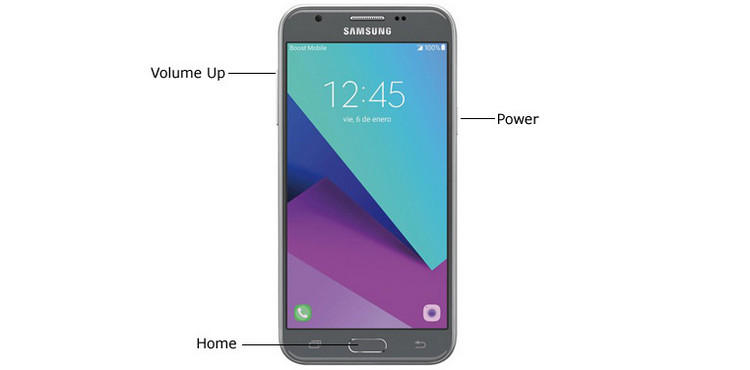
Cons:
If any of the keys on the device is faulty, this method will not work.
You don't have the options to choose if you want to erase device data or not.
Part 4: How to Unlock Samsung Galaxy J3 with ADB
The Android Bebug Bridge is an internet hack tool that can unlock Android phones without using the password. This tool is available to all Android users and is installable using Windows computer.
Step 1. Restart your Samsung Galaxy J3 in Recovery mode.
Switch off the device.
Press the Power and Volume Down buttons together to wake the Bootloader.
Use the Volume Down button to scroll to Recovery mode and use the Power button to unlock it.
Step 2. Connect your Samsung Android phone to your PC using a USB cable.
Step 3. Open the ADB installation Window and enter the commands (ADB shell rm /data/system/gesture.key) before clicking "Enter".
Step 4. Restart your Samsung Galaxy J3. Once the device is restarted, it will be unlocked.
Step 5. Select "Yes" and wait for the factory reset to complete.
Cons:
If the ADB utility is not previously set up in the device, it can't be used to unlock the device.
This solution doesn't work for every Android device especially the more recent ones.
Conclusion
In all, we've seen that it's possible to unlock the Galaxy J3 smartphone for free. All the methods and tools we've shared in this article are effective, but we highly urge you to download the free (trial) version of iMyFone LockWiper (Android) now to unlock your device.



















 June 21, 2024
June 21, 2024
