If you forgot the passcode of a Huawei phone, then you will know that just like other Android phones, if you enter the wrong password or pattern more than 20 times, you are going to get totally locked out. There is nothing more frustrating than being locked out of your phone when you are really needing to use it. Today you are going to learn how to unlock Huawei phone after too many pattern attempts. These methods are going to help you to get into your phone which makes your life much easier.
Let's start by a brief comparison among the following unlocking methods:
Solutions |
Success Rate |
Unlock Condition |
Ease of Use |
Time Needed |
|---|---|---|---|---|
98% |
No password |
Easy |
Fast |
|
50% |
FRP is off |
Complex |
Time-consuming |
|
40% |
Google account |
Complex |
Fast |
Part 1: How to Unlock Huawei Phone After Too Many Pattern Attempts - Best Way
If you have been locked out of your phone then you may have no way to get in. However, if you use iMyFone LockWiper (Android) then you can learn how to unlock Huawei phone after too many pattern attempts. This is a great tool that you can put on your computer and then remove any password on your Android devices.
Key Features of iMyFone LockWiper (Android)
-
Unlock a Huawei phone without password quickly and with a high success rate.
-
Remove screen locks such as Patterns, Password and Fingerprint as well as bypass PIN.
-
Work with other Android device brands including LG, Motorola, etc.
-
Unlock screen locks on many Android devices, like samsung without data loss.
Unlock FRP on Samsung devices without password.
Easy-to-use and with detailed instructions for each simple step.
You can unlock the lock screen by installing LockWiper (Android) and following these steps.
Step 1: Click on "Remove Screen Lock". Select "Remove Screen Lock (For all Android devices)".
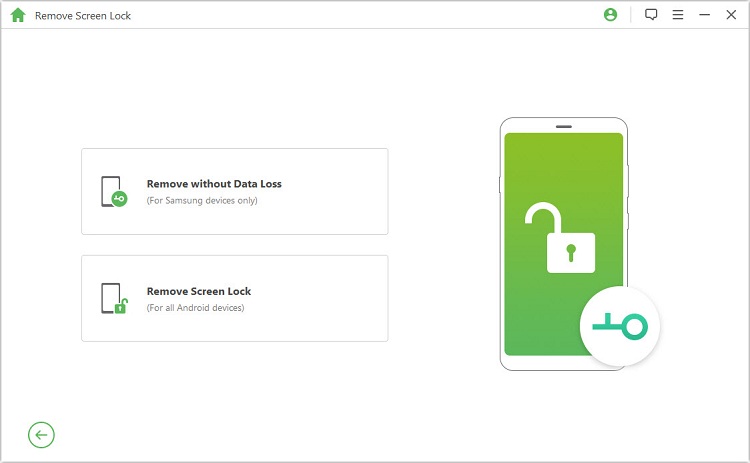
Step 2: Connect to the computer through a USB cable.
.jpg)
Step 3: Select and confirm device information. Click on "Start to Unlock". iMyFone LockWiper (Android) will download the data package automatically.
.jpg)
Step 4: Follow the onscreen instructions to reset your phone. Immediately the program will start to unlock automatically. In few minutes the screen lock will be removed from your Huawei phone.

With iMyFone LockWiper (Android) everyone can proceed the above simple procedure. I strongly recommend you its free trial version to test on your Huawei as well.
Part 2: How to Unlock Huawei Phone After Too Many Pattern Attempts - Factory Reset
If you do not have access to your Google Account, then you are going to find out how to unlock Huawei phone after too many pattern attempts. The easiest way is to remove your screen lock by performing a factory reset.
Step 1. Turn the device off.
Step 2. Hold the "Power", "Home" and "Volume Up" button for 15 seconds until the recovery menu pops up.
Step 3. Use the Volume buttons to select "factory reset/wipe data" option. Press the "Power button" to confirm.
Step 4. Select "Yes-delete all user data". Press the Power button to confirm. Choose "reboot system now".
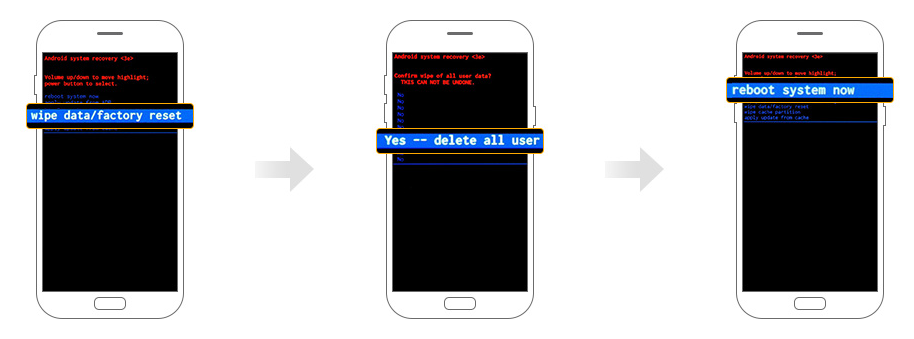
Notes:
1. This will erase any data that is on your device that has been stored in your phone.
2. If there is a synced Google account enabled on your phone, the built-in Factory Reset Protection (FRP) feature will be activated, and then you will have to enter the Google account credentials to proceed.
Part 3: How to Unlock Huawei Phone After Too Many Pattern Attempts - "Find My Device"
If you are completely locked out then the only way is to reset it. You can do it without being on your phone. Let’s find out how to unlock Huawei phone after too many pattern attempts by remotely resetting it.
Step 1. Turn the device on and connect it to Wi-Fi.
Step 2. Open a browser on your computer or another available phone to go to Google's Find My Device page. Login to your Google account.
Step 3. Choose the device that you are locked out of. Select the "Lock" option and it should bring up a new page.
Step 4. Enter a new password and click the "Lock" optiom in the bottom right corner.
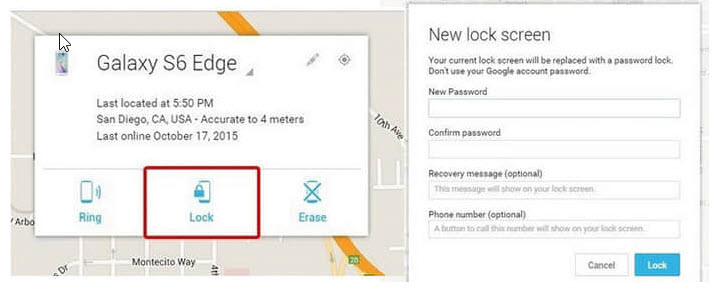
Step 5. Now go into your phone with the newly reset password.
Notes:
1. You cannot proceed this procedure if you don’t have the Google account.
2. To do this, on your phone the "Locations Services", "Google Play" and "Find My Device" are turned on.
Conclusion
At the end of the day, it is not the end of the world if you forget your password to your device. You are able to learn how to unlock Huawei phone after too many pattern attempts using the methods that are listed above. If you happen to have a Google Account, then you can actually reset your pattern. If you do not have a Google Account, then you may need to perform a factory reset. However, it is best that you use iMyFone LockWiper (Android) to help you get back into your phone.



















 August 20, 2024
August 20, 2024

