I stumbled upon a write up online. The writer wrote that her phone was locked by her friend and even the friend can’t remember the password anymore. She had tried many methods to get the mobile phone unlocked through a series of articles online. But to her surprise, all the resources she gathered failed her and now she doesn’t know how to go about it. The Android phone has been rendered useless and that is really affecting her in a lot of ways as there are some information to be accessed. I hope she reads this note as this is the solution to her problems.
How to Unlock Android Phone without Google Account
Unlock Android Phone with iMyFone LockWiper (Android)
iMyFone LockWiper is a tested and trusted software. It has been successfully used by lots of people facing screen lock related problems.
Completely remove phone locks without password or accessing to Google account.
Bypass various screen locks including PIN, pattern, password, fingerprint & face lock.
Work with all Android phone and tablets, compatible with Android OS version from 2.3 to 9.0.
Support over 6000 android devices, such as Samsung, LG, Huawei, etc.
Here are the steps involved:
Step 1: Download and run iMyFone LockWiper (Android) on your PC. Click "start" to begin.
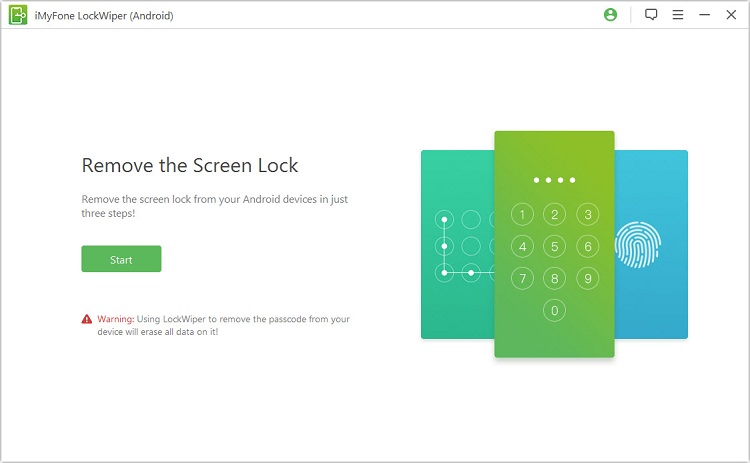
Connect your device to computer with a USB cable. The software will detect your device.
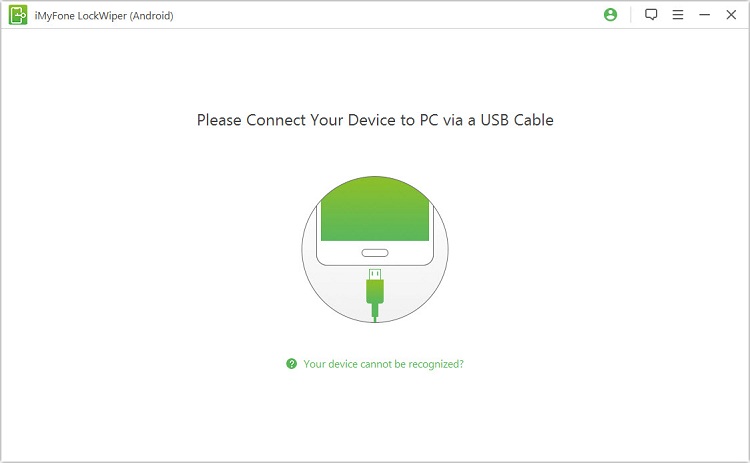
Step 2: Confirm your device information and click on “Start Unlock” if it is accurate.

Note: You can manually correct it if the information is incorrect.
Step 3: Start to remove the passcode by following onscreen instructions to reset your device.

The process requires a few minutes to complete, wait patiently for it.

After the process finishes, your phone passcode is completely removed.
Unlock Android Phone without Google Account through Factory Reset
All Android devices can be unlocked through the use of the Factory Reset. However, it is important to note that all your data will be lost in the process. Therefore, you must have had backups prior to unlocking your Android mobile phone with this step.
Here are the steps to follow:
Turn off your Android phone.
Press simultaneously, the following three buttons “Home button”, “Power button” and the “Volume Up” button.
Your phone will vibrate, release when you feel the vibration. The device will go to “recovery mode”.
Use the “Volume key” to navigate to “Wipe Data/Factory Reset”. Click on the “Power Button” to confirm your selection.
Next, scroll down with the same volume key to select “Delete All User Data” and confirm your selection with the “Power Button”.
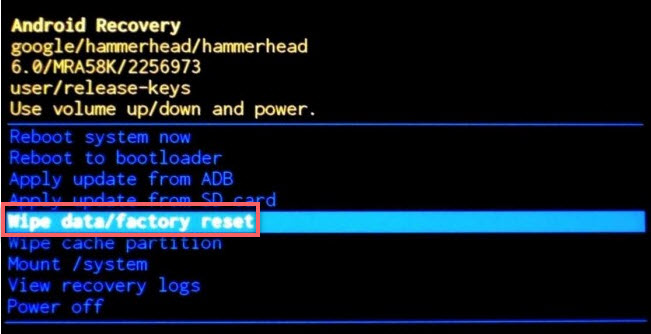
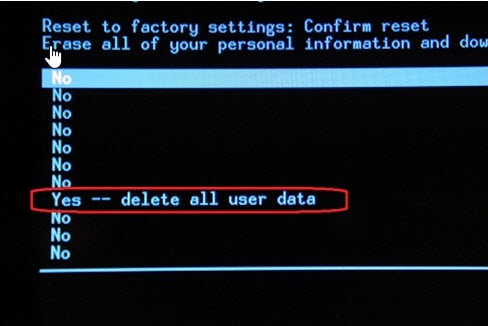
That is all. After rebooting it, you can get to use your mobile phone that way.
How to Unlock Android Phone with Google Account?
Unlock Android Phone with Android Device Manager
There are several solutions on how to Unlock Android Phone without Google account as listed above. Also, you can unlock Android passcode with Google account. One of these is through Android device manger. Your Android Device Manager enables you to access your Android phone if the password is forgotten.
Here are the steps involved:
Step 1: Go to http://www.google.com/android/devicemanager and sign in your Google account.
Step 2: Opt for the device you want to unlock in the interface of "Android Device Manager", then click on "Lock".
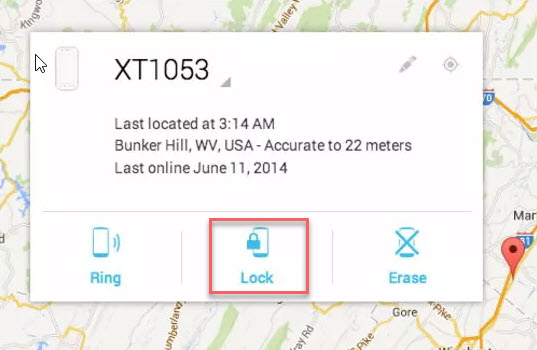
Step 3: Enter a new password in the window popping out and tap on “Lock” button.
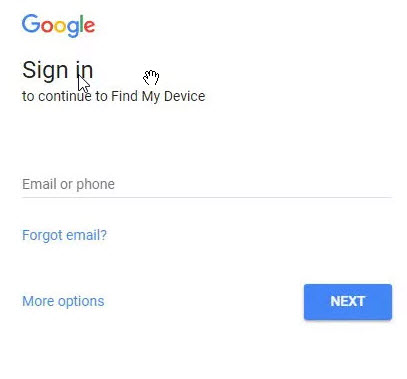
NOTE: To apply this method, you have to enable “Android Device Manager” on your device before you locked out.
Once this is noticed, click on “Forgot Pattern”.
A page displays saying “Enter Google Account Details” and supply your primary Gmail account and password.
Google will then send you a mail either showing your pattern or asks you to reset your unlock pattern.
Now you can enter the new password you set in the above steps to unlock your phone screen.
Unlock Android Phone through Forgot Pattern Feature
The Forgotten Pattern is specifically applicable to 4.4 or lower android versions and it can be harnessed only after five failed attempt on your android mobile phone. Once you’ve entered a wrong password 5 times, you will observe a pop-up indicating “Try Again After 30 Seconds”, that’s when this method can be used.
Here are the steps:
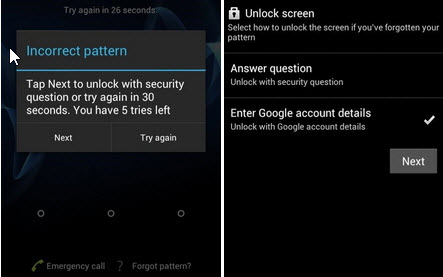
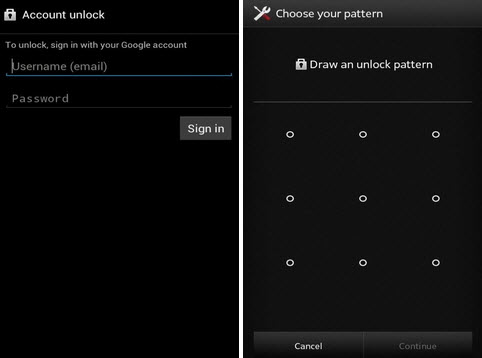
This may not work with all android mobile phones though but if it does work for you, it will help unlock your android phone.
Conclusion
Certainly, all the methods are working effectively for most Android mobile phones and you can just try any of them. Although it is possible to unlock Android phone without Google account or with the help of it; sadly, some of these methods may lead to total loss of valuable data. In case that you forget your PIN or password next time, it is advisable to write the pattern or password down on a text file or paper and keep them safe as it remains the surest way to keep your data safe.



















 October 17, 2024
October 17, 2024

