Your Android phone has a lot of functions and keeps a lot of personal data. It is, therefore, important to set up a screen lock on your phone in order to prevent anyone from accessing your data.
However, there will be unavoidable situations or emergency cases where you will need to bypass an Android phone's lock screen. Here are some effective ways to unlock Android phone with Google account or without it.
How to Unlock Android Phone with Google Account
Using Google unlock my phone is possible. If your Android phone is missing or lost, follow the steps below to unlock your device by simply using your Google Account.
Step 1. Open Google Chrome browser, and sign in to your Google account.
Step 2. Locate Security section, and then select Find a lost or stolen phone.
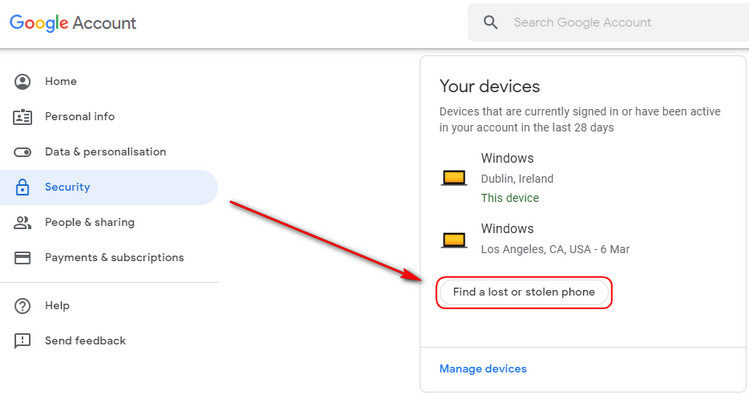
Step 3. From the list, select the lost or missing Android device.
Step 4. You will be given step by step instructions. Simply follow them to locate and secure your Android phone.
In order for this approach to work, make sure that the lost Android phone is signed to your Google account through Gmail or YouTube, now you unlock Android phone with google account.
How to Unlock Android Phone with iMyFone LockWiper (Android)
The iMyFone LockWiper (Android) is a desktop program that is effective and easy to use in bypassing Android lock screen and FRP lock. By using this tool, you can access your Android phone without entering any passwords.
If you often meet situations like forgetting screen password due to frequent changes, entering incorrect passwords too many times, using mobile phones or tablets with broken screen that couldn't recognize patterns or codes, or fingerprint feature that is not working. Whatever your reason is, the iMyFone Lockwiper (Android) can provide quick solutions to bypassing the Android lock screen in 5 minutes with 99% success rate.

100,233,123 Downloads
Features of iMyFone LockWiper (Android)
Your One-stop Service to Unlock Android
Bypass the PIN, password, pattern, fingerprint, or even face lock of your Android phone.
Support almost all brands and models of phones and devices that use the Android system, including Samsung, Huawei, LG, and Motorola.
Work on Android mobile phones and tablets, as longs they are running on Android 2.3 to Android 11.0 system.
Also work on bypassing Samsung Google account/FRP lock without password.
How to Unlock Android Phone without entering passcode in 5 Minutes
Step 1. Download and launch the iMyFone LockWiper (Android) program. Connect your Android phone to your computer, and the program will automatically detect your mobile device.
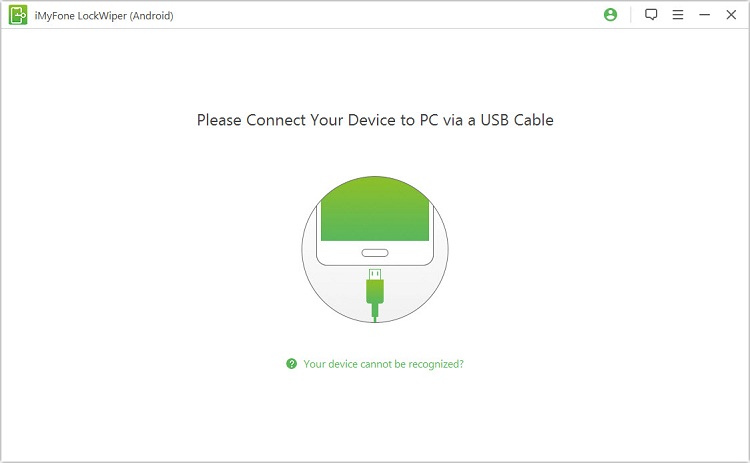
Step 2. Confirm all information shown on the screen, the click Start Unlock button to continue.
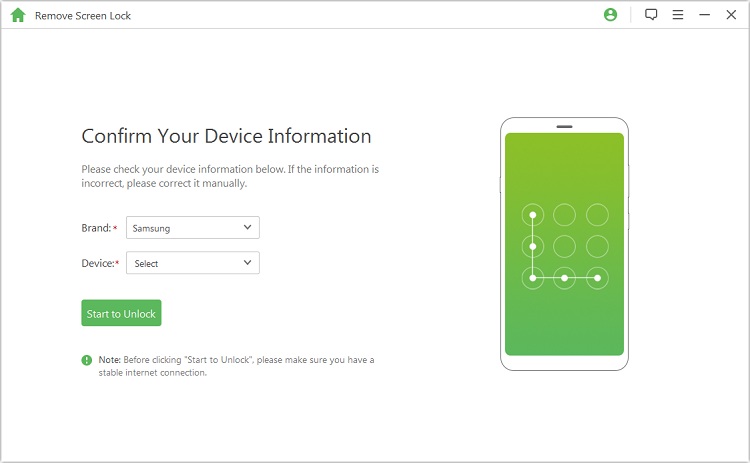
Step 3. At this stage, LockWiper will install a specific unlocking data package that is suitable for the brand and model of your Android phone.
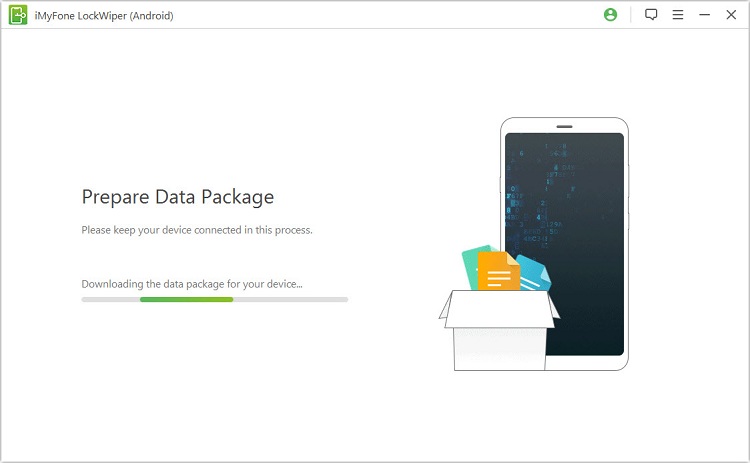
Step 4. Once your device gets into recovery mode, follow the instructions that will appear on your computer screen to complete the unlocking process.
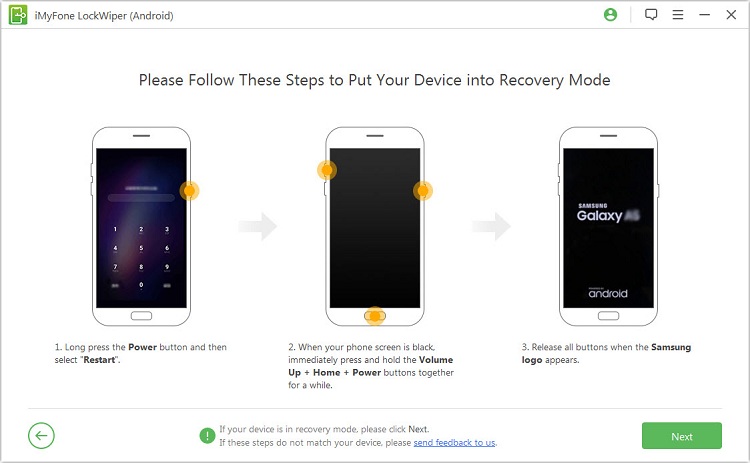
Following the simple and detailed step-by-step instructions above, you will be able to get your unlocked Android device in 5 minutes with a simple operation by yourself, download it now for free and try it out.
How to Unlock Android Phone with Google Account by Reset Pattern
If your Android device uses the Android 4.4 system or below, it is possible that you can reset your pattern using your Google account. To do this, follow the steps below:
Step 1. After attempting to unlock your phone several times, a Forgot pattern button/link will appear. Tap it to continue.

Step 2. You will be asked to log into your Google account. Make sure that you login to the account that is associated with your device.
Step 3. Once logged in, you can reset your screen lock and be able to access your Android phone once again.
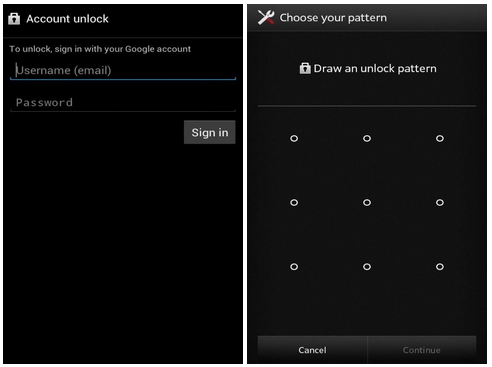
If this approach to reset and unlock Android phone with Google account does not work for you, check out another approach below.
How to Unlock Android Phone with Android Device Manager
Another way to unlock your Android device is through the use of a tool called Android Device Manger. ADM is an online tool that lets you access your Android phone remotely from another device or a computer. To use ADM, follow the steps below:
Step 1. Using another device or a computer, go to the ADM website at google.com/android/devicemanager.
Step 2. Log in using your Google account that is associated to your locked Android phone.
Step 3. In the ADM interface, choose the Android device you wish to unlock. Click Lock.
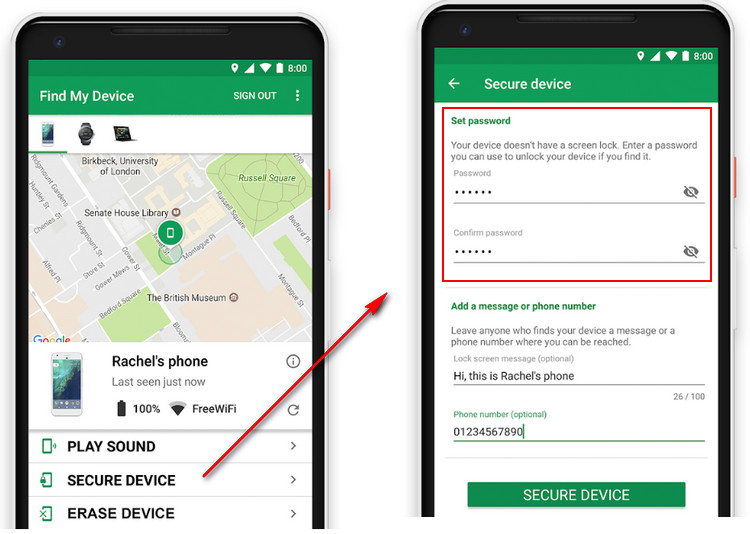
Step 4. You will be asked to enter a temporary password. After creating one, click Lock again.
Step 5. Upon successfully completing the steps above, you should be able to see a confirmation message with the options: Ring, Lock, and Erase.
Step 6. Set up a temporary password on your phone screen to unlock your phone.
Step 7. Finally, go to the phone's lock screen settings in order to unlock your Android device.
However, to make Android Device Mager to work, you have to meet the following conditions.
ADM is enabled on your phone.
GPS is turned on.
The Google account you're using is the same one associated with the locked phone.
ADM works only with devices running Android 4.4 and above.
The operation of this method is very complicated, so if you can't fulfill the conditions for using it and don't want to touch such a complicated process, we recommend you to use iMyFone LockWiper.
Conclusion
Unlocking your Android phone is not always difficult and technical. As one of the common Android phone unlocker, iMyFone LockWiper (Android) can easily bypass all Android screen locks and access your device immediately.
If the approach to unlock Adroid phone with Google account does not work for you, you can simply use the LockWiper to solve your Android lock problems.



















 August 28, 2024
August 28, 2024
