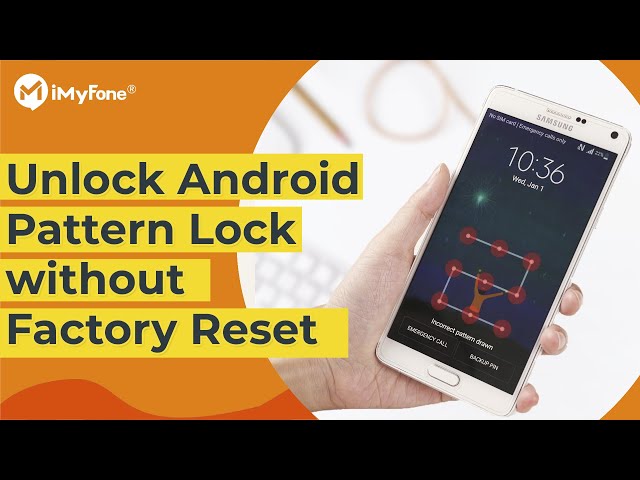[5 Fixes] How To Unlock App Lock Password If Forgotten
Category: Unlock Android

6 mins read
How to unlock App Lock when you forget the App lock password.
In this article, we will explore how to unlock App Lock if forgot password in 5 ways and notes about App Lock to help you solve the problem.

In this article:
- Part 1. How to Unlock App Lock Password If Forgotten
- 1. Reset App Lock Password
- 2. Uninstall App Lock
- 3. Turn Off App Usage Access
- 4. Force Stop App Lock
- 5. Restart the Device In a Safe Mode
- Part 2. How to Unlock Android When Forgot Android Password

- Part 3. Tips about Avoiding App Lock Password Forgot
Part 1. How to Unlock App Lock Password If Forgotten
1 Reset App Lock Password on Your Android
If you've forgotten App Lock password, don't worry. App Lock provides a convenient forgot password option to help you reset App Lock password and regain access to your locked apps.
Step 1: Open the AppLock app on your device and locate the Menu button, usually represented by a three-dot icon. Tap on it to access the menu options.
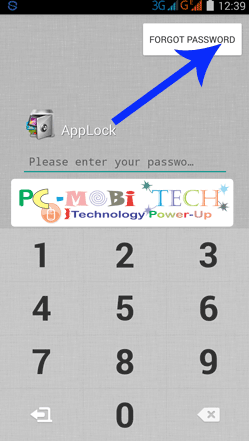
Step 2: Look for the option labeled Forgot Password and select it. This will initiate the password recovery process.
Step 3: On the password recovery screen, tap on Send Code to Security Email. AppLock will send a security code to your email address.
Step 4: Access your security email and check for the email containing the security code. Make sure to check your spam or junk folder if you don't see it in your inbox.
Step 5: Once you have the security code, return to the AppLock app and enter it into the designated Reset Code box.
Step 6: Tap on the Reset Password option. This will fix how to change App Lock password.
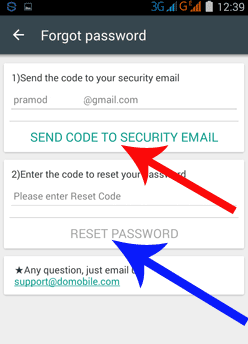
Step 7: Set a strong App Lock password, then confirm it. Once it's done, you'll be able to regain access to your locked apps.
2 Uninstall App Lock
If you're unable to recover your forgotten App Lock pattern password, another option is to uninstall the app on your phone. This method allows you to remove any restrictions from App Lock. Here's how to do it:
Step 1: Open the Settings and navigate to the Apps or Applications section. Look for the AppLock option and tap on it to access the App Info screen.
Step 2: On the App Info screen, you'll find the Uninstall button. Tap on it to initiate the uninstallation process for App Lock.
Step 3: Follow the on-screen prompts to confirm the uninstallation. Once the process is complete, App Lock will be removed from your device.
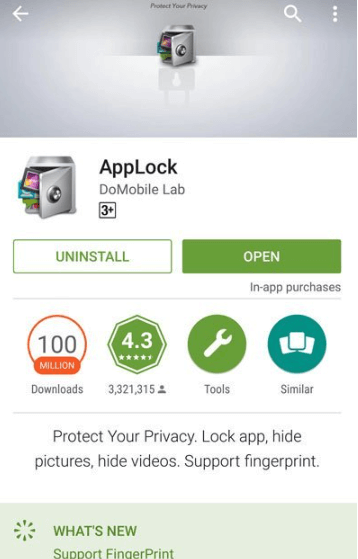
By uninstalling App Lock, you can now access your App, but it will also delete all data and settings associated with the app. So this should be used as a last resort if other methods fail.
Free download iMyFone LockWiper (Android) to unlock all types of screen locks on Android phones.
3 Turn Off App Usage Access
If you are wondering how to remove App Lock password, another way is to force stop the app. This will invalidate the passcode, allowing you to bypass App Lock forgot password, as described below:
This method applies to Android devices running version 5.0 and later.
Step 1: Open the Settings, ensuring that you haven't locked the Settings with App Lock.
Step 2: Navigate to the Security and look for the Apps option with usage access. This option is typically located under the Advanced or Privacy section.
Step 3: Then turn off access to use the application.
Disabling the usage access will temporarily bypass the lock set by AppLock. However, once you re-enable the usage access or restart the device, the lock will be reactivated.
4 Force Stop App Lock
If you've forgotten App Lock password, one way to unlock it is by force-stopping the App. This will render the password invalid, allowing you to bypass App Lock. Here's how to do it:
Step 1: Open the Settings app on your Android phone. Look for the Apps option and tap on it. Then select the Downloaded tab to view the list of installed apps. Scroll through to find and select the AppLock app.
Step 2: On the App Info screen, you'll find the Force Stop button. Tap on it and confirm the action by tapping OK.
Please note that if you have locked the Settings app with AppLock, this method may not be effective.

By force-stopping AppLock, you effectively disable the app temporarily and access your apps.
But this method only works as long as App Lock remains force stopped. Once you restart the app or your device, the lock will be reactivated.
5 Restart the Device In a Safe Mode
Another how to open App Lock without password is to use Safe Mode, which allows your device to boot using only basic system functions, excluding third-party apps like AppLock. Here's how to enter Safe Mode.
Step 1: Press and hold the Power button on your device when you're on the power-off screen.
Step 2: While still holding the Power button, tap the Restart or Power Off option until you enter Safe Mode. Note that the exact method may vary depending on your device.
If you can't find the Restart option on the power-off screen, tap the Power Off option instead. Once your device turns off, press and hold the Power button again to turn it back on and enter Safe Mode.
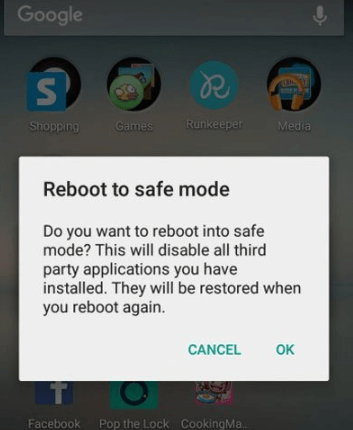
In Safe Mode, App Lock will be inactive so that you do not need to enter a pattern password. However, Safe Mode is a temporary solution and once you restart your device, App Lock will be enabled again.
Part 2. How to Unlock Android When Forgot Android Password
If your Android phone screen is locked by Android pattern lock but you forgot the password, iMyFone LockWiper (Android), is made for this situation, bypassing pattern, number, fingerprint, and all other types of screen lock on your Android phone in just 4 steps.
No need for any specialized skills, anyone can easily Remove screen lock quickly and easily without any specialized skills.

Key Features of LockWiper (Android):
No need password to remove broken, unresponsive, disabled screen locks on Android phones.
Also helps you unlock PIN, pattern, password, fingerprint, and face-locked Android devices.
Support to remove FRP lock from old and new Android smartphones, including Android 13.
Enjoy all features after removing the Android Google lock.
Video Tutorial about Unlock Android Pattern with LockWiper (Android)
Step 1: Install and launch iMyFone LockWiper (Android) on your computer. Select Remove Screen Lock.

Step 2: Connect your Android phone to the computer by a USB cable.
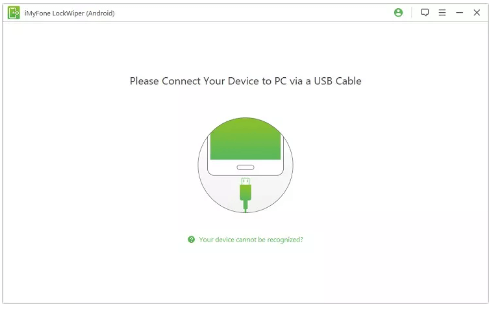
Step 3: Follow the instructions to confirm, LockWiper (Android) will start to download the right package data.
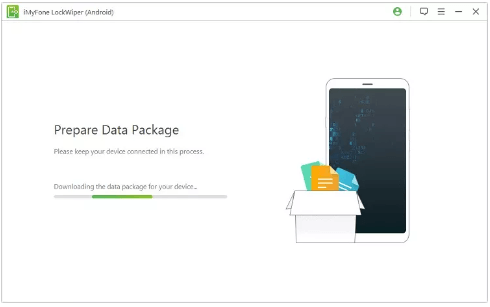
Step 4: After that, LockWiper (Android) will start to unlock your Android device. After a while, the pattern on your Android phone will be successfully bypassed.
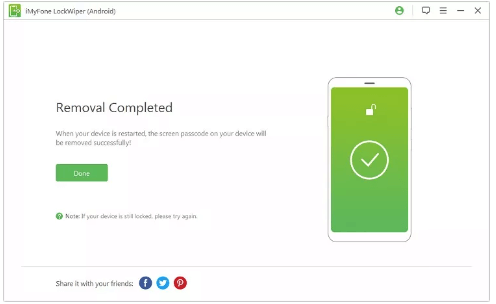
The whole unlocking process can be completed in less than 5 minutes, and the success rate is up to 98%, using LockWiper Android can help you save a lot of time, download and try.
Part 3. Tips about Avoiding App Lock Password Forgot
When it comes to avoiding being locked out by App Lock forgot password, here are some helpful tips:
Set a memorable pattern or PIN: Choose a pattern or PIN that is easy for you to remember but not predictable for others.
Use a backup unlock method: Set up an additional unlock method in case you forget your pattern or PIN.
Regularly practice unlocking: Make it a habit to unlock your device multiple times a day using your pattern or PIN.
Take advantage of password managers: Consider using a password manager app that securely stores your pattern, PIN, or password.
Keep a record of your pattern or PIN: If you have difficulty remembering your pattern or PIN, write it down and keep it in a safe place that only you have access to.
Conclusion
By following the ways in this article, you can easily re-access locked apps and files when you forget the App Lock pattern. If you are locked by a pattern on your Android screen, don't forget to use LockWiper (Android) to bypass it.
Using these methods, you can solve the how to unlock App Lock password if the forgotten problem and continue to enjoy the convenience and security that App Lock provides.