While smartphone users are enjoying full view display on their Android phones or tablets, it could turn out to be a different thing if the touch screen is broken or even slightly cracked.
The Android device is locked and will become unresponsive when you enter your pattern, PIN, or password. However, in this article, we’ll talk about methods that can help unlock your Android device. Let’s get started.
1. Use Screen Unlocker to Unlock Android Phone with Broken Screen
One of the best tools that fix how to unlock phone with broken screen is iMyFone LockWiper (Android) Lock Screen Removal Tool. LockWiper (Android) is a great tool developed to help remove screen lock from Android device when you forget a password or the screen won’t accept the password.

12,000,000+ Downloads
LockWiper - Your Saviour to Unlock Phone with Broken Screen
Unlock password, password, pattern, fingerprint, or face unlock without hassle.
Almost all Android devices are supported, including Samsung, LG, Huawei, etc.
-
Unlock phone screen and removes Google lock without password in any scenarios.
-
Offer specific unlocking solutions for each device and it promises a high success rate.
Promise 100% security even to unlock broken screen Android phone.
Steps to unlock phone with broken screen.
Step 1: Download and install the LockWiper (Android) by clicking the above "Download" button. When you’ve installed the software correctly, launch it and connect your Android device to your PC via a USB cable.
Step 2: From the home interface, select the mode called "Remove Screen Password". Then hit "Start" to continue.
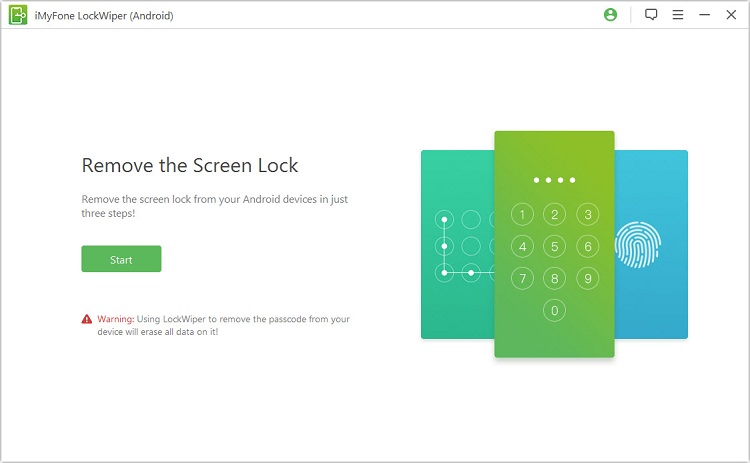
Note
If you want to bypass Google FRP lock for your Android, please choose "Remove Google Lock (FRP)" option instead.Step 3: Kindly wait for LockWiper (Android) to connect your device. When it’s done, your device will be detected automatically. You can simply correct your device information from the interface if it’s incorrect. Then click "Start to Unlock" to proceed.

Step 4: Once LockWiper finishes preparing the data package for your device, follow its instructions on the screen to get your phone to start unlocking. That’s it!

2. Use ADB to Unlock Android Phone with Broken Screen
Android Debug Bridge (ADB) is another excellent way to fix how to unlock phone with broken screen. It’s not a recommended method because it’s somewhat complicated to unlock your device.

Important notes for this method:
The USB debugging feature on your Android phone must have been enabled before. This allows your PC to access your phone.
It’s only recommended to computer programmers. Beginners should stay away from this way because your phone will get bricked if you run the wrong command.
Step 1. Go to https://developer.android.com/sdk/index.html and download the Android SDK package. Extract the ZIP file then.
Step 2. Download Android USB drivers for your device from any reliable source. In general, you can download it on the phone manufacturer’s website.
Step 3. Connect your Android device to your computer and launch CMD (command prompt). Simply type "adb shell rm /data/system/gesture.key" in the CMD windows and hit "Enter" on your keyboard.
Step 4. Restart your device and you’ll be able to access your device without password.
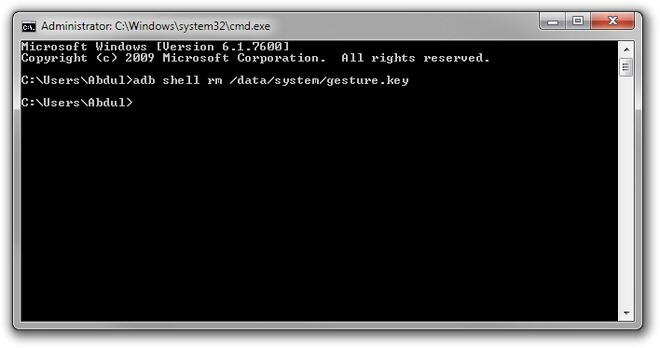
3. Use OTG Adapter to Unlock Android Phone with Broken Screen
This is a practical solution if you don’t have USB debugging enabled on your Android device.

Requirements of this method: You’ll need your Android device, an OTG adapter, and a reliable USB mouse. To use this method, your device must be sufficiently charged because the Mouse will drain your battery.
Step 1. Connect the Micro USB side of the adapter to your Android device and then plug in the USB mouse to the OTG adapter.
Step 2. Once the devices are successfully connected, you’ll be able to see the mouse pointer on your phone screen. You can then use the mouse pointer to unlock your device pattern or enter the device passcode with the mouse.

4. Use Android Device Manager to Unlock Phone with Broken Screen
While you’ve tried different methods to unlock your Android device, you must have forgotten that your Android device comes a way of connecting your device to your Google account. You can take advantage of it to unlock your phone.

Requirements of this method: Your Android phone must have logged in with a Google account and connected to a stable network.
Step 1. Visit the site http://www.google.com/android/find on any of your device or computer. Sign in to your Gmail account.
Step 2. Google will search for the Android devices that are linked to your Gmail account. Choose the device you want to unlock.
Step 3. From the pop-up window, choose the option "Erase".
Step 4. A confirmation message will pop up and you need to confirm it. Your Android device will get erased remotely when it has internet.
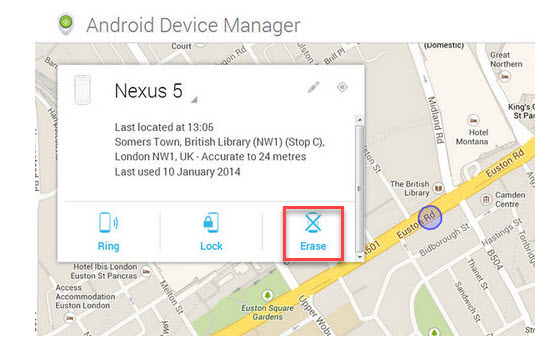
Note
Please note that you’ll lose all the data on your phone via this method.A Great Tip: Recover Your Data through USB Debugging
When you unlock a phone with a broken screen with an OTG adaptor, if you want to transfer your information and data to the computer from your phone with a broken screen, follow the steps given below:
Step 1. First of all, go to settings and enable USB debugging by using the mouse.
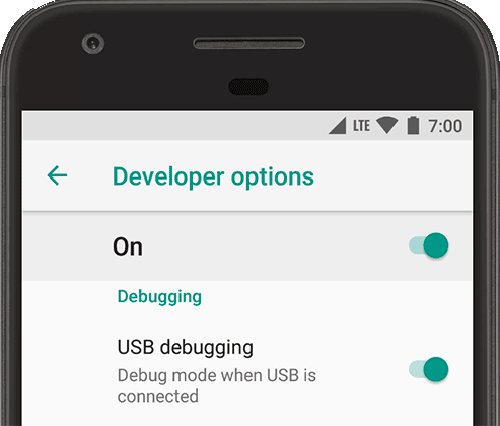
Step 2. Next, connect your phone with your computer and OTG mouse at the same time by using a multi-Port USB OTG adaptor.
Step 3. Finally, transfer all of your data from your phone to the computer.
Conclusion
Unlocking phone with broken screen can be difficult to do. However, with iMyFone LockWiper (Android) Lock Screen Removal Tool, you can easily unlock your device without stress. We strongly recommend you go for LockWiper.



















 March 13, 2025
March 13, 2025
