How to unlock Huawei phone without passwrod? This article shows how to unlock or reset a Huawei phone that is locked. Like any other type of Android phone, if you enter the wrong passcode too many times, you get locked out. And there are few things more frustrating than being locked out of Huawei phone when you need it the most. Luckily, there are methods that you can use to regain access. Today we will discuss the top three methods for learning how to unlock Huawei phone password.

Download iMyFone LockWiper (Android) to unlock Huawei phone without password.
In this article:
Method 1: How to Unlock Huawei Phone - Editor’s Choice
How to unlock Huawei phone password? If you want to know how to reset a Huawei phone that is locked, you can't miss the unlock tool iMyFone LockWiper Android lock screen removal. It provides a quick, simple method to reset the password on your Huawei phone. The software works on all Android phones and tablets, and supports over 6000 different Android phones. With the help of LockWiper (Android), you can unlock any Huawei phone within 5 minutes.

Key Features of LockWiper (Android):
- Quickly unlock Huawei without password or factory reset when you forget the password.
- Remove any Huawei PIN, pattern, password, fingerprint, or face lock.
- Reset a Huawei phone that is locked without any technical knowledge.
- Remove Huawei password safe and quick, including Honor.
- Provide 24/7 support and has a 98% success rate in unlocking.
Video tutorial to unlock Huawei phone without password using LockWiper (Android):
Text tutorial to unlock Huawei phone without password using LockWiper (Android):
Step 1: Download Huawei password remover LockWiper (Android) and open it.
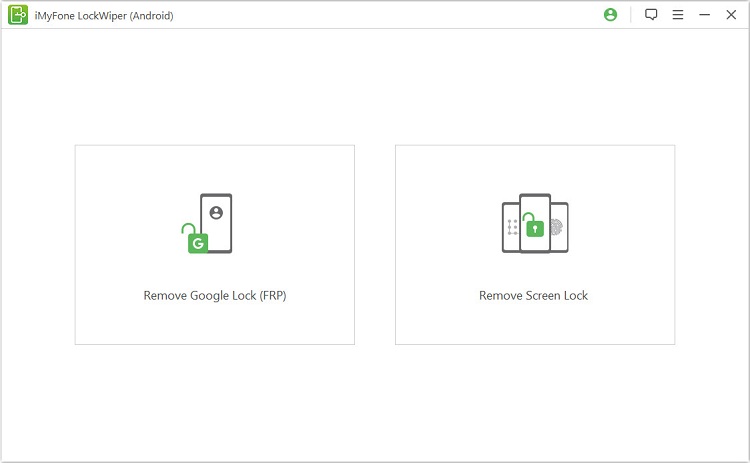
Step 2: Using a USB cord, connect your Android Device to your PC.
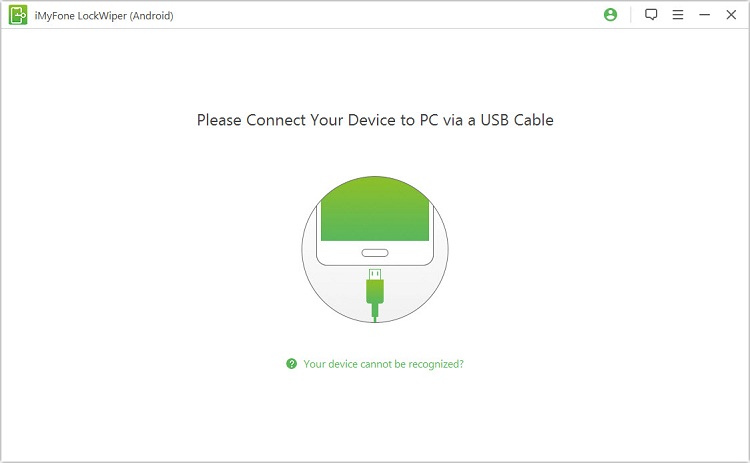
Step 3: Confirm your device information. If information is not correct, manually correct it. Then the program will prepare the data package for your Huawei.
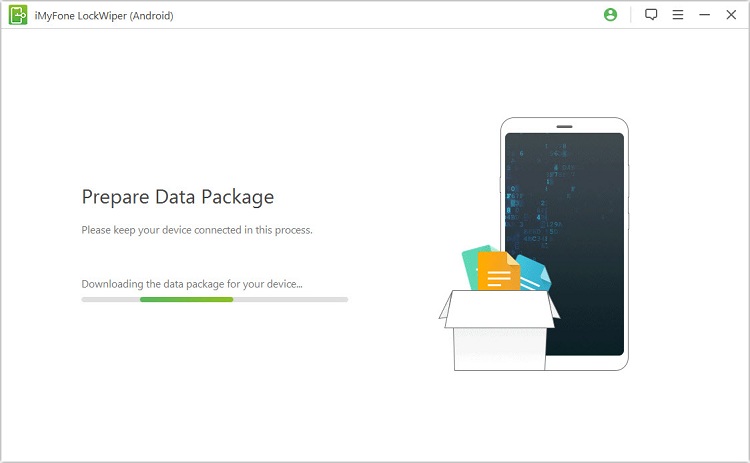
Step 4: Wait for data package to download and follow the instructions to remove your password.
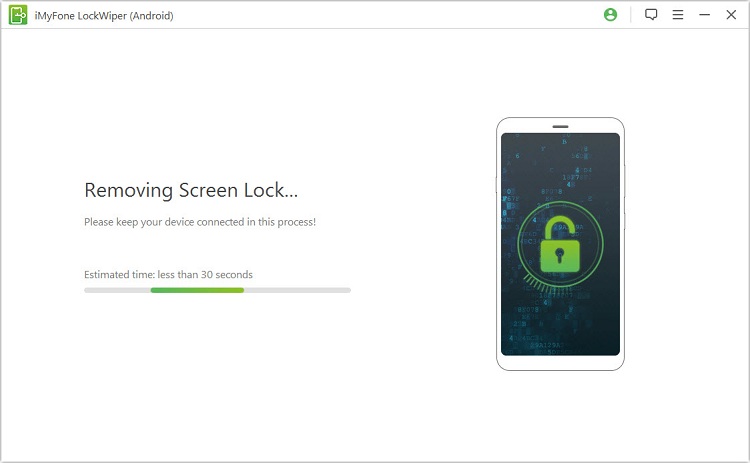
Step 5: Done! It’s just that easy to unlock the Huawei lock screen.

If you are looking for ways on how to unlock Huawei phone password or how to reset a Huawei phone that is locked, iMyFone LockWiper (Android) will be the best choice for Huawei pin code unlock.
Method 2: How to Unlock Huawei Phone - Use Your Google Account
ne if you forgot the password without losing data? Depending on what version of phone you are using, you may be able to use Google to reset a Huawei phone that is locked. Here's how to unlock Huawei phone password using your Google Account.
1. Using Forgotten Pattern Feature
If you are using the pattern lock, you could directly login your Google account on the screen to remove the Huawei lock. This will only remove the lock and will not erase any of your data. Here’s how to how to unlock Huawei/Honor phone without password.
Step 1: On your Huawei phone, click on "Forgotten pattern?" after five attempts.
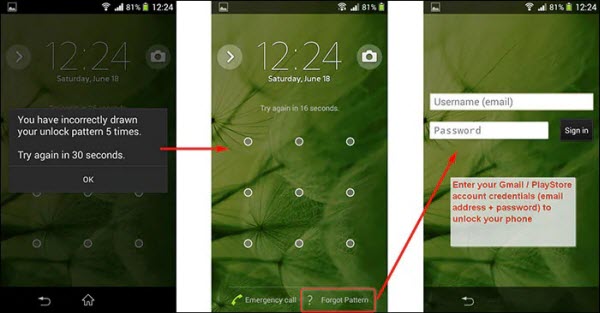
Step 2: Enter your username and password associated with your Google account.
Step 3: You’ll be asked to create a new lock. If you don’t want one, tap "None" or "Huawei unlock".
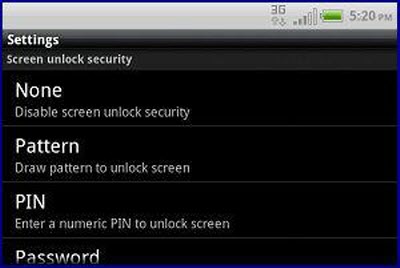
Step 4: Now your screen will be unlocked.
2. Using Android Device Manager
If you are using a password or PIN, you need to use Android Device Manager to unlock your Huawei. Here's the fix to the Huawei forgot password/pin issue using your Google account:
Step 1: Go to this website: www.google.com/android/find.
Step 2: Input your Google email and its password. Click "Sign in".
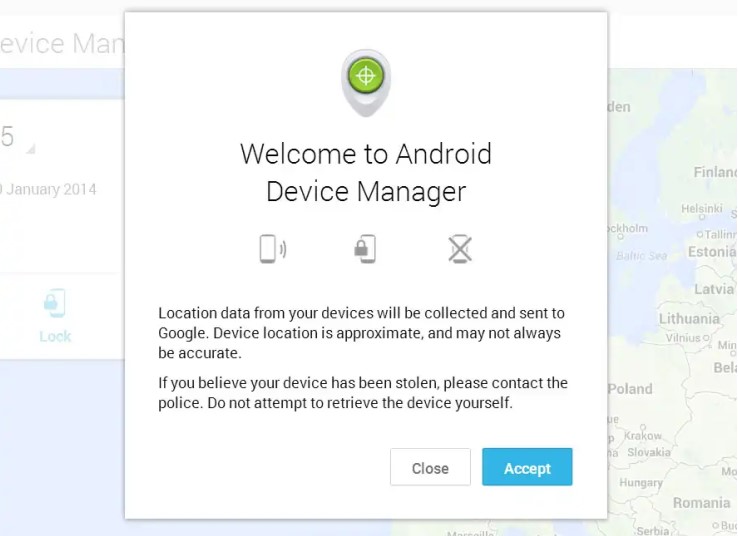
Step 3: Click "Secure Device".
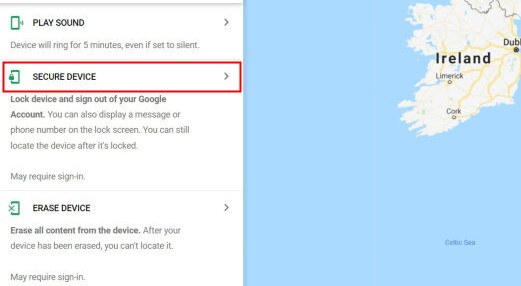
Step 4: Input a new screen lock password and click "Lock".

Please note that this option is only available to those who have previously connected their Huawei phone to a Google Account. If you have not connected the two, you will need to use other methods.
Method 3: Huawei Forgot Password - Perform a Factory Reset
If you don’t have a Google Account on your phone, you’ll need to reset your phone to remove the screen lock. This will erase all the data stored on your phone. Let’s see how to unlock a Huawei phone password by performing a factory reset.
Step 1: Turn off your cell phone.
Step 2: Simultaneously hold the Volume Up and Power Up button for 15 seconds or until you see a recovery menu.

Step 3: Select "Wipe data/Factory Reset" option.
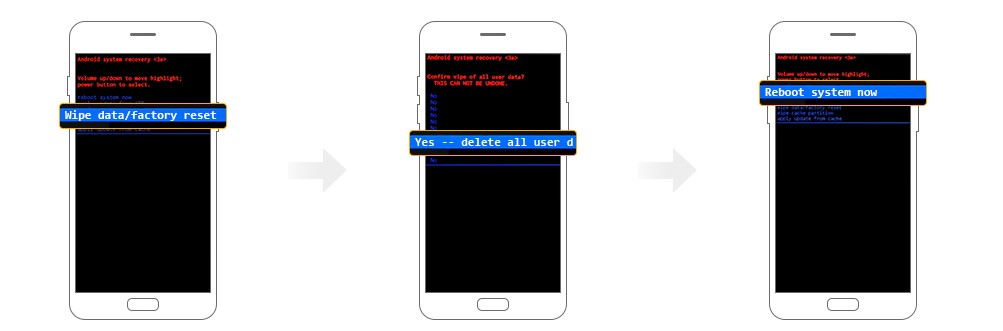
Step 4: To confirm, press the power button. Select "Yes - delete all user data". Then, select reboot system now.
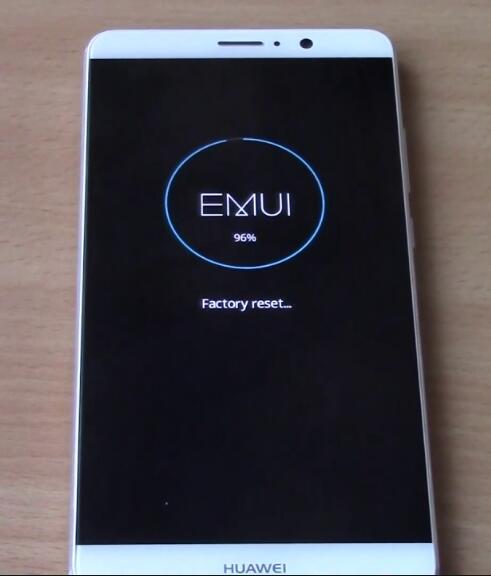
This will completely erase all of your cell phone data including your passcode, and reset it to it's original settings. After the factory reset, if there's no Factory Reset Protection, you have had your Huawei pin code unlock.
Part 4. Bouns Tips about How to Change Huawei Phone Password
You can change your Huawei phone password by doing the following:
Step 1: On the home screen, select "Menu" > "Settings" > "Location" & "Security" > "Set up Screen Lock" > "Password".
Step 2: Enter the desired password and hit "Continue".
Step 3: Re-enter the password and click "OK".
You can turn on/off the device lock by doing the following:
Step 1: On the home screen, click "Menu" > "Settings" > "Location" & "Security" > "Set up Screen Lock" > "None".
Step 2: Enter your PIN or Passcode and click "OK".
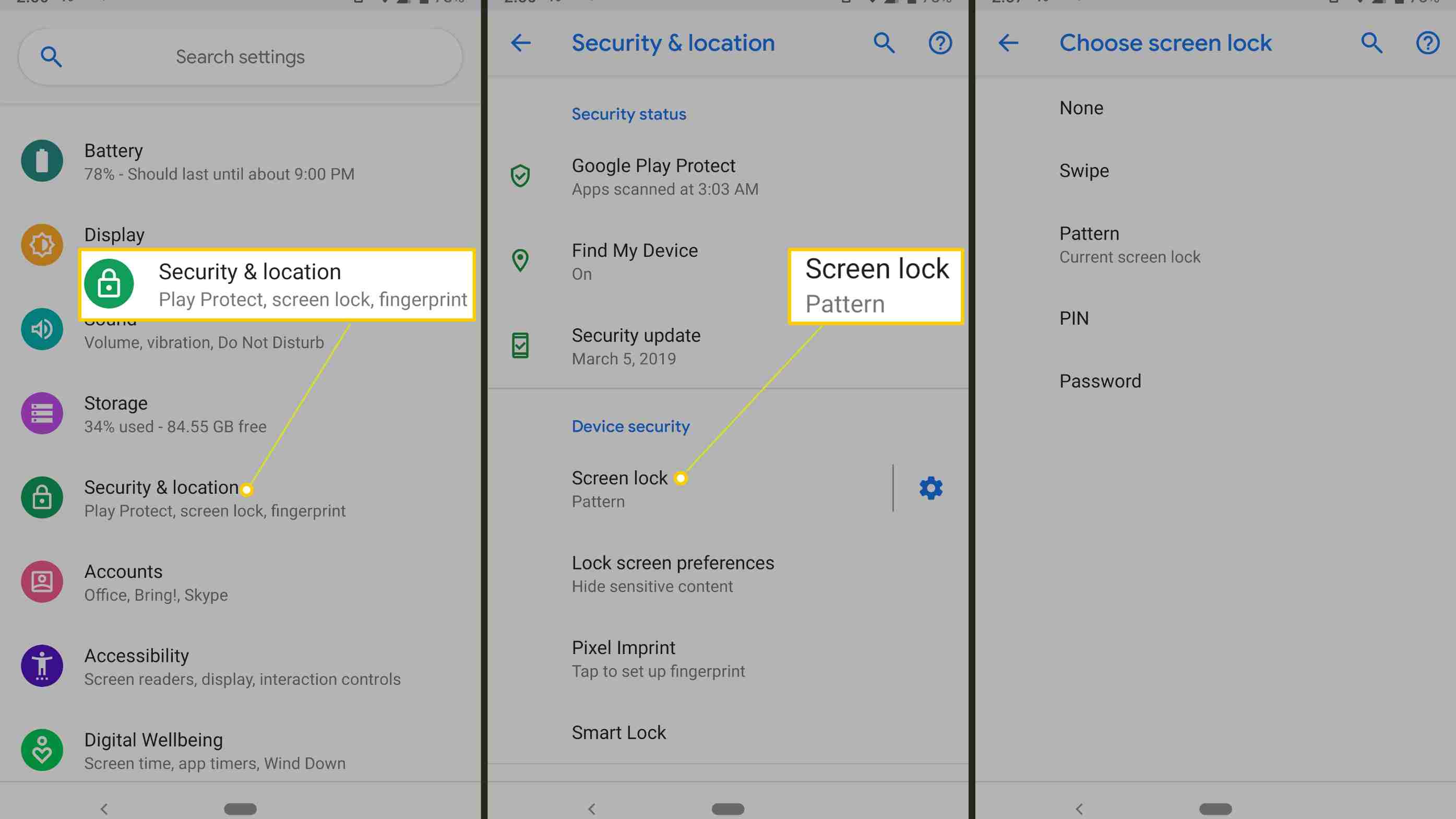
Conclusion
In conclusion, it's not the end of the world if you have had Huawei phone locked. You can learn how to unlock a Huawei phone password using any of the methods above. If you have a Google account, you can easily reset your pin without losing any of your data. If you don't, you may need to perform a factory reset or use a software program like iMyFone LockWiper Android lock screen removal to help you recover access to your phone.
-
[2025 Unveil] What Is the Master Code to Unlock Any Phone?
What is the master code to unlock any phone when you don't know the passcode for unlocking the device? Read on this article to find out the answer!
3 mins read -
[2025] How to Reset Samsung Phone When Locked in 5 Ways?
how to reset a Samsung phone when it is locked? IF you want to clear all data from the Samsung phone, read on to learn about 5 factory reset methods.
4 mins read -
[2025 Guide] How to Download & Use Easy Samsung FRP Tool?
Samsung phone stuck on FRP lock, how to bypass it? This article will introduce how to bypass Samsung FRP with easy Samsung FRP Tool for PC.
4 mins read -
OPPO FRP Lock Solutions: Unlocking Your Used OPPO Made Easy
If you have purchased a used OPPO and can't factory reset and stuck in the FRP lock, this post will take you through FRP tool and you can choose the right one.
4 mins read -
How to Bypass Vivo FRP Lock : A Comprehensive Guide
If you are using a Vivo phone and experiencing Google account lockout, then you need to read this article for all the details about Vivo FRP bypass.
3 mins read -
[2025] 9 Popular Phone Unlocking Software for Android
Here are the features and comparisons of 9 popular phone password unlock software to help users whose phones are locked to use their Android phones again.
7 mins read






















Was this page helpful?
Thanks for your rating
Rated successfully!
You have already rated this article, please do not repeat scoring!