Factory resetting your Samsung phone is necessary for various reasons: Get an used phone and want to clear all the data, resolve software glitches, sale or start fresh. After the resetting process, the device will be restored to its original state.
To all of us, making a factory reset can be easily done via the Settings app, but what if you were locked out of the screen lock that makes you unable to acess the device? How to reset Samsung phone when locked?
Don't worry. This guide will show you how to reset a Samsung phone that is locked safely and effectively.

In this article:
- Can You Factory Reset a Samsung Phone Without Password?
- Factory Reset Samsung with Recovery Mode
- Hard Reset Samsung by Samsung Find My Mobile
- Factory Reset a Locked Samsung Phone with iMyFone LockWiper (Android)

- Reset Samsung Phone When Locked via Google Find My Device
- Reset Samsung Phone to Factory Settings via Factory Reset Code
Can You Factory Reset a Samsung Phone Without Password?
Yes, you can factory reset a Samsung phone without password, but the method depends on the specific circumstances. Besides, whether you try to reset your device with or without password, there are several things to keep in mind before resetting.
- FRP Lock: If you didn't remove the Google account before performing a factory reset, you may be required to log in with the original Google account associated with the device after resetting. Or you will get stuck with the FRP lock.
- Backup Data: If possible, back up your data before resetting, as the process will erase all data on your Samsung phone.
You can watch the video to see how to unlock your Samsung Android phone without password.
How to Reset a Samsung Phone When It Is Locked with Recovery Mode?
If you’ve forgotten the password or are locked out of your Samsung phone, resetting it via Android Recovery Mode can be the easiest way for you to regain access to the device.
Before trying this method, make sure your Samsung phone is connected to a stable Wi-Fi network. Follow the steps below to see how to factory reset a Samsung phone that is locked.
Step 1: Power off your Samsung phone.
Step 2: Pur your Samsung phone in recovery mode.
▼For Samsung phone with Home button:
- Press and hold the Volume Down + Power buttons together for about 10 seconds.
- When you feel that your phone vibrates, switch to press and hold the Volune Down + Power + Home buttons.
- Release them when you see the Samsung logo, the device will enter Android recovery mode screen automatically.
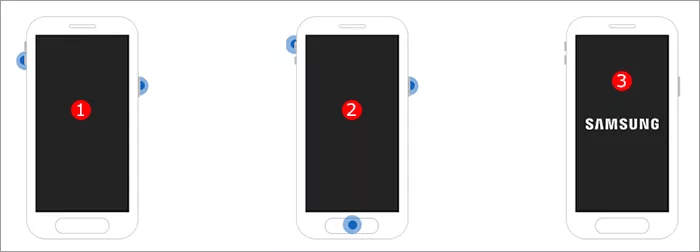
▼For Samsung phone without Home button:
- Press and hold the Volume Down + Power buttons together for about 10 seconds.
- When you feel that your phone vibrates, switch to press and hold the Volune Up + Power + Bixby buttons.
- Release them when you see the Samsung logo, the device will enter Android recovery mode screen automatically.
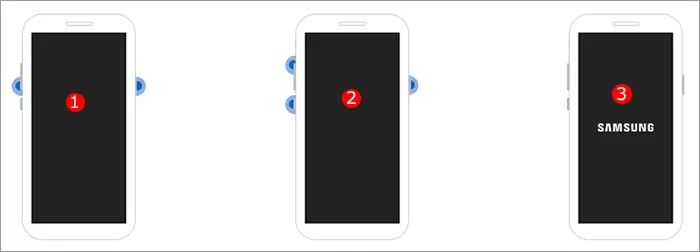
Step 3: Use the volume button to scroll through the menu. When the Wipe Data/Factory Reset option shows up, press the Power buton to select it.
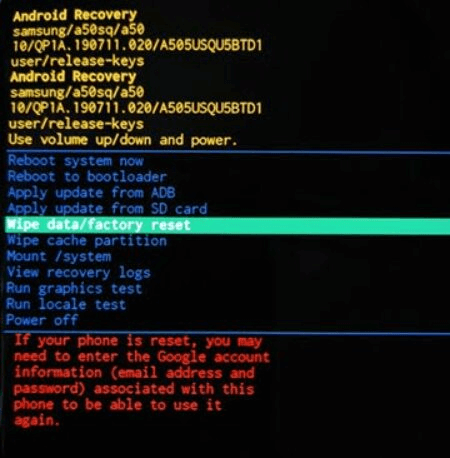
Step 4: Select Yes with the volume button, then confirm the factory reset with the Power button, the system will begin erasing all data and resetting your Samsung phone later.
Step 5: Once the reset is complete, select Reboot system now to restart the device then set up as a new one.
If the Samsung phone restarts during the second step, go back to the first step. Besides, if you can't turn off your Samsung phone because the screen is frozen, deplete the battery before trying again.
If you can't enter the Android recovery mode, you can try iMyFone LockWiper (Android) to factory reset the Samsung phone by removing the screen lock.
How to Hard Reset Samsung Phone When Locked by Samsung Find My Mobile?
Samsung has a build-in feature that can help you factory reset your Samsung phone when locked out, which is known as the "Find My Mobile". With this feature, you can locate, lock or factory reset your Samsung device remotely. However, there are two requirements to meet.
1. Your Samsung phone has logged in the Samsung account, and the "Find My Mobile" feature is enabled.
2. Your Samsung phone is connected to a strong Wi-Fi or stable cellular data (If the screen is frozen and your device is not connected to internet, this method may not work).
If you can meet both of these conditions, follow our steps to learn how to factory reset Samsung phone when locked out.
Step 1: Use a computer or another device to go to the official website of Find My Mobile. Then, log in with the Samsung account that is associated with the locked Samsung phone you want to factory reset.
Step 2: You may need to verify the account if your Samsung phone has enabled the two-step verification.
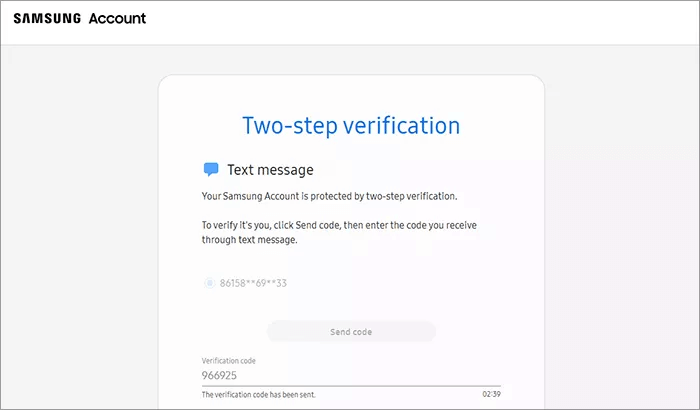
Step 3: When logged in, you will be directed to this page. Find the Erase Data option, click on it to proceed.
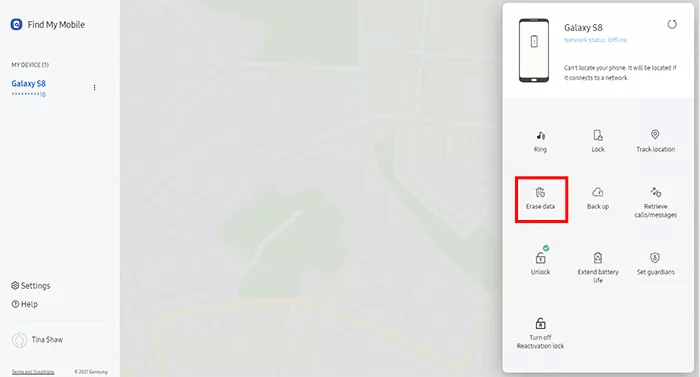
Step 4: When the Erase phone data window appears, click Erase to begin the process of resetting your locked Samsung Android phone to factory settings.
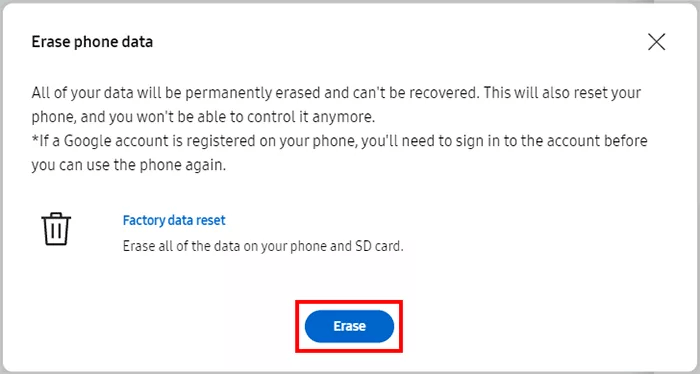
Step 5: Wait for a few minutes, your Samsung device will be factory reset successfully.
How to Reset Samsung Phone When Locked with iMyFone LockWiper (Android)?
If the above methods can't help you factory reset the locked Samsung phone, then how to reset a Samsung phone when it is locked? Well, you can still try a dedicated Android phone unlocker iMyFone LockWiper (Android).
Designed to remove various locks from any Android phones, this tool can factory reset your Samsung phone when it's locked without using password. A great choice for those who is locked out of the numeric password/PIN/pattern/fingerprint passcode.
Main Features of iMyFone LockWiper (Android):
Factory resetting your Samsung phone can be an easy task. Let's see how to do with the best Samsung phone unlocker.
Step 1: Free download and launch the program on your computer. Choose Remove screen lock tab from the interface.

Step 2: After selecting the Samsung brand, connect your Samsung device to the computer using a USB cable. Choose from the dropdown list then click the Start button to proceed.

Step 3: Follow the on-screen instruction to set up your Samsung phone then click the Next button to continue.

The tool will soon factory reset your device by removing the screen lock. Wait for it to restart and you can set up the device as a new one.

If you want to reset the locked Samsung phone to factory settings instantly, don't hesitate to try iMyFone LockWiper (Android)!
LockWiper (Android) also supports unlocking some Samsung devices without losing data! If you prefer to keep all the data, this tool can help!
How to Reset a Samsung Phone That Is Locked via Google Find My Device?
If your Samsung device has logged in the Google account and enabled the "Find My Device" feature before it's locked, then it can be easy to factory reset Samsung phone that is locked without home button.
Make sure your device is turned on and is connected to a stable network. Then, follow our setps to see how to factory reset a Samsung phone that is locked with the help of the Google's tool.
Step 1: Go to the Google's official website, then log in with the Google account that is linked to your locked Samsung phone.
Step 2: After logging in, your Samsung device will be shown on the screen. Find and clikc the ERASE DEVICE option.
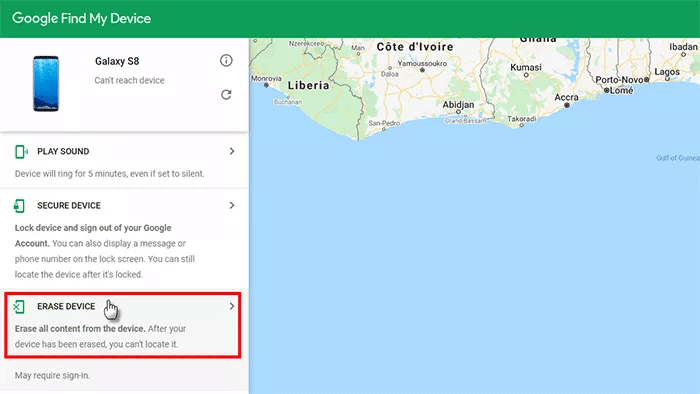
Step 3: Click it again, then confirm the action by clicking the Erase button.
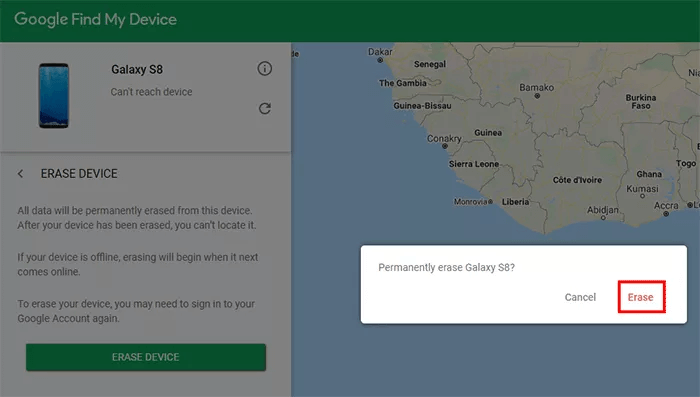
Step 4: A few minutes later, your locked Samsung phone will be reset to its original factory settings and restart.
How to Reset Samsung Phone to Factory Settings When Locked via Samsung Factory Reset Code?
The last feasible way to reset a Samsung phone when it's locked is by dialling a specific code. If your Samsung phone's touch screen is responsive and you can access the dialer screen, then you can initiate the factory reset process with this method.
Let's see how to factory reset Samsung phone when locked with the factory reset code.
Step 1: Remove the SIM card from your Samsung device first.
Step 2: If you can access the Phone app directly from the screen, open it.
Step 3: Input the code ##7780#*#* to try to start the reset process.
Step 4: When prompted, follow the Samsung's instruction to perform a factory reset.
Conclusion
That's all about how to reset Samsung phone when locked. You should be able to reset a Samsung phone that is locked without password by trying our recommended methods.
Moreover, iMyFone LockWiper (Android) stands out to be the powerful tool that can remove various screen locks from your Android device and reset it. Try it now!
-
OPPO FRP Lock Solutions: Unlocking Your Used OPPO Made Easy
If you have purchased a used OPPO and can't factory reset and stuck in the FRP lock, this post will take you through FRP tool and you can choose the right one.
4 mins read -
How to Bypass Vivo FRP Lock : A Comprehensive Guide
If you are using a Vivo phone and experiencing Google account lockout, then you need to read this article for all the details about Vivo FRP bypass.
3 mins read -
[2025] 9 Popular Phone Unlocking Software for Android
Here are the features and comparisons of 9 popular phone password unlock software to help users whose phones are locked to use their Android phones again.
7 mins read -
Top 5 Samsung FRP Bypass Tool to Remove Google Account
Looking for samsung frp tool? This blog will discuss top 5 Samsung FRP bypass tools to remove Google account. download samsung frp tools now!
4 mins read -
Universal Unlock Pattern for Android & Unlocking Guide
What are the universal unlock patterns for Android and how to do if you forget the possible patterns to unlock phone, this guide will answer them for you.
3 mins read -
Screen Unlock Android Free & Paid 6 Ways [100% Safety]
If you've forgotten your phone's screen password, check out this collection of 7 screen unlock Android free and paid methods to help you out.
3 mins read




















Was this page helpful?
Thanks for your rating
Rated successfully!
You have already rated this article, please do not repeat scoring!