Resetting your Android tablet can fix many system errors, but how to factory reset a kindle fire without volume button? I am sure many users will encounter this problem.
The main purpose of this article is to discuss how to reset rca tablet without volume buttons as well as other Android brands.
Part 1: Reset Android Tablet without Volume Button via LockWiper (Android)
When it comes to resetting your Android tablet without volume button, the easiest way to solve this problem is to use a tool. This is perhaps where you will need the help of a powerful tool like iMyFone LockWiper (Android) to remove Android screen lock.
Whether your Android tablet has a volume button or not, LockWiper makes it easy to reset it.
Features of iMyFone LockWiper (Android):
- Reset Android tablet or smartphone when the screen is locked or without volume button.
- Your Google account can be removed without any password being needed.
- Any kind of Android Lock screen can be removed and your data will not be lost.
- Thousands of devices are fully supported like Motorola, Huawei, LG, Samsung, and others.
Steps to Reset Android Tablet with LockWiper (Android)
Using LockWiper to reset your Android tablet is a very easy process. Just follow the steps that are outlined below to complete such a process without any hassle.
Step 1: Get LockWiper (Android) downloaded and installed on your system. After that, choose the option which says "Remove Screen Lock". Now click on "Start" for such a process to commence.

Step 2: Using USB cable, get your device connected to the system. Automatically, information about your Android tablet will be detected by the program.
.jpg)
Step 3: Check whether the information displayed is correct. If the information isn’t correct, you can correct it manually before hitting the "Start Unlock" button.
.jpg)
Step 4: After a few minutes, data package will be downloaded and then sent into your Android tablet. Follow the instructions that will be displayed and wait for the program to remove screen lock from your device.

Once complete, your Android tablet has been reset successfully.

The problem of how to hard reset without volume button can be easily solved with the help of LockWiper.
Part 2: Reset Android Tablet without Volume Button in Recovery Mode
Another way to solve the problem is to put your Android tablet into recovery mode. Just follow the steps below to reset your Android tablet today.
Step 1: Your Home + Power buttons should be pressed until there is an option for Restart, Power off, and others. The Power off option should be tapped on. Keep holding it as you press such device's Home button at once.
Step 2: A screen is going to appear which is for rebooting of such device into safe mode. Confirm by tapping Yes.
Step 3: Get your Home as well as Power buttons pressed simultaneously. This should be done until you've seen a new screen. After that, the buttons should be released after which the Power button will have to be pressed again.
Step 4: The Home button should be pressed and held down and you will be taken into recovery mode.
Step 5: Locate the option which says Wipe data/factory reset and select it using your power button. Confirm such option by choosing yes-delete all user data.
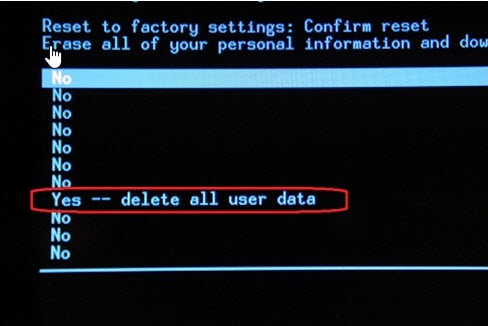
Step 6: Just reboot the tablet device and you will see that it has been reset.
Part 3: Reset Android Tablet without Volume Button through Setting Menu
It is also possible to make use of your Settings menu to resolve any problem about how to hard reset Android tablet without reset button. This is a simple and effective method that can make your Android tablet start functioning properly once again.
Below are the steps that you can take to reset your Android tablet through the Settings menu.
Step 1: Go to Settings on Android tablet.
Step 2: Locate the option which says backup & reset and get it tapped on.
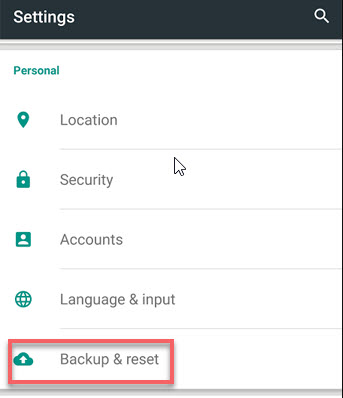
Step 3: Tap on the option which says factory data reset.
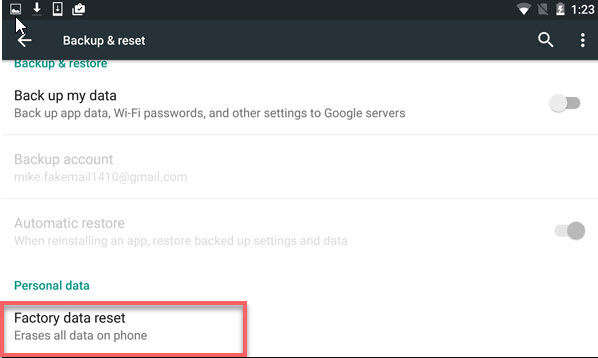
Step 4: A new screen will appear. Click on reset phone to proceed with the process.
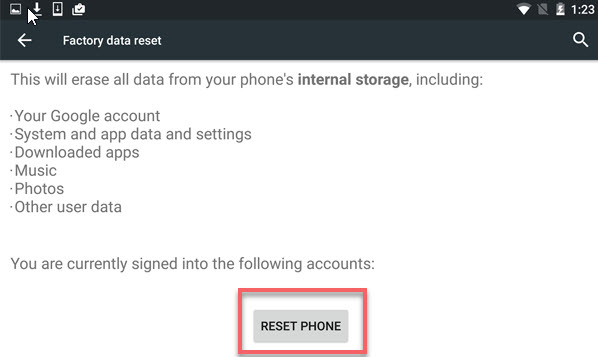
When it is done, your device is reset and you can start to use it again.
Part 4: More Knowledge about Reset Android Tablet
If you want to know how to reset android tablet properly, you must know the various types of reset operations. There are three kinds of the reset operation. Now we are going to describe these types in more detail so you can understand which kind of reset option you should choose for your Android Tablet.
Soft Reset:Soft resetting is just like rebooting the system to get rid of any malfunctioning app. It will not erase any kind of data from your android tablet.
Hard Reset:It will not delete all the data and files from your system but it will only erase the previous settings of apps that are not fully performing.
Factory Reset:This type of reset operation will erase all kind of media, files and other settings from your android tablet. It will make your device new and you will have to log into the Google accounts again.
Conclusion
Seeing the above, it is clear that there are a lot of available options that you can choose from when it comes to solving the problem of how to reset rca tablet without volume button and other Android tablets. One of them is iMyFone LockWiper (Android) which is the easiest way to help you reset Android tablet without requiring you to enter any mode.



















 July 22, 2024
July 22, 2024

