Detailed Guide for How to Reset A Stolen Phone on Android
Category: Unlock Android

2 mins read
We all don't want to buy a stolen cell phone, but sometimes we may accidentally buy a used or stolen cell phone because it is complicated to buy a cell phone from a third party source. So now the question arises how to reset a stolen phone if someone accidentally buys such a phone.
In this article:
Part 1: How to Reset A Stolen Phone Technically
Since we are not the original owner of the phone, the first option when receiving a screen-locked phone is definitely to unlock stolen phone via recovery mode and restore factory settings.
If the phone is running Android 4.4 or earlier version, you can reset the stolen Android phone through recovery mode.
Step 1: If the phone is turned on, turn it off.
Step 2: Press and hold the recovery mode combinations. For most Android phones, it is holding down the Power and Volume Down buttons until the Android logo appears.
Step 3: Use the Volume Down button to scroll down to the option Wipe data/factory reset.
Step 4: Press the Power button to select the reset option.
Step 5: Scroll down to the Yes -- delete all user data option and press the Power button to confirm. And finally presee the button Reboot system now.
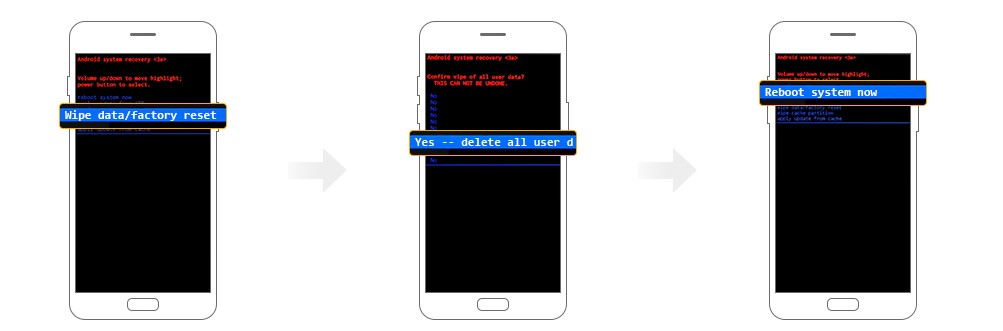
Since the introduction of Factory Reset Protection (FRP) on the Android Lollipop, a pure factory reset via recovery mode doesn't work on Lollipop or higher versions.
If you bought such a phone, you will get stuck by the Google Account verification. But don't worry, below is the method to bypass it.
Part 2: How to Unlock Stolen Phone after Factory Reset
If your phone is running Lollipop 5.1 then you may need to remove the manual login account. But if your phone is stuck with Google Lock/FRP after restoring factory settings , then iMyFone LockWiper (Android) Unlocker is the tool you must try.
It helps users bypass the FRP lock, access the device and regain control of the device in less than 5 minutes and requires no tricks.

Key Features of LockWiper (Android):
Reset/unlock an Android phone without passcode conveniently.
Help in removing FRP/Google account on Samsung with easy steps.
Support more than 6000 devices to unlock all lock screen without password.
Remove Pin, face lock, pattern, fingerprint lock, and passwords.
Follow the steps on how to unlock a stolen phone locked by Google account/FRP.
Step 1: Install LockWiper (Android) on PC. Click on the Remove Google Lock (FRP) mode displayed. Click Start and connect your phone with PC.

Step 2: Select the device information of your device and click on Download for further proceedings.

Step 3: A data package will start to download on your device. After downloading click on Start to Extract.
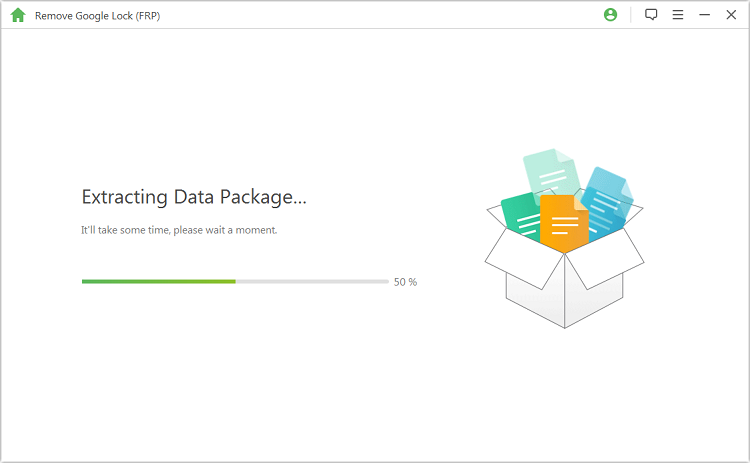
Now firmware is ready for your device. The program now starts to unlock the Google lock (FRP). Wait until it finishes. FRP will be removed successfully from your device.

How to unlock a stolen Android phone and unlock trapped by FRP are perfectly answered in the above section, LockWiper, as a professional Google lock removal tool, is worth your try.
Part 3: How to Reset A Stolen Phone in Settings
If you got a second-hand phone without a screen lock, then you won't need to solve how to reset a stolen phone via recovery mode. Follow the steps to reset phone.
Step 1: Go to your phone's Settings icon from the home screen.
Step 2: Scroll down and click on the Back up and Reset option.
Step 3: Now, click on Factory Reset and tap Reset Device.
Step 4: Now all data of your device will be erased and you can set up your phone.
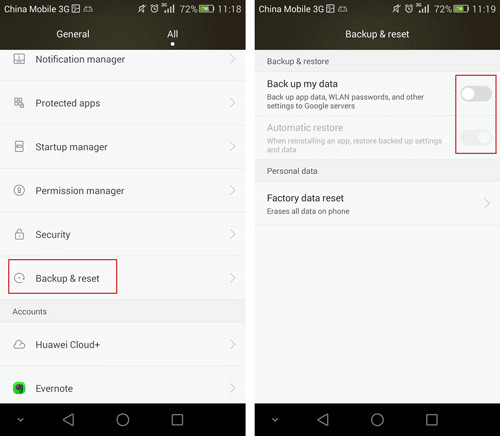
Conclusion
We have described 2 ways on how to reset a stolen phone. If you struggle with restoring factory settings protection after recovery mode, iMyFone LockWiper (Android) for FRP unlocking will surely help you to solve the Google lock problem and completely free your phone.




















