Locking your Samsung phone with a PIN, password, pattern or even biometrics can prevent your phone from being stolen by intruders or thieves. However, some users forget the PIN and enter the wrong password multiple times, resulting in the Samsung phone locked permanently; so what's the next step?
You will learn how to reset a locked Samsung cell phone using a comprehensive method in this article.
Method 1: Using Samsung Phone Lock Removal Tool
How to unlock permanently locked Samsung phone? There are many applications for resetting locked Samsung phones, but the wrong tools can permanently damage your Samsung phone.
Of all the tools, the recommended one is iMyFone LockWiper Android Lock Screen Removal. You will love how to unlock Samsung phone permanently locked using this app, anyone without tech skills can easily unlocks Samsung phones without passwords. And it also works on removing different types of Android locks and Google accounts.
Top Features of iMyFone LockWiper (Android)
To unlock your Samsung within seconds, follow these easy steps:
Step 1: Download first and install the program to your PC and click Start.

Step 2: Connect your phone via a USB cable and the program will detect and load your phone information automatically.
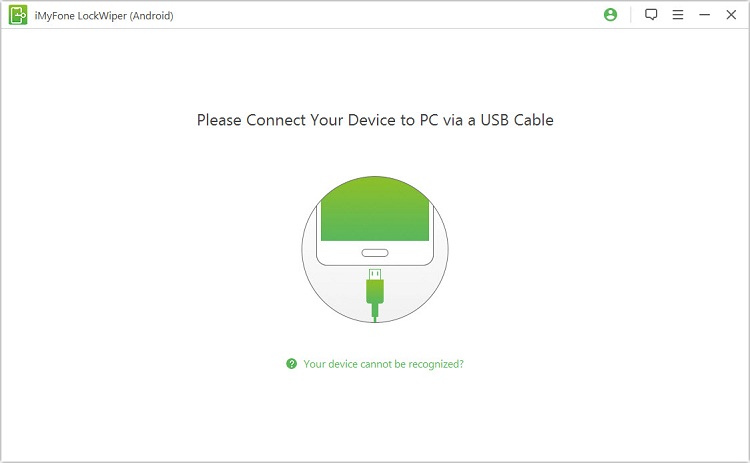
Step 3: Confirm your device information and click Start Unlock. If the information is incorrect, correct it manually.
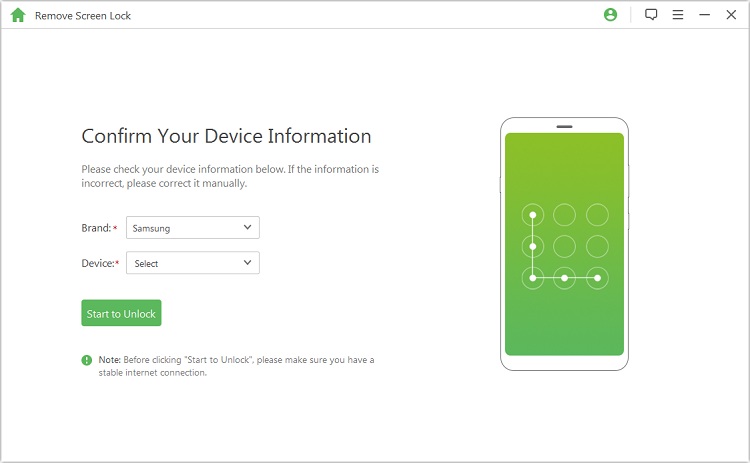
Step 4: Follow the instructions to continue to reset your device and let it begin to unlock.
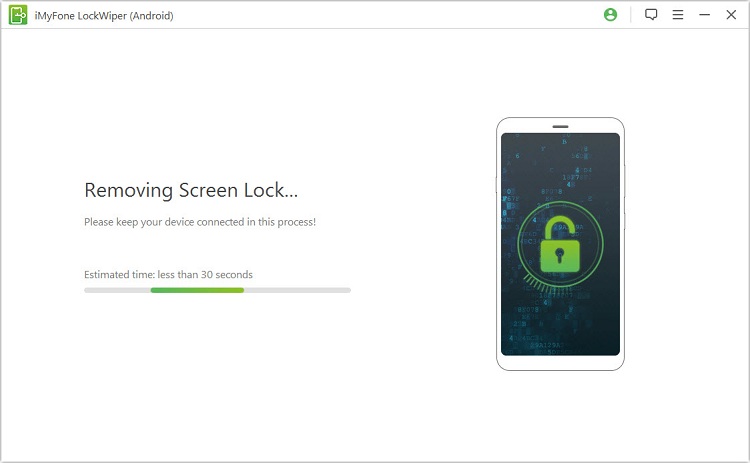
Step 5: LockWiper (Android) will remove your password and unlock your phone in minutes!

If you want to know more details about unlocking LockWiper (Android), then you can check here to get the full guide on how to use iMyFone LockWiper(Android) to perform the task for you.
Method 2: Using Android Device Manager
If the last guide on how to unlock permanently locked Samsung phone, you might also be able to reset your password using Android Device Manager. To use this Device Manager method,
How to reset Samsung permanently locked phone with Android Device Manager:
Step 1: Visit https://google.com/android/devicemanager.
Step 2: Login to Google with the account on the Samsung phone.
Step 3: Select your device.
Step 4: Enter a temporary password and click Lock. You will be greeted with three buttons – Ring, Erase, Lock.
Step 5: Disable the temporary password.
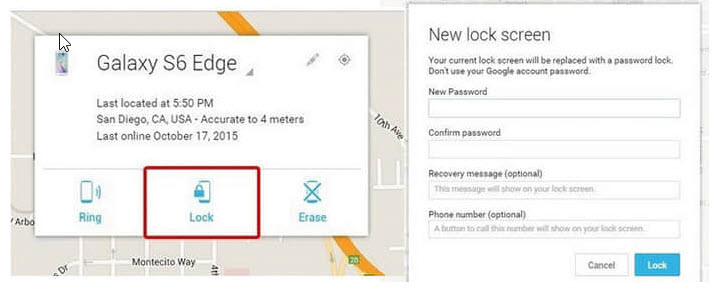
How to reset a Samsung phone locked permanently? Now it is not a problem. Your Samsung phone is now unlocked!
Method 3: Using Find My Mobile
All Samsung phones allow you to administer them remotely. To use this option, the phone must be signed into a Samsung account. Here are the steps to follow:
Step 1: Visit findmymobile.samsung.com from your PC.
Step 2: Log in with the Samsung account on the phone.
Step 3: Navigate to Unlock my Device and follow the guide there.
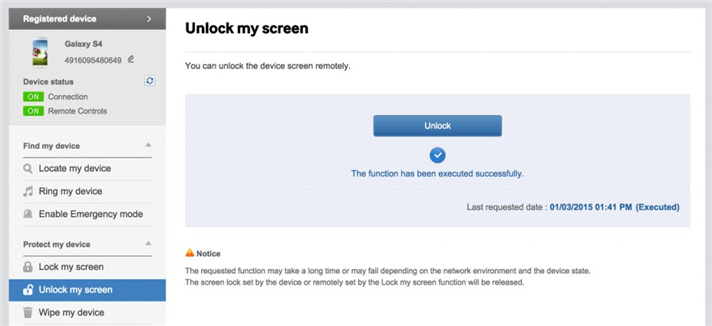
Method 4: Using Google account
This method works the same way as the Find My Mobile option for Samsung – you must remember your Google login and Google account must be activated on the locked phone. Unfortunately, this method only works on Android devices below Android 4.4. If your device qualifies, follow these steps:
Step 1: Enter your Google login.
When you are locked out of your Samsung phone, it usually prompts you for your Google login. Enter your email and password on this screen.
Step 2: Perform an Android password reset.
By performing a password reset after logging into your Google account, your device will become unlocked. It is that easy when it comes to how to reset a Samsung phone that is locked.
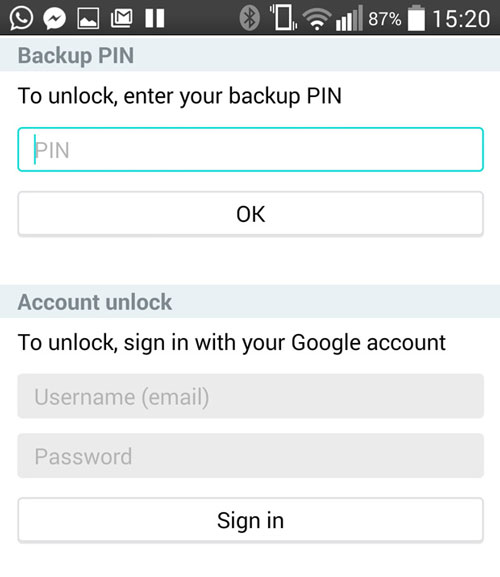
Method 5: Using Factory Reset
This method should be your last resort if nothing else works for your phone because it completely erases your data on this device. So make sure you have everything backed up before proceeding with this option.
You first need to reset your phone from the Find My Device site or reset it manually. Follow the below steps to reset your device manually.
Step 1: Turn off your phone.
Step 2: Press and hold the power button and the volume down button together. Android bootloader menu will come up.
Step 3: Use the volume button to navigate to Recovery Mode, press the power button to select.
Step 4: Press and hold the power button and then press the volume down button to put the phone in Recovery mode.
Step 5: Navigate to Wipe data/Factory Reset using the volume buttons.
Step 6: Select this option by pressing the power button.
Done. The device will reboot and become completely unlocked. You now have five methods of how to reset a Samsung phone that is locked.
Conclusion
On how to unlock permanently locked Samsung phone, of all the methods we discussed, using the third-party program, iMyFone LockWiper Android Lock Screen Removal is the easiest and safest way to reset your Samsung phone. Therefore, how to reset a Samsung permanently locked phone? You now have quality options for doing this.



















 July 19, 2024
July 19, 2024

