How to Remove Pattern Lock on Samsung Without Data Loss
Category: Unlock Android

4 mins read
Pattern locks are a great way to protect private information on Samsung device. However, if you forget the pattern, then you can no longer access the device, maybe some users think they can unlock it by factory reset, but you will also lose all your data.
Fortunately, this article summarizes some easy ways to Samsung pattern unlock without data loss, keep reading to know them.
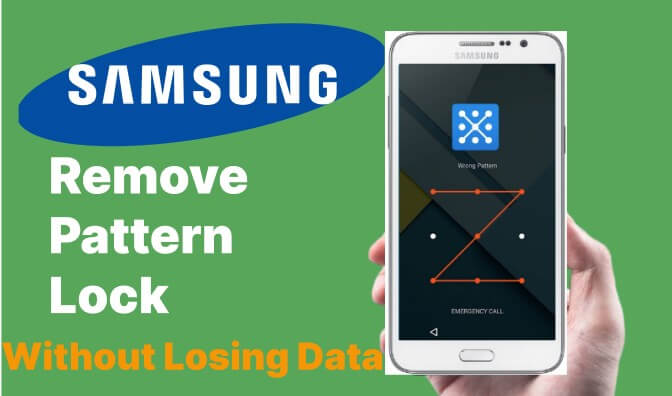
In this article:
1. Use An Unlock Tool – Fast & No Data Loss
Using iMyFone LockWiper is one of the best ways to unlock Samsung devices including Samsung A50/A20/A10/A7 and J4/J3.
The tool can remove the screen lock on your device while keeping the data on your Samsung intact, do Samsung A51/A50/A13/A52/A03/A10 pattern unlock without data loss. Even if you don't have any professional skills, you can remove the screen lock in 5 minutes.

Key features of LockWiper (Android)
- Remove pattern lock in most Samsung devices without data loss.
- Remove all kinds of Android screen locks without password in a few minutes.
- Access fully to your Samsung devices and enjoy all features again.
- Bypass Google account/ FRP locks quickly and conveniently without requiring passwords.
Check out the tutorial video to learn Samsung pattern unlock without data loss.
Step 1. From the home interface, choose Remove Screen Lock, and click on Remove without Data Loss for Samsung devices mode. On the next screen, click Start and then confirm your device.

Step 2. Next, provide the required information about your device and click on the Start button. You will also need to click on the Confirm button to confirm.

Step 3. LockWiper (Android) will then start the downloading process. Once the download is complete, click on the Next button.

Step 4. Connect your Samsung device to your PC via USB cable. Follow the instructions to continue.
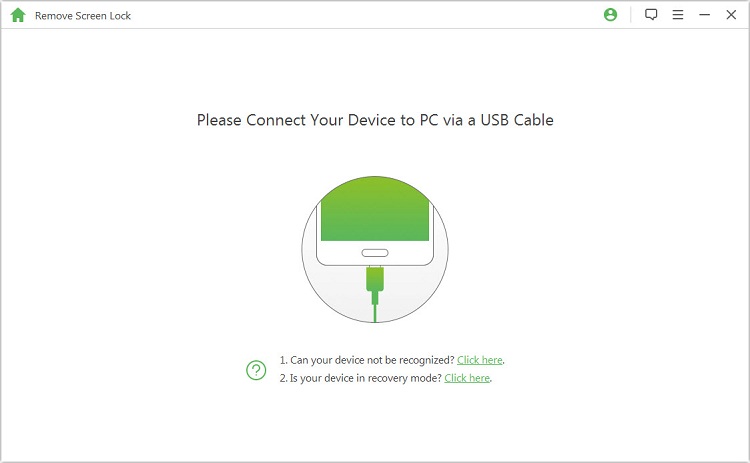
Step 5. Click on Start to Unlock button on the next screen. The pattern lock removal process will begin.

It will take just seconds to complete the whole process. The pattern lock will be removed.
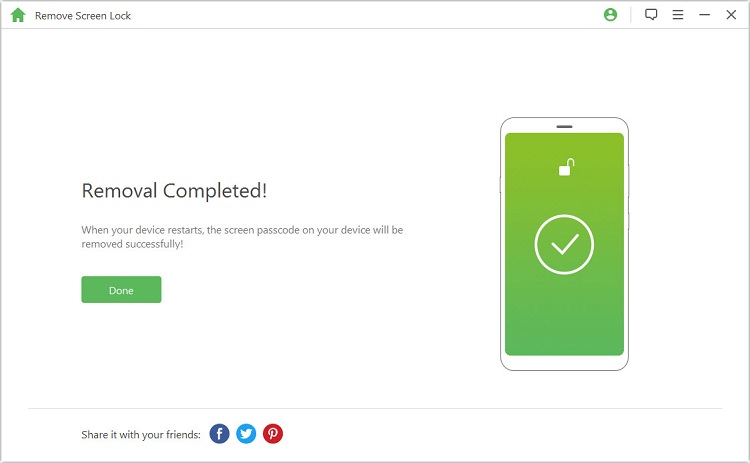
Do not want to try any complicated and tedious operation of the method, then LockWiper is your best choice, no matter what type of screen lock you can do Samsung pattern unlock without data loss.
2. Use Forgot Pattern Feature to Unlock Samsung Pattern Lock
Every Samsung device has a built-in option that allows users to remove the pattern lock if they forget the pattern. It's called the Forgot Pattern feature, however, this method only works when Gmail is set to recover email.
Apart from setting up your Gmail, your Samsung device should be in Android 4.4 or below. Otherwise, use the best unlock tool in way 1 will be your perfect choice.
Step 1. On your Samsung pattern lock screen, try different patterns to unlock the device. After several failed attempts, a Forgot Pattern option will appear. Tap on that option.
Step 2. Now choose the option Enter Google account details.
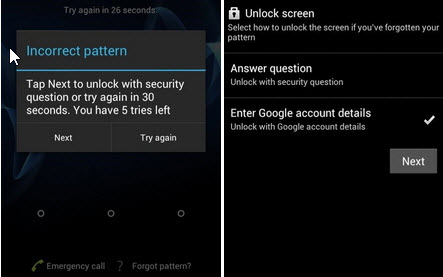
Step 3. After that, you will need to provide your primary Gmail account credentials.
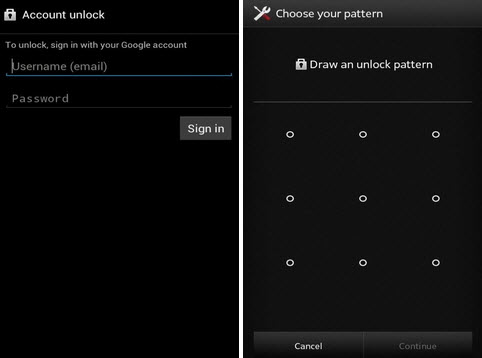
Step 4. Once the correct Gmail account credentials are provided, Google will send you an email containing the right unlock pattern.
Step 5. The option to change/remove the pattern may also appear right then and there.
This way you can perform Samsung A50/30/20/10 pattern unlock without data loss.
3. Use Android Device Manager
Another Samsung A03/A52/A51 pattern unlock without data loss method is to use Android Device Manager. For this method to work, you must be logged into your Google account on your device.
You have to know the Google account password on your locked Samsung phone. Otherwise, this way does not work.
Step 1. On your other smartphone or PC, visit google.com/android/find.
Step 2. Once the site is opened, use your Google account credentials to log in. Make sure to use the same account that is being used in your locked Samsung device.
Step 3. Now, choose your device in Android Device Manager and select the Lock option. You will need to provide the password. After entering the password, click on the Lock option to proceed.
Step 4. If everything goes well, a password field will appear on your phone. Now you can simply use the Settings app to remove the pattern lock.

Free download LockWiper (Android) to remove Samsung pattern lock without data loss.
4. Use Samsung Find My Mobile
All Samsung devices offer the Find My Phone feature, which can help you solve how to unlock forgotten pattern without losing data in Samsung.
The Find My Mobile feature should be enabled on your device and you need to know the credentials used on the Samsung account.
Step 1. Visit findmymobile.samsung.com/ and log in using your Samsung account credentials.
Step 2. On the left panel, tap Unlock My Screen. Next, click the Unlock button. This should unlock your Samsung phone or tablet.

5. Use ADB Method
If USB Debugging is enabled on your Samsung, then you can use the ADB method to remove pattern lock. For this method to work, you will need to make sure that your PC is allowed to connect via ADB. If any of these requirements are not met, then the method won’t work.
Step 1. Connect your Samsung phone to your PC via USB cable. Make sure the device is detected by the computer.
Step 2. Now open the ADB directory and launch Command Prompt from that directory. Once the CBD window appears, enter this command: adb shell rm /data/system/gesture.key without quotes and press Enter to execute the command.
Step 3. Once the command is executed without issues, restart your Samsung device. After your phone restarts, you will see no pattern lock.
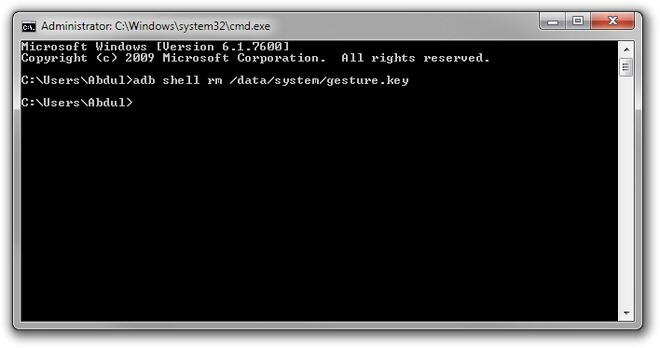
This way is a little bit complicated. If you don’t have any technical skills, this method will not be suitable for you.
Conclusion
There are various ways to Samsung pattern unlock without data loss, however, there are different requirements when using the forget pattern feature, ADM and ADB.
If you want to remove Samsung pattern lock without losing valuable data, we recommend you to use iMyFone LockWiper (Android) to effortlessly re-access your device without any tricks.





















