Google FRP lock that comes with all Android devices is a security feature that protects the device from unauthorized use. And it’s automatically activated once a Google account is added to the device.
If your device gets stuck with a FRP lock, which is also known as the Google account verification screen, then you may want to know how to remove Google FRP lock on any phones.
This article will discuss about how to bypass FRP lock on your phone using some FRP unlock methods. After removing the FRP, you've be able to access the device again.
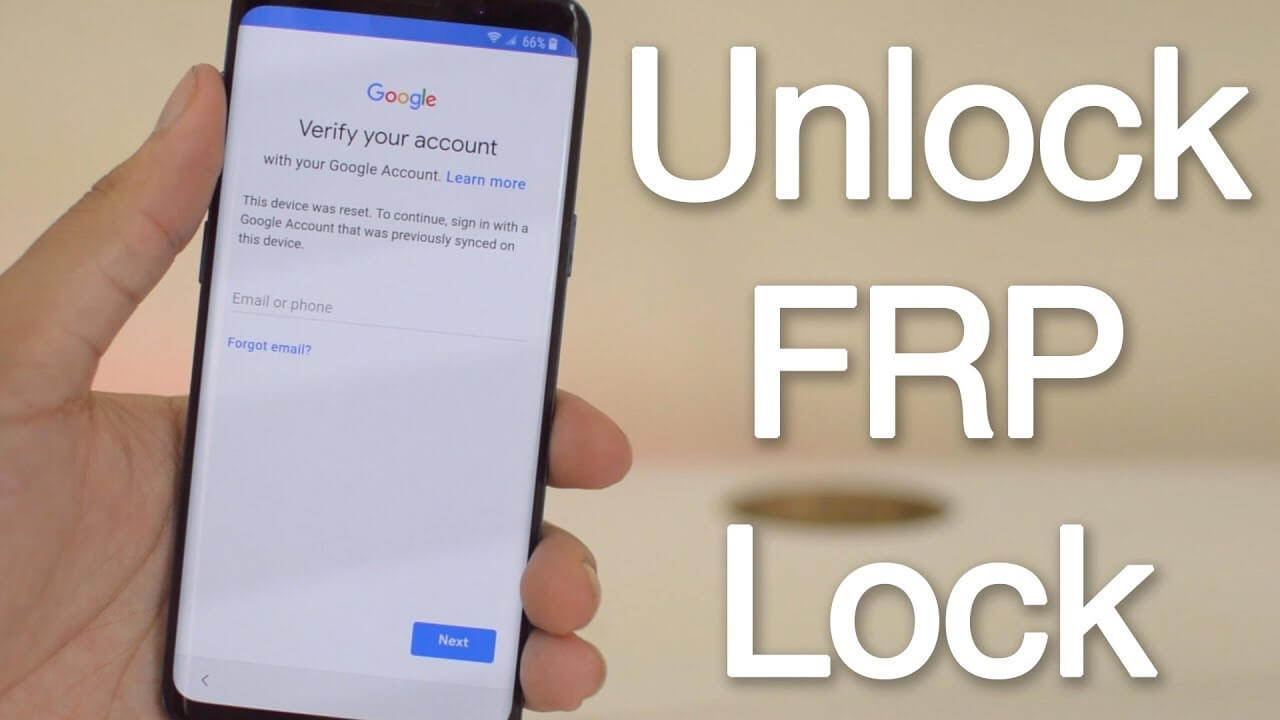
In this article:
- Things About Google FRP Lock on Android Phones
- How to Remove Google FRP Lock on Any Android Phone
- iMyFone LockWiper (Android) - FRP Unlock Tool

- Pangu - Google FRP Unlock Tool
- Odin - FRP Lock Bypass Tool
- Try Google Credentials
- Get Help from the Phone Manufacturer
- How to Enable FRP Lock After Removing Google Account?
Things About Google FRP Lock on Android Phones
Before delving into the effecive methods for bypassing FRP lock, it's important to learn about what is Google FRP lock and how does it work. After that, you can better enjoy your Android phone without restrictions.
1 What is Google FRP lock?
Google FRP (Factory Reset Protection) is an in-built security feature of Android 5.1 and later that protects your data from a stolen or lost Android device.
This feature is enabled when a Google account is added to an Android device, and it works effectively when someone try to factory reset an Android device without removing the Google account first.
2 How does Google FRP Work?
When someone try to factory reset your device, the system will require the person to provide the username and password to the Google account associated to the device after the reset process.
If the person could not verify the account by providing the necessary information, then he/she won’t be able to bypass the Google account verification screen. In other words, he/she can't continue using any features of your Android phone.
3 What should you do before factory resetting your device?
If you want to factory reset your device, then make sure to remove the Google account that is associated with your device first. Or, you'll be stuck with the Google account verification screen after the reset process.
How to Remove Google FRP Lock on Any Android Phones?
If you don't know how to remove Google FRP lock on any Android phones because you don't remember the password, then this section with 5 Google frp removal methods can be your great help.
Solution 1 Try Google FRP Bypass Tool for All Android Phones - iMyFone LockWiper (Android)
If you're looking for the an effective method, then iMyFone LockWiper (Android) is your best choice for bypassing Google account/FRP on any Android phones.
For those who forgot their Google account password, It makes it possible to get back into their devices again without requiring for Google credentials like username or password. It can remove FRP lock and give you full access over your Android device within 5 minutes.

Main Features of iMyFone LockWiper (Android):
- No Restrictions: No Google account or password required for unlocking Google FRP lock, offers you full access to your A ndroid phone and the freedom to enjoy all the formerly restricted features.
- Support for Multiple Brands: Bypass FRP lock on over 20 Android brands and more than 1,000 Android models, including Samsung, Xiaomi, LG, OnePlus...
- 100% Secure: No tech knowledge required, 100% secure to remove FRP lock from any of your Android phones.
- Unlock Android Screen Lock: Also helps you remove screen lock on most Android phones, like pattern, PIN, fingerprint, etc.
- High success rate: Unlock Google FRP with up to 99% success rate.
How to bypass Google FRP lock/Google account via iMyFone LockWiper Android? Let's explore the simple steps!
Step 1: Download and install LockWiper (Android) on your computer. Then choose Remove Google Lock(FRP) mode.

Step 2: Connect your device to the computer using a USB cable, then choose your device's brand.

Step 3: Choose your device's system version and click Remove Now to proceed.

Step 4: Follow the instructions to turn on USB debugging on your device. Hit Next to proceed. If prompted, click to download the Samsung USB driver first.

Step 5: This Google FRP removal tool will automatically detect your device and begin to unlock FRP lock.

Wait a moment, the FRP lock on your Android phone will be instantly removed. LockWiper (Android) supports removing FRP lock on many mainstream Android brands (including Samsung, LG, OnePlus, Xiaomi, Motorola) running all Android versions
The most important thing is the the success rate is over 99%. Why not give it a try?

Here's the video on how to bypass FRP lock on any Android phones with FRP unlock methods.
Solution 2 Try Google FRP Unlock Tool Pangu
Some of you may wonder if there is a free way to bypass Google FRP lock on any Android phones for free. The answer is yes. Pangu FRP bypass tool can help you unlock FRP by downloading a FRP bypass APK file.
Here're the steps on how to bypass FRP lock on any Android phones using Pangu FRP remover.
Step 1: Download the Pangu FRP Bypass APK to a computer or spare device and transfer it to a USB drive.
Step 2: Plug the USB drive into the FRP-locked phone using an OTG cable.
Step 3: Locate and install the Pangu APK on your Android phone as instructed.
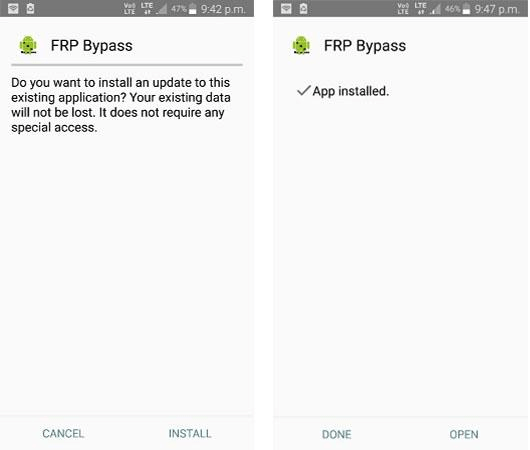
Step 4: Run the Pangu FRP remover, tap the three-dot menu, and select the Browser sign-in option.
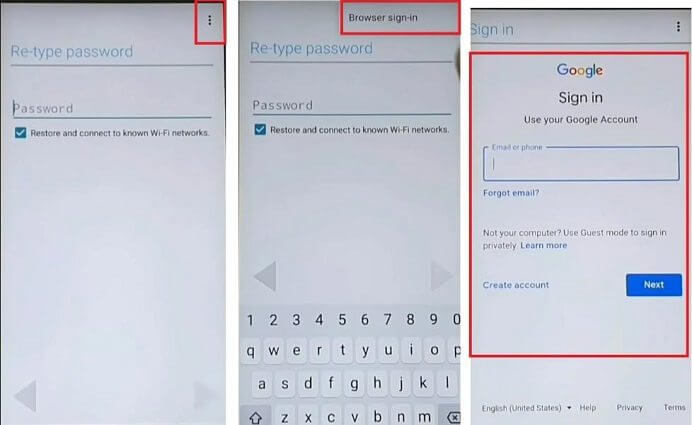
Step 5: Enter a new Google account and password that you can remember easily, tap Next to proceed.
Step 6: Wait for the device to update the account changes.
Step 7: Power off and restart your phone, then proceed with the setup process.
Step 8: At the Google verification screen, log in with the new account to bypass FRP lock successfully.
Though Pangu works well on many models to delete Google account FRP lock, some older or newer models may not support this FRP APK to remove Google FRP. Therefore, you have to check the compatibility first.
Solution 3 Try FRP Lock Bypass Tool Odin
Among some of the best Google FRP bypass tools, Odin stands out as a powerful utility designed to help Android users remove Google lock for free on Samsung devices. If you're holding a Samsung device, try Odin to unlock Android FRP.
Let's see how to remove FRP lock on Android phones with the help of Odin.
Step 1: Download and install the Odin flash tool that is compatible with your Samsung device, Samsung USB driver, and the firmware file designed to remove FRP lock.
Step 2: Put the Samsung device into "Download Mode" by pressing the Power + Volume Down buttons.
Step 3: Launch the Odin Samsung FRP lock removal tool, then connect your Android device to the computer using a USB cable.
Step 4: Check the AP/CP/CSC option, then find the firmware file you've downloaded.
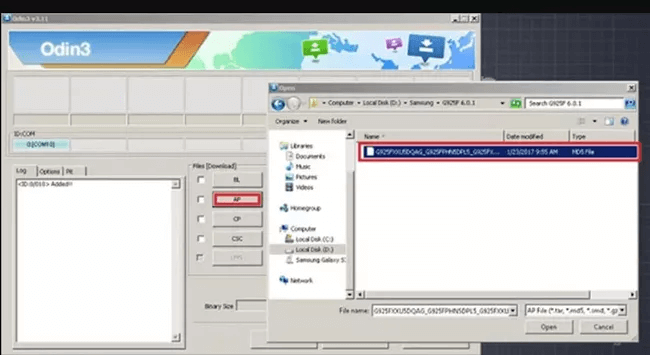
Step 5: Check the box that shows the downloaded file, then click the Start button to proceed.
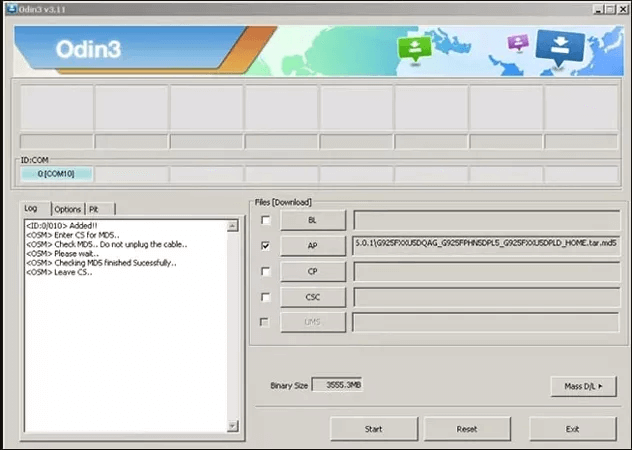
Step 6: Let the program begin the FRP unlock process automatically. When the Google FRP bypass process completes, restart your Android device.
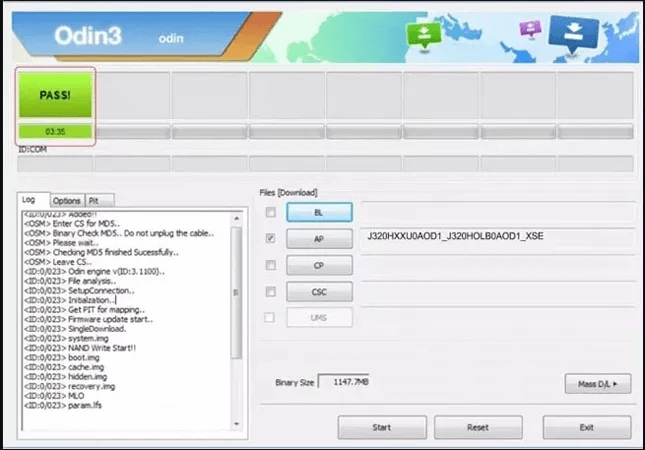
Odin only works for some Samsung devices. If you want to bypass FRP on any Android phones, including Samsung, Huawei, Oppo, OnePlus..., you can try iMyFone LockWiper (Android).
Solution 4 Use Google Credentials to Bypass Google FRP
Having the Google account the password is the easiest way to remove FRP on any Android phones. However, if you can remember the email address, then you can try to recover the Google credentials by resetting the password. Follow the simple steps to remove FRP lock.
Step 1: Go to Google's official website, then click on the Sign in button at the right corner of the page.
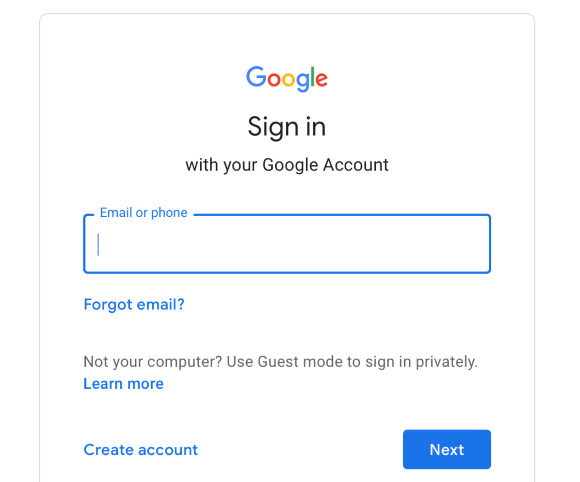
Step 2: Enter the email of your Google account, when redirected to the next page, click the Forgot password to reset your Google account password.
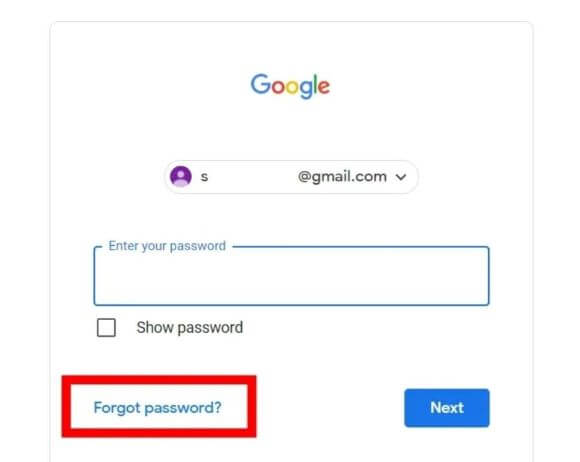
Step 3: Choose a method you like to reset the password, then note down the new password.
Step 4: After that, Google will link the new password to your account. It may take up to 24 hours for a new password to sync. After 24 hours, you can using the new password to log in to your phone. That's how to unlock FRP lock on any Android phones.
Solution 5 Get Help from the Phone Manufacturer
The last method for how to bypass Google FRP lock on any Android phones is by contacting the phone manufacturer. Contact their service and tell them that you want to remove Google FRP lock. If you still have the warranty card, then it can be easier and cheaper to solve the problem.
How to Enable FRP Lock After Removing Google Account?
After removing Google FRP lock, you may be wondering do we still need the FRP lock on device? The answer is a YES, because it is a great security feature to protect your device from any unauthorized factory reset.
So, how to enable FRP lock after factory reset? Follow these steps to enable Google FRP lock on your device after bypassing the previous Google Account:
Step 1: Navigate to Settings app on your device.
Step 2: Tap on Add an account and hit Google first. Then input the username and password of your account to add the account.
Step 3: Once you add an account, the FRP lock will be enabled automatically.
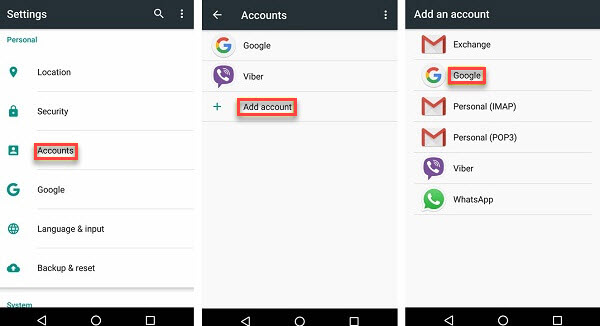
Conclusion
This comprehensive guide provides valuable insights into how to remove Google FRP lock on any Android phones. With the FRP removal tools introduced, you should be able to break FRP lock in minutes.
Among these solutions, FRP remover iMyFone LockWiper Android is recommended for being able to unlock Google FRP lock on many Android phones running any versions, enabling you to enjoy a hassle-free Android experience again.





















Was this page helpful?
Thanks for your rating
Rated successfully!
You have already rated this article, please do not repeat scoring!