Factory resetting your Android phone is quite common when it has a full memory, hangs or malfunctions. And to all of us, the easiest way to start a hard reset on the device is through the Settings app on Android.
However, this method doesn't work when your phone is locked or frozen. That's why sometimes you should need an Android mobile factory reset software for PC to perform the task.
Now, let's follow this article to see how to factory reset Android phone using PC software.

In this article:
What to Prepare Before Hard Resetting Android Phone Using PC?
Hard resetting an Android phone will erase all the data and settings, returning the phone to its original factory state. To ensure a smooth process, here’s what you should prepare:
- Backup Your Data: Please make sure to back up your Android phone's data, whether via the Google backup or manually back up to external device.
- Note Down Important Information: You should remember the Google account credentials, which will be needed to remove FRP after factory reset.
- Charge Your Phone: Ensure your phone has at least 50% battery to avoid interruptions during the reset process.
That's what to consider before hard resetting your Android phone using PC. Now, let's learn about Android mobile factory reset software for PC.
Best 2 Mobile Factory Reset Software for PC Free Download
1 How to Factory Reset Android Phone with iMyFone LockWiper (Android)?
The iMyFone LockWiper (Android) is osne of the best mobile factory reset software for PC free to download for Android users. No matter your Android phone is locked or becomes unresponsive, this tool can start a factory reset without hassle.
Being able to remove the lock screen of any Android devices without knowing any passwords, users with Samsung, Oppo, Xiaomi or other brands can access the device in minutes with this Android hard reset software for PC.

Key Features of Mobile Reset Software:
- Quick & Safe: The safest Android reset software for PC users to easily hard reset your Android phone with PC in less than 5 minutes, 100% secure.
- Brand Support: Works on almost all Android phones and tablets, including Motorola, Samsung, LG, Xiaomi, Huawei, and more.
- Support for Various Situations: Hard reset Android phone that has forgotten passwords, broken screens, multiple inputting of wrong code, and other situations.
- Wide Compatibility: Able to bypass lock screen and hard reset devices running Android system 5.0 and later versions.
- No Additional Requirements: Does not require you to enable USB debugging beforehand, factory reset Android phone in one tool.
- Convenient for Everyone: Reset any Android phones without requiring for technical technology, up to 99% success rate.
This is a video tutorial on how to reset Android phone when locked using computer.
Now, let's explore the steps to factory reset Android phone using PC software iMyFone LockWiper (Android).
Step 1: Free download and launch the program on your computer. Choose Remove Screen Lock for all android devices and click Start to begin.

Step 2: Connect your Android phone to the computer with a USB cable. iMyFone LockWiper (Android) will automatically detect your device. Verify the device information displayed on the screen, and then click Start Unlock to proceed with the gard reset process. Otherwise, use the drop down menu to adjust the information to make a match.
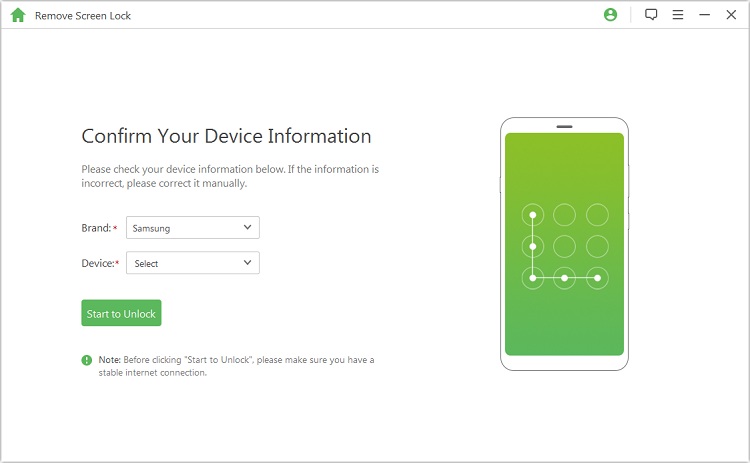
Step 3: The software will download an unlocking data package to remove the screen lock of your phone and at the same time, perform a hard reset.
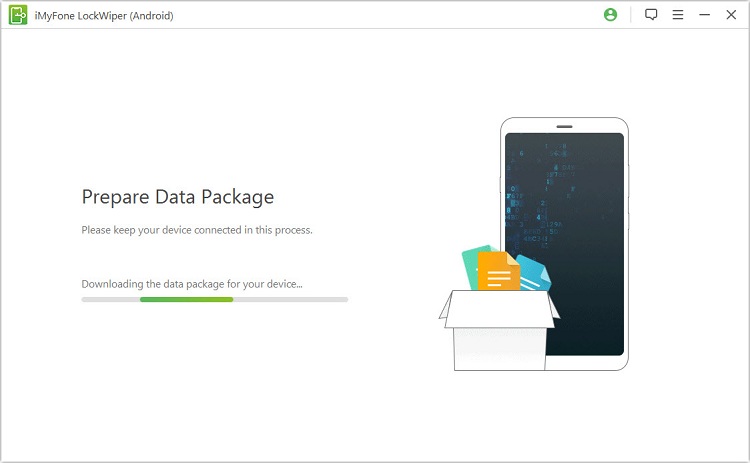
Step 4: Follow some easy and quick tips on the computer screen to completely remove screen lock of your phone. Your Android phone is restored to its factory settings when the lock is successfully removed.

2 How to Hard Reset Android Phone with ADB Tool?
As a mobile factory reset software for PC free of charge, Android Debug Bridge (ADB) is lets you perform a hard reset on your Android device, especially if it's lost, missing, or you can't access the screen lock. Techopedia defines ADB as follow:
"The Android Debug Bridge (ADB) is a client-server program used in Android application development. The Android Debug-Bridge is part of the Android SDK and is made up of three components: a client, a daemon, and a server. It is used to manage either an emulator instance or an actual Android device. "
The following are the steps on how to reset Android phone when locked using computer software ADB:
Step 1: Enable USB Debugging on your mobile phone. The setting on this is found at Settings > Applications > Development.
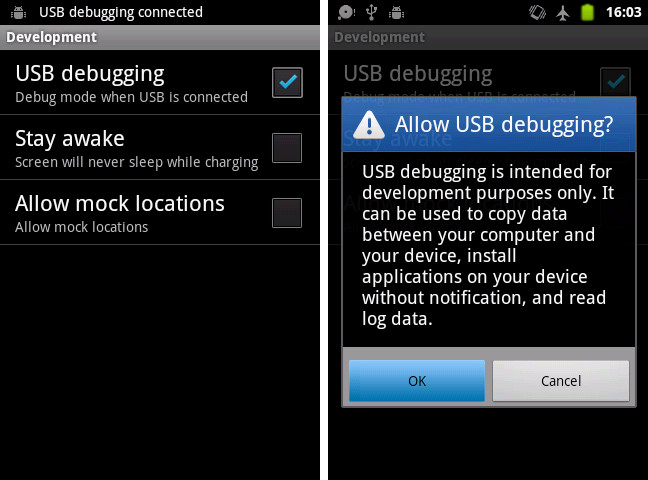
Step 2: On your computer, install the Android SDK tools using the SDK manager window.
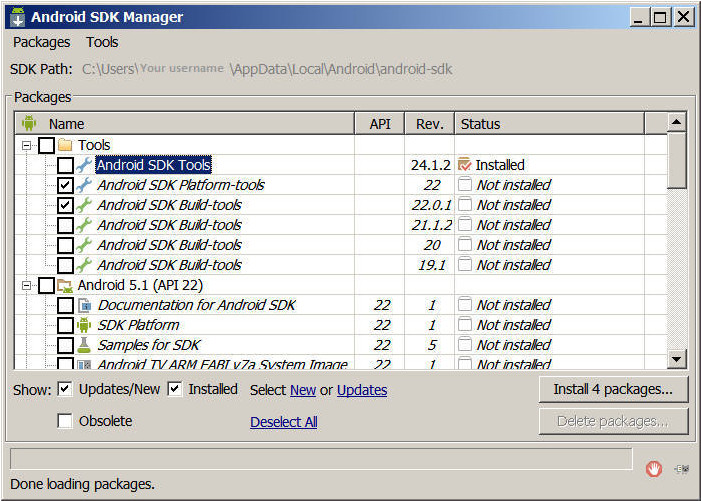
Step 3: Make sure your device's driver is installed. You can also use generic Android drivers as an alternative.
Step 4: Using a USB cable, connect your Android phone to your computer. Turn on your phone and see if Windows recognizes the phone in the Windows Device Manager.
Step 5: Run Windows command prompt and go to the ADB folder by typing C:\Users\Your username\AppData\Local\Android\android-sdk\platform-tools
Step 6: Type adb reboot recovery. At this point, your device will restart and should enter the Android System Recovery screen.

Step 7: You can remove your device from your computer, then choose Wipe Data / Factory Reset from the Android Recovery menu.
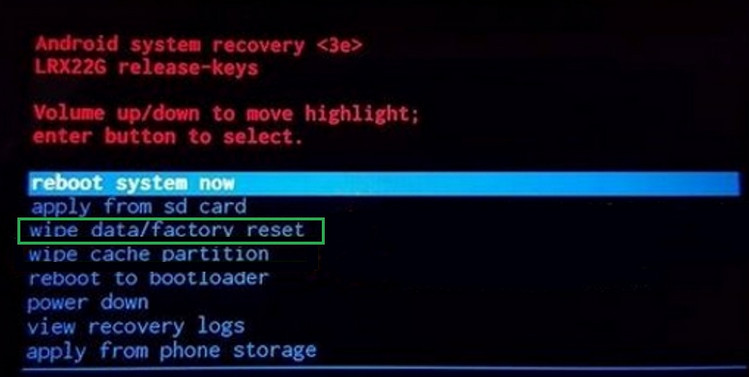
You can only use this Android reset tool for PC if you have previously enabled USB Debugging in your Android phone. If you haven't enabled it beforehand or if you can't access your device, this method will not work.
Best 2 Online Android Factory Reset Software for PC
If you don't want to download any Android mobile factory reset software for PC, you can enjoy 2 online services. Let's see how these 2 Android factory reset software for PC work.
1 How to Facctory Reset Android Phone with Mobile Reset Software - Android Device Manager?
The Android Device Manager is a powerful online phone reset software that can hard reset your Android phone. It is both an app and a web-based program designed to find, lock a missing or lost phone, and erase stored data and settings remotely.
To hard reset Android phone with Android Device Manager, take the steps below.
Step 1: Using a computer, go to the Android Device Manager website and sign in using your Google account.
Step 2: Choose the device you want to hard reset.
Step 3: The selected phone will get a notification. Meanwhile, on the ADM, you will be able to see the location of the device if the location service is turned on.
Step 4: Click Erase.
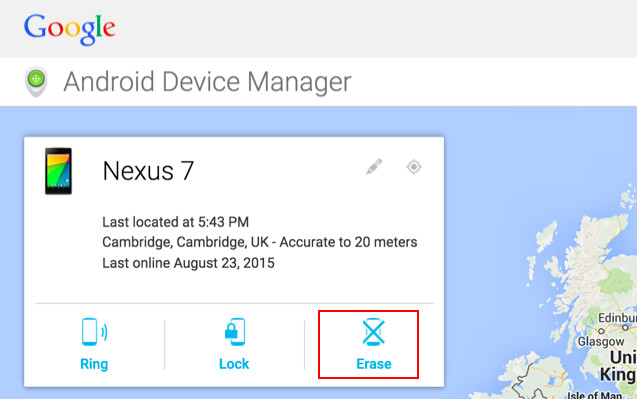
Step 5: Click Erase to permanently delete the user data and settings of your Android phone.
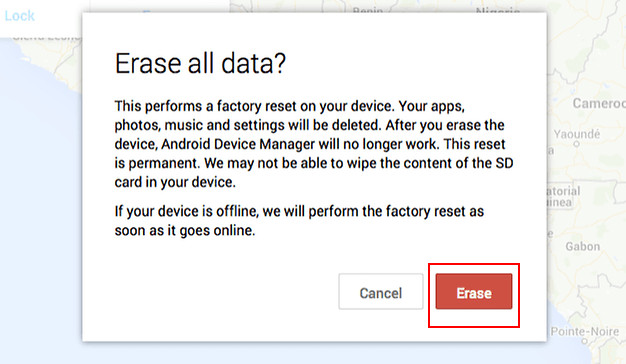
You can only use this approach to hard reset your Android phone if the Android Device Manager is enabled on your phone and it is connected to the Internet.
2 How to Hard Reset Android Phone with Android Reset Software for PC - Samsung Find My Mobile?
Samsung Find My Mobile also works as an application ot online service. Particularly designed to find a lost or missing Samsung phone or tablet, the Android mobile factory reset software for PC free download Samsung Find My Mobile, can also help you perform a hard reset on your Samsung device. To do this:
Step 1: Go to Samsung Find My Mobile page https://findmymobile.samsung.com/ from your PC. Log into your Samsung account.
Step 2: Select the Android phone that you want to hard reset. When you see the options available, choose and click Erase data.

Step 3: Choose Factory data reset and then click ERASE.
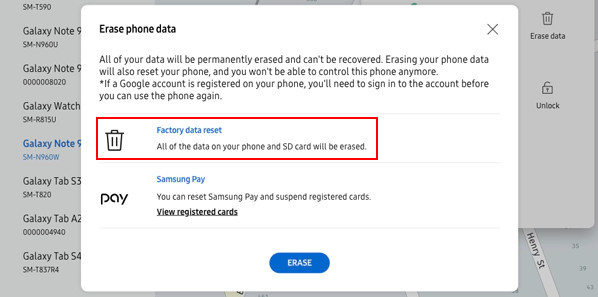
Step 4: To confirm this action, you will be asked to key in your Samsung account password.
Step 5: Click OK to complete the process.
If your Samsung device is online, the factory reset will happen instantly. If it is offline, the wipe will happen as soon as the device goes online again. Remember that the device need to be logged into your Samsung account to be able to use this program.
What You Must Know About Hard Reset on an Android Phone?
There are several situations where you might need to do a hard reset on your Android phone, such as having a full memory, forgetting your screen lock, or your device hangs or malfunctions.
Hard reset is one of two types of resetting a phone. Unlike a soft reset that simply restarts your Android phone, a hard reset deletes all its data, content, settings, and applications previously stored on the phone.
Besides, it's also known as factory reset, performing a hard reset will return your device to the state in which it was manufactured in the factory. Make sure that before you do so, you are willing to let go of all your user data or back them up.
Conclusion
This article introduces 4 great options on how to factory reset Android phone using PC software and online services. You can choose one based on your own preference.
Among them, the easiest, and most convenient way of doing this is by using an Android mobile factory reset software, which can help you out in 5 minutes. Have a free trial today!
-
Top 4 Android Hard Reset Tool - Reset & Remove Screen Password
There are many ways to hard reset an android device but using a professional tool is the fastest way. This guide lists some of the best Android hard reset tools for this purpose.
3 mins read



















Was this page helpful?
Thanks for your rating
Rated successfully!
You have already rated this article, please do not repeat scoring!