Hard reset Android is the solution many users use when encountering certain Android device issues. Also known as factory reset, hard reset erases all device data and restores the device to factory settings. There are several ways to reset an Android phone hard. Read on to learn about them.
Part 1: How to Hard Reset Android Phone via Settings
Using the Settings app is one of the easiest ways to hard reset Android phone. You just navigate to the 'Backup and Reset' section of the Settings. However, this method requires you to provide a device password to work. The method can differ depending on the device brand and model.
Follow these instructions to hard reset Android phone via Settings:
- On your Android device, launch the Settings app.
- Find and tap on the Backup and Reset option.
- Now tap on the Erase All Content and Settings option. You will be asked to input the device password to proceed.
- Input the password and then follow the on-screen instructions to reset your device.
- Once the device reboots after reset, your data will be removed and all settings will be restored to factory default.
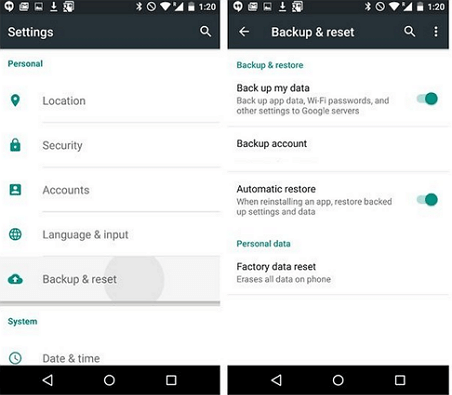
Part 2: How to Hard Reset Android Phone via Recovery Mode
Another easy method to factory reset Android without password is Recovery Mode. Recovery Mode is available in all Android devices and this method of hard reset can be useful if you cannot boot the device for some reason or have forgotten the device password to reset it from the Settings app.
Follow these instructions on how to reset Android phone without password:
- Turn off your device.
- Once it is powered off, press and hold the Power button and Volume Up button at the same time.
- Keep holding the buttons until you see the Android logo. The Recovery Mode will open.
- Now use the volume buttons of your device to navigate through the options and select the Wipe data/factory reset option.
- Then follow the on-screen instructions to confirm your action. The factory reset process will begin.
Note: The method to enter the Recovery Mode may differ depending on the device brand and model. If the above method can’t help you or you don't want to lose any data, then you can try the following one.
Part 3: How to Hard Reset Android Phone Without Password
If you don't remember the device password and don't want to enter the Recovery Mode as well for some reason, then there is another way to reset phone without password.
iMyFone LockWiper (Android) can help you in this regard. It is a powerful Android lock screen removal tool that can download and install the compatible firmware on the device, hence resetting it without requiring any password.
Followings are the key features of LockWiper (Android):
- Reset any Android device without providing any password.
- Remove any kind of screen lock types including fingerprint lock, pattern lock, PIN lock, etc.
- Hard reset Samsung device without password and data loss.
- Resetting your device or removing the lock screen from it via this tool is as easy as 1-2-3.
- Quickly bypass FRP lock on Android devices without providing Google account credentials.
Video tutorials on how to reset Android phone without password via computer:
Follow these instructions to reset phone without password via LockWiper (Android):
Step 1: Install LockWiper (Android) on your computer. Once the software is installed, launch it and then click on Remove without Data Loss mode from its home screen.
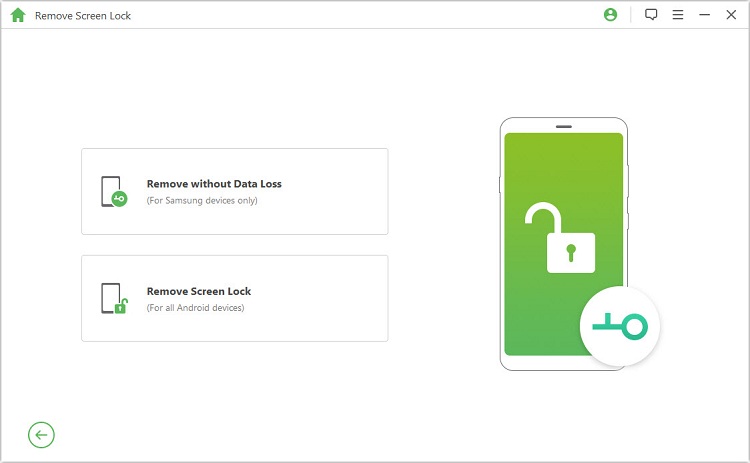
Step 2: Next click on the Start button to proceed and then select your device information.

Step 3: Now download and install the data package to continue.

Step 4: Follow the guide to set up your device and start the unlocking process.

Step 5: Now you just need to wait. Once the process is complete, your Android phone will automatically reboot.
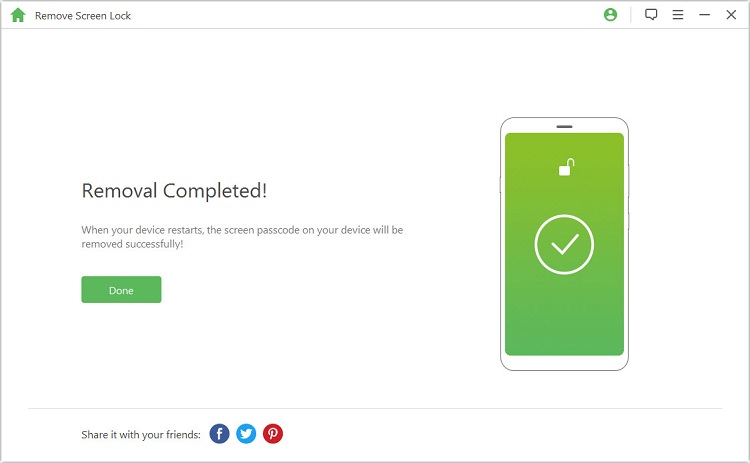
Note: Using this mode won’t factory reset phone without password if you don’t want to lose any data on your phone. However, if you need to factory reset your device, you can use the other mode - Remove Screen Lock for all Android device.
You can easily hard reset Android phone if you know the right method to do so. The easiest method to reset the device is via the Settings app. If that’s not possible, then you can reset it via the Recovery Mode.
And if you cannot do that as well, then it is recommended that you use iMyFone LockWiper (Android) lock screen removal to reset phone without password. This powerful tool can quickly reset any Android device in 1 click.



















 July 25, 2024
July 25, 2024


