How to unlock my phone involves 3 types of locks: screen lock, Google account (FRP) lock, and SIM lock, so this guide will go over all 3 locks and provide how to unlock them.
Part 1: How Can I Get My Phone Unlocked – Screen Lock
If you want to get your phone screen unlocked in the next five minutes, then get iMyFone LockWiper (Android) - Android Phone Unlocker now.
This tool takes care of your Android phone and can bypass any PIN, pattern, password, Fingerprint, and Face ID lock on an Android device.

1,000,000 Downloads
Features of iMyFone LockWiper (Android)
Takes few minutes to completely remove any Android screen lock.
Easily bypass the lock screen of any Android phone or tablets, including Motorola, Samsung, LG, Lenovo, Huawei, and more.
The best solution for removing PIN, pattern, password, Fingerprint, and Face ID from Android devices.
Keeps your data and files safe, and can remove Android lock on Samsung phones without losing data.
Steps to Unlock Android Lock Screen with iMyFone LockWiper (Android)
Get the latest version of iMyFone LockWiper (Android) on your computer, and follow the steps below to unlock your device screen lock.
Step 1. Open LockWiper (Android), select an unlock mode, and click "Start" to begin the process.
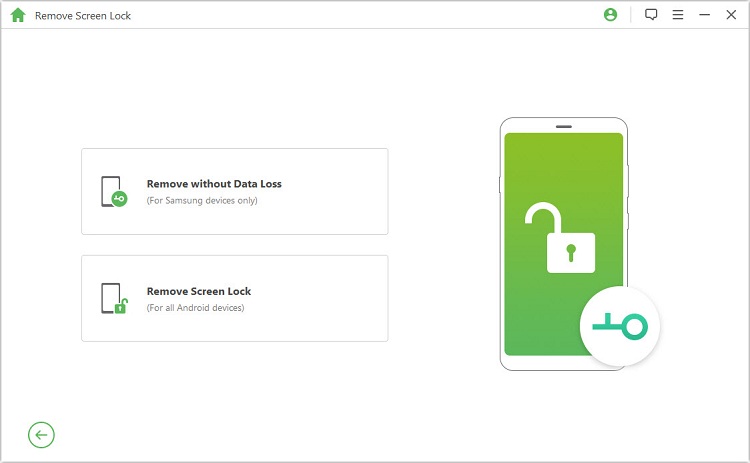
Step 2. Using a USB cable, connect your Motorola phone to your computer. Confirm your Android device details.
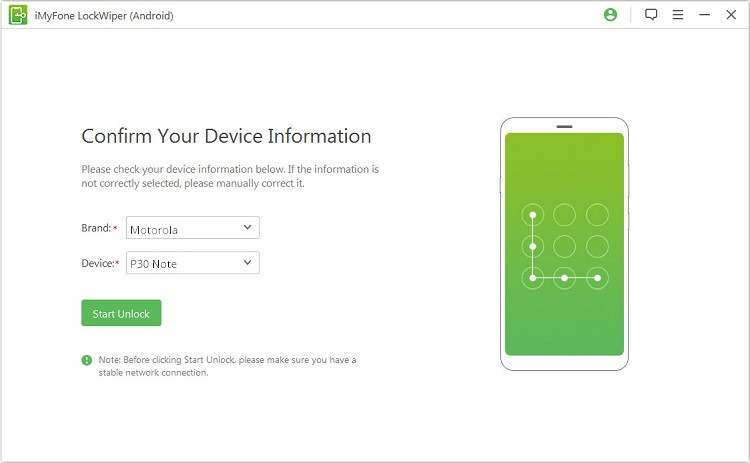
Step 3. Get the data package for your device on your computer and click "Next".
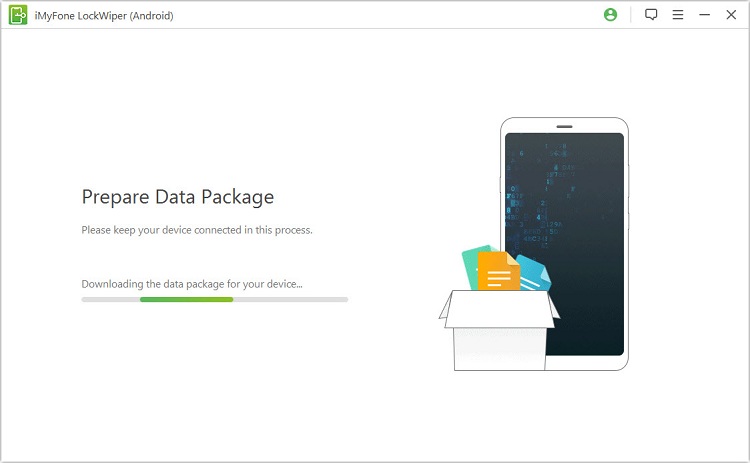
Step 4. Put your device in download mode, and follow the on-screen guide to set it up. Click "Start to Unlock" to unlock your smartphone.

Part 2: How Can I Get My Phone Unlocked – SIM
If you bought an Android smartphone from a network carrier to save cost or pay gradually, there is every likelihood that your phone will be barred from using any other SIM until the contract is fully fulfilled.
However, if you bought a SIM-locked secondhand Android phone, then this guide will help you unlock your Android phone via your Windows computer.
Step 1. Finding Your Android Phone's IMEI
To get your Android phone IMEI number, the quickest way is by opening your Phone app and dialing *#06#, after which the code will appear on the device screen.
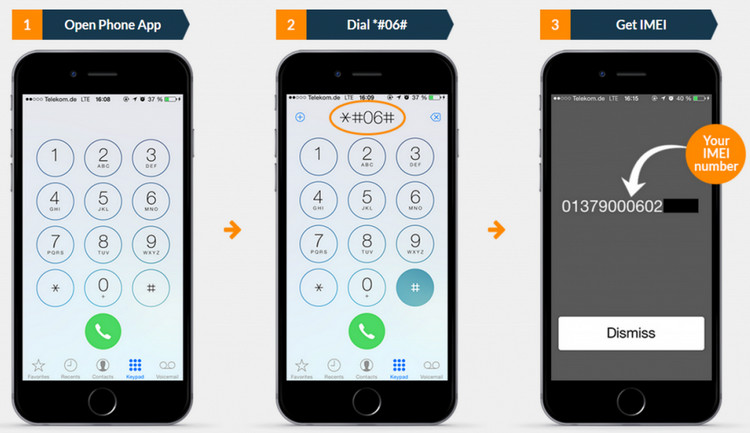
Step 2. Retrieving an Unlock Code
Visit theunlockingcompany.com via your computer's web browser. Select your device model, country where you purchased it and the net work carrier.
Enter your Android phone IMEI number and some of your contact information as described on the screen. After the steps above, the unlocking company will send you the code.
Step 3. Replacing the Old SIM
Get a new SIM card for your Motorola phone, and put in in the device. Remove the old SIM card if you still have it.
Step 4. Unlocking Your Android Phone
Switch on your Android phone. Wait for the SIM unlock field to appear, and then enter the unlock PIN into the textbox captions "SIM network unlock PIN". Click "Unlock" to unlock your phone, and you can start using the device afterward.
NOTE:
You need to pay for retrieving your unlock code through a website.
Part 3: How Can I Get My Phone Unlocked – FRP
iMyFone LockWiper (Android) is a FRP unlock tool that can help you disable (remove) FRP locks, remove Google accounts, or bypass the Google Account Verification page on Android devices. Therefore, it's the best tool to unlock Android phones with FRP lock issues.
Features of iMyFone LockWiper (Android) in unlocking FRP:
Completely bypasses Google Account Verification screen, FRP lock, and removes Google accounts from any Android device.
When unlocked, you can fully access all the Android device features.
It permits you to add and use any Google account on the unlocked phone.
Your Android phone will be removed (de-linked) from the previous Google account.
Steps to Remove the Android screen password with LockWiper (Android)
Step 1. Select "Remove Google Lock (FRP)", connect your Android device, and click "Start".

Step 2. Now, carefully choose the information that best describes your device.

Step 3. Download and install the data package for your Android phone.

Step 4. Download and install the firmware package for your device.

Step 5. Click "Unlock" to start the unlocking process.

Step 6. Wait for the process to complete, and set up your Android.
Part 4: All You Need to Know about Screen Lock, SIM Lock and FRP Lock
To understand fully the tips on how to get your phone unlocked, we would like to define the common Android devices locks to better answer the question "how can I get my phone unlocked?" These locks will be extensively defined and discussed in the following paragraphs.
1 Screen Lock
The Android device screen lock is a restrictive lock that prevents unauthorized access to your device features, functions, data, files and information.
This lock is mostly seen on the phone screen when you press the power button, and it usually requests for the passcode, PIN, pattern, fingerprint, or Face ID that's set up on the phone by the owner.

2 SIM-Lock
When we talk about SIM lock, we are either describing Network Carrier SIM lock or PIN locked SIM card. Network carrier-locked Android phone won't allow you to use any other network carrier SIM cards on the device other than the one issued by the network carrier that sold the phone to you.
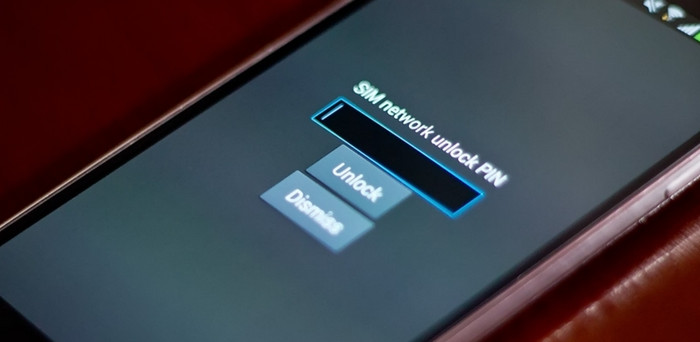
3Google Account (FRP) Lock
The FRP lock is a security feature in an Android device that restricts unauthorized access to your phone after factory reset.
This simply means that if someone hard resets your Android device, the person must provide the Google account credentials (i.e. username and password) that are linked to the device.
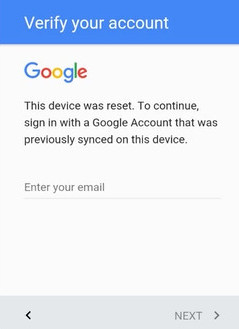
Conclusion
Now you know the 3 types of Android lock - screen lock, SIM lock and FRP lock. I'm sure you will no longer worry about answers to the question "how can I get my phone unlocked?"
Please ensure to download a trial version of LockWiper (Android) - Android Phone Unlocker now to unlock your Android device.



















 June 18, 2024
June 18, 2024
