A hard pattern password is preferred for much greater safety and privacy of the Android smartphones. But many people are using easy pattern password instead of hard one. This is not good for phone security. Do you want to know how to set up the hardest pattern password? And if by chance you lose or forget your Android password, what should you do? In this article, we will tell you everything about hard pattern password.
Part 1. What Should You Know about Hard Pattern Password?
Screen lock on Android devices is one of the security features, which is designed to protect phone information. Among the screen lock, pattern lock basically is a safe measure for the greater security of the devices like smartphones and slates. It is preferred more in comparison with the genuine text-based passwords. In fact, more than 40 percent of Android device owners choose to use pattern lock. In order to effectively protect the private data on your phones, users are recommended to go with the hard pattern password.
However, lots of people are using very simple pattern password. The easy or simple pattern password is also called lazy pattern password. it can be easy to guess. That is to say, your private data will be easily revealed if anyone gets your phone. To bring clarity on how an easy pattern and a hard pattern look like, here we first provide some of the very genuinely easy patterns.
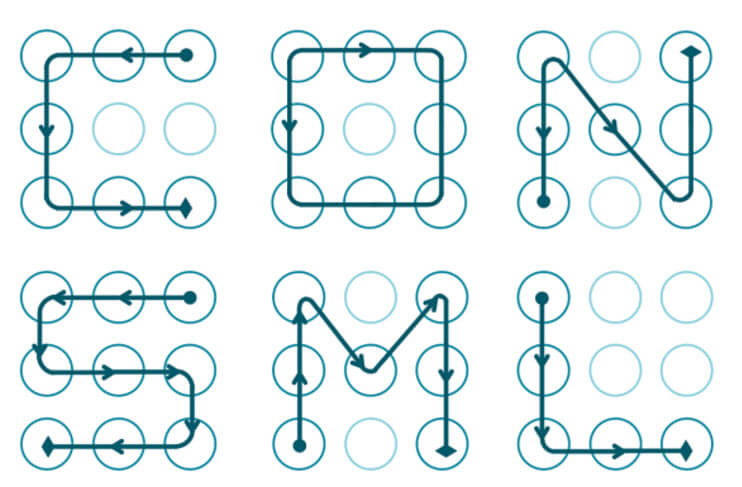
All the above easy pattern passwords are much easier to remember and enter, but it's not safe to keep your private phone data. You'd better change your pattern password to a difficult one.
Part 2. Top 10 Hardest Pattern Password for Android Phones
In comparison with easy pattern, hard pattern password is highly desired these days from safety perspectives. The most significant advantage of the hard pattern password is to avoid the intruders and keep private information in safe hands. Because one can’t just guess it simply through combinations with several possibilities. Naturally, the user doesn’t have to deal with the password renewal hassles. Now we will show you 10 hardest pattern lock.
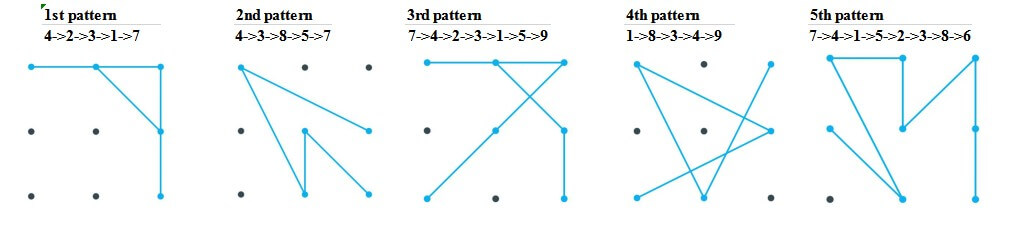
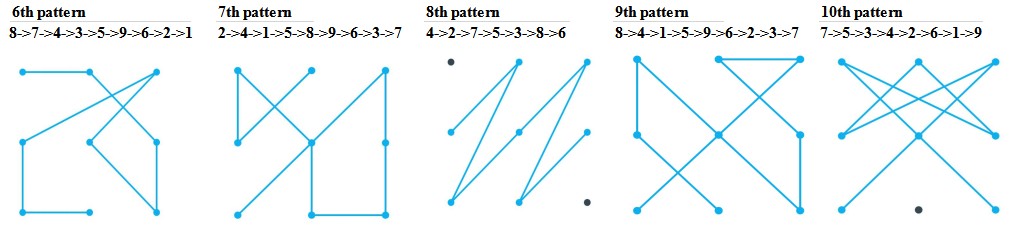
These are the most popular hardest phone pattern. Those who find the genuinely available pattern password too easy or still use simple pattern password can take the above hardest pattern password into account.
Part 3. How to Set Up the Hardest Pattern Password on Android Phones
Considering the benefit of the hardest pattern password, given below are some of the most straightforward steps to set up the hardest pattern password on Android devices.
Step 1. Go to the settings section from Home Screen or Notification Centre.
Step 2. Then go to the privacy section to have access to the “Lock screen ” option.
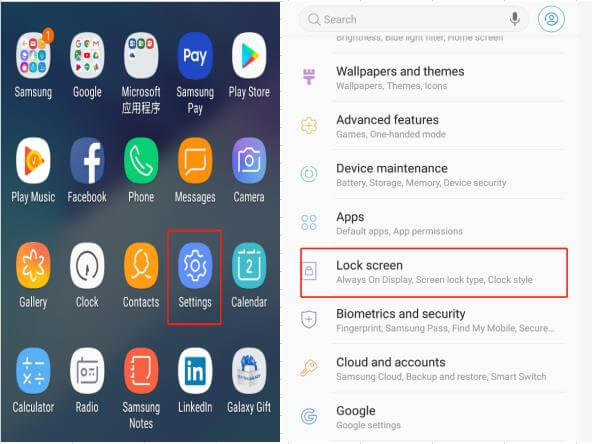
Step 3. Now click on the “Screen lock type”. And put a lick on the “Pattern” option to apply a hard pattern password.
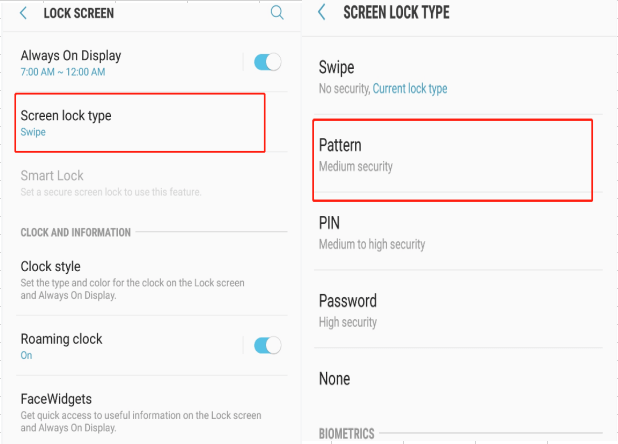
Step 4. Through the further display, one can see just a pattern as wished. All that needs to be ensured is that a minimum of four dots are joined. One may take the above examples into reference.
Step 5. Once done, confirm the pattern and provide the same pattern again.
Step 6. In addition, the interface will ask you to provide a security pin. You can set up a backup pin.This is to help the user in having access of the phone through the pin, in case someone forgets the pattern.
Part 4. What to Do If You Forget Hard Pattern Password?
If you have set the hardest pattern password, it is common that sometimes you may forget the password, or you may enter the wrong pattern password for so many times. In such occasions, it is absolutely annoying that you can’t access to your own phone. Then you will need the most reliable ways available to make your Android pattern password get unlocked. Provided below are 4 effective ways of making this happen.
Method 1. Remove Any Pattern Password by iMyFone LockWiper (Android)
No matter how complex the pattern password is, iMyFone LockWiper (Android) is capable of removing your pattern password. It is a very popular screen lock removal tool which can remove various types of Android screen lock. The software can efficiently remove screen password in only 3 minutes. Meanwhile, anyone without technical skills can get his/her Android phone unlocked.
Features of iMyFone LockWiper (Android)
Completely remove Android screen lock without entering any password.
Immediately remove different Android lock screens, including PIN, pattern, password, fingerprint & face lock.
Support more than 6,000 Android devices, such as Samsung, Huawei, LG and so on.
Step 1. Download LockWiper (Android) and install the software on your computer. Choose “Remove Screen Lock for All Android Devices” to start the process.
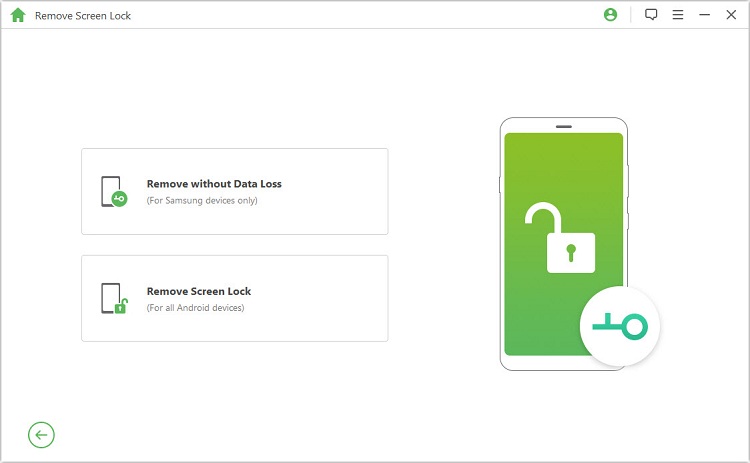
Step 2. Connect your Android device to computer via a USB cable.
.jpg)
Step 3. Your device information will be detected automatically, then click “Start to Unlock” after confirming the information.
.jpg)
Step 4. Next the software will download the data package. Wait for a moment, your Android pattern lock will be unlocked.

The success rate is over 98%.
Without requiring password, screen lock will removed in a few minutes.
The unlocking process is safe.
Cons
There remains threat of data loss. You’d better backup before unlocking.
Method 2. Remove Hard Pattern Password by Google Account
If you have a Google account, you can easily bypass hard pattern password or locks of an old Android device through the help of Google account. All it requires is the same Google account that has been linked with your concerned devices. The simple steps given below can be followed to < href="https://www.imyfone.com/unlock-android/unlock-android-pattern-lock/" target="_blank">remove pattern lock on Android.
Step 1. Just put any wrong pattern on the display of your Android device for at least 5 times. The prompts would appear upfront.
Step 2. Click the “forgot pattern” option. This is going to provide various ways of having access of the device. Here the Google account details have to be selected.
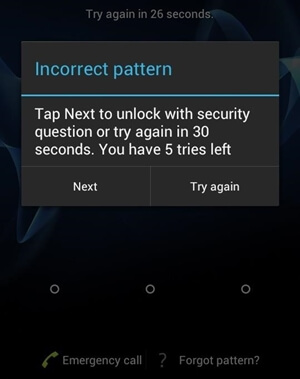
Step 3. Go for signing-in through the credentials of Google account provided for the device. Then tap “Next” option.
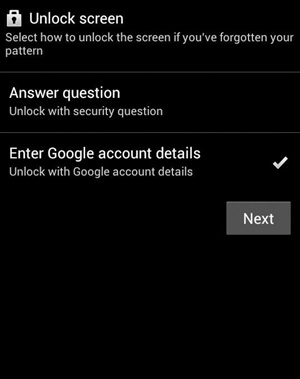
Step 4. You can thus reset the new pattern password for the device and confirm.
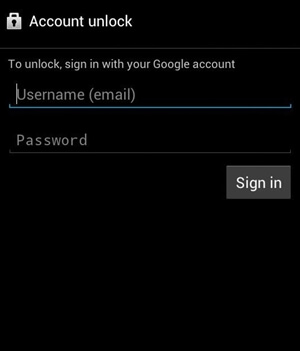
This is indeed one of the safest and quickest ways available.
Pattern lock can be removed without data loss.
There is no need of any extra tool or any kind of expense.
Cons
This method maybe tough for beginners.
It doesn’t work if you don’t have a Google account.
It only works on Android 4.4 or the older editions.
Method 3. Remove Hard Pattern Password by ADM
The Android Device Manager, also known as ADM is also a good way for Android users to erase hard pattern password. By using ADM, you can ring the device through the interface, and also can change screen lock from any point. All that the user needs is to have the interface access from an external device and get logged in using Google account details.
The following steps can be followed to know the way of unlocking Android pattern lock without factory reset.
Step 1. First, visit google.com/android/devicemanager on your computer or any other mobile phones.
Step 2. Sign in the account by using Google account details which is also used on the locked phone.
Step 3. Select the Android device you want to unlock and select “Lock”.
Step 4. This is going to make a fresh pop-up window appear. You can provide a fresh lock screen password and then click “Lock” again.
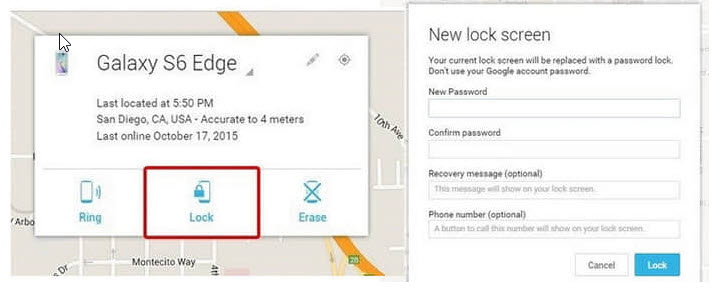
Step 5. Next, a confirmation box with botton of “Ring, Lock & Erase” will appear. you will see a password field on the Android phone. Then enter a temporary password to unlock the phone.
Step 6. Go to phone’s lock screen settings and disable the temporary password.
This method works on Android 4.4 and above.
Pattern lock can be unlocked without data loss.
Cons
It doesn’t work if you don’t have a Google account.
It doesn’t work by default if you don’t make some initial adjustments. That is to say, ADM must be enabled and activated first.
Method 4. Remove Hard Pattern Password by ADB
Android Debug Bridge or simply ADB is another way to remove Android pattern password. You can successfully extract the pattern lock on Android using this method without factory reset. But this method is indeed a lengthy process and comparatively baffling as well. The following steps can provide desired result.
Step 1. Download ADB by visiting the website https://developer.android.com/studio/command-line/adb.html.
Step 2. Next, launch the installer and go for downloading the required packages over the system. Now you can connect the device to your PC. All that needs to be ensured is that the USB debugging spec is on for it.
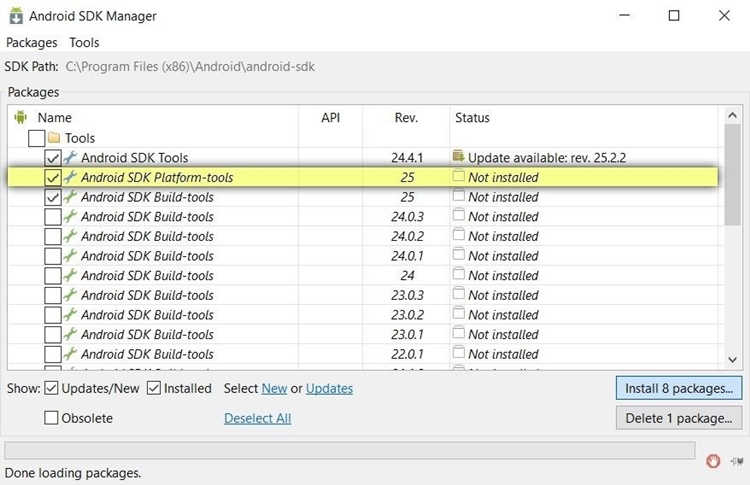
Step 3. Visit the “Settings>About Phone”, and click “Build Number” option with seven repeated times. After doing this, the “Developer Options” on the device can be enabled. Then activate the USB debugging specs.
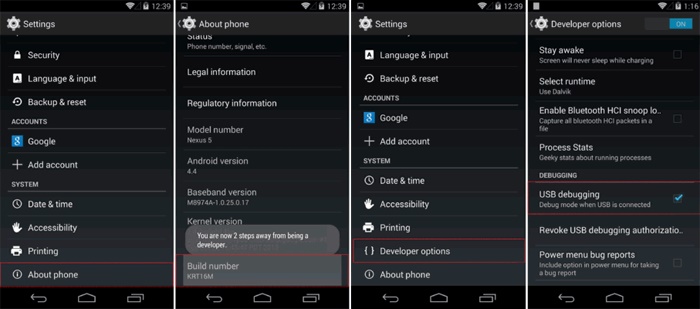
Step 4. Now the command prompt can be launched within the installation directory on the concerned ADB.
Step 5. Put the command “adb shell rm/data/system/gesture.key” and press enter.
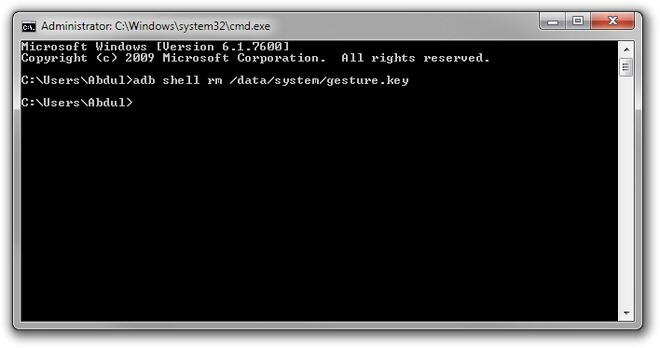
Step 6. Finally, restart the device. Your screen pattern lock will be erased.
This method works on Android 4.0 and above.
This is an assured way of unlocking Android pattern lock without losing data.
Cons
ADB will only work on rooted phones.
This is a lengthy process and also comparatively complex.
This method requires technical skills.
Conclusion
Now, you have learned everything about hard pattern password. If you forget the password, you can bypass hard pattern password on Android phones with all the 4 methods mentioned above. However, every method has two sides. After comparison, you may agree that iMyFone LockWiper (Android) would be the best option among all, especially for the beginners, as well as experienced ones. Right now, you can download the software and take a free trail.



















 June 18, 2024
June 18, 2024
