
Google lock stops someone to gain access to your phone. If your phone be lost or stolen by some and you had activated google lock, then that person cannot get access to your phone storage until and unless he removes the google activation lock.
In many cases, it is noticed that the factory reset is usually followed by the Google activation lock. After you factory reset your phone, a G-mail will ask you to sign in. This reactivation lock is available in those Samsung phones running Lollipop 5.1 or higher. This setting refers to FRP (Factory Reset Protection). In this case, Google activation lock removal becomes a must.
Part 1. Google Activation Lock Removal from Device Settings
If you don’t want a Google activation lock after factory reset in case you forget the Google account someday, you can follow the steps for Google activation lock removal given as below. But these steps do not work if you are already stuck by google activation lock.
If you have access to the home screen, please:
Step 1: Open Apps from the home screen and open settings from Apps.
Step 2: Click on Accounts in setting list and click the account you want to remove.
Step 3: Click on " More", in the top right corner of the screen.
Step 4: Then click on " Remove account".
Now, the FRP of your device has been successfully removed.
Part 2. Google Activation Lock Removal without Passcode
Method I. Google Activation Lock Removal with iMyFone LockWiper (Android)
If you have been blocked by the Google activation lock, here comes a good helper. iMyFone LockWiper (Android) is the best computer-based program to remove the google activation lock from Android devices. This tool is useful for unlocking device irrespective of how the device is locked. It can help to overcome any Android lock effectively.
iMyFone LockWiper (Android) Can Help You:
Quickly bypass Samsung FRP/Google activation lock/< ahref="https://www.imyfone.com/unlock-android/how-to-bypass-google-account-verification-after-reset/" targe="_blank">Google account verification without passcodes.
Unlock Google activation lock easily and with a 98% success rate.
Remove all screen lock on more than 6000 devices such as Motorola, LG, Huawei, Samsung, etc.
Remove the lock of the Android screen on Samsung without losing data.
Process of Google Activation Lock Removal by using LockWiper (Android)
Here are 5 steps to remove the Google activation lock with iMyFone LockWiper (Android).
Step 1: Download and launch iMyFone LockWiper (Android) , choose “ Remove Google Lock (FRP) ” and click “ Start ”.

Step 2: Select the device name of your phone and click “ Next ”.

Select your device information from the drop-down lists and then click “ Download ”.

Step 3: Now iMyFone LockWiper (Android) will automatically download a data package. Enter " 000000 " to confirm its installation.

Step 4: Follow the concise instructions by iMyFone LockWiper (Android) to reset your phone.
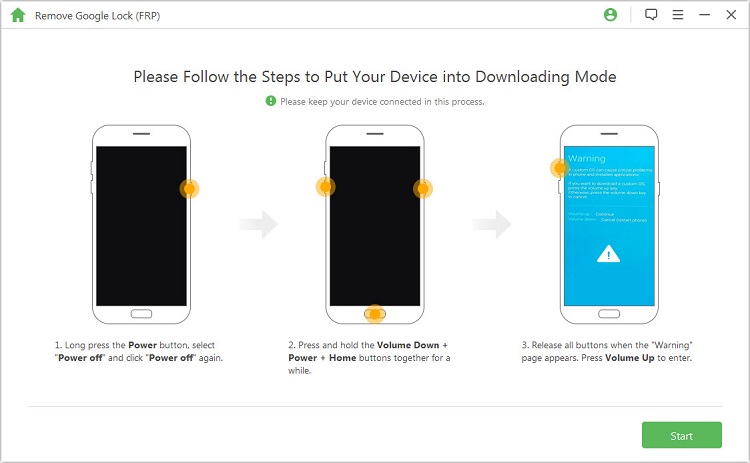
A firmware package will at once be downloaded. When the process completes, click “ Start to Extract ”.

Step 5: Your Samsuung is unlocked now. Now you have total control of it.

Voila! This unlocking process is so convenient and easy. iMyFone LockWiper (Android) is such a good helper for Samsung Google activation lock removal. I can never think of a better tool except it.
Method II. Google Activation Lock Removal with Connecting to Wireless Network
Here is a trick for Google activation lock removal. The method is a little bit complicated.
Step 1. Connect your device with WIFI and open the wireless network selection window, click on the “ Add Network ” option.
Step 2. In the network name text box, enter “ @ “ and hold it until setting menu appears.
Step 3. A menu will appear on your screen and click on “Google keyboard setting”.
Step 4. Now click on the 3-dots, available on the top of the screen.
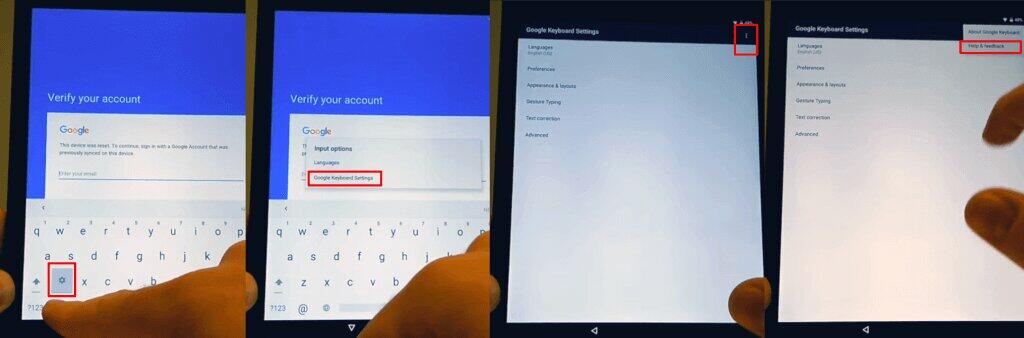
Step 5.Click on “Help & Feedback” or any other following option.
Step 6. Press and hold to select any text from the screen.
Step 7. Press and hold down to select any text on this page.
Step 8. An open of “Web Search” is on the top right corner of the screen. After clicking on it a search field will occur. Write “ Settings ” on it.
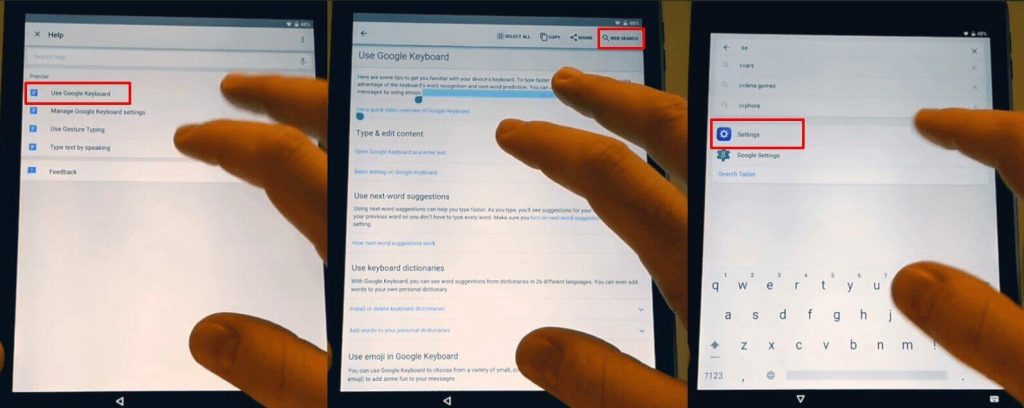
Step 9. Tap “ About Phone ” 7 Times to enable the developer options.
Step 19. Now go and click on the developer options from the menu.
Step 11. Now allow OEM unlocking.
Step 12. Now twice tap back and restart your device, you need to connect with WIFI again. At the end you will asked to add a new account.
This method may work, so if you prefer Google activation lock removal without tool, you can try it.
Part 3. Bonus Tip: Recover the Google Account
If you forgot your password or username but have some recovery clues, go to the Google Account recover page to recover your google account.
Forgot password
When you apply for resetting your password some questions will be asked, answer those questions as best you can.
A prompt will display on your screen, now reset your password.
Choose a strong password that you have not used before.
Forgot the Email address
For recovering your email you need a recovery email or a cell number.
Follow some instructions displayed on your screen to confirm your account.
You will see user names according to the information you entered.
Conclusion
Google lock prevents your device from unauthorized access but also becomes a trouble when you forget the passcode. You can try the connecting to WIFI method for Google activation lock removal. But using iMyFone LockWiper (Android) is the easiest way without a Gmail account and its passcode. Try the free trial version on your computer and get the best results.



















 July 29, 2024
July 29, 2024

