“I forgot my Google account password for Android. What should I do?” It’s pertinent to mention here that Google doesn’t offer any explicit way to retrieve a lost password, but there are some easy steps you can take to retrieve your Google account credentials in mere minutes. Therefore, this article will discuss solutions to retrieve forgotten Google password on Android devices. If you forgot your Google password, find working methods below.
Part 1. Forgot Google Account Password for Android - Solutions
If you forgot the Google account password to your Android phone, there are three easy ways to retrieve it, and the methods are listed and discussed as follows:
#1. Reset Google Account Password
If you have the same issue like “Forgot Google account password for Android”, then you can reset the password entirely through any phone or laptop browser. The “reset Google account password method” works on every Android device no matter the version of Android your device is running. The process is done entirely within a phone or laptop browser, and you can reset your Google account password in mere minutes.
-
Step 1. Visit https://accounts.google.com from any Android device or laptop.
-
Step 2. Click on “Need help?”
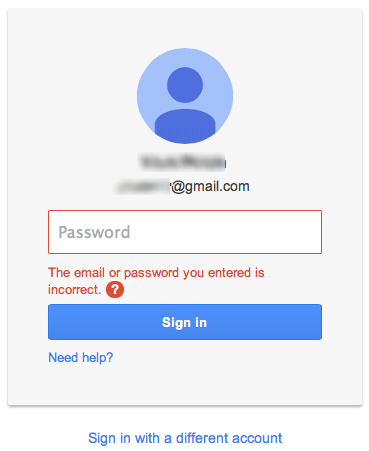
-
Step 3. When you've moved to the page “Having trouble signing in?” select the first option “I don’t know my password” and fill in your Gmail address in the box provided.

-
Step 4. Fill in the CAPTCHA form and click “Continue” to move to the next page.
-
Step 5. When shown a list of options on how to recover your password, select the one that best suits you (email or phone number”.
-
Step 6. Check your phone or email inbox for the verification sent to it by Google, copy it, and type it into the blank bar.
After you’ve done all these steps, you can now reset your Google account password.
#2. Change Your Password
If you still remember the Google account password that is linked to your Android device, you can easily change the password from your phone Settings app. It’s the other way to solve the problem of “Forgot my Google account password for Android”. The steps are listed as follows:
-
Step 1. Unlock your Android phone and proceed to launch your Settings app.
-
Step 2. Go to “Google > Google Account > Security”.
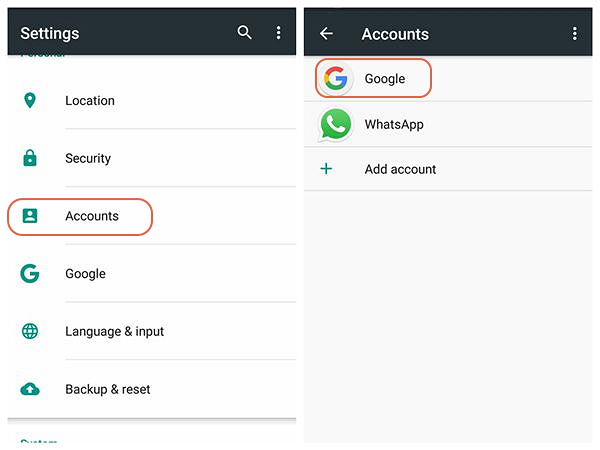
-
Step 3. Under “Signing in to Google” tap Password and sign in to your Google account.
-
Step 4. Enter a new password and click “Change Password”.
After the above steps, you can now use the new password to access your Google account anytime.
#3. Recover User Name
This way can also solve the problem “Forgot my Google account password for Android”. The steps to recover Google account username is similar to the steps for recovering password but with a slight difference. Follow the under-listed steps to recover your Google account username:
-
Step 1. Visit https://accounts.google.com from any Android device or laptop.
-
Step 2. Click on “Need help?”
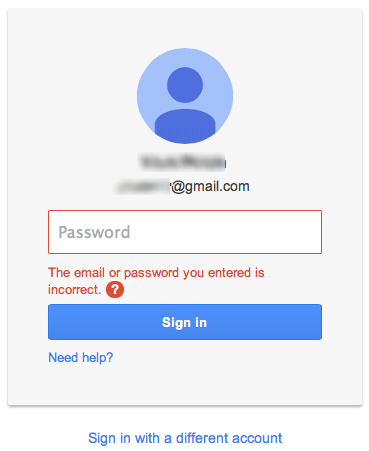
-
Step 3. When you've moved to the page “Having trouble signing in?” select the first option “I don’t know my username” and fill in the CAPTCHA.

-
Step 4. Enter your Phone number or Recovery email address in the box provided.
-
Step 5. Enter your “First name and last name” in the box provided.
-
Step 6. Google will send a verification code to the email or phone number you provided. Enter it in the box provided and click “Next”.
-
Step 7. Google will list out all your Google accounts with their usernames.
Part 2. Forgot Google Account Password for Android - Remove It
If you forgot your Google account username and password and could not recover the account after several trials, then it’s time you use the ultimate solution for removing Google account from Android devices called iMyFone LockWiper (Android). This tool gives you complete control over your device by removing the Google account from your device so that you can add a new one.
LockWiper (Android) with comprehensive features to unlock Samsung Express 3:
-
Completely remove Google account from Android devices without password.
-
Regain full features of the Samsung phone even though you forgot the Google password and recovery credentials.
-
Delist the Android device from the Google account list of linked devices.
-
Unlock Android device screen locks such as PIN, pattern, password, and fingerprint.
-
Support to remove any screen lock without data loss on Samsung devices.
The steps below will guide you to remove Google account from your Android devices. Note: Ensure you download, install and launch iMyFone LockWiper (Android) on your PC or Mac before proceeding to the steps below:
Step 1: From the home interface, choose the “Remove Google Lock (FRP)”.

Step 2: Select the right information and complete the setup.

Step 3: Download your device data package and set it up.

Step 4: Download the firmware package and follow the onscreen guide to set it up.

Step 5: Click the “Unlock Now” tab to remove the Google account.

Step 6: When the removal process is complete, the Google account will be removed permanently.

“What to do if I forgot my Google account password?” - LockWiper (Android) provides you the easiest way to solve the issue. If you need a detailed guide of iMyFone LockWiper (Android), please check here to get more information.
Part 3. How to Avoid Getting Google Account for Android Phone
If you don’t want to use Google account in setting up your Android phone because of privacy reasons, then you can replace the Google services you use with the ones listed below:
1. Use Google Play alternatives such as F-Droid or Amazon App-store.
2. Use other email providers for backing up your contacts such as Yahoo, Mail, etc.
3. Download apps directly from your phone browser.
4. Use other navigation apps like OsmAnd or Acastus Photon.
iMyFone LockWiper (Android) for FRP unlocking is the key solution for “forgot my Google account password for Android” issue. Therefore, use LockWiper (Android) for fixing all Google issues and problems you may have.



















 March 30, 2023
March 30, 2023

