A client by the name Master Chris wrote us an inquiry with the caption "How to factory reset Galaxy S7 without Google Account" and it read thus:

I bought a secondhand Samsung Galaxy S7 from an online e-Commerce platform, but the phone is malfunctioning and usually go blank. Now, I need to factory reset the device to fix it up, but I don't have the Google account credentials and wouldn't want to activate FRP lock. Please, how can I factory reset Samsung Galaxy S7 without Google account?
If your Android device occasionally goes blank or freezes, then there is a need to factory reset the device. However, with the introduction of Factory Reset Protection (FRP), many Android users can no longer hard reset their devices and set it up without using Google account credentials. Therefore, this blog would discuss methods to factory reset an Android phone without Google account by introducing the most effective solutions to factory reset Galaxy S7 without Google account.
Part 1: Factory Reset Galaxy S7 without Google Account with iMyFone LockWiper
If you need an efficient and easy way to factory reset Samsung Galaxy S7, then choosing the tool that can deliver as promised is key. iMyFone LockWiper (android) is the ultimate Android phone formatting and factory resetting tool that offers you two options to reset your device:
Reset Samsung Galaxy S7 without losing data .
Reset Samsung Galaxy S7 to factory settings.
If you want to factory reset an Android device without losing data, then you can choose the first option, but if you want to completely erase all contents and settings, then iMyFone LockWiper (Android) "Remove Screen Lock" mode can do the job. Therefore, iMyFone LockWiper (Android) is the best tool for factory resetting an Android device like Samsung, LG, Motorola, Huawei, HTC, etc. without losing even the smallest piece of data from the device. More so, this software works amazingly in removing screen locks and Google FRP locks from all Android devices.

100,233,123 Downloads
Features of iMyFone LockWiper (Android)
Offer you two options to reset Samsung devices with or without losing data.
Provide two broad unlocking functions: Unlock FRP locks and Unlock screen lock.
Recognized as the safest and most secure means of factory resetting an Android device without breaching privacy.
Unlocks all types of Android screen locks such as PIN, pattern, password, fingerprint, or facial authentication.
Steps to Reset Samsung Galaxy S7 without Google Account
Step 1. Launch iMyFone LockWiper (Android) on your Mac or Windows computer. Then, choose "Remove without Data Loss" and click "Start" to begin the reset process.

Step 2. Select your device name, the model, and then click "Start".

Step 3. Now, download the data package for Samsung Galaxy S7, and connect your device to the computer using a USB cable

Step 4. Click "Start to Unlock" to reset your Samsung phone and remove screen lock without data loss.

After the unocking process is done successfully, your Android phone has been reset without data loss.
Part 2. Factory Reset Galaxy S7 without Google Account with Key Combinations
Using the key combination method to factory reset an Android phone must only the done when the need is absolutely necessary because this can remove all the data and files in your Android device such as App settings, downloaded Apps, media, contacts, email accounts, system and data.
More so, you will also need to remove your media storage card and SIM card from the device because data stored within them can be erased during factory reset.
Steps to Factory Reset Galaxy S7 with Key Combination
Step 1. Power off your device.
Step 2. Press and hold the Volume Up and Home buttons simultaneously.
Step 3. While still holding the buttons, press and hold the Power button until "RECOVERY BOOTING" appears on the screen, and then release all the buttons.
Step 4. Scroll to "Wipe data/factory reset" by pressing the Volume Down button, and select the option by pressing the Power button.
Step 5. Select "Yes" and wait for the factory reset to complete.

Cons:
If any of the keys on the device is faulty, this method will not work.
You don't have the options to choose if you want to erase device data or not.
Part 3: Factory Reset Galaxy S7 without Google Account with Samsung Find My Mobile
Find My Mobile was developed by Google to help Android users perform some remote functions on their Android devices using their Gmail account. This feature of Android phones can be accessed from any computer or smartphone, and you'll gain access to your account using your Gmail credentials.
Step 1. Sign in your Samsung account in https://findmymobile.samsung.com/ website. Sign up by using an email, if you already have an account sign in.
Step 2. Click "Unlock" on the right hand side of the main page.
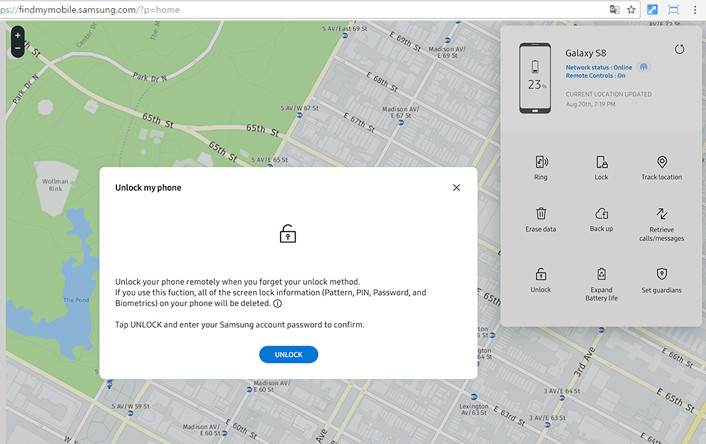
Step 3. Click "Unlock" again.
Step 4. Here you will type your Samsung account password, and then click "Next". Your phone has been unlocked.
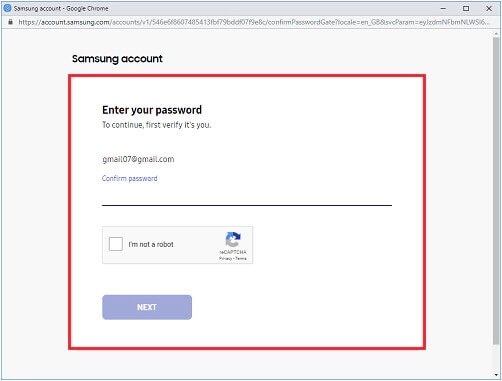
Cons
Samsung Find My Mobile does not support Galaxy A6s.
You must have set up your Samsung account on your locked device.
The Remote Controls must be enabled on your locked device before you can use the Samsung Find My Mobile service.
Conclusion
In all, we've seen all the effective ways to factory reset a Galaxy S7 without Google account. We highly recommend iMyFone LockWiper (Android) because of its numerous advantages over the other methods discussed above. Hence, we urge you to download a free (trial) version of LockWiper (Android) and reset your device.



















 July 24, 2024
July 24, 2024
